General settings
Administrators can view basic information about their Network instance (version, time zone, default country, POD), but it is also where they can enable optional features for their Network instance; for example, candidate records, address inheritance, and searching Veeva OpenData.
- To view the settings for the Network instance, in the Admin console, click Settings > General Settings.
- To update any of the settings, at the top of the page, click Edit.
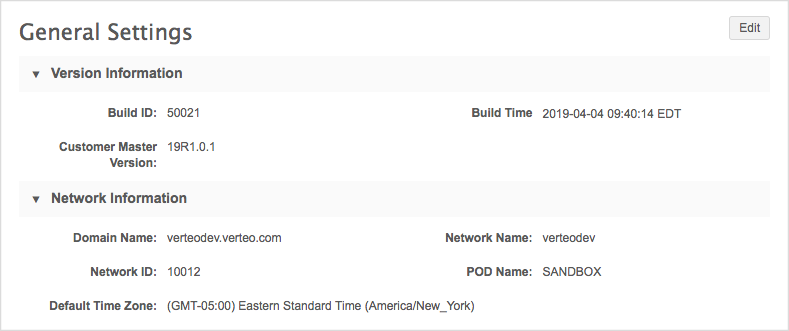
Network information
The details in this section are read-only.
POD name
POD stands for “point of delivery”. This is the name of the application server that hosts your instance.
For more information, see POD Details.
Application settings
Configure the settings for your Network instance.
Country settings
To update the default country for your Network instance, in the Application Settings section, select a country from the Default Country list.

Search settings
Configure user searches to use either AND or OR logic.
-
AND - The default search logic. Searches based on all of the terms specified by the user.
-
OR - Users can specify multiple terms and receive results based on any of the terms.
In the Search Settings section, click the Search Query Mode option and select a search behavior.

For information on how search works in Network, see Network Search.
Session duration
The session duration setting enables you to specify the amount of time that users can be idle before Network automatically logs them out.
The Session Duration section shows the current timeout setting. Click the Logout user after option and select a duration.

Flattened hierarchy reporting daily update schedule
Set a schedule for the flat_hierarchy table so you can report on relationship hierarchies and to track changes within health systems.
Set a schedule to populate the data. Until the schedule is set, there is no data for the reporting database to return.
-
Expand the Update Table list and choose the time.
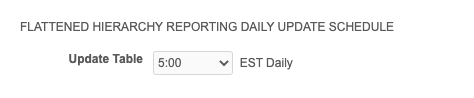
Feature settings
In each of the following sections, enable features for your Network instance. The available options might be different in your Network instance.
Validation rules
Enable the following settings to help ensure data quality.
-
Apply all Enabled Job Validation Rules to Data Updater
Enabled job validation rules will be applied to Data Updater jobs to ensure that critical values are not changed on a large number of records.
-
Automatically run profile validation rules after a suspect match task is processed
When this setting is enabled, profile validation rules will automatically run when the surviving record profile opens after Data Stewards process the task.
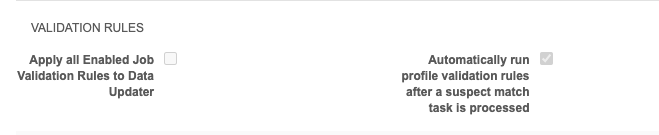
Note: If a Sandbox instance is cloned from a Production instance, these settings (as well as other settings on this page) are not included.
Data flow options
- Address Lines Construction - Enable this feature to reconstruct addresses to ensure that they are standardized to support requirements for downstream systems. For more information, see Address lines construction.
Important: This feature is not supported if the shipping address feature is enabled in your Network instance.
Data maintenance
Enable features that are located in System Interfaces > Data Maintenance.
- Enable Anonymize HCP Records - Remove personally identifiable data from HCP records. For more information, see Anonymize HCP records.
- Enable Delete Locally Managed Records - Update locally managed HCP and HCO records so the record state is Deleted. For more information, see Deleting records.
-
Enable Option To Filter Unsubscribed HCPs/HCOs From Search Against OpenData - Prevent users from seeing HCPs and HCOs that have been unsubscribed for specific reasons in search results. For more information, see Filter unsubscribed HCPs/HCOs from Search against OpenData.
Important: This feature cannot be turned off after it is enabled.
Attachment for DCR Comments
- Enable Attachment for DCR comments - When this option is selected, data managers and data stewards will see a Select Images link in the Comments section on DCRs. They can click the link to add up to 3 images to each comment.
Benefits:
-
Data stewards can provide evidence for how the DCR was validated; for example, a screenshot of the website where they verified the data.
-
Helps the users who submitted the DCR to understand the data steward's decision, especially when DCRs are rejected.
Common Data Architecture (CDA) Data Model
-
Enable CDA Sync - Sync calculated CDA fields with legacy fields in your Network instance. Applies to CDA fields that are locally managed.
This setting enables the CDA Sync Calculation and turns on the workflow process for the CDA data model.
Note: This setting does not need to be enabled in your instance to get data from OpenData in CDA fields.
-
Enable CDA Data Model - Enable all CDA data model fields for HCPs, HCOs, and Addresses.
This setting cannot be turned off after it has been enabled. Individual fields can be turned off in the data model.
For details, see the Common Data Architecture topics.
Data Model
Use this setting to ensure that source subscriptions do not load records with duplicate custom keys. This is enabled by default.
- Reject Duplicate Keys from Data Load
Reporting
- Reporting View - Enable Network reporting in your instance. This setting determines whether the REPORTS item displays in the main Network menu bar.

Matching OpenData records
This setting is only available if it has been enabled in your Network instance by Veeva Support.
This setting augments the following options:
-
Match & Download from OpenData (source subscriptions)
-
Match against OpenData (ad hoc match jobs).
When these options are used in those jobs, the match process first looks for matches to OpenData records that exist in your Network instance. If a match is found using any of the match rules, your locally managed record is merged into that Veeva OpenData record.
- Consider Records in OpenData Instances - This setting directs the match process to continue looking for a superior match (meaning that a record matches uses a higher ranked match rule) in the Veeva OpenData instance, even if a match has already been found in your Network instance.
Notes:
- You must subscribe to Veeva OpenData for the country so those records are available for match consideration.
- These features are not supported for the China OpenData instance.
Multi master support
- Enable Multi Master Support - Enable this option if you want to use more than one master data source in your Network instance.
Data steward optimization
- Require Resolution Notes - Setting this option makes it mandatory that all data change requests (DCRs) have a resolution note.
By default, only rejected DCRs required a resolution note. When this feature is enabled, data stewards will see an error message if they try to resolve a DCR that does not include a resolution note.
Login message
You can specify the login message and associated user-controlled options.
-
In the Login Message section, review the current settings.

-
To display a message on user login, select the Enable pop-up login message checkbox.
-
At the bottom of the page, click Save.
-
The Login Message page displays.
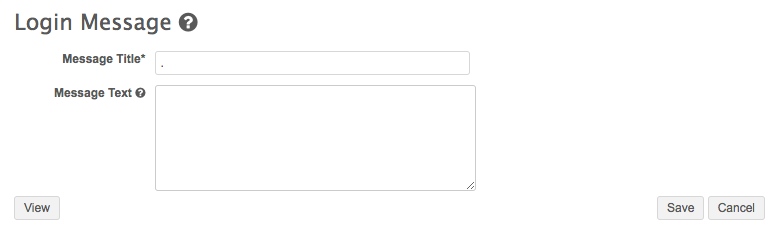
- Type a message title and text to display in the login message.
-
Click View to see how the message will look on login.
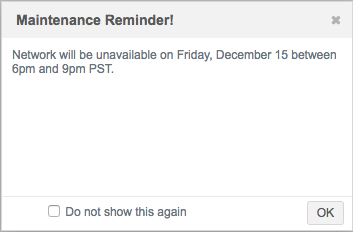
- Click OK and then Save to return to the Settings page.
-
At the bottom of the page, click Edit again.
-
Select the Display "Do not show this again" option checkbox to enable users to bypass the message on subsequent logins.
-
To clear the login message, click Reset Message Visibility.
-
Save your changes.
Search
- Search & Query OpenData - Enable users to search against Veeva OpenData data.
Note: A subscription to Veeva OpenData for the country must be enabled for users to be able to search.
For details, see Search against Veeva OpenData records.
- Export From Search - Enable users to export search results from their Network instance to a .csv file
-
Show Additional OpenData HCOs - Enable this option to display on record profiles so users can view OpenData Parent HCOs that have not been downloaded to their Network instance.
For details, see Show additional OpenData HCOs.
User interface options
- Map on Profile Page - Enable the map for addresses for the profile page.
- Map on Search Page - Enable the map for search results.
- Home Dashboard - Enable the administrator and data manager dashboards.
- Inbox View - Allow inbox users to save specific inbox configurations.
- Advanced Search - This feature is enabled by default. Click to disable Advanced search in your Network instance.
- Standard User Task Visibility - Allow standard users to see pending tasks on record profiles and revision history. Data change requests can be viewed as read-only.
Candidate records
- Enable Candidate Record Data Model Field - Enabling the field allows temporary records from data loads to be created so data stewards can verify the data quality before promoting the records as valid records. For more information, see Candidate records.
Address inheritance
- Enable Address Inheritance Data Model Fields - Enable the data model fields so that Network can automatically apply the address of a parent HCO to its child entities for locally-managed records. For more information, see Address inheritance.
Sync with OpenData
If the Veeva OpenData subscription is enabled for a country, you can enable download of Veeva OpenData records in the settings.
-
Enable Sync With OpenData - Enable users to download Veeva OpenData records to their customer instance.
For more information on downloading records from Veeva OpenData, see Search against Veeva OpenData records.