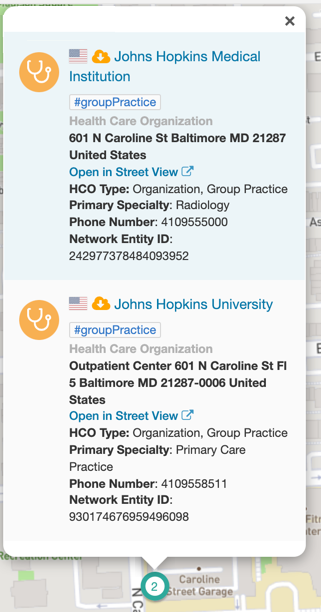Using the profile map
DM
DS
ST
The Profile page includes a map to help users visualize where all the addresses associated with an entity are located. The map view makes duplicate addresses more prominent to data stewards.
The map feature is enabled by default. To remove the map feature from profiles, administrators can clear the Map on Profile Page option in Settings > General Settings.
On the Profile page, the map is available in the Addresses section. To view the addresses on the map, click Show Map. All addresses associated to the entity display on the map.
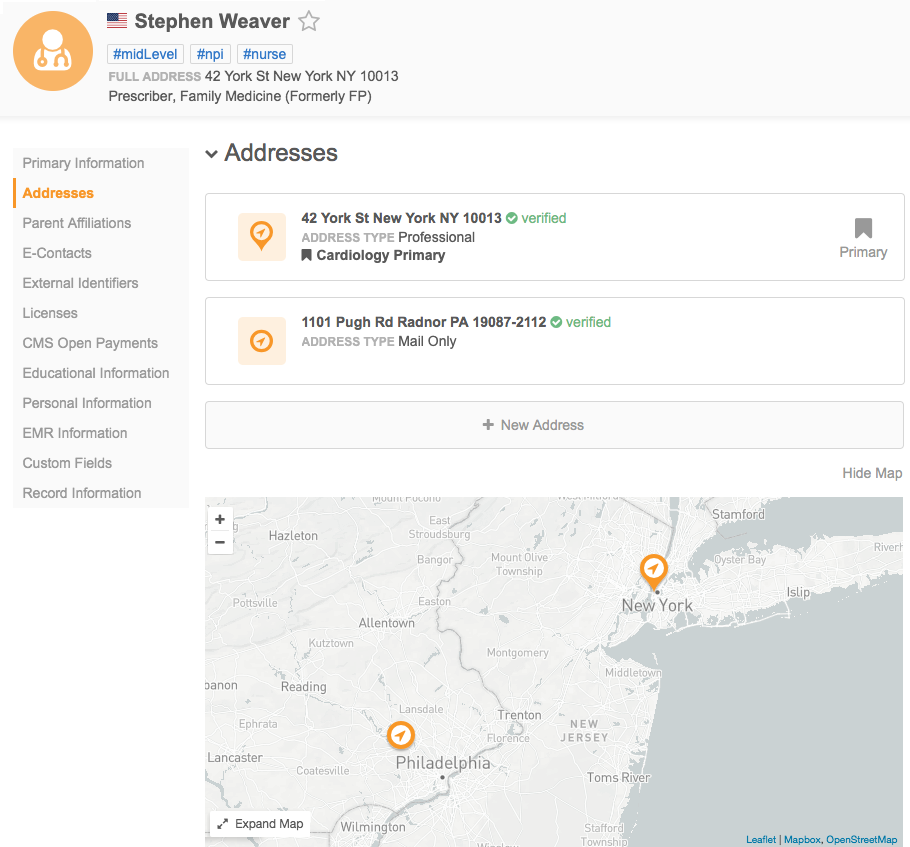
Map pins
The pins on the map are unique to help users to identify specific details about the address. The color of the pin identifies if the address is managed locally, managed by Veeva OpenData, or manged by a third party source. The pins also identify the address status and state and whether it is the primary address.
Clusters
When there are multiple addresses at the same location, or the addresses are located near each other, they are grouped together in a cluster. The number on the pin indicates how many addresses are found in that location. The size of the pin increases to show volume helping users to differentiate pin clusters at a glance. Clicking a cluster where the addresses are not at the same location, will zoom in and unravel the cluster.
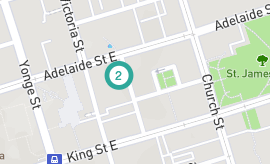
Business card
Click a pin to view the business card and see address information about that map location. If there are multiple addresses grouped together in a cluster at a location, the business card section can be scrolled to view all of the addresses. Click Open in Street View to view the entity's address in street view on the map.