Apply resolution notes
DM
DS
When Data Stewards accept or reject add or change requests (DCRs), they can select a predefined resolution note![]() Comments that can be used by data stewards to explain the rejection or approval of a data change request. or create a custom resolution note.
Comments that can be used by data stewards to explain the rejection or approval of a data change request. or create a custom resolution note.
Mandatory resolution notes
Only rejected DCRs and DCR cleanup (approve and reject) operations require a resolution note by default.
Administrators can set an option so it is mandatory that all DCRs have a resolution note. When this feature is enabled, an error message reminds Data Stewards or Data Managers to add a note if they try to resolve a DCR that does not include a resolution note.
To enable this feature in their Network instance, administrators must select the Require Resolution Notes option on the General Settings page.
Predefined resolution notes
Data Stewards can select a predefined resolution note by choosing a reason code from the Code drop-down list. You can scroll through the list or begin typing a description to refine it further.
If multiple languages exist for this code, data stewards can select the appropriate language from the Language drop-down list. The corresponding resolution note will update with the description supplied for the specified language.
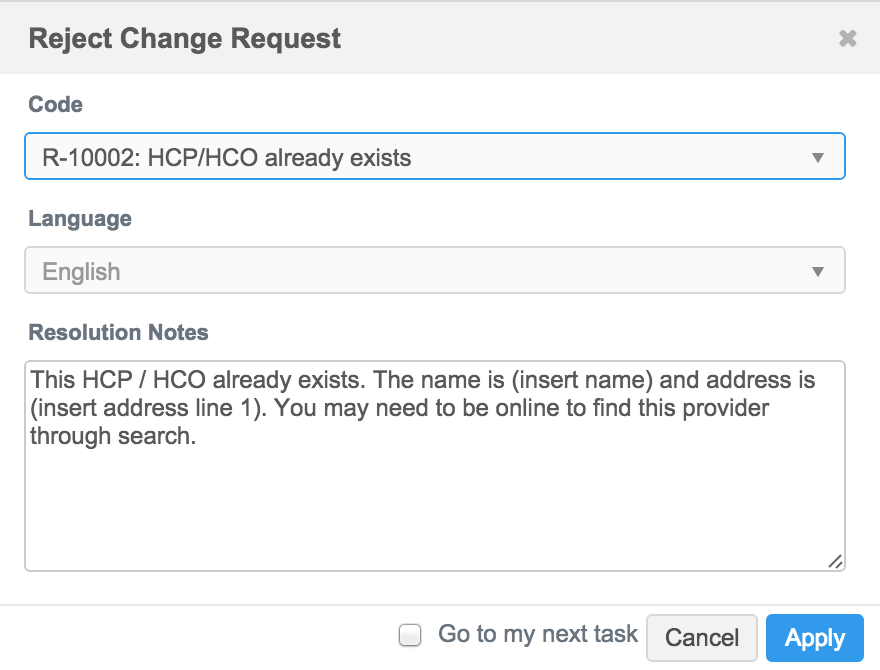
Data Stewards can add or update the provided resolution note based on the specific situation. This does not affect the original resolution note template.
Note: Line breaks can be used in resolution notes so users can easily read the comments. These line breaks are supported by the Network-CRM bridge, so Veeva CRM users will see the properly formatted comments.
Customize resolution notes
Administrators can import and export predefined resolution notes![]() Comments that can be used by data stewards to explain the rejection or approval of a data change request. that Data Stewards can select when accepting or rejecting a task. Sort the notes to specify the order that is displayed to the Data Steward.
Comments that can be used by data stewards to explain the rejection or approval of a data change request. that Data Stewards can select when accepting or rejecting a task. Sort the notes to specify the order that is displayed to the Data Steward.
Note: The messages for system resolution notes cannot be configured.
Create resolution notes
-
In the Admin console, select System Interfaces > Resolution Notes.
Any notes that have been defined appear on the Resolution Notes page.
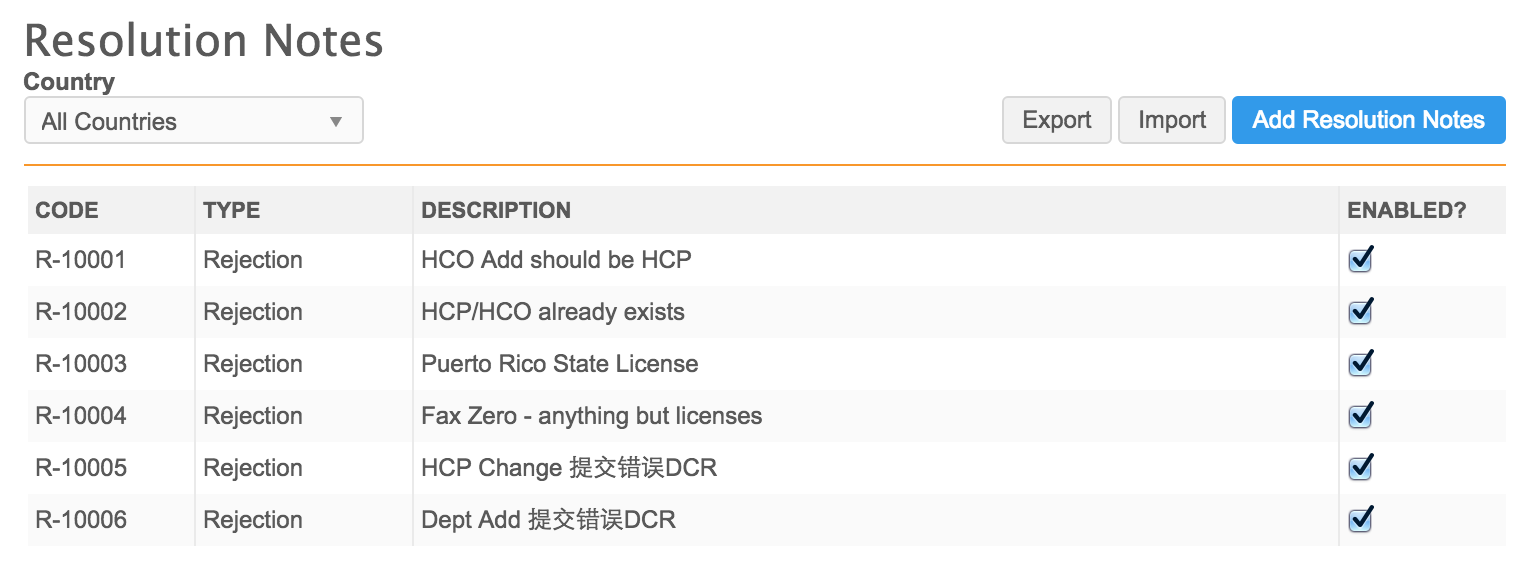
- Select or clear the checkbox for a note in the Enabled? column to make the note available or unavailable to Data Stewards during task resolution.
- Click Add Resolution Notes to create a resolution note.
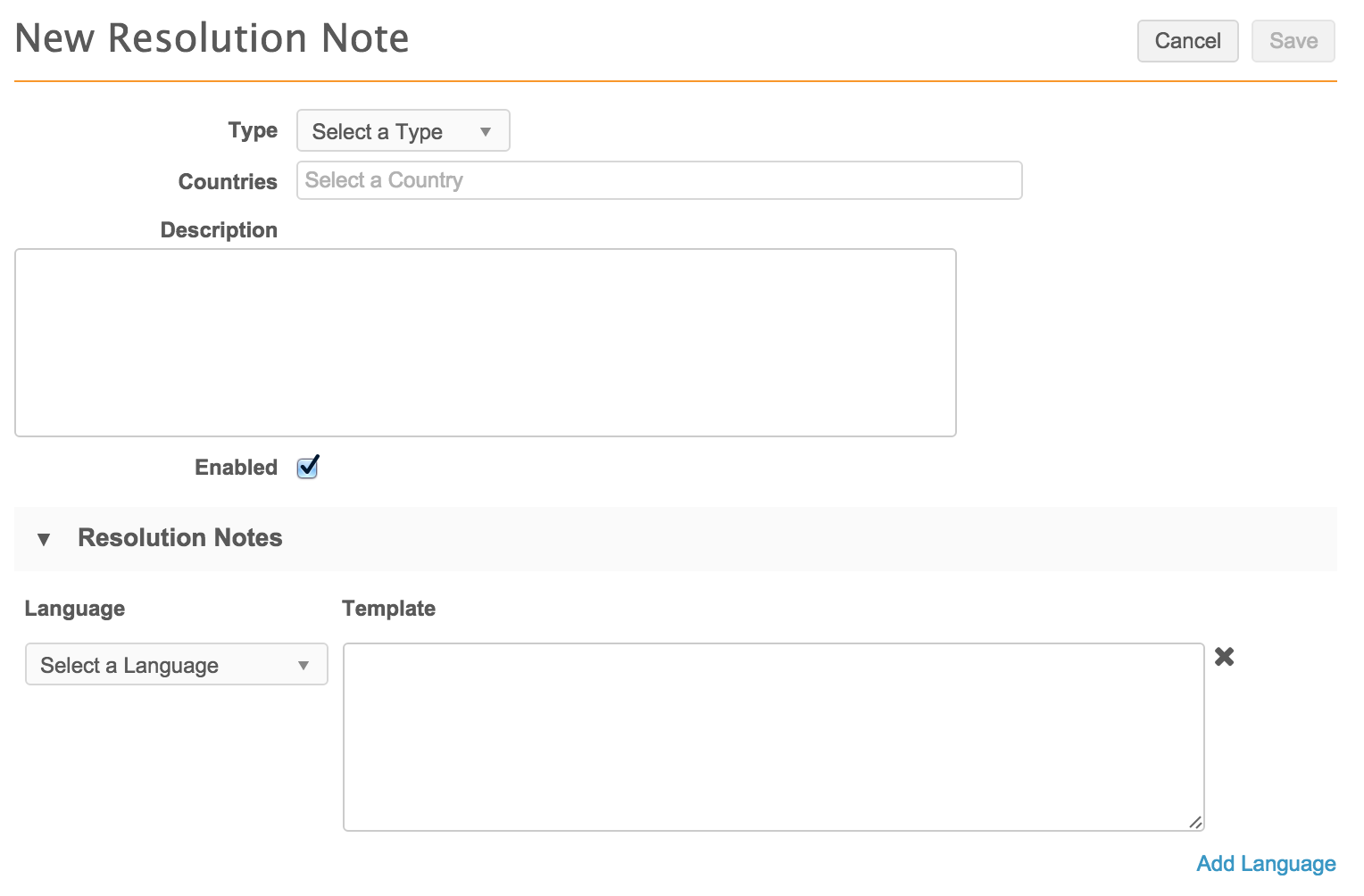
-
In the Type list, select the type of task response (rejection or approval) for the note.In the Countries field, type the countries applicable for the note. The list refines as you type the names.
Tip: If the resolution note will be used for DCR Cleanup operations, it must apply to all countries; the tasks in each operation can be from multiple countries
- Provide a meaningful description for the resolution note.
- Select Enabled to make the note available to Data Stewards.
-
In the Resolution Notes section, select the Language for the note. In the Template field, provide the text of the note for that language.
Line breaks can be used in resolution notes so users can easily read the comments. These line breaks are supported by the Network-CRM bridge, so Veeva CRM users will see the properly formatted comments.
For API and DCR exports, the JSON response might contain "/n" whenever there are line breaks in resolution notes.
- Click the Add Language link to provide translations for each applicable country.
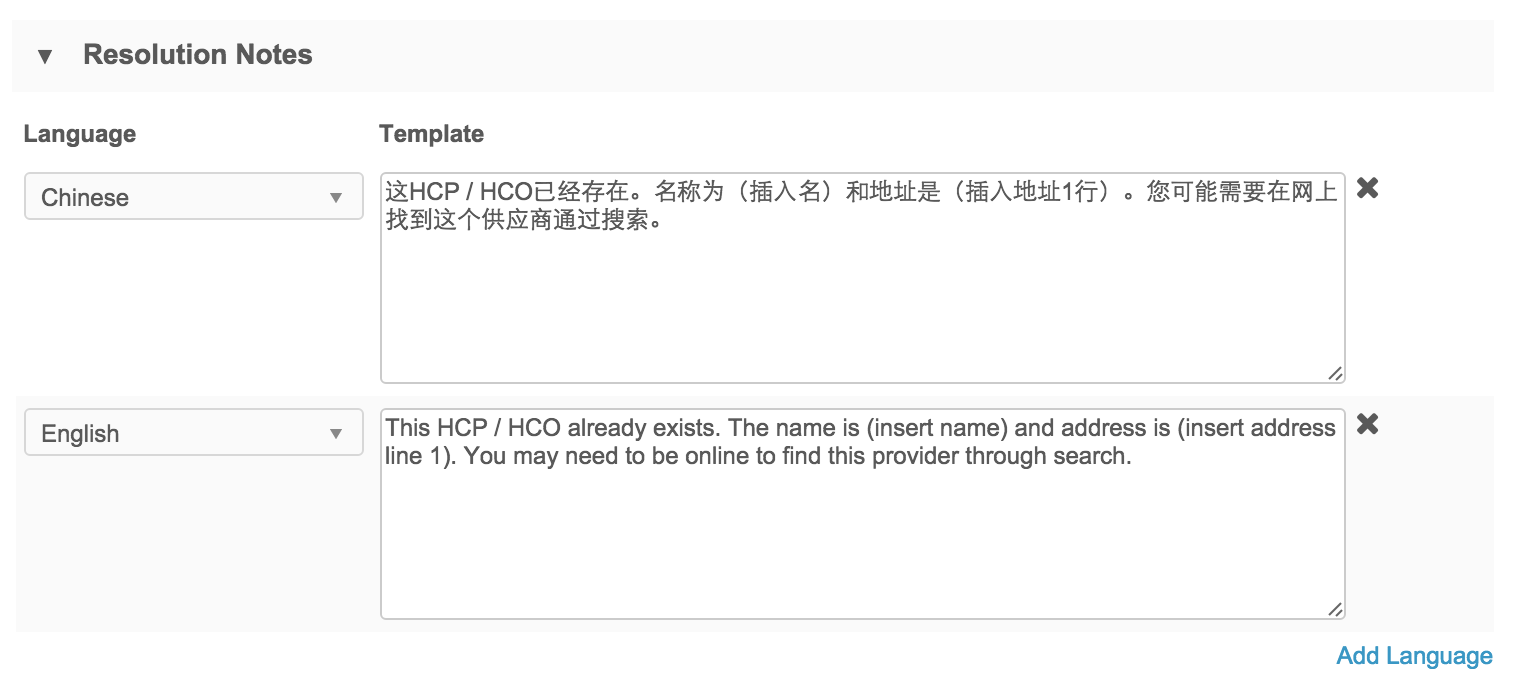
- Click Save.
Resolution notes for DCR Cleanup operations
Bulk reject and approve task operations require a resolution note. One resolution note is applied to all tasks in the operation.
Before Data Stewards or Data Managers begin rejecting or approving tasks in bulk, Administrators or Data Managers should configure resolutions notes to support these bulk operations.
All countries
Resolution notes must apply to all countries because the tasks in each operation can be from multiple countries. Resolution notes for specific countries do not display for bulk operations.
-
Review the list of resolution notes. For any note that could apply to bulk operations, remove the selected countries and choose All.
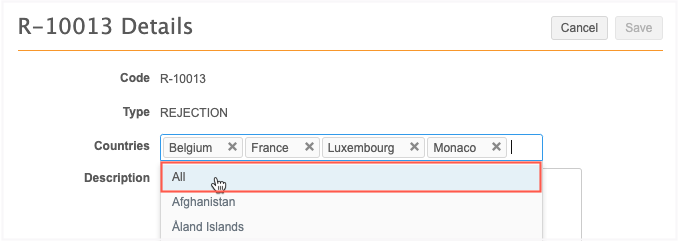
Custom resolution notes
Existing resolution notes might not be applicable to tasks that are rejected or approved in bulk. Create custom resolution notes that apply these operations and configure them for All countries.
Export resolution notes
To export defined resolution notes (or a blank template) to a spreadsheet for further updates, clicking Export. All of the defined resolution notes are exported in a .csv file.
Import resolution notes
You can define resolution notes in a spreadsheet and import them on the Resolution Notes page.
- From the Admin console, in the top navigation, select System Interfaces > Resolution Notes.
- At the top right of the page, click Import.
- In the Resolution Note Importer, click Download Workbook to download a file containing existing resolution notes.
- Update the file using the format and instructions provided in the sheet.
- Click Upload New File to import your changes. Statistics for the pending changes, including errors, are displayed before you apply the changes.
- To apply changes, click Apply Changes.
Sorting resolution notes
Administrators can change the order in which resolution notes display to Data Stewards.
- From the Resolution Notes page, select a country for which you want to change the resolution notes order. Select the handles next to each note and drag the note to its new position.
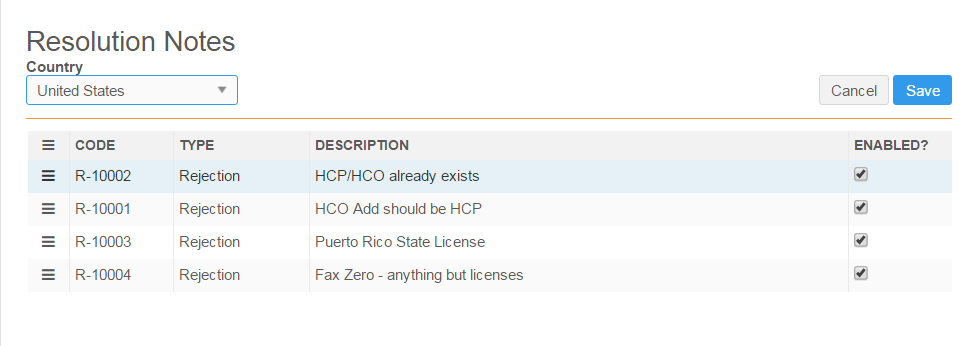
- Click Save.
Data Stewards will see the resolution notes in the order set by the Administrator.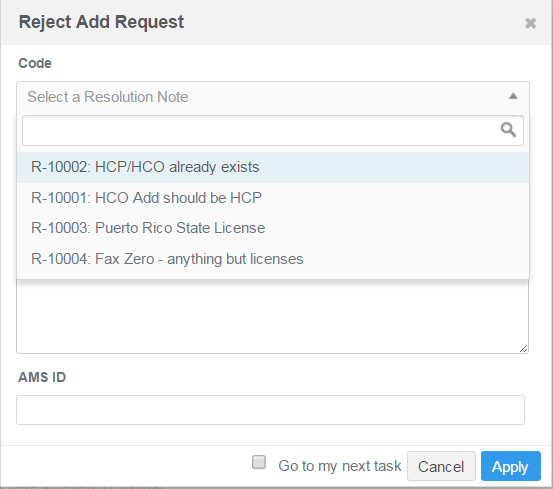
System generated resolution notes
Auto rejection by system
The following are possible change request results and their corresponding descriptions for rejected change requests.
| Resolution Code | Description |
|---|---|
| R-00010 | System rejected - The change request cannot be processed, possibly due to an error in the record. Please contact your administrator to log a support ticket. |
| R-00012 | System rejected - The record you are trying to change cannot be modify because it was generated from a proprietary source. |
| R-00013 | System rejected - The record you are trying to change is no longer managed by Veeva OpenData. |
| R-00014 | System rejected - You are trying to update an Under Review record that is currently locked. Please resubmit your change request when the record is open for changes. |
| R-00015 | System rejected - You are trying to update an invalid, merged or deleted record. Change cannot be processed. |
| R-00016 | System rejected - You are trying to add a duplicate record. Please search before adding a new record. |
| R-00017 | System rejected - Your change request has been rejected because the HCO/HCP record has been rejected by a data steward. |
| R-00018 | System rejected - Missing mandatory fields. Please provide values for all mandatory fields. |
| R-00019 | System Rejected - You are trying to update an invalid, deleted or merged_into sub-object. Change cannot be processed. |
| R-00100 | System rejected - You are trying to update a field that cannot be mapped to Veeva Network. Please contact your administrator. |
| R-00101 |
System rejected - Your change request consists of at least one read only field. |
| R-00102 | System rejected - You are trying to update a field that is not available in your region. Please contact your administrator to remove the field. |
| R-00103 | System rejected - You are trying to update a field that is not available. Please contact your administrator to remove the field. |
| R-00105 | System rejected - Alternate key is a read only field and cannot be updated through change request process. |
| R-00107 | System rejected - Custom key is a read only field and cannot be updated through change request process. |
| R-00108 | System Rejected - You have submitted an invalid or inactivated reference code/value. |
| R-00109 | System Rejected - Unsupported type. |
| R-01000 | System rejected - HCP has opted out and cannot be updated, your changes have been rejected |
| R-01001 | System rejected - An Invalid HCO cannot be set as a parent HCO. Please resubmit your change request with another Valid HCO. |
| R-01002 | System rejected - An HCO/HCP cannot be its own parent. Your change request have been rejected. |
| R-01003 | System rejected - Veeva OpenData has set a primary affiliation and it cannot be updated for this relationship. To create your own primary affiliation, please contact your administrator to enable the custom primary affiliation field in Veeva Network. |
| R-01004 | System rejected - An inactive affiliation cannot be set as primary. Please update the affiliation status before setting it as primary. |
| R-01005 | System rejected - An inactive address cannot be set as primary. Please update the address status before setting it as primary. |
| R-01006 | System rejected - Only one affiliation can be set as primary. Please resubmit your change request with only one primary affiliation. |
| R-01007 | System rejected - Only one address can be set as primary. Please resubmit your change request with only one primary address. |
| R-01008 | System rejected - The entity/child object associated to this task has been rejected. As a result, this change request is no longer valid. |
| R-01009 | System rejected - You cannot update a record that has been Sent to OpenData. The record is currently Pending Master. |
| R-01010 | System rejected - Both HCPs must be Valid. |
| R-01011 | System rejected - Unsubscribed record match is found. |
| R-01012 | System rejected - Region is invalid. |
| R-01013 | System rejected - The system was unable to compute the value for the calculated field. |
| R-01014 | System Rejected - Multivalued field's reference code count has exceeded the limit. |
Auto approval by system
The following are possible change request results and their corresponding descriptions for approved change requests.
| Resolution Code | Description |
|---|---|
| A-00010 |
System approved - In Sandbox mode.
All change requests are auto approved. |
| A-00011 | System approved - Created by data steward. |
| A-00012 | System approved - Workflow settings, auto approval is enabled. |
| A-00013 | System approved - At least one field is set to always accept changes. |