Show additional OpenData HCOs
DM
DS
ST
Users can manually add missing affiliations on a record profile to ensure there are complete relationships in your Network instance.
Download parent HCOs from record profiles
Use the Show additional OpenData HCOs link on OpenData record profiles to manually manage missing affiliations.
The link displays in the following sections on OpenData records:
-
Parent HCO Affiliations section (HCP, HCO profiles)
-
Child Affiliations sections (HCO profiles)
Click the link to view and download affiliations that have not yet been downloaded to your Network instance.
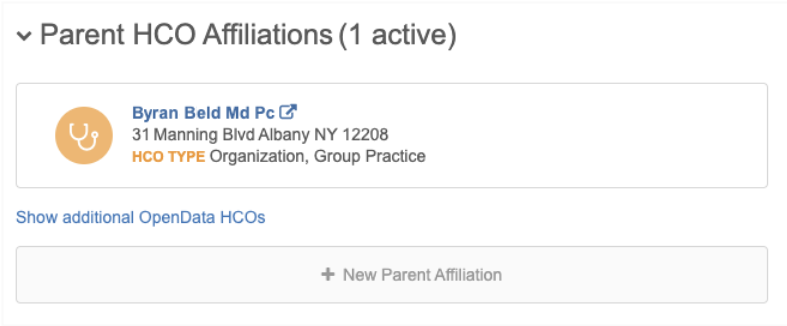
Tip: Missing affiliations can also be managed in your OpenData subscription. Affiliations can be downloaded whenever records are updated. For details, see Downloading OpenData parent HCOs.
Enable the feature
The feature is not enabled by default in existing Network instances. Administrators can enable this feature for their Network instance.
-
In the Admin console, click Settings > General Settings.
-
Click Edit.
-
In the Feature Settings section under the Search heading, select the following settings:
-
Search and Query OpenData - Enables searching in the OpenData master instance.
-
Show Additional OpenData HCOs - Displays the link on the profile page.
-
For new Network instances, the feature is enabled by default; however, the Search and Query OpenData feature must be enabled before additional HCOs are available to view.
User requirements
To view additional HCOs, you must be assigned to a data visibility profile that contains the following permissions:
-
Health Care Organization Visibility - Access to the HCO records for the country (Permissions section).
-
Can search and query OpenData Instance permission (Search section).
-
Can download/sync records from OpenData instance permission (Search section).
View missing HCOs
On an OpenData record, the Show additional OpenData HCOs link displays at the bottom of the Parent HCO Affiliations (HCPs and HCOs) and Child Affiliations (HCOs) sections.
Click the link to display the list of related HCOs that have not yet been downloaded to your Network instance.
Note: The link displays on full record profiles only, it does not display on profile previews that are available in some Network features (for example, Network Explorer and profile layouts).
A pop-up displays a count and the list of missing related HCOs in alphabetical order.
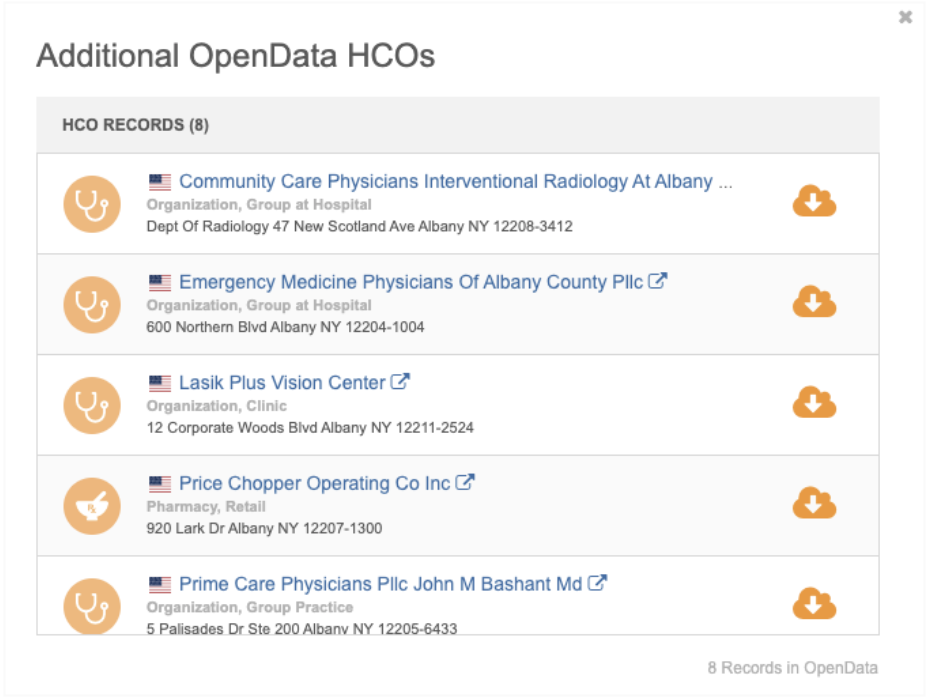
Considerations for HCOs that display:
-
HCOs must be Active and have an Valid record state.
-
HCOs must be related to the entity with Active relationships.
-
Unsubscribed records will display if they are Valid and Active.
-
HCOs that are candidate records do not display.
-
HCOs can be for any country; they don't have to be for the same country as the related entity.
If there are no additional HCOs to download, the pop-up displays the following message:
There are no additional OpenData HCO records to download for this record.
Download the HCO
To download the record to your Network instance:
-
On the Additional OpenData HCOs pop-up, click the Download from OpenData
 icon.
icon. To view the record before you download, click the HCO name to open the record in a new browser window. Beside the HCO name, click the Download from OpenData
 icon.
icon. -
In the pop-up, confirm that you want to download the record.
When the download is complete, the Download from OpenData icon is removed from the record.
-
Refresh the original record profile to update the list of affiliations.
Considerations for downloaded HCOs
-
If you download a related HCO, it might immediately display many related downloaded HCOs on its own record profile. This happens because those related HCOs have previously been downloaded to your Network instance.
-
In some circumstances, after you download a related HCO, it might not display on the profile as a related HCO. It might also still display the Download from OpenData icon, even though it exists in your Network instance.
To resolve this, update the newly downloaded HCO record using Ad Hoc Download in your OpenData country subscription, or by using the Download from OpenData icon in the Data Lineage.