Standard user task visibility
Standard users can be given access to see all tasks that are pending for a record. By default, standard users can view only the data change requests (DCRs) that they've submitted (on the My Requests page).
When access to tasks is not enabled, on the profile page, standard users can see that there are associated tasks for a record, but cannot view any details. When access is enabled, standard users can access the Associated Tasks link on record profiles to view the task information and drill into the task the way all other users can. This enables standard users to see what changes have already been submitted so they don't resubmit the same information.
Enable access to tasks
- In the Admin console, click Settings > General Settings.
- At the top of the page, click Edit.
- In the Feature Settings section, find the User Interface Options heading.
- Click Standard User Task Visibility. Confirm your choice in the pop-up window that displays.
- Save your changes.
Viewing task details
Record profiles indicate if there are pending tasks on the summary header. Standard users can click the Associated Tasks link to see tasks that have been submitted by any user.
If task access has not been enabled, the associated tasks link is text only.
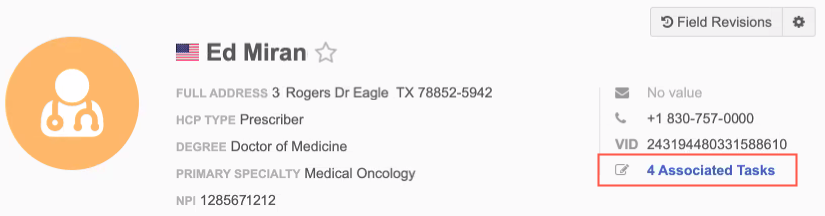
A pop-up displays a summary of each pending DCR.
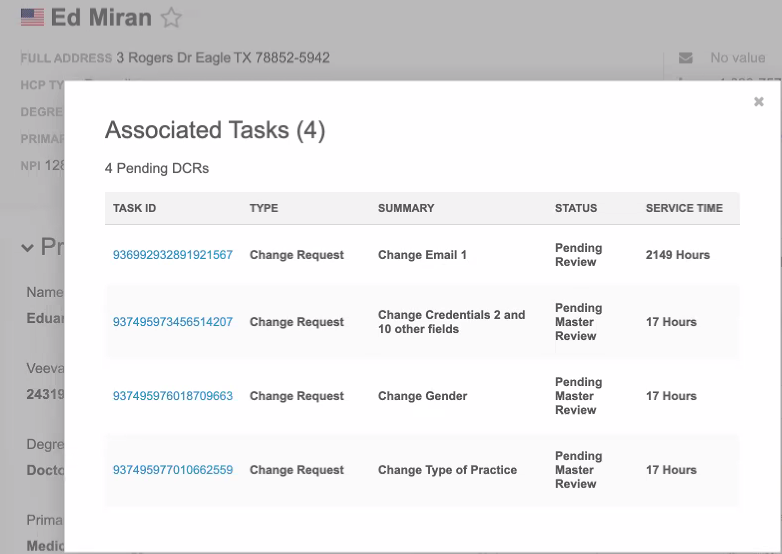
Click the Task ID to open the task.
Standard users can view the change request in read-only mode, the same as administrators can.
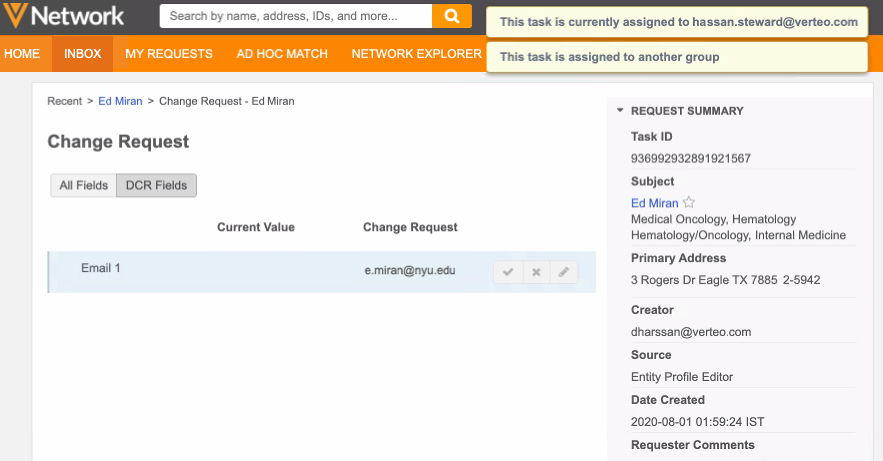
Revision history
Standard users can also view data change requests through the revision history. On the profile page, click More Details in the Revision History preview box. When task access is enabled, users can click into each revision to see the details from the change requests. Click the DCR ID to navigate to the task.
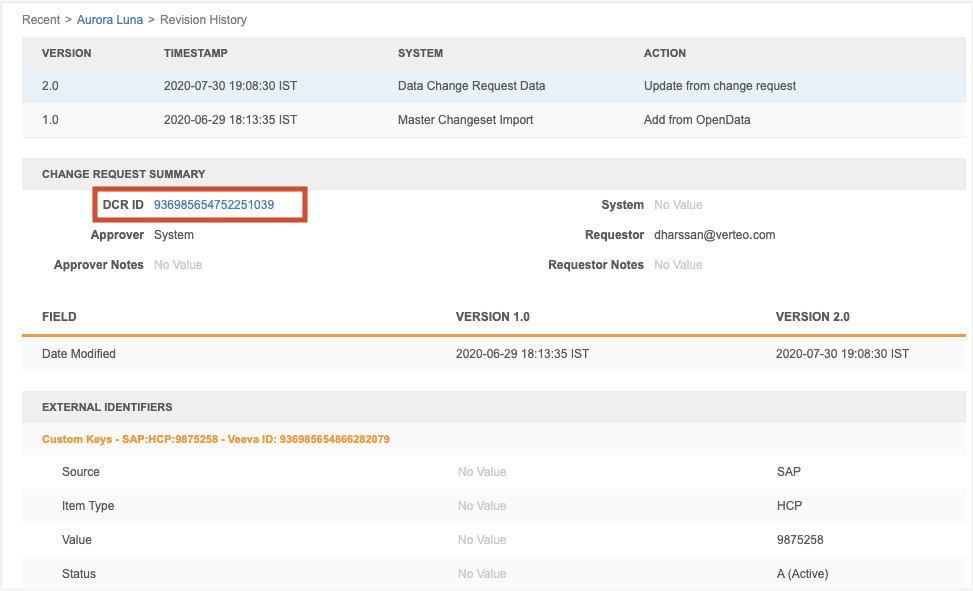
If task access is not enabled, a permission error message displays instead of the change request details.