Profiles
Standard user task visibility
Standard users can now see all tasks that are pending for a record. By default, standard users can view only the data change requests (DCRs) that they've submitted (on the My Requests page). Previously, on the profile page, these users could see that there are associated tasks for a record, but could view any details. Now, standard users can access the Associated Tasks link on record profiles to view the task information and drill into the task the way all other users can. This enables standard users to see what changes have already been submitted so they don't resubmit the same information.
This enhancement is not enabled by default. Administrators can enable it for their Network instance.
Enable the feature
- In the Admin console, click Settings > General Settings.
- At the top of the page, click Edit.
- In the Feature Settings section, find the User Interface Options heading.
- Click Standard User Task Visibility. Confirm your choice in the pop-up window that displays.
- Save your changes.
Viewing task details
Record profiles indicate if there are pending tasks on the summary header. Standard users can now click the Associated Tasks link to see tasks that have been submitted by any user.
If this enhancement has not been enabled, the associated tasks link is text only.
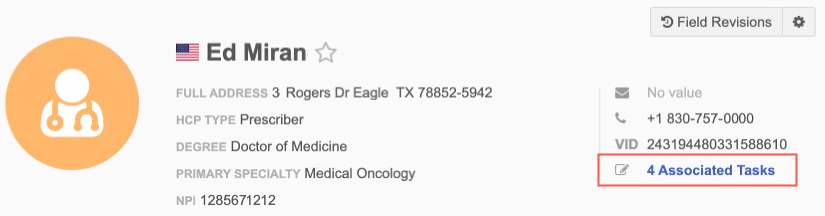
A pop-up displays a summary of each pending DCR.
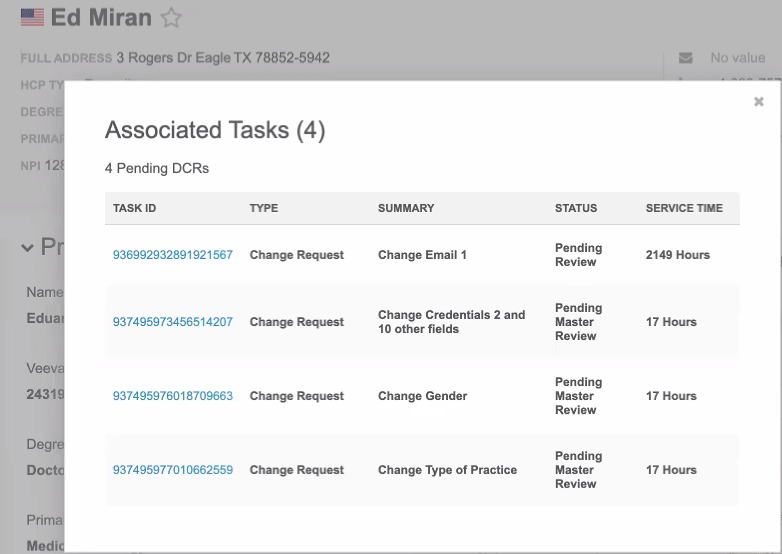
Click the Task ID to open the task.
Standard users can view the change request in read-only mode, the same as administrators can.
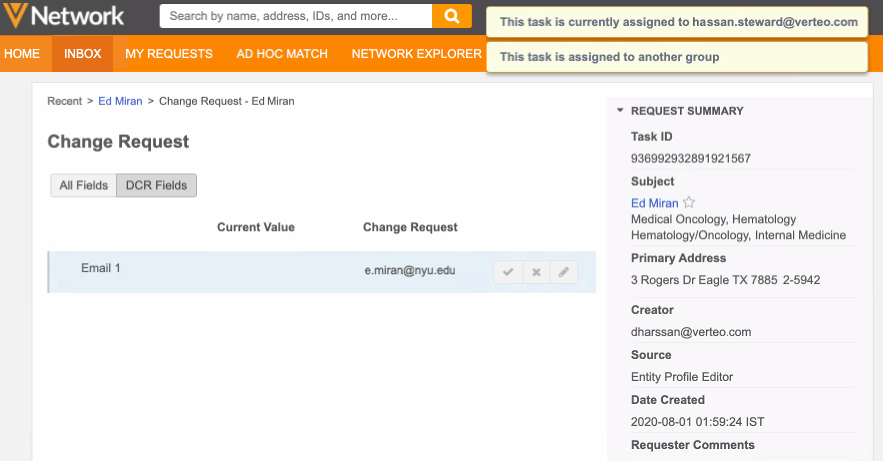
Revision history
Standard users can now also view data change requests through the revision history. On the profile page, click More Details in the Revision History preview box. When this feature is enabled, you can click into each revision to see the details from the change requests. Click the DCR ID to navigate to the task.
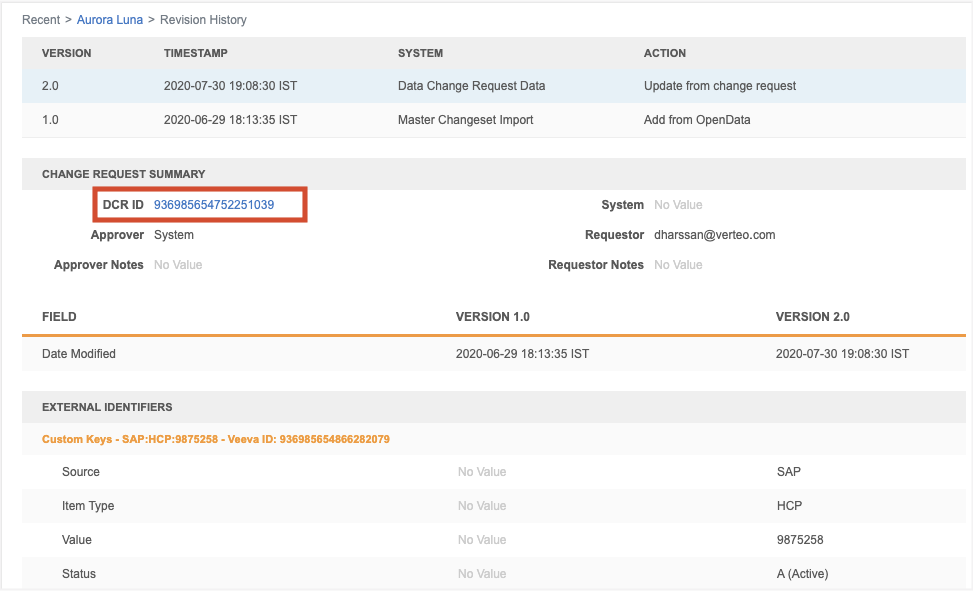
If the feature is not enabled, a permission error message displays instead of the change request details.
Candidate records
Sub-objects will now be deleted when candidate records are deleted. This ensures that administrators can load a new candidate record with the same key. Previously, when candidate records were deleted, only the record was deleted. The custom keys remained active and the sub-objects remained active and valid. When administrators loaded records with the same key using source subscriptions, it updated the deleted candidate record instead of creating a new candidate record.
Now, when a candidate record is deleted, the following behavior occurs:
- Sub-objects are deleted (record state) and become inactive (record status).
- Sub-objects are removed from the candidate record's profile.
- Custom keys on the sub-objects become inactive.
- Custom keys on the object become inactive.
Profile page
When data stewards delete a candidate record on the profile page, this behavior is enabled by default.
Source subscriptions
To delete candidate records through data loading, the source file must include the VDM_DIRECTIVE_NAME column with the delete value .
Example
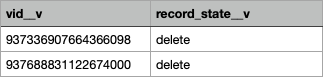
You can also use the DELETE () Network expression (NEX) rule in the source subscription configuration to delete and inactive sub-objects and inactivate custom objects. For more information, see the “Network expression (NEX) rules” topic in these Release Notes.