General updates
SSL certificate update
The SSL certificate for veevanetwork.com will be updated before the current certificate expires on January 14, 2021. Only customers who explicitly download and install certificates on any site caches or proxy servers must update their certificates. This new certificate expires on January 1, 2022.
The following certificates can be updated after your Network instance is upgraded to version 20R3.0.1 on Friday, December 11.
veevanetwork.com certificate
Installing this certificate covers all sandbox and production Network instances and login.veevanetwork.com.
-----BEGIN CERTIFICATE----- MIIGYjCCBUqgAwIBAgIQBYwD+dMPey7NQxJY2HON7DANBgkqhkiG9w0BAQsFADBP MQswCQYDVQQGEwJVUzEVMBMGA1UEChMMRGlnaUNlcnQgSW5jMSkwJwYDVQQDEyBE aWdpQ2VydCBUTFMgUlNBIFNIQTI1NiAyMDIwIENBMTAeFw0yMDEyMDEwMDAwMDBa Fw0yMjAxMDEyMzU5NTlaMHExCzAJBgNVBAYTAlVTMRMwEQYDVQQIEwpDYWxpZm9y bmlhMRMwEQYDVQQHEwpQbGVhc2FudG9uMRswGQYDVQQKExJWZWV2YSBTeXN0ZW1z IEluYy4xGzAZBgNVBAMMEioudmVldmFuZXR3b3JrLmNvbTCCASIwDQYJKoZIhvcN AQEBBQADggEPADCCAQoCggEBANu94bQ5bzHV4I7PAAvosaU21zBjGDV1L+y9uwCc RuPjSxgoilwL1KupJwLVbWYudVm2b9fm3PilPk01XrmYwJv4UhguA4HEF9Euj09/ r0DhiBa+1BeniXiWFNgYM8RZ5sqB7u5EIDFuGOhWq3Gu1tq1uYpbBtf2CYWCkv6b 9tcMkmfXyIwB4rXtjkOOQepjiILDdCiqFUHAl7rzT/ivIAejnJwFChu391V0UsgS LOvM6VXEk8meEsIrgHFENjFL5JX0hAi9eOoARHZnz1+PH2kPCVdy0ZDdb2ODdUJm 9r6dGCKNlhnDI4kDinUfh3Urtqd8fDRL/q5TgsrJHA8qbrECAwEAAaOCAxYwggMS MB8GA1UdIwQYMBaAFLdrouqoqoSMeeq02g+YssWVdrn0MB0GA1UdDgQWBBRx93xY uk3YVGMJo26MIO2wywzRsTAvBgNVHREEKDAmghIqLnZlZXZhbmV0d29yay5jb22C EHZlZXZhbmV0d29yay5jb20wDgYDVR0PAQH/BAQDAgWgMB0GA1UdJQQWMBQGCCsG AQUFBwMBBggrBgEFBQcDAjCBiwYDVR0fBIGDMIGAMD6gPKA6hjhodHRwOi8vY3Js My5kaWdpY2VydC5jb20vRGlnaUNlcnRUTFNSU0FTSEEyNTYyMDIwQ0ExLmNybDA+ oDygOoY4aHR0cDovL2NybDQuZGlnaWNlcnQuY29tL0RpZ2lDZXJ0VExTUlNBU0hB MjU2MjAyMENBMS5jcmwwTAYDVR0gBEUwQzA3BglghkgBhv1sAQEwKjAoBggrBgEF BQcCARYcaHR0cHM6Ly93d3cuZGlnaWNlcnQuY29tL0NQUzAIBgZngQwBAgIwfQYI KwYBBQUHAQEEcTBvMCQGCCsGAQUFBzABhhhodHRwOi8vb2NzcC5kaWdpY2VydC5j b20wRwYIKwYBBQUHMAKGO2h0dHA6Ly9jYWNlcnRzLmRpZ2ljZXJ0LmNvbS9EaWdp Q2VydFRMU1JTQVNIQTI1NjIwMjBDQTEuY3J0MAwGA1UdEwEB/wQCMAAwggEFBgor BgEEAdZ5AgQCBIH2BIHzAPEAdgApeb7wnjk5IfBWc59jpXflvld9nGAK+PlNXSZc JV3HhAAAAXYflIe5AAAEAwBHMEUCIFpVo30i2xURt5SzKsciztqkHyUlMvQW8LRB boxo2SyaAiEAndVEJjf63R5HUtgyziR4+4RqReFbMYkS7wQarNHxARcAdwAiRUUH WVUkVpY/oS/x922G4CMmY63AS39dxoNcbuIPAgAAAXYflIgbAAAEAwBIMEYCIQCP eJ5gbwY5FNxqK3mtmjUu51ws4Bq9kaeqv5TVWFXwGQIhAM5oVJea+s7jO+nKmr63 AiQi4Tu+rLi2W4dpuIkKRh/hMA0GCSqGSIb3DQEBCwUAA4IBAQAMsMpgDdID3LqD 7CVXgFG+BBh9h54OPfYb27TwV6S5IK0NmQ5KXyOpdLjfrcZJ+EwAXmPrvUlU+dpx vuJt/KVLXIoRvVzJF2AcRkRFEOjSSgXPc8vsilTPg/2ypYIHZE9Wu8B3jQrZ/jW8 s5GGEh2M5y8OpoH9NKjKj9of6QWMIarrpebcVhHh+jZ8PG6JLzVttsqaO9NNOQIs ma7Yp5CEDHzdu7+45eYfrhpcq1Unu6E1LD/zrURjpNWaBwXm/Yn+lWHzHuq3EK8p PQi2OeIEmhKSvBdFKtot3fKiDRP/viNQqWSnbCMqG5rkRBTuLEf6RMRfV4Twe6lh JpelrdSI -----END CERTIFICATE-----
Intermediate CA certificate cert
Install this CA certificate to ensure that the SSL certificate is fully trusted by the supported browsers and client computers.
-----BEGIN CERTIFICATE----- MIIE6jCCA9KgAwIBAgIQCjUI1VwpKwF9+K1lwA/35DANBgkqhkiG9w0BAQsFADBh MQswCQYDVQQGEwJVUzEVMBMGA1UEChMMRGlnaUNlcnQgSW5jMRkwFwYDVQQLExB3 d3cuZGlnaWNlcnQuY29tMSAwHgYDVQQDExdEaWdpQ2VydCBHbG9iYWwgUm9vdCBD QTAeFw0yMDA5MjQwMDAwMDBaFw0zMDA5MjMyMzU5NTlaME8xCzAJBgNVBAYTAlVT MRUwEwYDVQQKEwxEaWdpQ2VydCBJbmMxKTAnBgNVBAMTIERpZ2lDZXJ0IFRMUyBS U0EgU0hBMjU2IDIwMjAgQ0ExMIIBIjANBgkqhkiG9w0BAQEFAAOCAQ8AMIIBCgKC AQEAwUuzZUdwvN1PWNvsnO3DZuUfMRNUrUpmRh8sCuxkB+Uu3Ny5CiDt3+PE0J6a qXodgojlEVbbHp9YwlHnLDQNLtKS4VbL8Xlfs7uHyiUDe5pSQWYQYE9XE0nw6Ddn g9/n00tnTCJRpt8OmRDtV1F0JuJ9x8piLhMbfyOIJVNvwTRYAIuE//i+p1hJInuW raKImxW8oHzf6VGo1bDtN+I2tIJLYrVJmuzHZ9bjPvXj1hJeRPG/cUJ9WIQDgLGB Afr5yjK7tI4nhyfFK3TUqNaX3sNk+crOU6JWvHgXjkkDKa77SU+kFbnO8lwZV21r eacroicgE7XQPUDTITAHk+qZ9QIDAQABo4IBrjCCAaowHQYDVR0OBBYEFLdrouqo qoSMeeq02g+YssWVdrn0MB8GA1UdIwQYMBaAFAPeUDVW0Uy7ZvCj4hsbw5eyPdFV MA4GA1UdDwEB/wQEAwIBhjAdBgNVHSUEFjAUBggrBgEFBQcDAQYIKwYBBQUHAwIw EgYDVR0TAQH/BAgwBgEB/wIBADB2BggrBgEFBQcBAQRqMGgwJAYIKwYBBQUHMAGG GGh0dHA6Ly9vY3NwLmRpZ2ljZXJ0LmNvbTBABggrBgEFBQcwAoY0aHR0cDovL2Nh Y2VydHMuZGlnaWNlcnQuY29tL0RpZ2lDZXJ0R2xvYmFsUm9vdENBLmNydDB7BgNV HR8EdDByMDegNaAzhjFodHRwOi8vY3JsMy5kaWdpY2VydC5jb20vRGlnaUNlcnRH bG9iYWxSb290Q0EuY3JsMDegNaAzhjFodHRwOi8vY3JsNC5kaWdpY2VydC5jb20v RGlnaUNlcnRHbG9iYWxSb290Q0EuY3JsMDAGA1UdIAQpMCcwBwYFZ4EMAQEwCAYG Z4EMAQIBMAgGBmeBDAECAjAIBgZngQwBAgMwDQYJKoZIhvcNAQELBQADggEBAHer t3onPa679n/gWlbJhKrKW3EX3SJH/E6f7tDBpATho+vFScH90cnfjK+URSxGKqNj OSD5nkoklEHIqdninFQFBstcHL4AGw+oWv8Zu2XHFq8hVt1hBcnpj5h232sb0HIM ULkwKXq/YFkQZhM6LawVEWwtIwwCPgU7/uWhnOKK24fXSuhe50gG66sSmvKvhMNb g0qZgYOrAKHKCjxMoiWJKiKnpPMzTFuMLhoClw+dj20tlQj7T9rxkTgl4ZxuYRiH as6xuwAwapu3r9rxxZf+ingkquqTgLozZXq8oXfpf2kUCwA/d5KxTVtzhwoT0JzI 8ks5T1KESaZMkE4f97Q= -----END CERTIFICATE-----
View or download the updated certificates
After the certificates are updated, they can be viewed and downloaded by running the following command:
openssl s_client -connect login.veevanetwork.com:443 -showcerts
Browser support
Veeva Network no longer supports Internet Explorer™ 11.
For optimal user experience, use one of the supported browsers:
- Google Chrome™ (most stable version at Network release)
- Safari® 10+
- Microsoft Edge™
Instance environment tags
Tags have been added to Production instances to help you quickly identify the environment you are using. Sandbox environments already contained a tag, but they are updated to include the instance name in case you have multiple Sandbox instances. These tags are displayed for awareness, but also help prevent administrators and data managers from accidentally changing data in the wrong environment, which can be time-consuming and costly to fix.
The Production tag is visible on all of the Admin areas in a Production instance.

The Sandbox tag displays throughout the Sandbox instance; on the Network menu and in the Admin console. It now displays the instance name. If you have multiple instances, you can identify which instance you are in.

The environment tags display in your Network instances by default.
Home dashboard widget for data domains
A new home dashboard widget, Data in my Instance, provides an overview of the data domains and records that are loaded in your Network instance. The widget is available on the Network homepage for administrators and data managers.
Use this home dashboard widget to immediately find the following information:
- All the data domains that exist in the Network instance.
- All objects (standard or custom) that exist in these domains.
- The number of records loaded into the Network instance.
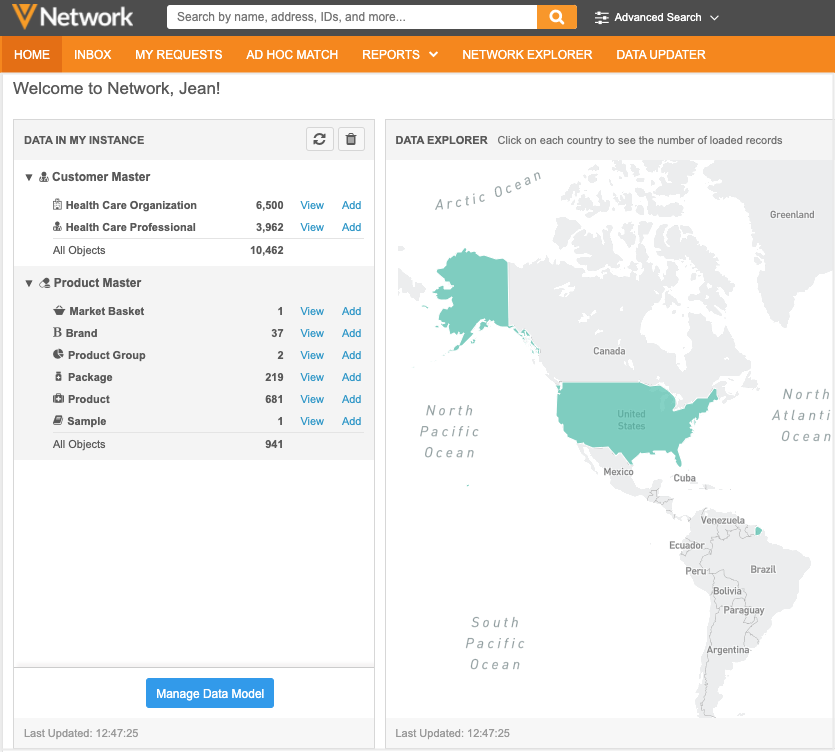
Add the widget to your home dashboard
The new widget displays by default on the home dashboard for new administrator and data manager users. Existing users can add the widget to their dashboard using the Manage Dashboard button.
View the data domain widget
The Data in my Instance widget displays all of the data domains in your Network instance. The Customer Master data domain displays first. Any custom domains that you have created in your Network instance display below the Customer Master domain. The domain cards are expanded by default so you can quickly view the object and record counts for that domain.
Object data
Each data domain displays the main objects in the domain. Beside each object, a total count of the valid records displays. This total includes the records for all countries and all data providers (local, Veeva OpenData, and third party data).
You can view the objects and record counts that you have access to through your data visibility profile permissions.
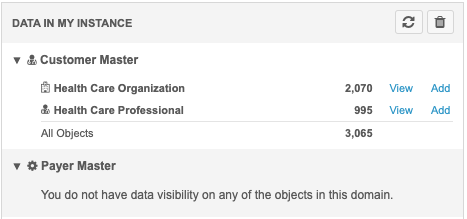
If you do not have access to the objects in the domain, a message displays to explain why the objects are not available. A different message will display if there are no objects in the domain.
Note: Sub-objects do not display in the dashboard widget. You can obtain the total number of sub-objects in your instance using Network reports.
Available actions
The following actions are available beside each object:
-
View - Click this link to navigate to the Network search results to see a list of all of the records for that object.
The total count of the records in your Network instance displays above the list of records.
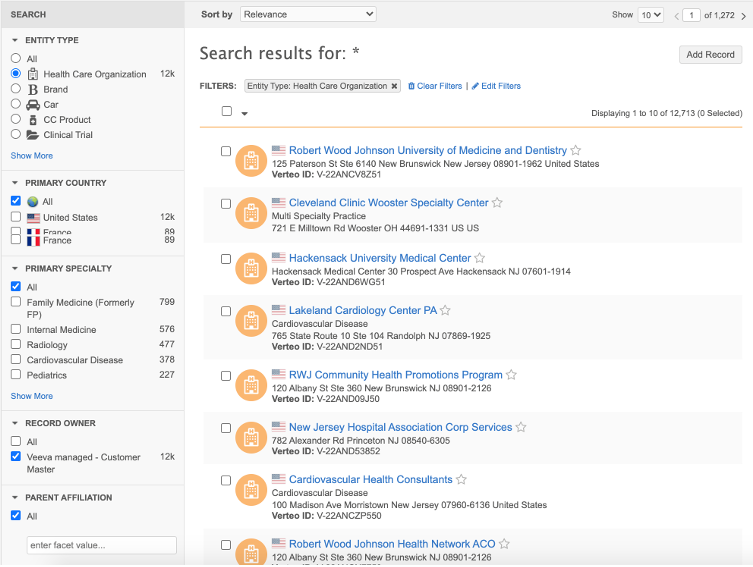
-
Add - Click this link to submit a new record. In the Add Record dialog, the record type for that object is selected. Choose the primary country and click Next to complete the record information.
- Manage Data Model - Click the button to navigate to the Data Domains page to explore the domains.
Sandbox instance URLs
Sandbox instances now have their own URL. Previously, Sandbox instances had a generic URL; for example, sandbox.veevanetwork.com. Providing a unique URL allows you to display the single sign-on button on your Sandbox instance's login page. There is no impact on existing API or FTP integrations. The previous URL for your Sandbox instance will still be valid.
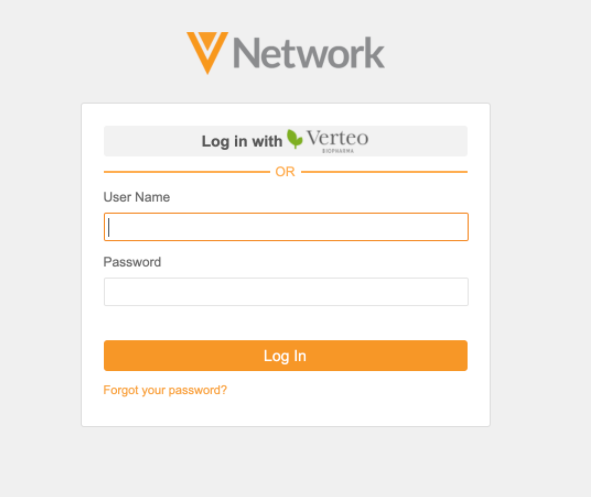
Example
A Network customer, Verteo, has one Production instance and two Sandbox instances.
| Instance | Login URL - Before 20R3.0 | Login URL - After 20R3.0 |
|---|---|---|
| Verteo (Production) | verteo.veevanetwork.com | verteo.veevanetwork.com |
| VerteoDev (Sandbox) | sandbox.veevanetwork.com | verteodev.veevanetwork.com
or sandbox.veevanetwork.com |
| VerteoQA (Sandbox) | sandbox.veevanetwork.com | verteoqa.veevanetwork.com or sandbox.veevanetwork.com |
This enhancement is enabled by default. If you have any questions, contact Veeva Support.