Target subscriptions
Export all objects
Administrators and data managers can configure target subscriptions to automatically export all objects and fields. This ensures that any new objects and enabled fields are included in the export job; you do not have to update each target subscription configuration when new objects are added to your Network instance.
This enhancement supports the integration with Nitro's Veeva Network Intelligent Sync Connector to reduce configuration issues and implementation time. For information about this integration, see the Nitro Online Help.
Enable the setting
This new setting is not selected by default in your target subscription configurations.
To export all objects and field:
-
Open your target subscription (System Interfaces > Target Subscriptions).
-
In the File & Field Selection section, choose Export All Objects and Fields.
When the setting is selected, the options for each of the objects are dimmed and set to Export All Fields. This ensures that if an object is added to your Network instance, you do not need to update the target subscription; it is added to this section and will be set to Export All Fields.
If Export All Objects and Fields is not selected, new objects are added to this section and are set to Do Not Export by default.
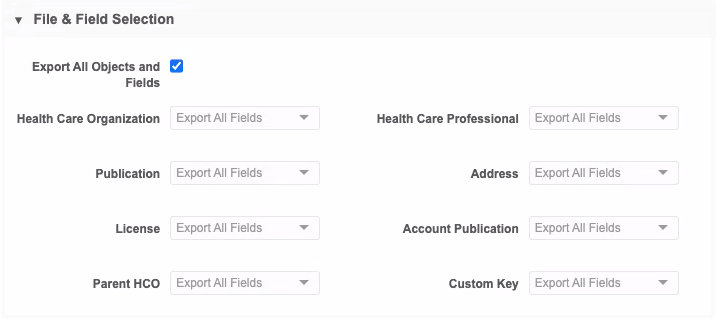
Export options
If you had previously defined export options for an object, those options are preserved. For example, if you have set the Health Care Organization Export Options to export records only when the primary country is the United States, that will not be changed. If no options had been previously defined, the object is set to All Records.
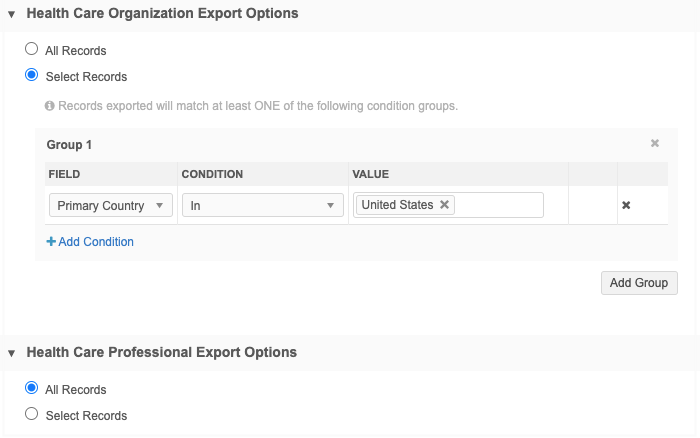
-
Save your changes.
New custom objects added to your Network instance will be exported automatically when the subscription runs.
DCR export
DCR exports can now include the master key of the parent HCO when a DCR with a relationship is exported. Previously, the exported file included only the Veeva ID of the parent HCO and the custom key of the object (HCP or HCO) that owned the relationship. Now, the custom key can be included so third party masters can easily identify the parent HCO and process the DCR.
This option is available in DCR export target subscriptions, but it is disabled by default. Administrators and data managers can enable it in the subscription configuration.
DCR export file
When the option to export the parent HCO custom key is enabled, three additional columns are appended to the end of the DCR export file:
-
PARENT_ENTITY_CUSTOM_KEY_SOURCE
-
PARENT_ENTITY_CUSTOM_KEY_TYPE
-
PARENT_ENTITY_CUSTOM_KEY_VALUE
These new columns contain the active custom key of the related parent HCO object for the selected third party system. If there are no active custom keys on the parent HCO object, or if the ENTITY_TYPE of the row is not "RELATION", these columns are empty.
Export the parent HCO custom key
To enable the option to include the parent HCO custom key:
-
Open a DCR export target subscription (System Interfaces > Target Subscriptions).
-
In the General Export Options section, click Include Parent HCO Master Key.
-
Save your changes.
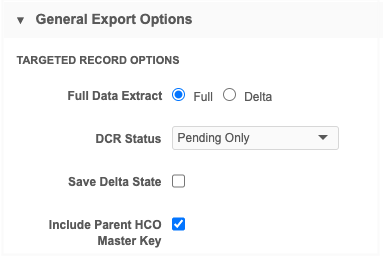
The next time the subscription runs, the custom key will be included in the exported file.

DCR exports are supported only for third party data providers. For more information, see Exporting DCRs in the Veeva Network Online Help.