Match
Include opted-out records in matching
Administrators can now choose to include opted-out HCP records in matching for incoming records from add requests and source subscriptions. By default, opted out records are excluded from matching.
This feature supports records that you have opted out in your Network instance (customer opt outs) and records that have been opted out from Veeva OpenData and have previously been downloaded to your Network instance. You can determine the opt out setting by country.
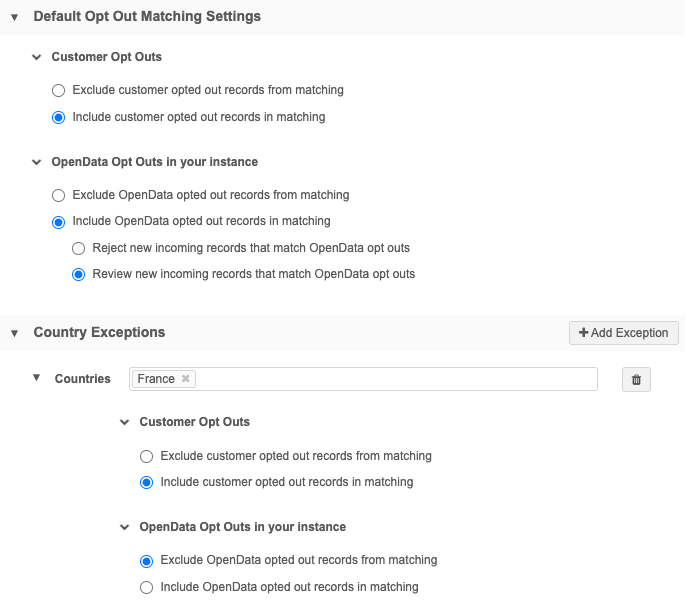
This feature is available by default in your Network instance.
Enable this feature
Administrators can manage the match behavior for opted out records for their Network instance.
To configure match behavior:
-
In the Admin console, click Settings > Opt Out Matching Settings.
On the configuration page, the Default Opt Out Matching Settings section contains options for Customer and OpenData opt outs.
-
In the Customer Opt Outs section, choose an option:
-
Exclude opted out records from matching (default) - This is the default setting.
-
Include opted out records in matching - Allow records that you have opted out to be included in the matching process for add requests and source subscriptions.
These settings apply to all countries unless you add a country exception.
Note: If this section does not display, the data_privacy_opt_out__c field is not enabled or the Candidate Records feature is not enabled, or both. These must be enabled to match against customer opted-out records.
-
-
In the OpenData Opt Outs section, choose an option:
-
Exclude opted out records from matching - This is the default setting and represents the current behavior (no matching).
-
Include opted out records in matching - Allow opted-out records to be included in the matching process.
If you select this option, choose one of the following:
-
Review new incoming records that match OpenData opt outs - Incoming records will be sent to the local inbox for review. If they are approved, they become valid and active locally managed records. Custom keys will be assigned to the records, as usual.
The record will include feedback that it initially matched with an opted out record.
- Reject new incoming records that match OpenData opt outs - Incoming records that match are rejected. On the rejected add request or source subscription job details, feedback displays so you know that the incoming record matched with an already downloaded OpenData opted out record.
-
These settings apply to all countries unless you add a country exception.
-
- To define a different option for specific countries, click Add Exception.
- Save your changes.
For more details about the match behavior, see the sections below.
Match to customer opted-out records
You can opt out any HCP record (local, Veeva OpenData, and third party mastered records) in your Network instance. Customer opted out records are visible in your Network instance depending on your data visibility profile permissions. Incoming records can be merged with customer opted out records if a match is found.
Match options
-
Exclude - When you choose not to match with opted-out records, the present behavior for incoming unmatched records occurs (a valid record, a candidate record, or no record is created).
Duplicate records could be created because the add request or source subscription cannot find the record that it should be matched to.
-
Include - The match process will consider opted-out records.
-
If a match is not found, the present behavior for incoming unmatched records occurs (a valid record, a candidate record, or no record is created).
-
If the incoming record matches, the outcome depends on the type of match that is found.
-
Summary of behavior for customer opt outs
| Match Option | Behavior | |
|---|---|---|
| Add Requests | Exclude | Duplicate records could be created. |
| Include | Add requests can become change requests or be created as candidate records and included in suspect match tasks. | |
| Source subscriptions | Exclude | Duplicate records could be created. |
| Include | Incoming records can match and update records or be created as candidate records and included in suspect match tasks. |
Matching to OpenData opted-out records
When records that you have previously downloaded are opted out in Veeva OpenData, they can no longer be accessed in your Network instance. Using this feature, incoming records in add requests and source subscriptions can still match to the records because even though they're not visible, they're still there. Incoming records cannot be merged with opted-out OpenData records, but new locally managed records can be created.
Summary of behavior for OpenData opt outs
| Match Option | Behavior | ||
|---|---|---|---|
| Add Requests | Exclude | Customer cannot retain a copy of an opt out | |
| Include - Reject | Record matches and is automatically rejected with a note. | ||
| Include - Review | Add request is sent to the local inbox with a note. | ||
| Source subscriptions | Exclude | Duplicate records could be created. | |
| Include - Reject | Record matches and is automatically rejected with a note. | ||
| Include - Review | Add request is sent to the local inbox with a note. |
Match options
You can choose one of these options to match to OpenData opted out records:
-
Exclude - When the matching process does not occur, the present behavior for incoming unmatched records occurs (a valid record, a candidate record, or no record is created).
Duplicate records could be created because the add request or source subscription cannot find the record that it should be matched to.
-
Include - The match process will consider opted-out records.
Behavior for including opted out records
Match type Outcome No match is found The present behavior for incoming unmatched records occurs (a valid record, a candidate record, or no record is created). Key matches If an incoming record matches using custom keys or entity IDs (VIDs), the opted out record is updated with the data from the incoming record (present behavior). ACT and ASK matches When strong matches or fuzzy matches are found, Network recognizes that the match is with an opted out record and will not update it with the incoming record.
The option that you choose in the configuration (Reject or Review) determines what happens to the incoming record.
Reject - If a match is found, the incoming record is auto-rejected and discarded.
Review - When a match is found, an add request is routed to the local inbox. If the add request is accepted, a locally managed record is created.
Rejecting and reviewing matches
Reject matches
If a match is found, the incoming record is auto-rejected and discarded.
Note: Because ASK and ACT matches are treated the same, some records might really be duplicates of opted out records, while other records are not. Rejecting records could result in the loss of data for records that are not actually a duplicate of the opted out record.
-
Add requests - A resolution note displays in the request so the user knows why the request was rejected.
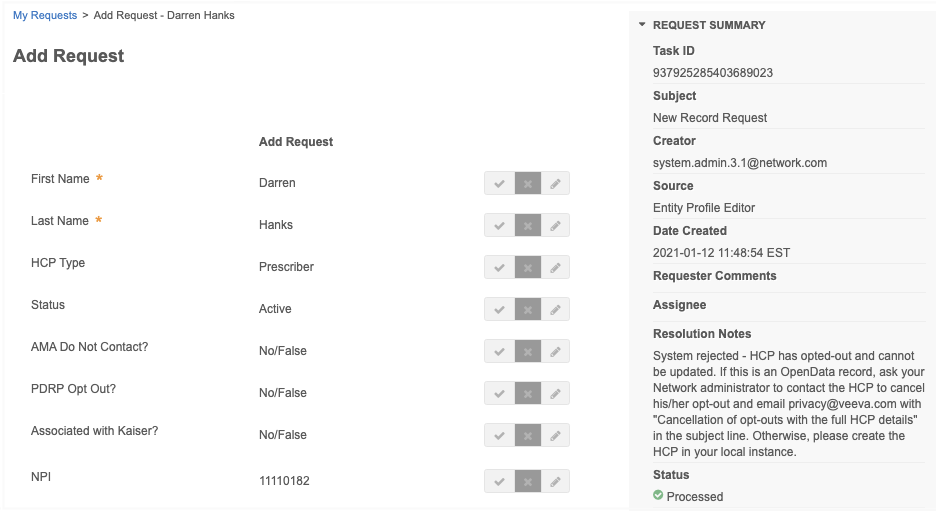
-
Source subscriptions - A job warning displays in the Job Error Log so you can identify the record that was not processed.

The entity ID displays, but opted-out OpenData records are not accessible in the Network UI. In this example, TEST1:12185|TEST12 is the key for the record from the incoming file. TEST1:2 means that rejected record was in the second row of the feed called TEST1.
Review matches
When a match is found, an add request is routed to the local inbox. If the add request is accepted, a locally managed record is created.
Note: An ASK match cannot be created as a suspect match task because the opted-out OpenData record is not visible in Network.
The resolution note explains that the record matched to an opted out record.
-
Add requests - If the original add request was created by a Data Steward and it matches to an opted out record, the request is automatically approved, as usual. If it was created by another user, Data Stewards can review and process the request.
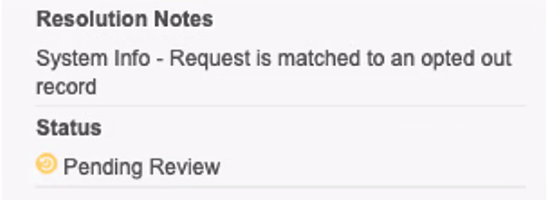
-
Source subscriptions - An add request is created for the matched record. The Requester Comments in the add request explain that the record was matched in a source subscription.
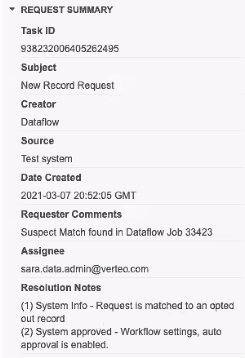
Note: Add requests will follow the rules you have defined in your workflow settings. For example, add requests from matched records will be automatically approved if you have set your workflow setting to do this for new customer owned records.
-