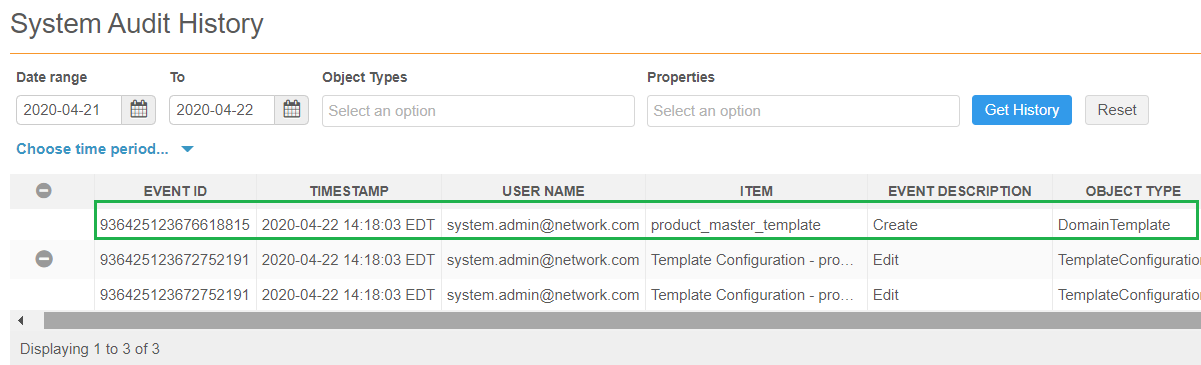Data domains
Custom domain templates
Network now provides custom domain templates for Product Master and Payer Master. The templates are populated with the typical objects required for these business areas. Designing and implementing a data model takes time, so using the templates ensures that the data model is well-designed and enables you to quickly start using the custom objects.
The template is provided by Network, but after it is applied, the data model is customer-owned.
Create a data domain using a template
Data domains can be created in Sandbox instances only.
To create a data domain:
- In the Admin console, click Data Model > Data Domains.
- Click New Domain.
-
In the New Domain dialog, select an available template: Product Master or Payer Master. If the template is already used, it is dimmed and cannot be selected.
You can also choose Blank to create a domain without a template. To learn how to create a domain without a template, see Data domains in the Veeva Network Online Help.
When you have selected a template, click Preview Domain.
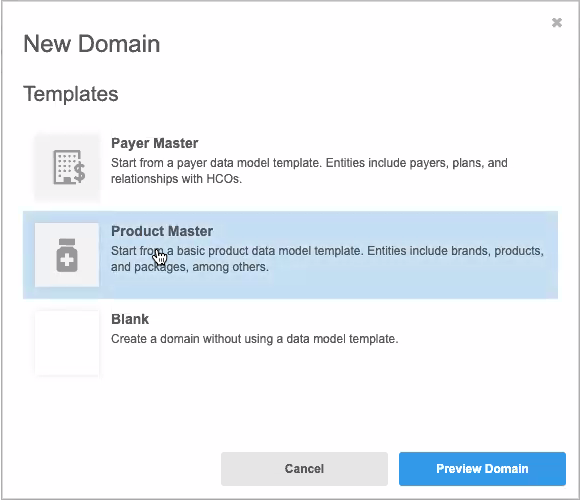
-
The Preview Template tab displays the ERD of the data model. Click any of the field links to preview the fields that will be added for each object.
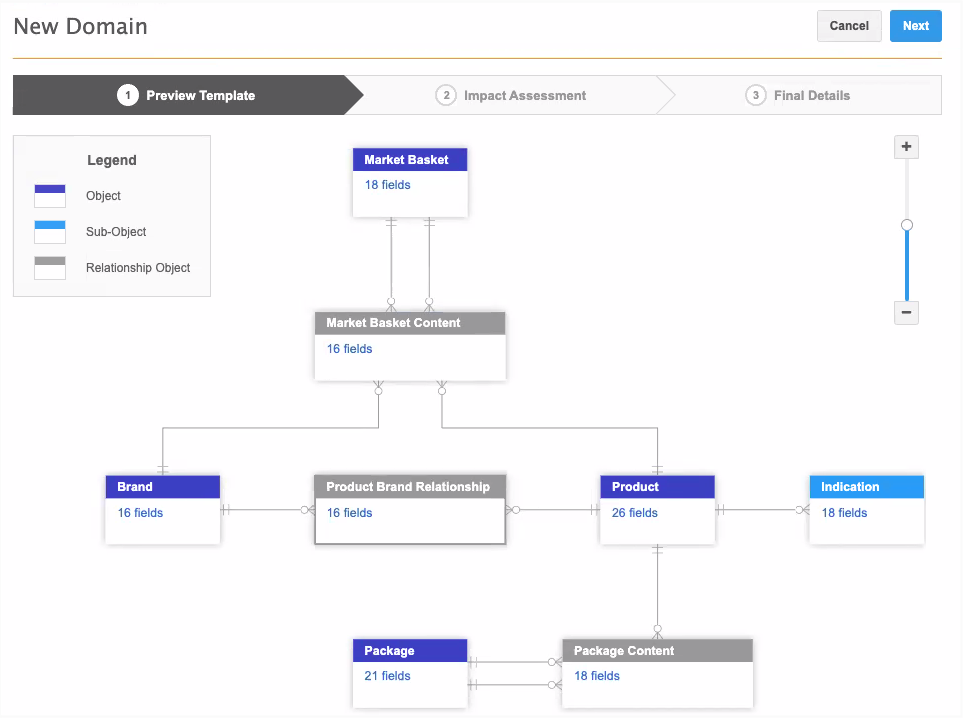
Note: The Payer Master template includes the HCO object and address object. These objects already exist in your Network instance (in the Customer Master domain) so they will not be created, but they display in the ERD for completeness.
- Click Next.
-
On the Impact Assessment tab, review the objects and reference types that will be added to your Network instance when the template is applied.

Object names are created under a Veeva namespace using the
_V__Csuffix to ensure that there are no name conflicts with existing objects. Avoid creating any custom object names under the namespace that is reserved for Veeva custom domain templates. If you previously created an object with the same name as an object in the template, a warning message displays in the Change to Data Model column. The template cannot be applied when there is a name conflict. Contact Veeva Support to resolve the issue.-
Click the links in the Fields columns to preview the fields that will be added for each object.
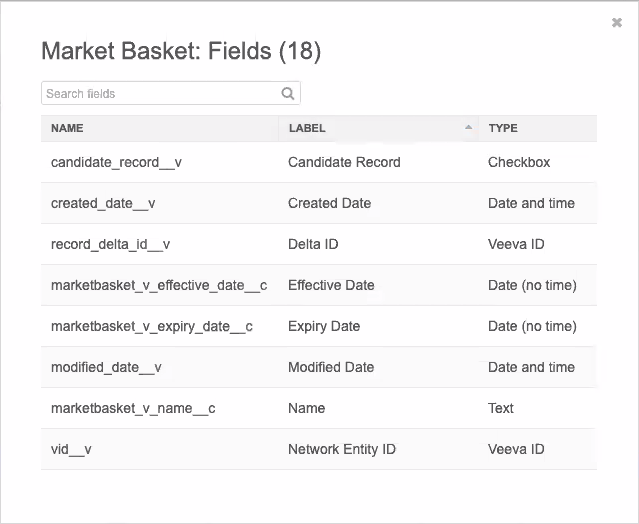
- In the Reference Data section, click the links in the Values columns to see the values created for the reference data. Some reference sets are created without any reference values so you can add the values that are relevant to your business.
-
- Click Next.
-
On the Final Details tab, you can customize the data domain by overriding the domain name and description. You can also choose a different icon.
The Name and Description use the defaults from the template in your defined language.

-
Click Create Domain. In the confirmation pop-up, confirm that you want to create the domain.
-
On the Data Domains page, you can view the progress of the data domain. The template is a configuration package that is imported into your Network instance.
When the domain is created, data model entities (objects, fields, reference types) will be added to your Network instance; these entities will be locally managed and maintained. All of the objects will be enabled by default. Administrators do not need to enable each object.
Next steps
After your data domain and custom objects are created, load data and create profile layouts for the objects. For more information about provisioning custom objects, see Getting started with custom objects in the Veeva Network Online Help.
Template versions
Updated versions of the template can be available when the content in the configuration package is updated for feature enhancements.
When there's a mismatch between the feature version in your Network instance and the version in the template's configuration package, the template cannot be used to create a domain. Only the most recent versions of the template can be used to create a data domain. When your Network instance is updated, the template can be used.
This should only occur for the two weeks between Sandbox and Production releases.
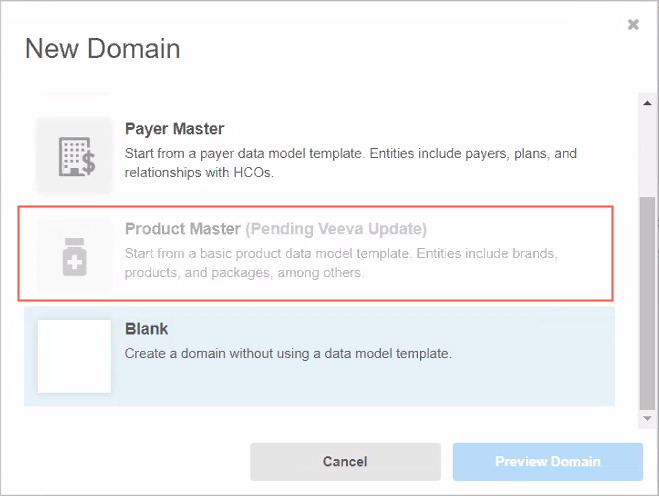
Troubleshooting template issues
If an error occurs and the data domain template is not imported into your Network instance, a message displays on the Data Domains page. The configuration package for the template will display on the Configuration Import page (Settings > Configuration Import) so you can investigate the issue.
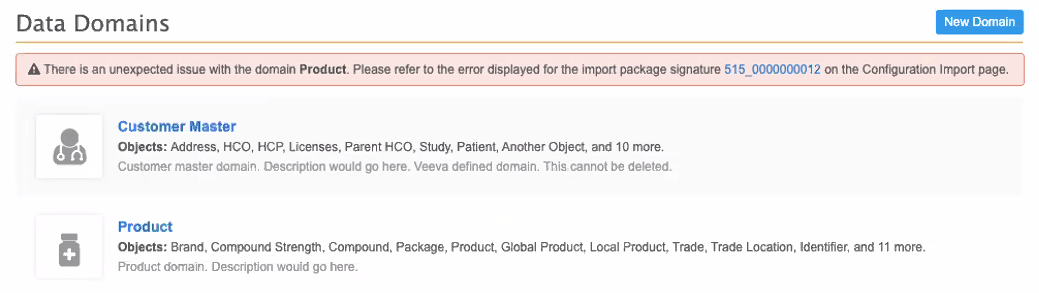
Note: If the template is successfully imported into your Network instance, the configuration package does not display on the Configuration Import page.
Audit
Administrators can use the System Audit Log to understand which templates were applied in their Network instance. To quickly see the templates, in the Object filter list, select DomainTemplate.