Network integrations
Network Bridge credentials
The Network Bridge can now run using Salesforce™ credentials that are stored in Veeva CRM. Previously, Salesforce credentials had to be maintained in both Network and CRM. Now, using the CRM organization ID, Network can access the Salesforce session ID so administrators only have to update the credentials in CRM.
This enhancement is available in your Network instance by default.
Create the CRM Org credential
Before you create the CRM credential, ensure that valid Network and Salesforce credentials are stored on the Network Administration page in Veeva CRM.
For more information, see the Administrative Tools topic in the Veeva CRM Online Help.
To add the CRM credential:
- In the admin console, click Settings > External Credentials.
- Click Add Credentials.
- In the dialog, select Veeva CRM - Org ID. Click OK.
-
On the New External Credential page define the following information:
- Name - Type a meaningful name.
- Organization ID - Type the 18-digit CRM Organization ID.
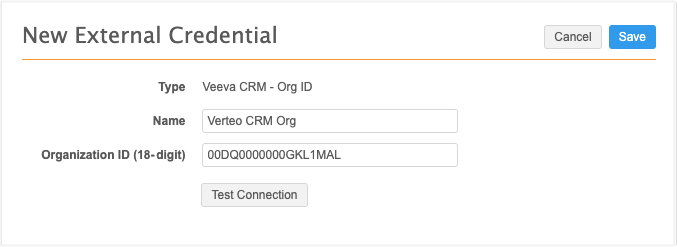
-
Click Test Connection to ensure the credentials are valid.
To test the credentials, an API call to Veeva CRM checks for valid Network credentials, valid Salesforce credentials, and that the Network user exists in the instance.
You can run the Network Bridge using your Salesforce credential or this CRM org credential.
Network Account Search
Veeva CRM users use Network Account Search to search for accounts in Network. Enhancements have been to the Network Account Search, particularly for addresses, to help you get more relevant results.
These enhancements are enabled by default.
Search tips
- Narrow your search results by providing a name and address.
- General search box - Searching with a name and/or identifiers (NPI, SLN, VID) will return more relevant results. For example, search for a specific NPI, License, or Network entity ID (VID).
- Address search box - Use this to search for fields on addresses. For users in the United States, provide the city and the state abbreviation; for example, Boston, MA.
For more information about Network Account Search, see the Veeva CRM Online Help.
Network bridge errors
Updates have been made to the Network bridge to help you to easily troubleshoot job errors. The Job Details page is redesigned to highlight any record-level errors that occurred during the job and includes an error log that can be downloaded. Record-level errors are also restructured into more granular categories to provide more information for administrations. Previously, many of the record-level issues were considered "Salesforce Upsert Errors".
These enhancements are enabled by default in your Network instance.
Note: The previous version of the CRM bridge that uses the CRM Data Subscription will be sunset in Veeva CRM version 20R3.
Job details
This page now includes a Job Results section that highlights the Veeva CRM records that have been added and updated and any errors that occurred during the job. If errors occurred, a count for each record-level category displays in the Error Type table. Click Download Error Report Log review the errors in more detail.
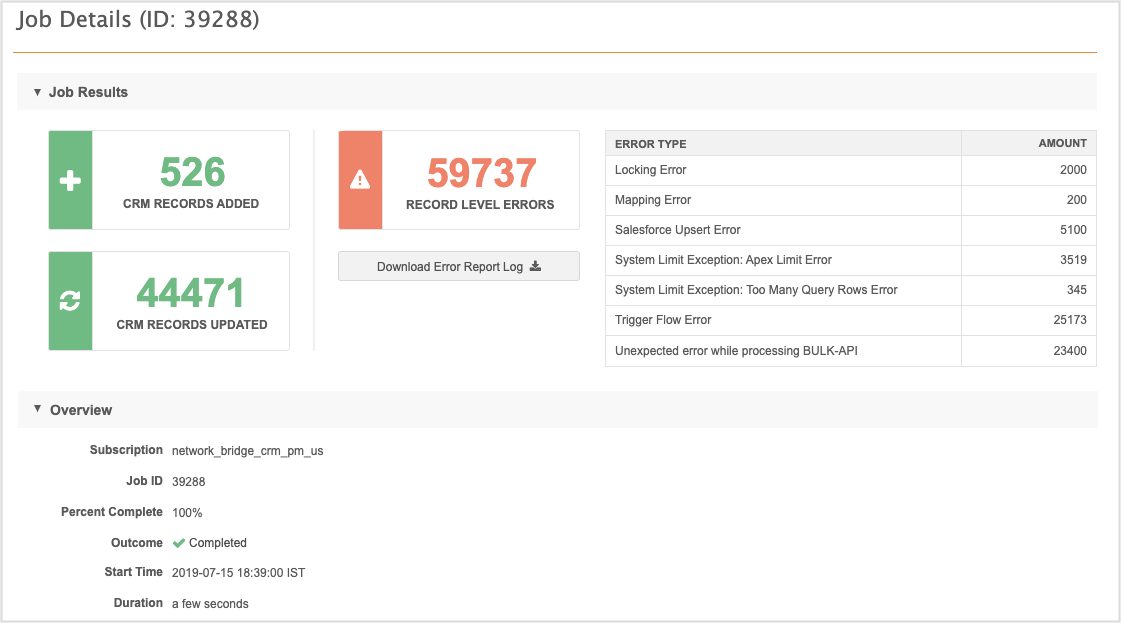
Failed jobs
If a job fails, the Job Results section displays the reason for the failure.
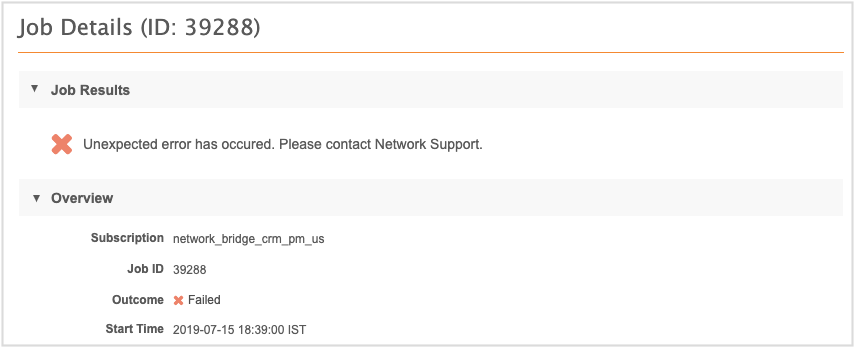
New error categories
The Salesforce Upsert Errors have been categorized into more granular record-level error categories.
| Error Category | Error Message | Reason for Error | ||
|---|---|---|---|---|
| Locking Error | UNABLE_TO_LOCK_ROW or TooManyLockFailure | Two or more processes are trying to update a record. This is usually caused by CRM custom triggers that update other records. | ||
| System Limit Exception: Apex Limit Error | System.LimitException: Apex | Customizations in CRM exceed the Apex Governor Limits. | ||
| System Limit Exception: Too Many Query Rows | System.LimitException: Too many query rows | Customizations in CRM are trying to perform too many queries. | ||
| Trigger Flow Error | CANNOT_EXECUTE_FLOW_TRIGGER | A custom CRM workflow is causing issues with processing records from the bridge. | ||
| Unexpected error while processing BULK-API | Got an unexpected error while processing BULK-API | This is a Salesforce™ gack response. A gack occurs when an error is thrown and Salesforce didn't catch or handle it. |
External credentials
Credentials that are saved for external applications must follow specific URLs patterns for security reasons. Some of the credential types have been updated to comply with the security guidelines.
This enhancement is enabled by default in your Network instance.
Concur
The following URLs can be selected for Concur credentials:
- https://www.concursolutions.com
- https://implementation.concursolutions.com
- https://eu1.concursolutions.com
- https://www.concurcdc.cn
The Custom URL option has been removed.
Nitro API
For Nitro API credentials, the URL must match the following pattern:
https://*.veevanitro.com
Nitro FTP
The Nitro FTP URL must match the following pattern:
*.veevanitro.com
Vault
The URL in Vault credentials must match the following pattern:
https://*.veevavault.com