Data domains
DM
A data domain is used to logically group objects for a specific area of activity or knowledge. Data domains can be created for each business purpose; for example, you might create a domain for product data and one for clinical study data. The domain contains all of the related objects (and fields) for your data model, so Veeva standard objects and custom objects can belong to more than one domain.
All objects are part of a data domain; objects cannot exist outside a domain.
Data domains are created in Sandbox instances so they can be thoroughly tested before being exported and used in Production instances.
About data domains
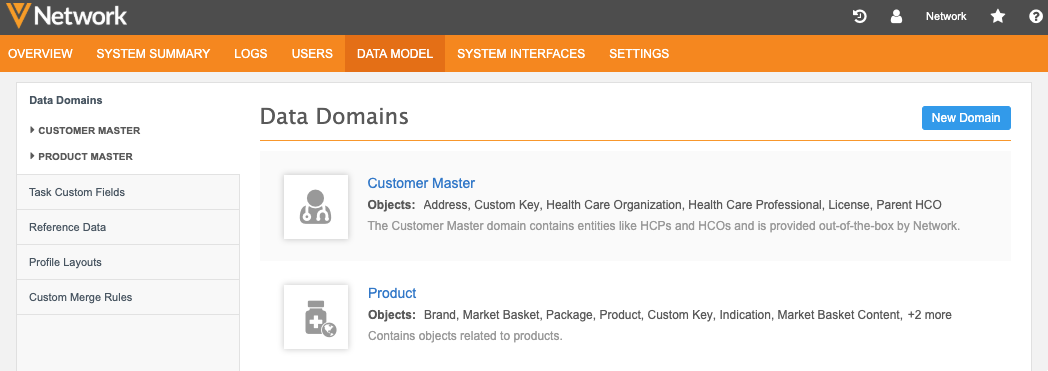
Default data domain
The Customer Master domain is created by default for your Veeva standard objects (HCPs, HCOs, addresses, licenses, parent affiliations).
This domain is available in Sandbox and Production instances. The configuration (name, description, and icon) is read-only, but custom objects can be added to the data domain.
Custom data domains
When you create custom objects for specific business areas, you can create new domains to organize those objects; for example, you can create a domain for a Product data model or a Clinical Studies data model.
Data domains can be created only in Sandbox instances. Use the Configuration Management feature to move newly created custom data domains into your Production instance.
Viewing data domains
To view the objects in the default data domain, click Customer Master.
-
ERD view - Use this view to quickly understand of your data model. This is also helpful to use for reporting to understand what tables you can join in your SQL query. The view is read-only, but if you update your data domain the view immediately refreshes so you can see the changes.
Click the view to see the full diagram.
- Objects - This section lists all of the objects that belong to this domain. Each object row defines the object name, type, number of assigned fields, and status (enabled or disabled).
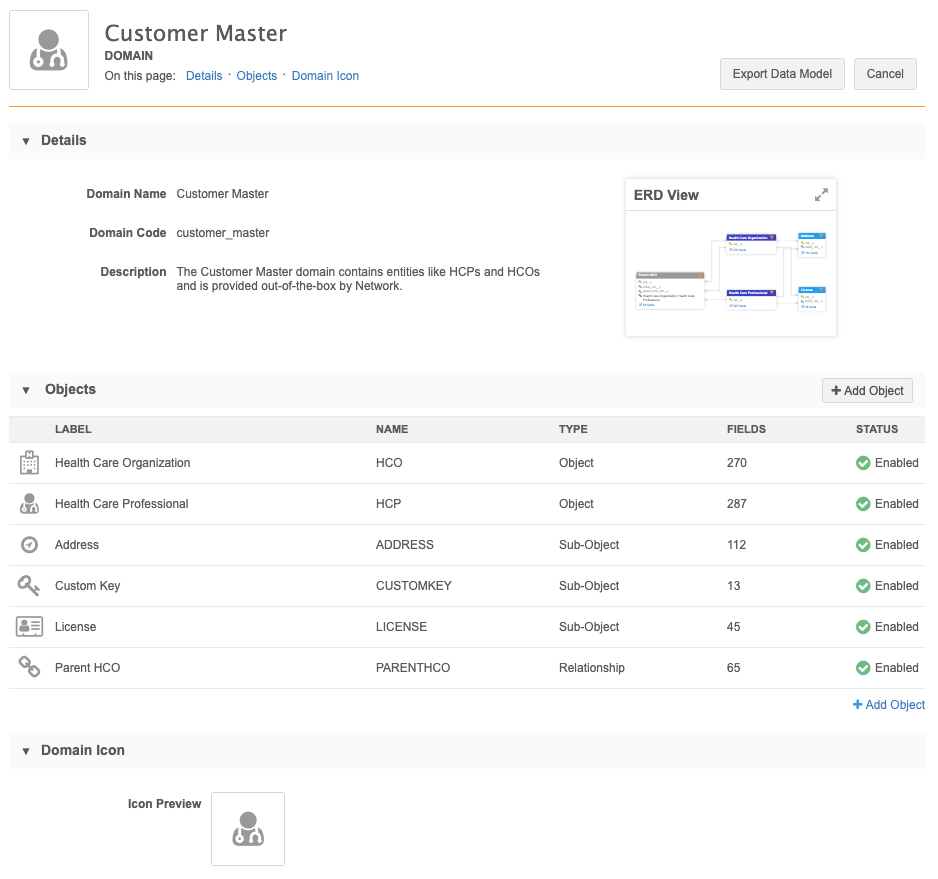
Tip: You can also access objects by expanding the domain in the left navigation on the Data Model tab.
ERD view
All enabled and disabled objects assigned to the data domain display in the ERD view. Custom keys do not display. Object types are identified by the colors in the legend. Veeva-owned objects are indicated by a Veeva icon next to the object name.
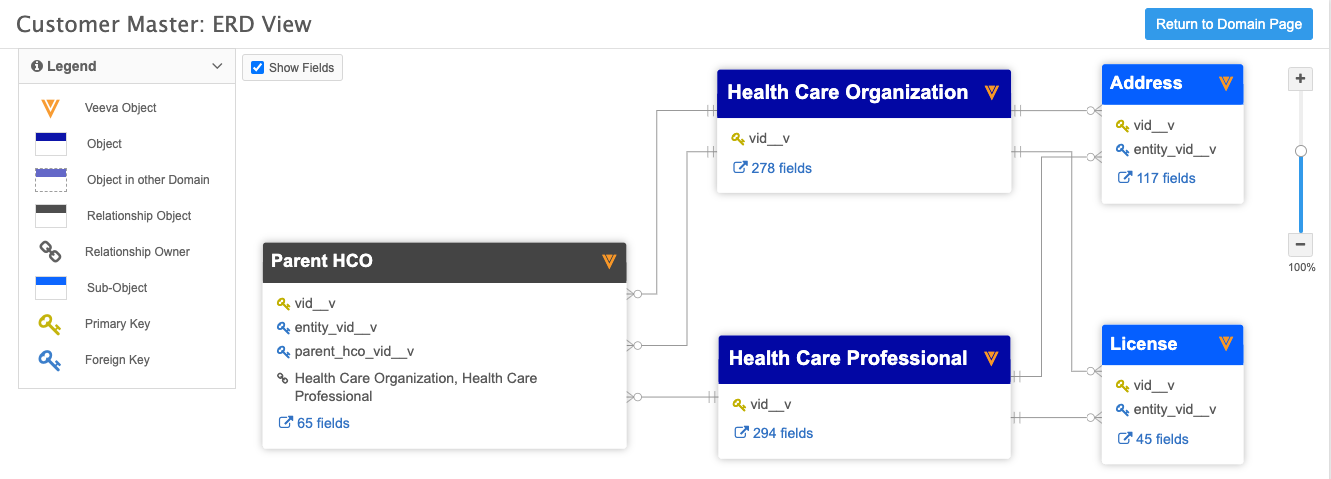
When a relationship object contains a main object that is not in the current domain, the object still displays in the ERD so you have a complete view of the relationship. A dotted line on the object indicates that the main object is in another domain.
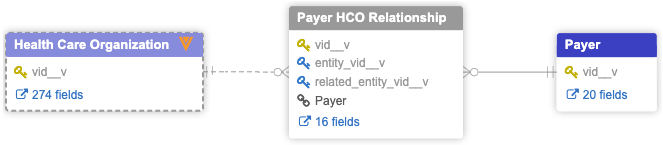
Each object identifies the following items:
- Primary key - The field that uniquely identifies an object and that is used to associate a main object to sub-objects and relationship objects.
-
Foreign Key - The primary key field from a main object that is used to reference a main object on a sub-object or relationship object. Relationship objects contain two foreign keys; one for the owner object and one for the related object in the relationship.
Hover your cursor over the line that connects two objects to view a tooltip that shows the related objects as well as the primary and foreign keys used to connect the objects.
Example
In this example, there are two lines connecting the Parent HCO and HCO objects because the HCO object is both an owning and related object in the relationship. The Parent HCO's foreign key,
entity_vid__v, is used to associate it to the HCO's primary key,vid__v.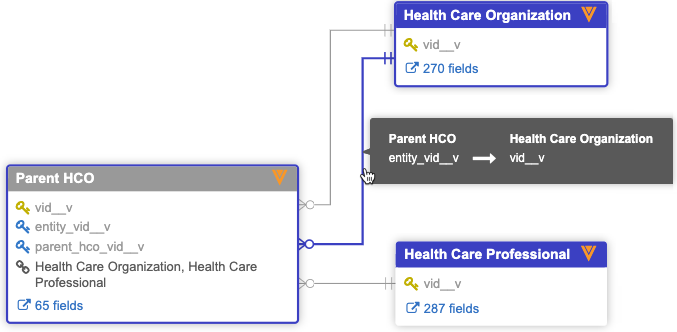
- Relationship owner - Relationship objects only. The main object that is the owner of the relationship.
- Fields - A count of the fields for the object. Click the link to navigate to the object's configuration page to view the fields in more detail.
Clear the Show Fields option to see a more simplified view of the ERD diagram.
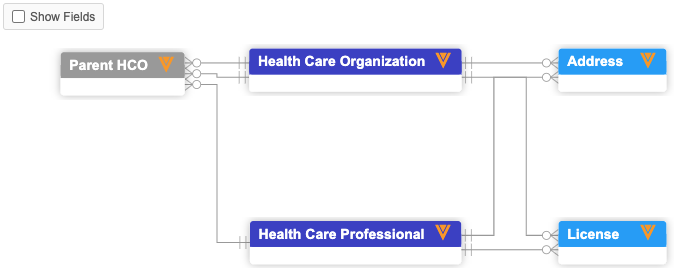
Objects in the domain
Objects types are associated with domains in the following ways:
- Main objects (for example, HCPs and HCOs) - Directly associated to domains. If you create a new custom object, you must create it in a domain.
- Sub-Objects (for example, addresses, licenses) - Automatically associated to the domain through the main object.
- Relationship object (for example, parent HCO affiliations) - Associated if the owner object (main object) in the relationship is in the domain.
Tip: Hover over the connecting lines to view a tooltip containing the relationship details. A tooltip also displays for the object header.
Viewing object configurations
To view an object's configuration, in the Objects section of a domain, click an object name; for example, click Health Care Organization.
Each object page displays the following details:
- Names - Object Name and API Name.
- Type - The object type (Object, Sub-Object, Relationship)
- Domains - The data domains that the object belongs to.
- Status - Enabled or Disabled. Veeva standard objects cannot be disabled.
- Fields - All of the standard and custom fields that belong to the object. Fields can be enabled and disabled. Custom fields can be added.
- Labels - Localization for the object for other languages.
-
Objects - Sections for sub-objects, relationship objects, or main objects (depending on the type of object that you are currently viewing). Click the related object to navigate to its page.
Relationship objects also list the owning objects and related objects in the relationship and the perspective labels for each object.
- Duplicate Detection Rule (sub-objects and relationships only) - Unique fields that Network uses for determining duplicates and for merging records.
- Source Survivorship Rules - The priority of source systems for determining survivorship.
- Object Icon - The icon assigned to the object that identifies it throughout the Network UI.
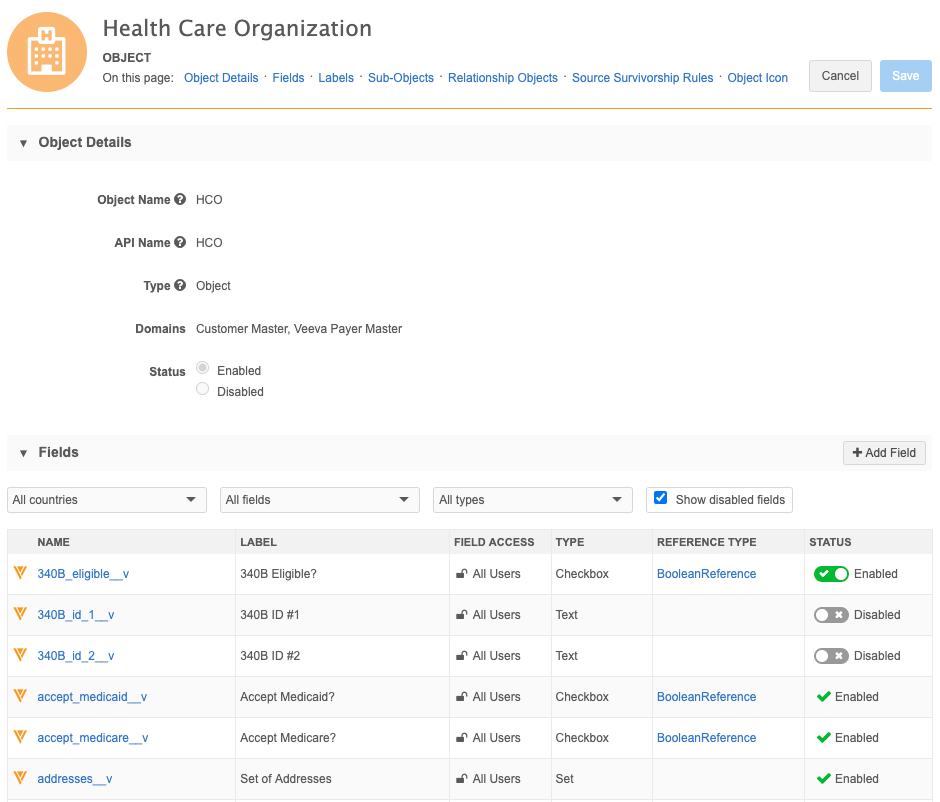
Editing object configurations
Veeva objects
Veeva objects are mostly read-only, but the following changes can be made:
- Custom fields can be created.
-
Fields can be enabled or disabled if they are editable.
Fields that have a toggle
 in the Status column can be enabled or disabled. Fields that do not have a toggle are read-only.
in the Status column can be enabled or disabled. Fields that do not have a toggle are read-only. -
Sub-objects can be added to main objects.
All sub-objects are available in the list because sub-objects are not directly associated to a domain.
-
Main objects can be added to sub-objects and relationship objects.
When you add main objects to sub-objects, the list of main objects is restricted to the current domain.
- Source rankings can be updated.
Custom objects
Custom object configurations can be edited. For more details, see Creating new objects.