Match log report
Administrators and data managers can run reports on the match logs that are created from source subscriptions.
Match logs can contain many records, so using reports makes it easier to analyze the data to discover the effectiveness of your match rules and data groups.
Network provides templates to help you begin your analysis.
Available match logs
New match logs are immediately available to report on but they are purged after three days.
Logs that are older than three days can be retrieved for reporting again. On the source subscription job's Job Details page, click the Analyze Match Log button in the Job Settings Summary section.
Loading the log might take up to ten minutes. The following message displays:
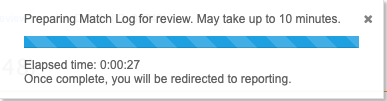
When the log is loaded, the SQL Query Editor page automatically opens.
Run a match log report
To run a report on match logs:
- On the Network menu bar, click Reports > SQL Query Editor.
- In the query window, click Sample queries.
-
In the dialog, find the Match Log heading.
Four templates are available:
-
Count of ACT, ASK and Unmatched
-
Count of Match Type (Act, ASK) by feature set
-
Count of record pairs per data group
-
Match log attribute comparison
-
- Select a template and click Insert Selected Query.
The report loads into the query window.
- Click Run.
The report runs and the results display in the Results section.
Count of ACT, ASK and Unmatched
Use this template to see a summary of the match jobs available.
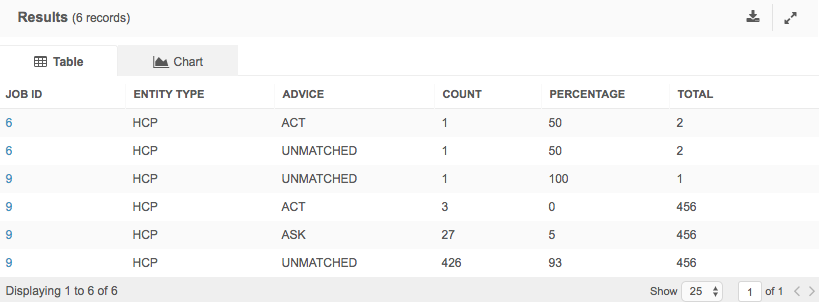
Count of Match Type (ACT, ASK) by feature set
This template helps you to analyze your match data by feature set.
In the sample query, define the following parameters to see results:
-
job_id - Example: job_id = '9'
-
entity_type - Example: entity_type = 'HCP'.
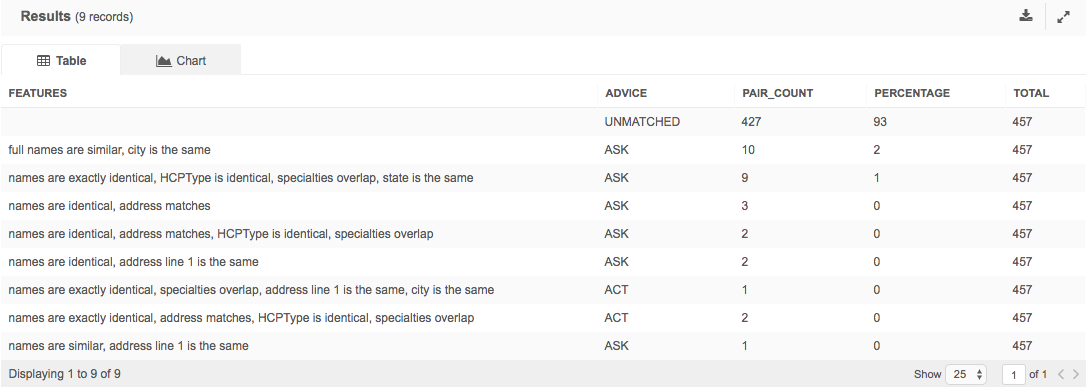
Count of record pairs per data group
The helps you to analyze the data groups that you have defined in your match configuration.
In the sample query, define the following parameters to see results:
-
job_id - Example: job_id = '9'
-
entity_type - Example: entity_type = 'HCP'.
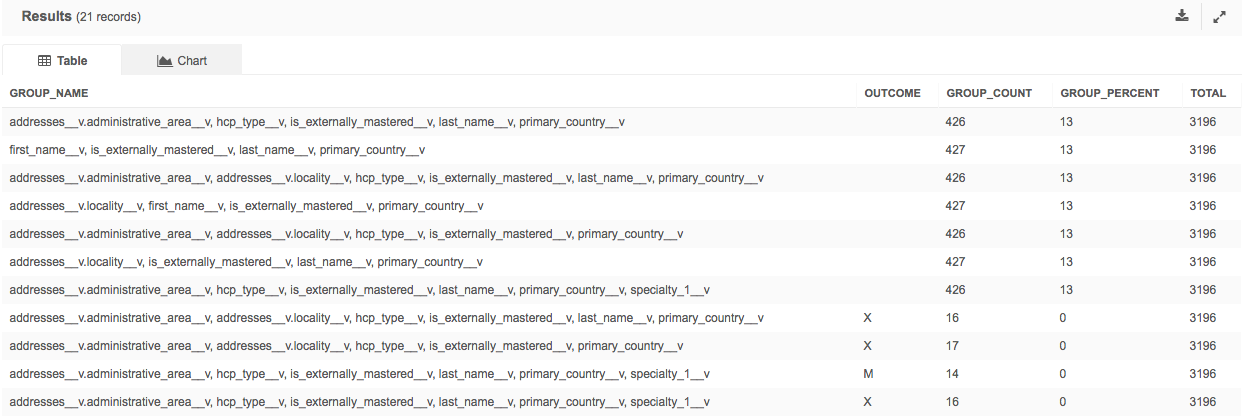
Match log attribute comparison
This report compares attributes from the match log.
In the sample query, define the following parameters to see results:
-
job_id - Example: job_id = '721'
-
entity_type - Example: entity_type = 'HCO'.
-
attribute_list- Example: attribute_list ='addresses__v.address.line_1__v'.
The report results compare addresses between the source and match value.
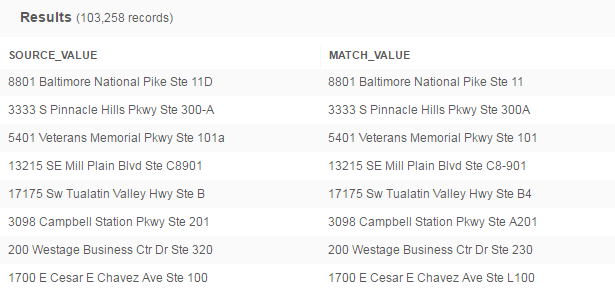
Analyzing match logs using SQL queries
You can also access data from the following match log tables if you have permissions to use the SQL query editor.
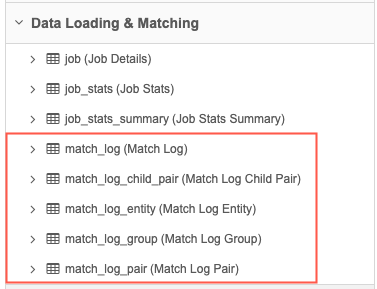
The available match log tables and corresponding attributes are as follows:
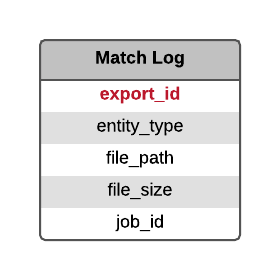
- export_id
- A key assigned to the export file. This key is the same for all rows.
- entity_type
- The type of entity; for example, HCP.
- file_path
- The name (including path) of the match log file.
- file_size
- The size of the match log file.
- job_id
- The ID of the job that produced the file.
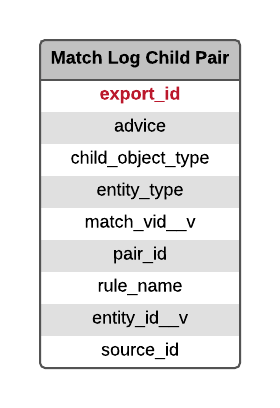
- export_id
- A key assigned to the export file. This key is the same for all rows.
- advice
- The status of the match; for example, ACT.
- child_object_type
- The type of the sub-object; for example, address.
- entity_type
- The type of entity; for example, HCP.
- match_vid__v
- A unique ID assigned to each match.
- pair_id
- A unique ID assigned to each match pair.
- rule_name
- The rule that produced the match; for example, field match.
- entity_id__v
- The Network ID.
- source_id
- The ID corresponding to a source field.
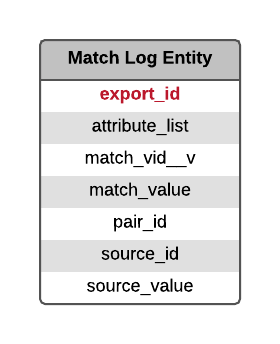
- export_id
- A key assigned to the export file. This key is the same for all rows.
- attribute_list
- The fields in a match log; for example, address_line_1__v.
- match_vid__v
- A unique ID assigned to each match.
- match_value
- The matched value for a field.
- pair_id
- A unique ID assigned to each match pair.
- source_id
- The ID corresponding to a source field.
- source_value
- The source value for a matched field; for example, 123 Main St.
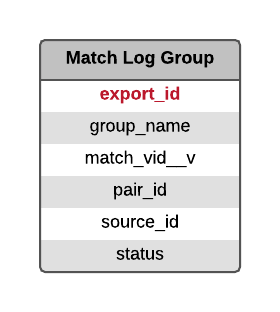
- export_id
- A key assigned to the export file. This key is the same for all rows.
- group_name
- The name of the group that produced the match.
- match_vid__v
- A unique ID assigned to each match.
- pair_id
- A unique ID assigned to each match pair.
- source_id
- The ID corresponding to a source field.
- status
- Indicates whether a data group contributed to the match.
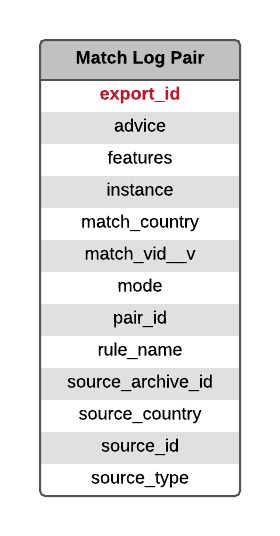
- export_id
- A key assigned to the export file. This key is the same for all rows.
- advice
- The status of the match; for example, ACT.
- features
- The match features used in a pairing.
- instance
- The Network instance in which the match was found.
- match_country
- The country for the matched pair.
- match_vid__v
- A unique ID assigned to each match.
- mode
- The origin of the match; for example, source deduplication.
- pair_id
- A unique ID assigned to each match pair.
- rule_name
- The rule that produced the match; for example, field match.
- source_archive_id
- The ID of the archived source.
- source_country
- The country used for the source data.
- source_id
- The ID corresponding to a source field.
- source_type
- The type of source data; for example, customer.