Job schedules
DM
Job schedules are based on the timezone defined in your user profile settings.
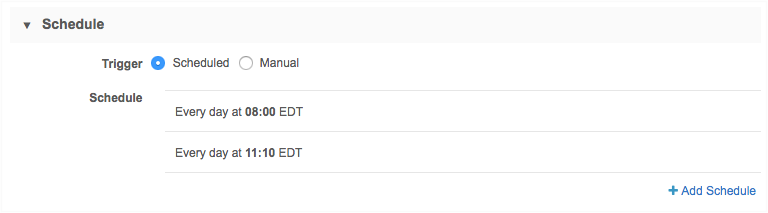
Saved schedules
Saved schedules reflect the timezone of your user profile settings, regardless of who created the job schedule and what timezone they are located.
Example
Jane works in the EDT timezone and schedules a subscription job to run daily at 8:00am EDT. In the subscription Schedule section, the time displays as 08:00.
Bob works in the PDT timezone. He adds a second schedule to the same subscription to have the job run at 8:10 PDT. In the subscription, the time of his job displays as 08:10.
Saved or new schedules reflect the timezone of the user's own profile settings.
- Jane (EDT) sees two schedules: 08:00 and 11:10.
- Bob (PDT) sees two schedules: 05:00 and 08:10.
The day that the job is scheduled might also be different depending on the timezone of the user. For example, if a user in California schedules a job for Mondays at 22:00 PST, a user in New York will see the job scheduled for Tuesdays at 2:00 EST.
Job history
The Job History section display the actual times that jobs ran. The times displayed are based on the profile time of each individual user.
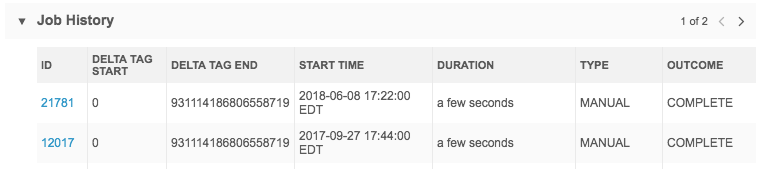
Example
If a job ran at 8:00am EDT and then you change your profile settings time to be PDT, the job run times will all be changed to display 5:00am PDT.
Daylight saving time
Network adjusts for daylight saving time (DST) for schedules; however, before version 18R1.2, the time did not adjust. Now, when administrators or data managers schedule new subscriptions of any kind (source, target, data maintenance job, and so on), the scheduled time will reflect their current time zone. If they are in a geography with DST, the time shown in the Network UI for the configured schedule will adjust and reflect DST. This also applies if a new schedule is added to an existing subscription.
Existing schedules in subscriptions that were created prior to version 18R1.2 do not adjust to daylight saving time unless the existing schedule is updated in any way and then saved; the schedule will update to adjust for DST from that point onwards.