Address cleansing
DM
DS
Network uses a third party address cleansing service and Data Steward assessment and intervention to validate address data.
Validation can occur during the following actions:
-
Data change requests
Note: Address verification for data change requests must be enabled by your Administrator. Data change requests originating through the API go through verification automatically.
-
Updates from the Network UI
-
Updates as a result of a data load
 A record that has not yet been validated by a data steward..
A record that has not yet been validated by a data steward..
Regardless of the method of adding or changing addresses, Network provides the flexibility to validate, override, and revalidate addresses in the data change process.
About address validation and parsing
To be validated properly (and subsequently matched in Network), addresses must be parsed into their basic elements (street, city, state or province, ZIP or postal code, and so on).
Cleansed addresses are automatically parsed into Network's address fields and an address verification status is assigned.
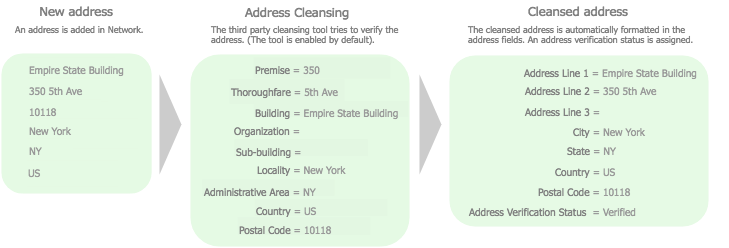
The process of validating addresses can be affected by any of the following:
- An incorrect address input by the user.
- Additional information provided in an address field (such as a company name).
- Addresses, by their nature, can be complicated (PO boxes, rural routes, directions).
An incorrect or non-standard address can lead to ambiguity in the validation results, and often requires input from a Data Steward.
If the address has enough data, a formatted address is calculated by the third party cleansing service. For more information, see Formatted addresses.
Supported addresses
-
Veeva-managed addresses
-
most locally managed addresses
Not supported
-
locally managed records that are flagged as externally mastered (subject to a third party agreement)
-
third party managed addresses
Address verification statuses
Field
Address verification status displays in the following field: address_verification_status__v.
This is a read-only system field that is populated by the address verification process and used by some functions in Network.
Before validation
An incoming address will have a verification status of Not Verified (null) indicated in the field.
Available statuses
When you add or update an address, the address verification returns detailed information on parts of the address that could and could not be verified. This information is accessible when you add or update a profile or work within a change request.
When address verification occurs, Network stores the following values to indicate the level of verification:
| Code | Label (EN) | Profile Label | Description |
|---|---|---|---|
| A | Ambiguous | Incomplete | Multiple addresses may match the input. More detail may be required. |
| DS | Data Steward Approved | Overridden | The address has been overridden by a Data Steward. |
| NS | Not Supported | Not Supported | The address verification service is not configured properly in the Network instance. Contact Veeva Support for help. |
| P | Partially Verified | Partially Verified | A partial match was made based on available data. The address may require more details for a full match. |
| R | Reverted | Not Verified | The address could not be verified to the minimum acceptable level. |
| U | Unverified | Unverified | The information provided is invalid or the third party address cleansing tool requires more detail to validate this address. |
| V | Verified | Verified | The address is verified to be valid by the third party address cleansing tool. |
View address verification status
The address verification status displays on the summary card by default if the address has been verified by Network's third party cleansing service. The status does not reflect anything a Data Steward has done or has not done; it is a status from the third party cleansing service only.
To view a definition of the status, expand the address and hover over the Address Verification Status field tooltip.
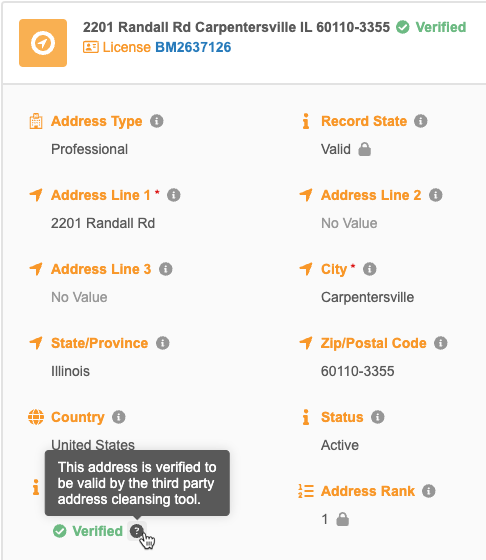
Disable the address verification badge
The address verification status displays on the summary card by default if the address has been verified by Network's third party cleansing service.

Administrators and Data Managers can choose to remove the badge if the record uses a custom profile layout.
Disable the verification status
To disable the status from the summary card:
-
In the Admin console, click Data Model > Profile Layouts.
Tip: To easily find the profile layout that the record uses, open the profile layout from the record. On the profile page, click the View Options
 menu. Click View Profile Layout (for standard profiles) or Edit Profile Layout (for custom profile layouts).
menu. Click View Profile Layout (for standard profiles) or Edit Profile Layout (for custom profile layouts). -
Choose a custom profile layout. Only custom profile layouts can be edited.
- In the Addresses section, expand the Address object to view the list of fields.
- Beside Address Verification Status, click the Pencil icon to edit the field.
-
On the Edit Field in Addresses Section dialog, clear the Is Summary Field checkbox.
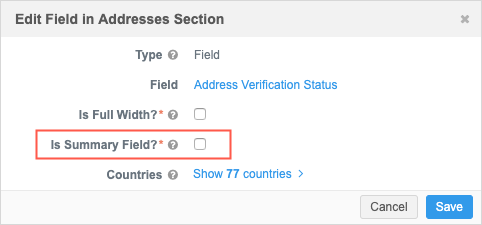
- Save your changes.
Users that are assigned to this profile layout through their data visibility profile will no longer see the address verification status on address summary cards.
Match considerations
Address verification status is the first criteria in the match process for addresses.
When new addresses are loaded by a job of any kind, they are compared to other addresses only if they have the same address verification status.
Same address verification status
If the address verification status is identical, then the default address comparison rules are used. If they are byte-to-byte identical based on the fields used in the rules, the addresses are considered identical and are merged.
Different address verification status
If the address verification status is different, the incoming address is added as a new record.
Existing addresses that have been overwritten by a Data Steward will never be merged with an incoming address because the address verification statuses will not be the same.
Data change requests
When new addresses in add or change request are overwritten by the Data Steward that is processing the request, they are not re-cleansed.
Data Stewards can choose to click the Verify button to re-validate the address - this is the only way to verify the address again.