Integrations
Network Bridge - License fields
The Network Bridge includes additional State license fields from Veeva OpenData to help you determine sample eligibility and prescriptive authority in Veeva CRM. These license fields apply to US data only and must be enabled in the Network data model.
The following fields are now available to process through the Network Bridge data subscription process:
-
Collaborative Agreement Required - Indicates whether a collaborative agreement (CA) is required for the HCP.
-
Comprehensive Prescriptive Authority - Indicates if the HCP has any of the assessed conditions on their prescribing authorities.
-
Comprehensive Sample Eligibility - Indicates if the HCP has any of the assessed conditions on their sample eligibility.
-
Controlled Substances Prescriptive Authority - Indicates whether HCP is authorized to write controlled substances.
-
Controlled Substances Sample Eligibility - Indicates if the HCP is authorized to receive controlled substance samples.
-
Grace Expiry - License Expiration Date that includes the state grace period.
-
License Status Condition - Additional information about the license status.
The field values are based on data in Veeva OpenData. These fields will be automatically mapped to Veeva CRM fields so field users can use them in the CRM application. These fields are read-only; they cannot be changed through data change requests.
Note: These license fields are not imported through Network Account Search for this release.
Mapping details
The license fields are mapped from the Network License object to the CRM Address_vod__c object.
|
Network (License object) |
Veeva CRM (Address_vod__c object) | ||
|---|---|---|---|
| Field Name | Label | API Name | Label |
| ctrl_substance_sample__v | Controlled Substances Sample Eligibility | Network_Ctrl_Sub_Sample_Eligibility_vod__c | Network Ctrl Sub Sample Eligibility |
| ctrl_substance_prescriptive__v | Controlled Substances Prescriptive Authority | Network_Ctrl_Sub_Prescriptive_vod__c | Network Ctrl Sub Prescriptive Authority |
| comprehensive_sample_eligibility__v | Comprehensive Sample Eligibility | Network_Comp_Sample_Eligibility_vod__c | Network Comp Sample Eligibility |
| comprehensive_prescriptive_authority__v | Comprehensive Prescriptive Authority | Network_Comp_Prescriptive_Authority_vod__c | Network Comp Prescriptive Authority |
| collab_agree_required__v | Collaborative Agreement Required | Network_Collab_ Agree_Required_vod__c | Network Collaborative Agreement Required |
| grace_period__v | Grace Expiry | Network_License_Grace_Expiry_vod__c | Network License Grace Expiry |
| license_status_condition__v | License Status Condition | Network_License_Status_Condition_vod__c | Network License Status Condition |
Supported records
The state license data for these fields will be populated in Veeva CRM when the Network Bridge runs. If the state license record state is not valid and the license is associated to an address record that exists in CRM, the field values are not available in CRM.
CRM configuration
In Veeva CRM, grant Network integration users FLS edit permission and all other users FLS read permission to the new fields on the Address_vod object.
Network configuration
Enable the license fields and run a full Bridge job to backfill the license information for existing HCPs in Veeva CRM.
In Network:
Data model
Enable the fields on the License object in the Customer Master data domain.
Profile Layouts
The new fields must be added to the profile layout that you use for the US so the fields display on the Profile page.
Target subscription
Configure the target subscription that you use for the US Network Bridge to export all existing HCP IDs.
-
In the General Export Settings - Set the Full data extract setting to Full.
Network Bridge
-
Run the Network Bridge.
All existing HCPs will be exported and processed. The additional license information will be populated on the records in CRM.
Network hashtags in Veeva CRM
Network hashtags are now available in the following areas in Network Account Search:
-
DCR Import - New accounts imported from Network include hashtags.
-
Parent HCO Import - When adding Parent HCOs to a territory, hashtags display on accounts to ensure that you add the correct HCO.
For more details about configuring hashtags for CRM, see the Veeva CRM 22R3.0 Release Notes.
Veeva CRM Connector
The CRM connector type has been renamed to Salesforce. This reflects the different applications where you can use the connector; for example, Veeva CRM, Salesforce®, Service Cloud®, and so on.
| Previous Name | New Name |
|---|---|
| CRM Extract Connector | Salesforce Extract Connector |
| CRM Upsert Connector | Salesforce Upsert Connector |
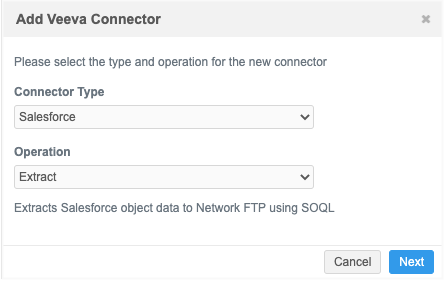
This enhancement is enabled by default in your Network instance.
Extract connectors
The Salesforce (previously called CRM) and Vault Extract connectors can now compress .csv files into a single .zip file. This is helpful when you use extracted files in a source subscription because multiple files must be loaded from a compressed single file or a unique sub-folder.
This enhancement is enabled by default in your Network instance.
Compress files
To extract files into a single compressed file, a new setting called Extract File Format has been added to Extract connector configurations.
The Extract File Format setting contains two options:
-
Uncompressed - Extract each object in individual .csv files. This is the default option.
-
Compressed Single File - Compress the extracted files into a compressed (.zip) file.
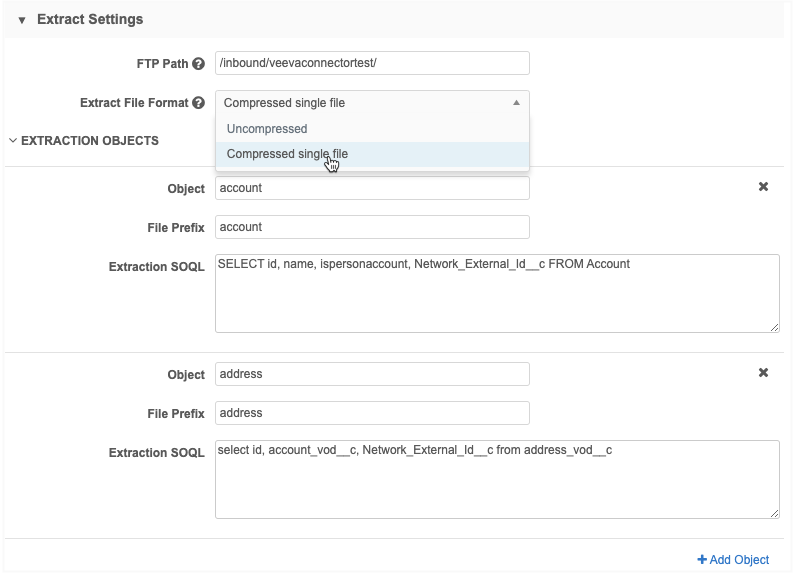
After the Extract connector runs, the compressed file is saved to the FTP path with the following name format: <veeva_connector_name>_<date_and_time>.zip.
On the Job Details page, the Extract Summary section displays the compressed file name and the individual .csv file names.
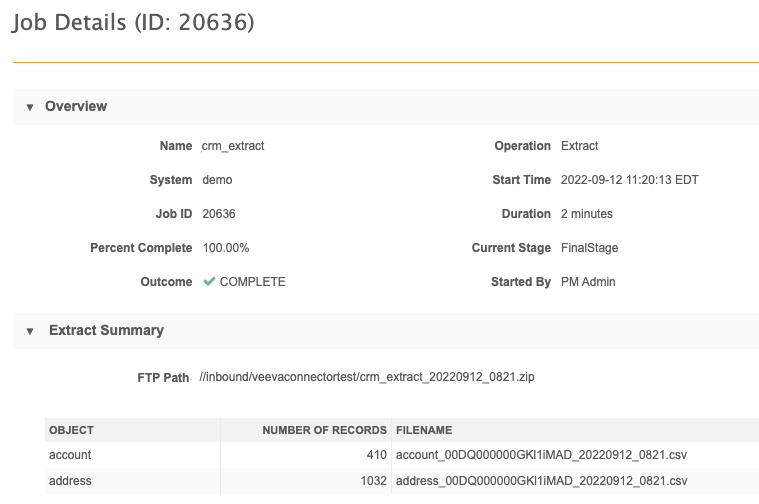
Upsert connectors
The Salesforce and Vault Upsert connectors will now skip loading a file if it is empty. Target subscriptions can generate empty .csv files when they are set to delta. Previously, the Upsert connector job immediately failed if a .csv file did not have data. Now, the file will be skipped and the Upsert job can complete.
The Upsert Summary section on the Job Details page displays any files that were skipped. The Records Processed and Records Failed columns display a zero (0) count.
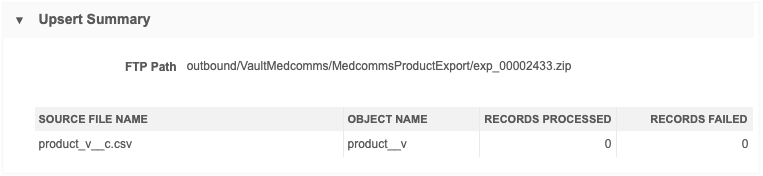
This enhancement is enabled by default in your Network instance.