Vault CRM
Vault CRM 24R1 will be released in Spring 2024. The integration between Network and Vault CRM will be generally available in 24R1.
Vault CRM Bridge
The Network Bridge can be configured to synchronize customer data to Vault CRM.
This feature is enabled by default.
Create a Network Bridge for Vault CRM
Prerequisites
Before you create a Vault CRM bridge, complete the following tasks:
-
System - Create a system in Network for Vault CRM.
For details, see Adding systems in the Veeva Network Online Help.
-
Credentials - Vault credentials are required to connect Network to Vault CRM. Ensure the credentials are saved in Network (Settings > External Credentials) before you begin.
For details, see Add Vault credentials in the Veeva Network Online Help.
-
Network - Vault CRM configuration - The integration steps between Network and Vault CRM must be completed.
Integration details will be available when Vault CRM 24R1 is released.
Add the Vault CRM bridge
-
In the Admin console, click System Interfaces > Network Bridge.
-
Click Add Bridge and choose Vault CRM Bridge.
Note: The Vault CRM Bridge is a multi-country bridge by default.
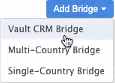
-
On the Add Vault Bridge page, add a Name.
The name must be unique; it cannot be the same as any existing Network Bridge in your Network instance.
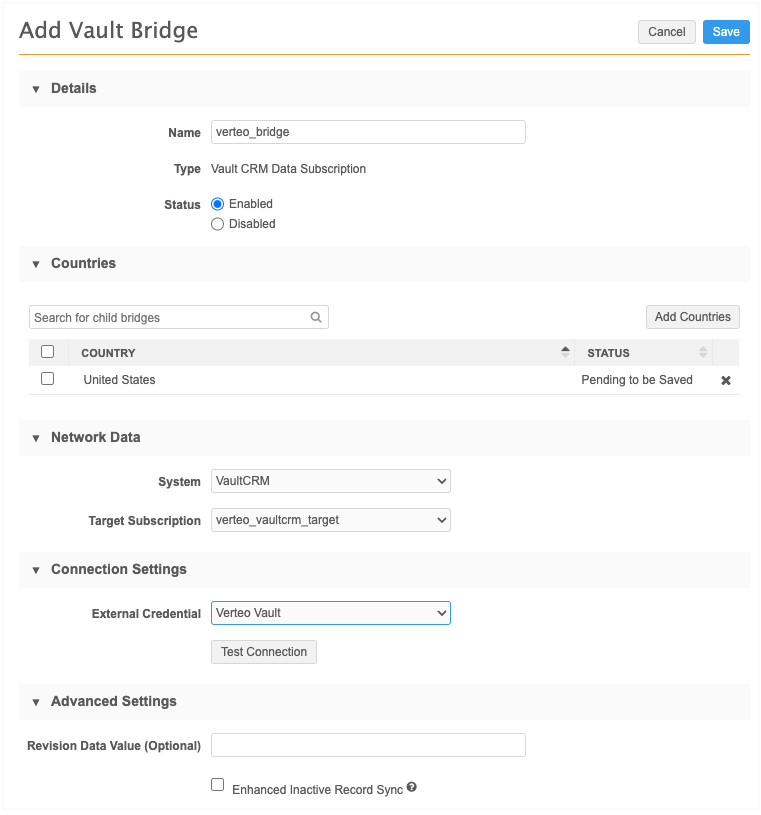
-
In the Countries section, click Add Countries to include the countries that will be included in this bridge subscription.
-
Define the following settings in the Network Data section:
-
System - Select the source system for the subscription. Typically, this is the unique per Vault CRM instance.
-
Target Subscription - Select the target subscription for exporting the records. The list is filtered by the selected source system.
If the Bridge is linked to an incorrectly configured target subscription, a warning displays. For common issues, see Add a multi-country Network bridge in the Veeva Network Online Help.
-
-
To connect to Vault CRM, expand the External Credential list and select the Vault credential that is stored in Network on the External Credentials page.
Only Vault credentials display in the list.
Click Test Connection to validate the credentials.
-
The Advanced Settings section contains optional settings.
-
Revision Data Value - Type the delta start ID that you want the target subscription to run from. For example, if you want to run a subscription starting with the last record from the previous export, you can add the Network ID of the record here. The Delta start and end IDs are available in the Job History section on the target subscription page or in the Job Details page.
Typically, this value should be left empty.
-
Enhanced Inactive Record Sync - Select this option if you want Vault CRM to be updated to reflect inactive records in Network.
In Vault CRM, the setting filter_inactive_network_records_v must also be enabled for the inactive records to sync between the two applications.
-
-
In the Job Trigger Configuration section, choose the job schedule. Schedules are set for the multi-country configuration; individual schedules cannot be set for each country.
Optionally choose to trigger an email depending on the job outcome.
Note: Triggers to start a subsequent subscription job when the Network Bridge job completes are not supported for multi-country bridges.
-
Save your Vault CRM bridge configuration.
When you save the bridge, the included countries will be generated as child bridges. They will be enabled by default.
The list on the Network Bridge page is updated to include these new Vault CRM Bridge subscriptions.

You can select and view the parent Vault CRM bridge or any of the country child bridges.
Edit Vault CRM bridges
Only the parent Vault CRM bridge can be edited. Editing the Vault CRM bridge behaves like any other multi-country bridge.
For details, see Add a multi-country Network bridge in the Veeva Network Online Help.
Target subscription considerations
The target subscription used by the Vault CRM bridge does not need to have a primary country filter configured. When the target subscription job runs, a primary country filter is automatically applied based on the country of the bridge job executing the target subscription.
For Vault CRM, custom keys filtered by the Vault CRM source system should be included in the target subscription.
Vault CRM custom keys
If an account is added to Vault CRM using the bridge, a custom key is created for the record in Network.
Example custom key format: Vault-CRM-account__v-V4T000000008001
-
custom_key_source_type = system name (for example, Vault-CRM)
-
custom_key_item_type = account__v
-
custom_key_value = account ID in Vault (for example, V4T000000008001)
Merging records
The Vault CRM bridge will merge the accounts together in Vault CRM if the accounted is defined as merged in the target subscription. Addresses are also merged.
Export Vault CRM bridge configurations
Vault CRM Bridges can be exported to a target environment.
The following dependencies are included by default when a parent bridge is added to an export package:
-
child bridges
-
system
-
target subscription
The following are not included and must be created on the target environment:
-
Vault credentials
-
schedules
-
job triggers
-
Any Export by VID files that have been added to a country child bridge
The exported bridge will be disabled by default on the target environment.
Logs
Administrators can use the System Audit History to see when a Vault CRM Bridge is created or changed.
Data change requests
Data change requests (DCRs) can be submitted to Network from Vault CRM. The DCRs are processed in real-time; when the DCR is processed in Network, the updates are immediately available in Vault CRM.
Integration requirements
The Vault Integration Username configured on the Network Administration page in Vault CRM must be the same username that is used for the Vault external credentials configured in Network.
Additional details will be available when Vault CRM 24R1 is released.