Reports
Custom table enhancements
Several enhancements have been made for creating custom tables (Reports > SQL Query Editor) in this release. These enhancements are enabled by default in your Network instance.
Delimited files
When you create a custom table, you can now load delimited .csv files.
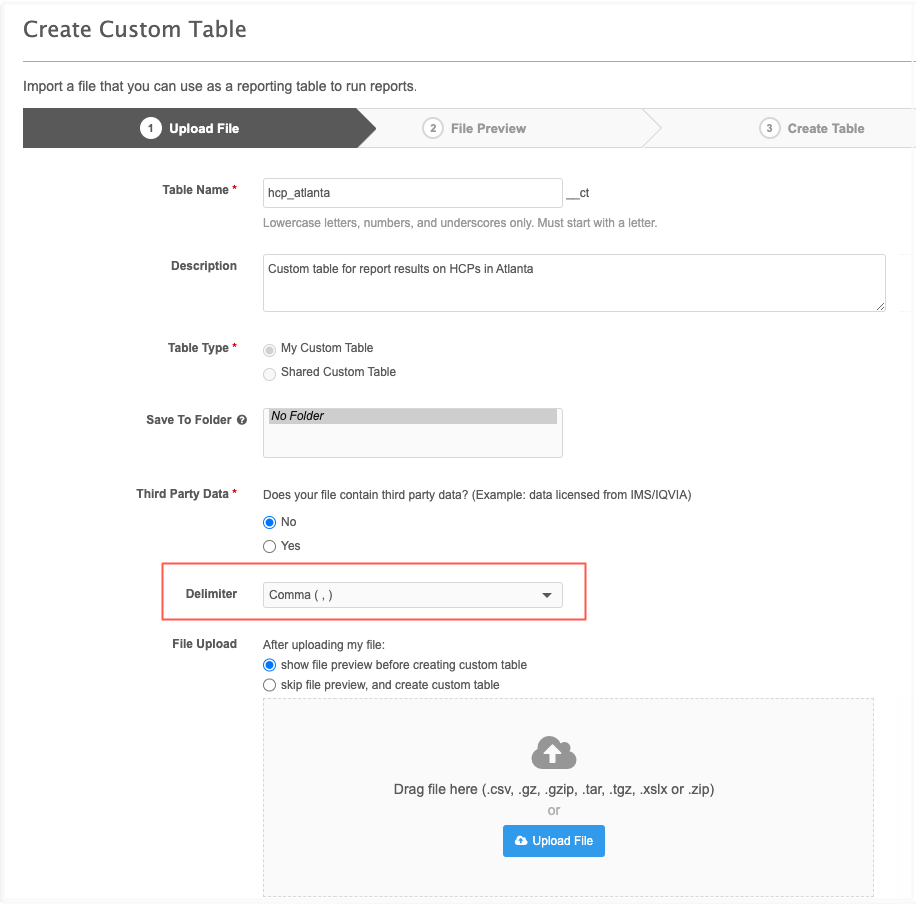
Supported delimiters
-
Comma (,)
-
Semi-Colon (;)
-
Tab
-
Pipe (|)
-
Colon (:)
The delimiter is used only if a .csv file is loaded or a compressed file containing .csv files is uploaded.
Note: If you upload a compressed file that contains multiple .csv files, the delimiter must be the same for all files. If the delimiter is different, none of the files will be loaded.
File upload options
When you create a custom table, you can now specify how to proceed after you upload the file.
The following options are available on the Upload file tab:
-
show file preview before creating custom table (default) - Display a sample of the table so you can preview the data before creating the table.
-
skip file preview and create custom table - Immediately create the table.
The file is still scanned and validated. If any issues are found with the file or with the column headers, they must be fixed before the table is created.
Supported file types
Additional file types can be uploaded to create custom tables. Previously, only .csv files could be used to create custom tables.
The following file types are now supported:
-
.gz
-
.gzip
-
.tgz
-
.xlsx
-
.zip
Compressed files
All of the files in a compressed file must share the same column headers.
If a compressed file contains multiple files and issues are found with one or more of the files (for example, different headers or file issues), you can choose to drop the problem files and load only the valid files.
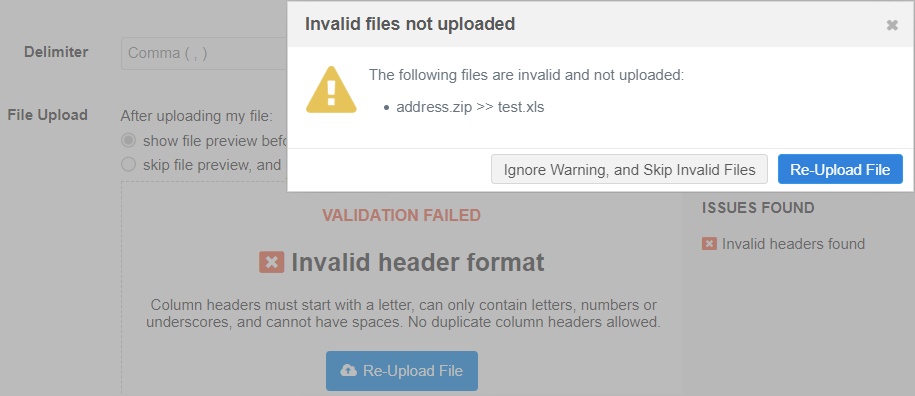
Column names
Files are validated when they are uploaded to create a custom table. Column names must be unique, must start with a letter, and can contain only the supported characters.
Supported characters
-
lowercase letters (a-z) and numbers (0-9)
-
underscores (_)
Note: Uppercase letters are automatically converted to lowercase letters.
Unsupported characters
-
spaces
-
all other characters (for example, periods (.) and brackets ())
Updating column names
If column name issues or duplicate column names are found, a pop-up displays so you can change the names that are flagged.
-
Unsupported characters or reserved words - Suggested updates are provided in the Updated Column Name field.
Edit the column name or accept the suggestion by clicking Save & Continue.
-
Duplicate column names - Manually edit the name in the Updated Column Name field.
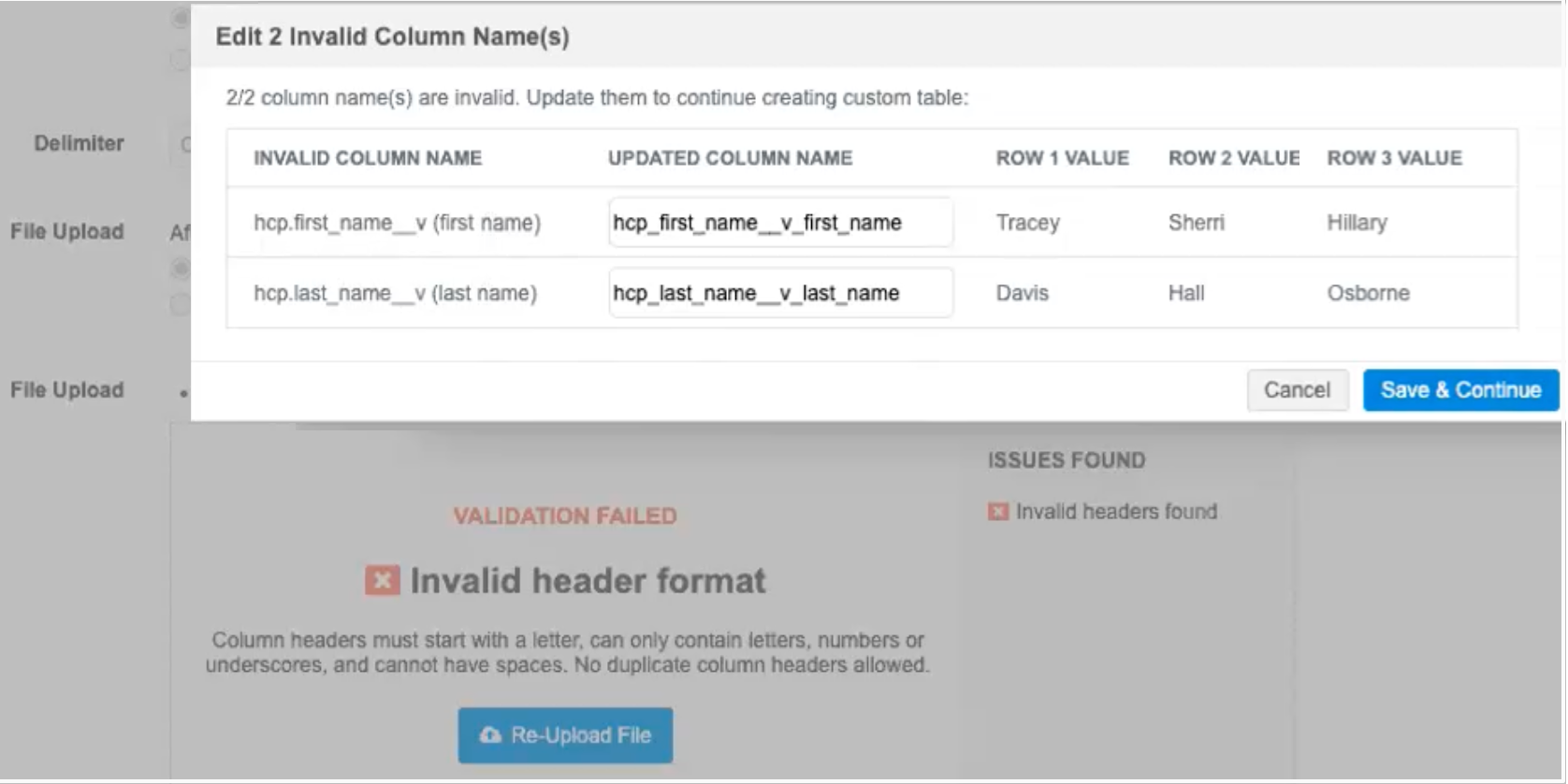
Examples
| Invalid Column Name | Updated Column Name | Details |
|---|---|---|
| hcp.first_name__v (First Name) | hcp_first_name__v _first_name | Issue: Unsupported characters found: period (.), space, uppercase letters, brackets ()
Fix:
|
| oid | oid_1 | Issue: Reserved word in column name.
Fix:
|
| hcp_first_name__v | hcp_first_name__v | Issue: Duplicate column name.
Fix:
|
If you edit the column name, it is validated again to ensure that it is not a duplicate column name and that it doesn't contain unsupported characters.
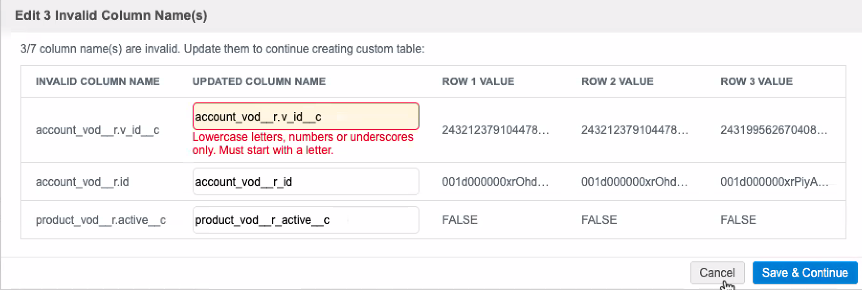
Logs
Changes to column headers are tracked in the System Audit Log.