Add multi-country Network Bridge
DM
Administrators can configure a Network Bridge to manage and maintain the CRM data subscription process for multiple countries. This is helpful for global customers because you can create a single Network Bridge and apply the configuration and target subscription to many countries.
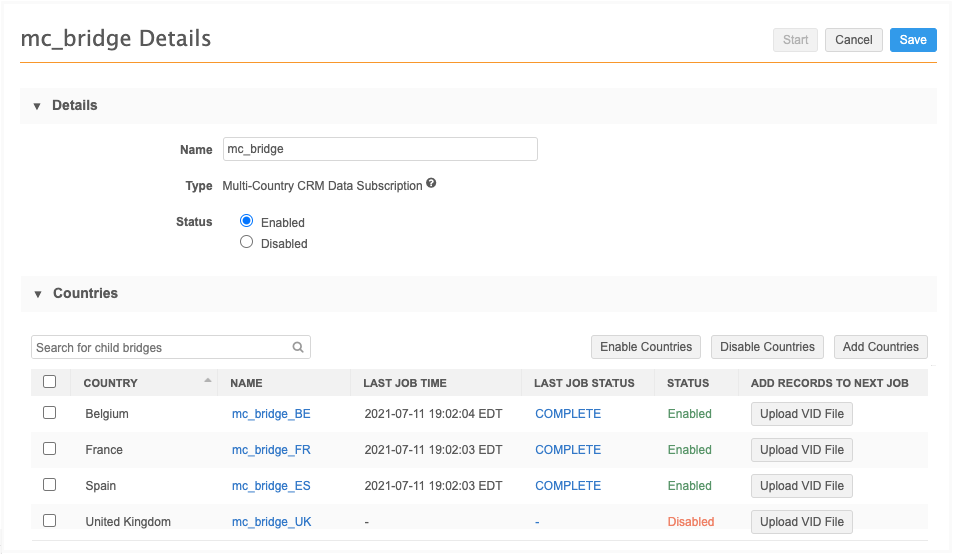
About multi-country bridges
A multi-country bridge is a single bridge that is applied to several countries. Each country is considered to be a read-only child bridge. When the bridge runs, the target subscription runs individual jobs for each country in parallel so if one job fails, the other jobs will continue.
When you create a multi-country bridge, all of the settings are applied to the child bridges:
-
Name
The naming convention is <multi-country bridge name>_<country_code>. For example, if France (FR) is added to the mc_bridge multi-country bridge, the child bridge name is mc_bridge_FR.
-
Target subscription
-
Primary country (filter in the target subscription)
-
Network Integration user
-
External credential
-
Revision data value (optional)
-
Enhanced inactive record sync (optional)
-
Job schedule
-
Job triggers
Prerequisites
Ensure you have completed the required tasks before creating the bridge.
Create a multi-country Network Bridge
To create a bridge:
-
In the Admin console, click System Interfaces > Network Bridge.
-
On the Network Bridge page, click Add Bridge and choose Multi-Country Bridge.
-
In the Details section, define the following settings:
-
Name - Type a relevant name for this bridge.
-
Type - Multi-Country CRM Data Subscription is defined by default.
-
Status - The bridge is enabled by default.
-
-
In the Countries section, click Add Countries and select all of the countries that should be included in this multi-country bridge subscription. Use the search field to quickly find the countries to add. You can search by country name or country code; for example, France or FR.
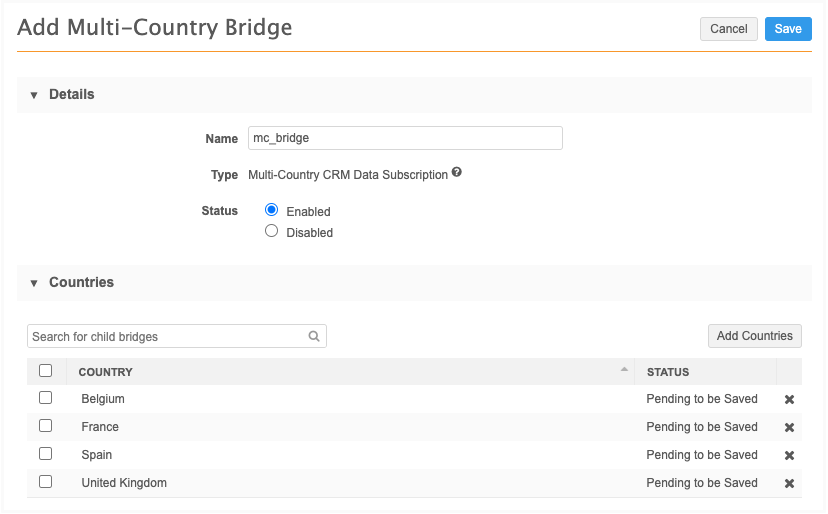
The countries are added to the configuration, but they are pending until the subscription is saved. Countries that are pending can be removed from the bridge configuration. Click the x icon to delete the country.
Note: After the multi-country bridge is saved, child bridges can be disabled but cannot be removed.
-
Define the following settings in the Network Data section:
-
System - Select the source system for the subscription. Typically, this is the org ID of the CRM org.
-
Target subscription - Select the target subscription for exporting the records. The list is filtered by the source system you selected.
Tip: Multi-country Bridges do not require country filters in the Export Options in the target subscription. Country filters are automatically applied when the Bridge job for each country runs.
If the Bridge is linked to an incorrectly configured target subscription, a warning displays. The warnings will prevent data issues in Veeva CRM.

Common issues for target subscriptions
-
The Record State setting is set to Valid & Under Review
Records that are INVALID or MERGE_INTO state are not sent downstream so merges don't occur; duplicate records will be created in CRM.
-
The Full Data Extract setting is set to Full instead of Delta
When a full set is exported, entities that haven't changed are continually sent to CRM. This increases the Bridge job time and increases the time to sync and download to mobile devices.
Click the link in the warning to review the details. On the dialog, click the name of the target subscription to open the subscription details.
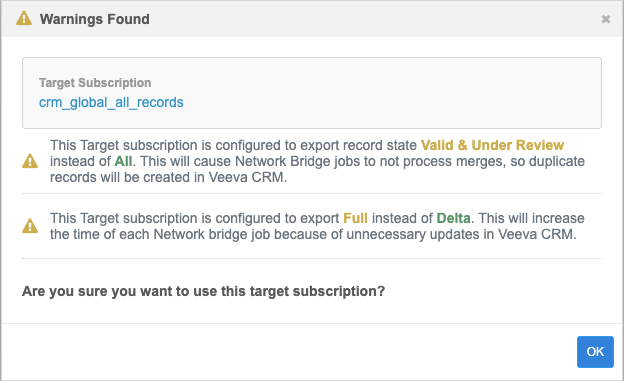
Click OK to close the dialog. You can choose a different target subscription or keep the defined subscription understanding that possible issues can occur.
-
-
-
To connect to Veeva CRM, expand the External Credential list and select the CRM org credential or Salesforce credential that is stored in Network on the External Credentials page.
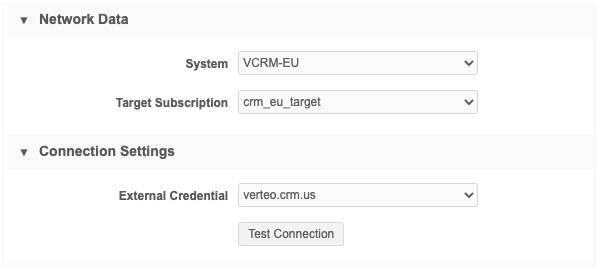
Click Test Connection to validate the credentials.
A panel displays information about the environment you are connecting to. If there are issues, warnings might display. The credentials must be validated before the Network Bridge configuration can be saved.
Tip: If the credentials are not validating, see Add Network IP addresses to the CRM allowlist.
-
The Advanced Settings section contains optional settings.
-
Revision Data Value - Type the delta start ID that you want the target subscription to run from. For example, if you want to run a subscription starting with the last record from the previous export, you can add the Network ID of the record here. The Delta start and end IDs are available in the Job History section on the target subscription page or in the Job Details page. Typically, this value should be left empty.
-
Enhanced Inactive Record Sync - Select this option if you want Veeva CRM to be updated to reflect inactive records in Network.
In Veeva CRM, the setting FILTER_INACTIVE_NETWORK_RECORDS_vod must also be enabled for the inactive records to sync between the two applications.
-
-
In the Job Trigger Configuration section, choose the job schedule. Schedules are set for the multi-country configuration; individual schedules cannot be set for each country.
Optionally choose to trigger an email depending on the job outcome.
Note: Triggers to start a subsequent subscription job when the Network Bridge job completes are not supported for multi-country bridges.
- Save your changes.
When you save the bridge, the countries will be generated as child bridges. They will be enabled by default.
The list on the Network Bridge page is updated to include these new subscriptions.
Multi-country bridge details
The list on the Network Bridge page identifies each bridge type as Single-Country, Multi-Country, or Child. Child bridges are enabled by default when they are generated from the multi-country bridge.
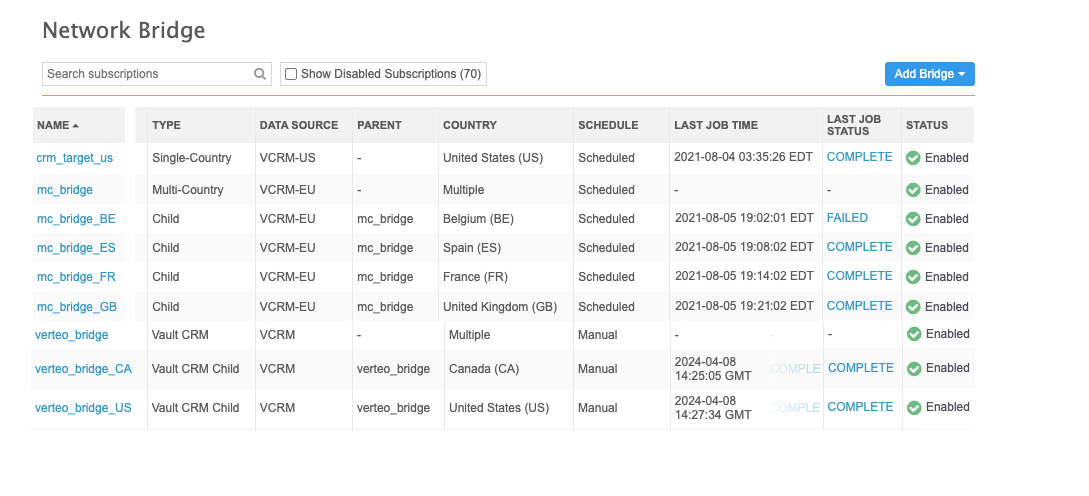
Enabling and disabling bridges
On the Network Bridge list page, click the value in the Status column to enable or disable a multi-country or a child bridge.
Enable
-
Multi-country bridge - When you enable a multi-country bridge, you can choose to enable all child bridges. The child bridges will be listed in the dialog.
-
Child bridge - When you enable a child bridge, the dialog lists any job schedules or job triggers that are affected.
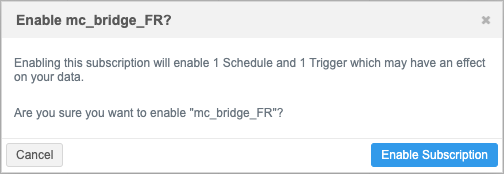
Note: If the parent bridge is disabled, it will also be enabled when you enable the child bridge.
Disable
-
Multi-country bridge - When you disable a multi-country bridge, all child bridges are also disabled by default.
-
Child bridge - When you disable a child bridge, the dialog lists any job schedules or job triggers that are affected.
Multi-country bridge configuration
After the multi-country bridge configuration is saved, the bridge's Details page lists the child bridges in the Countries section. You can view the time that the last job ran and the job status for each country.
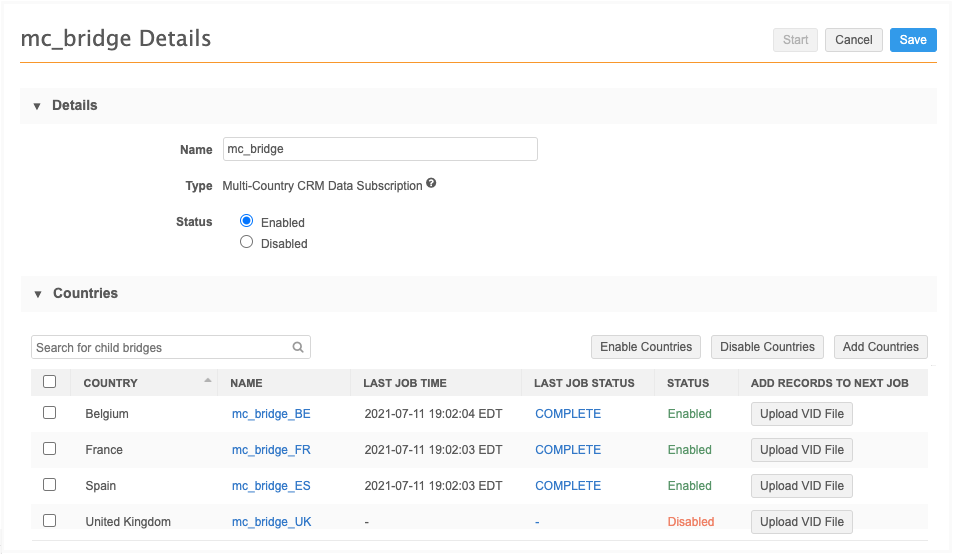
Multi-country bridge name
If you change the multi-country bridge name after you have created child bridges, the child bridge names will also be updated.
Child bridges
For each country, you can take the following actions on the multi-country bridge Details page:
-
Enable - Select the country and click Enable Countries. Multiple countries can be selected and enabled at the same time.
In the dialog, click Enable Bridge. When you save the multi-country bridge configuration, the selected child bridges will be enabled.
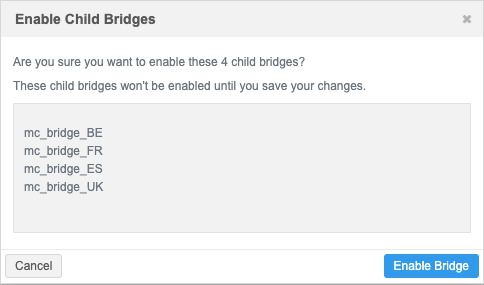
-
Disable - Select the country and click Disable Countries. Multiple countries can be disabled at the same time.
-
Upload VID File - Click to add a .csv file containing one column of VIDs to export the next time the job runs. When the file is added a confirmation message displays. Click Details to review the VID details.

For detailed information, see Exporting records by VID.
-
View details - Click the name of the child bridge to open its Details page and review the settings inherited from the multi-country bridge. The data is read-only.
Tip: To manually run the child bridge job from this page, click Start.
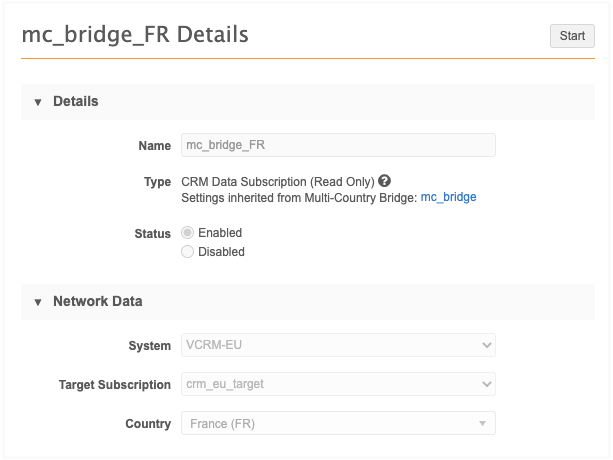
Run a multi-country bridge
The bridge can run on a schedule or run manually. When it runs, all of the enabled child bridge jobs begin and run in parallel. When the jobs complete, the details are updated for each child bridge.
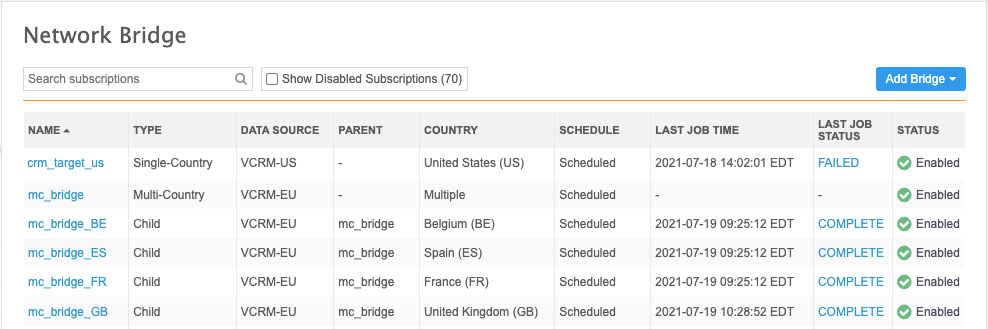
To review the job details for each child bridge, click the child bridge name or the status in the Last Job Status column.