Viewing your requests
DM
DS
ST
You can view requests that you submitted in Network. The My Requests page enables you to view the entity name affected by the request, its type, comments that you have added, status, and resolution notes.. You can also add a new record from this page.
Requester comments
When you submit requests, adding comments is helpful for remembering your updates and to add explanations for Data Stewards. Any comments that you make display in the Requester Comments column. If a request does not contain comments, this column will be blank.
Resolution notes
A new column has been added to the My Requests page to display resolution notes that were added to a DCR. Multiple resolution notes can be added to a DCR, so in the column they are ordered by the most recent to the oldest. To view longer resolution notes that do not fit into the column, hovering over the note displays a tooltip with the full text. Text is capped after a defined length, but you can click the task to review all of the resolution notes.
When Data Steward or System and Data Admin users create a DCR, the request is automatically approved. The Resolution Notes column displays "System approved - created by data steward".
View your requests
-
On the Network menu bar, click My Requests.
A list of all requests that you submitted displays.
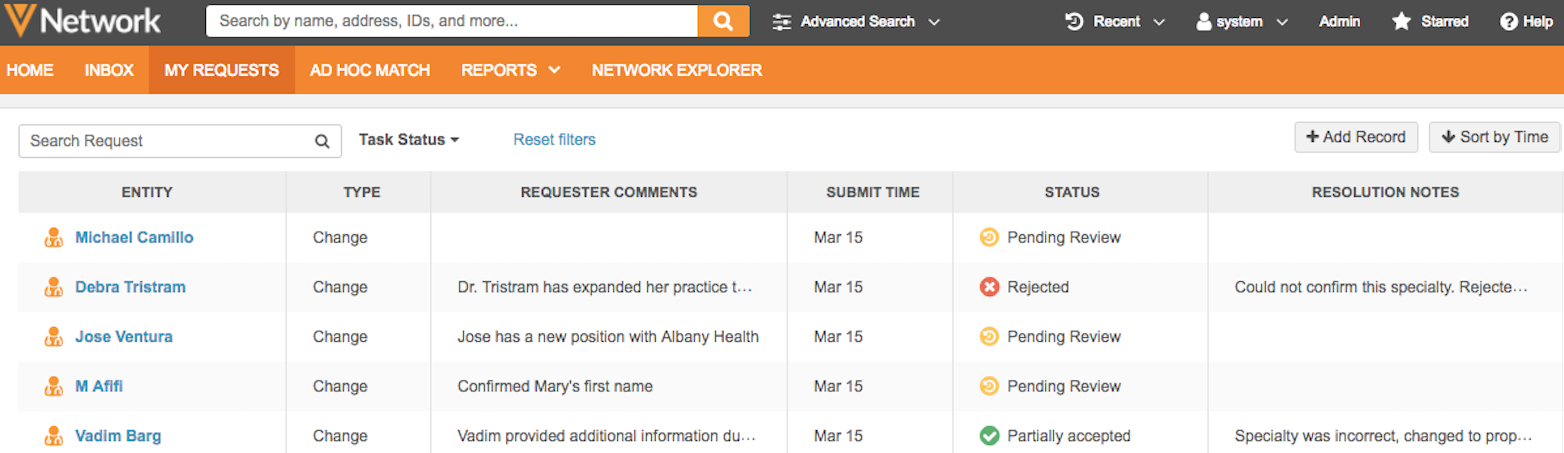
- To filter the table by status, beside the search bar, click Task Status.
- To toggle the table by ascending or descending order, click Sort by Time.
- To refine the list, at the top left of the requests list, type your search text and press Return. This searches on the Entity and Requester Comments columns only.
- To create a new HCP or HCO record, at the top right of the requests list, click Add Record.
- To view the task details, hover your cursor over the entity name. In the dialog, click Go to task.