Editing records
DM
DS
ST
When you open a record, it displays in read-only mode. Read-only mode is helpful for easily copying field values without accidentally changing the value.
Edit mode
To put the record in Edit mode, do either of the following actions:
-
Hover over any field value and click the Edit
 button.
button.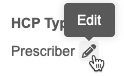
-
Click Edit Profile at the top of the page .

The Edit Profile button does not display for the following reasons:
-
The record has not been downloaded from Veeva OpenData.
-
The record state is not valid (the record state is DELETED, INVALID, MERGED_INTO, or MERGE_INACTIVATED).
-
The HCP record has been opted out by OpenData.
-
You are viewing the record in Profile Preview.
-
The record is being added (Add Record).
The Edit Profile button is dimmed for the following reasons:
-
The record has been sent to OpenData to manage.
-
You have read-only access to data.
If you do not have access to edit data through your data visibility profile, the Edit Profile button is dimmed and the Lock icon displays beside all fields.
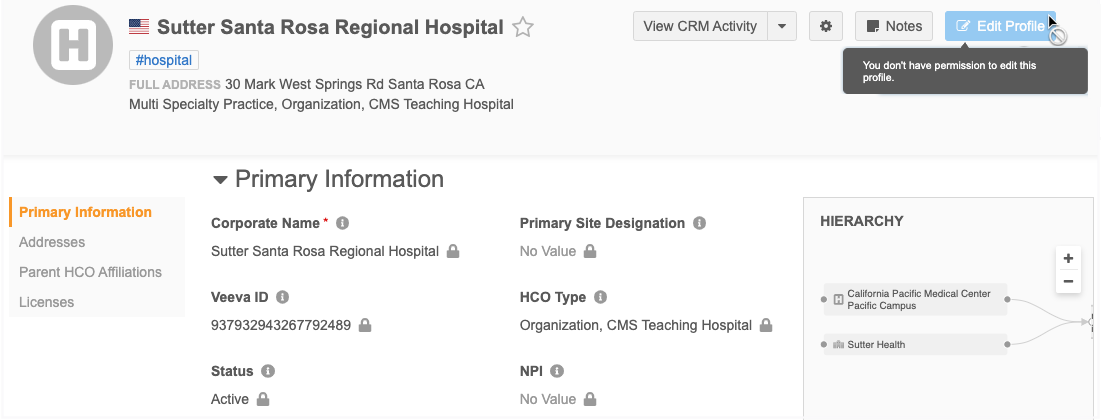
Read-only fields
The Lock![]() icon displays beside field values that cannot be changed. These fields are also dimmed in Edit mode so you can easily identify locked fields.
icon displays beside field values that cannot be changed. These fields are also dimmed in Edit mode so you can easily identify locked fields.
Typically, a field cannot be edited for one of the following reasons:
-
it is a system field
-
it can only be updated by Veeva OpenData
-
it has been restricted through Field Restrictions.
Hover over the Lock icon to see a tooltip explaining why the field is read-only.
 l
l
Edit fields
Click inside the field to add or change the value.
Updated fields are colored yellow so you can easily identify the changes on the record.
To undo a field value change, click the blue Undo icon above the field.
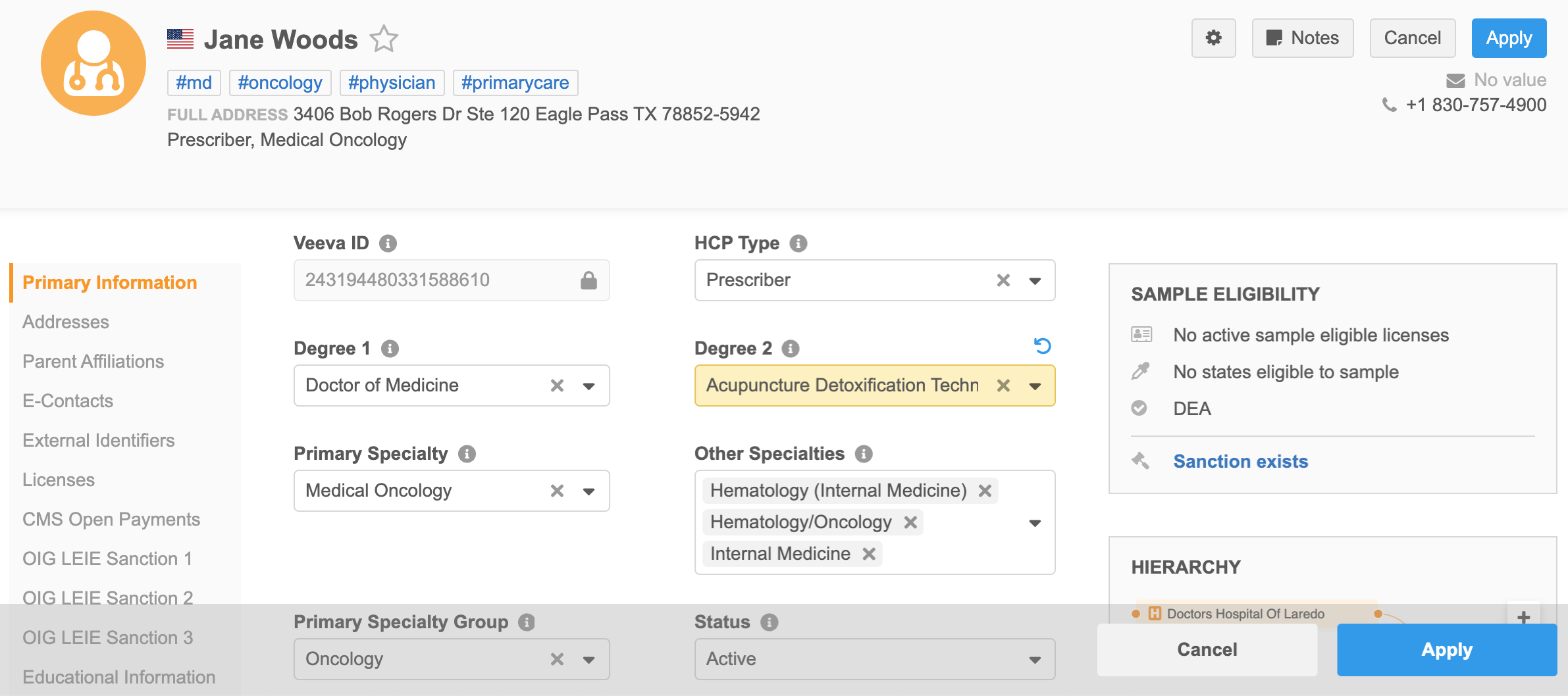
Save the changes
When your changes are complete, click Apply.
In the Apply Change Request pop-up, add any notes that will help the Data Stewards to quickly validate and approve the changes.
When you apply your changes, a data change request is routed to the appropriate data stewards. Changes to Veeva OpenData data in Veeva-managed records are routed to and reviewed by Veeva Data Stewards. Similarly, changes to third-party managed records are routed to and reviewed by third-party Data Stewards.