Password management
DM
DS
ST
If you have been locked out of Network after five unsuccessful log in attempts, you can unlock your account. If you have forgotten your password, it can be reset.
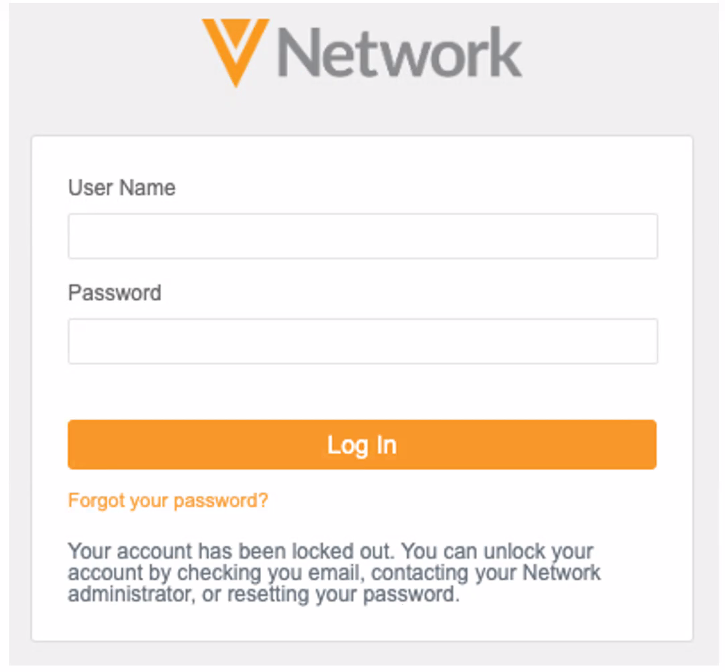
Unlock your account
To regain access to Network, you can now unlock your own account.
Notes: This option is supported for active users that do not use single sign-on.
After you are locked out of your account, you will receive an email containing your username and your Network instance.
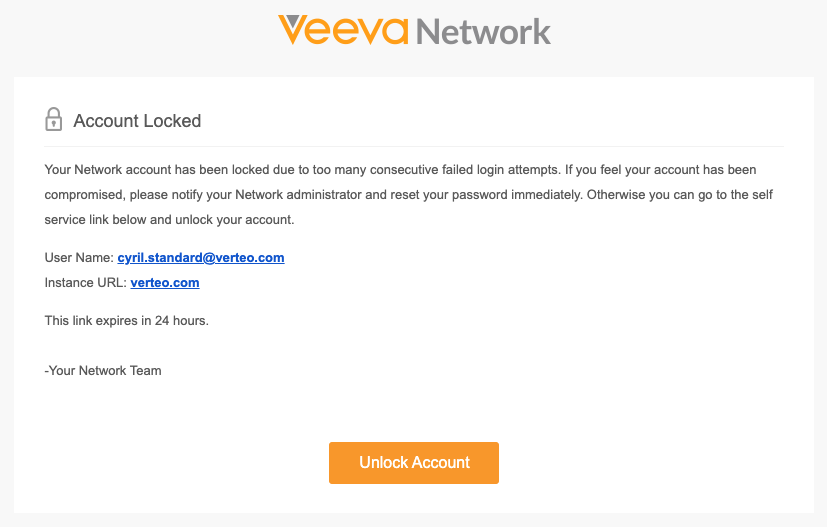
-
Click Unlock Account.
After the account is unlocked, the email is no longer valid. If multiple emails are sent, only the most recent email link is valid. The link to unlock the account expires after 24 hours.
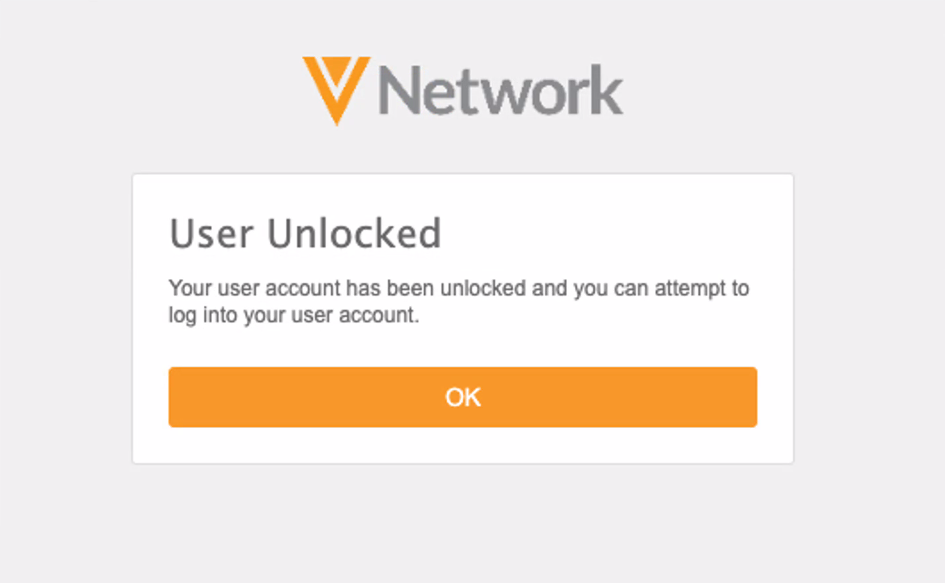
-
In the confirmation message, click OK to be redirected to the Network Log In page. Use your current password to access Network.
Unlock by admin
Your Network administrator can unlock your account if the link you received has expired or your account is inactive. Contact your Administrator and ask them to unlock your account so you can continue using your same password.
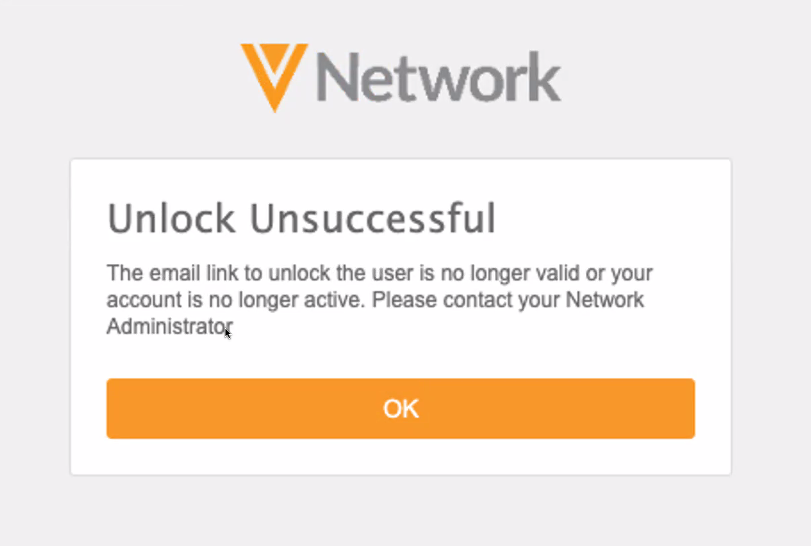
Reset password
If you have forgotten your password, you can reset it or you can ask your Network Administrator to reset your password.
Resetting your password
-
To reset your own password, on the Network log page, click Forgot your password?.
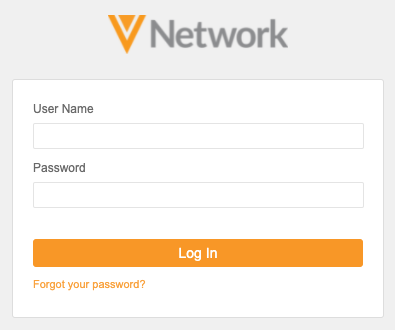
-
In the dialog, enter your Network username. Click Continue.
-
If you have reset your password, or an Admin has reset it for you, an email from Veeva Network is sent to the email address associated with your Network user account.
Click your username link in the email.
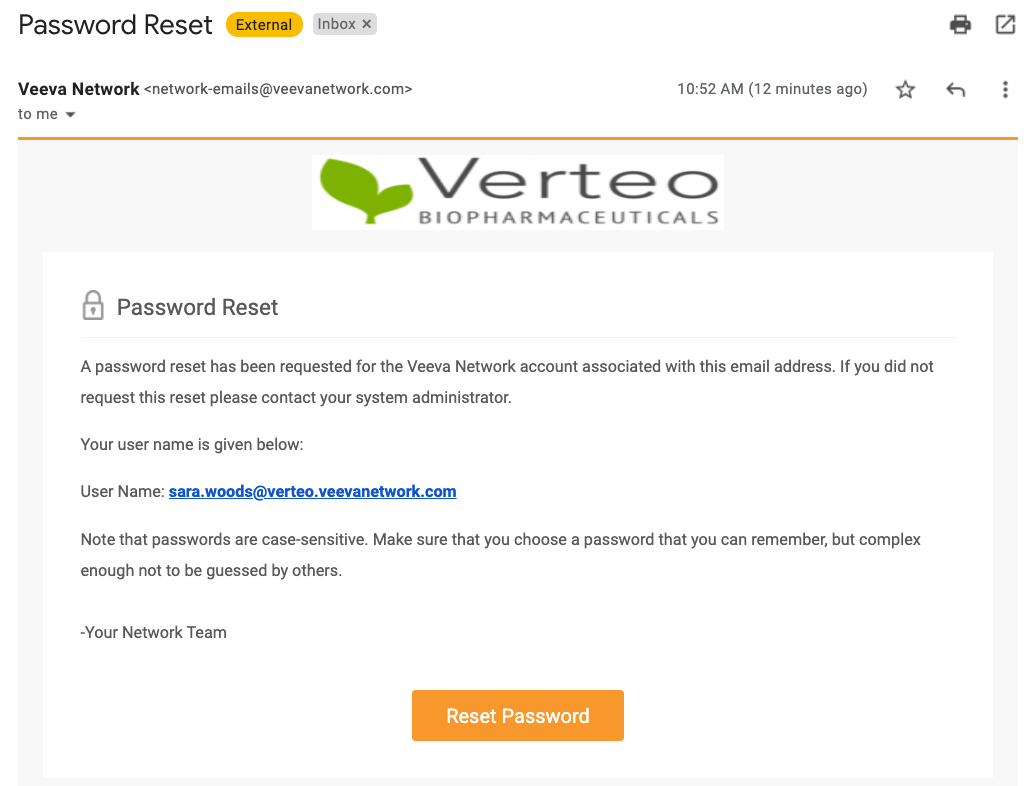
-
In the Change Password dialog, type your new password in the two fields. Click Continue.
Note: Passwords might require a number, uppercase letter, special character, or lowercase letter. These requirements are specific to your Network instance and are set by your Network administrator.
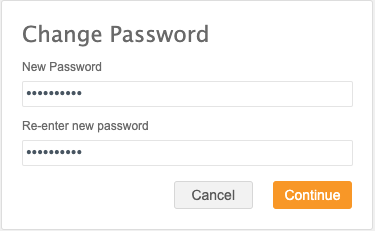
Network opens with your new password.