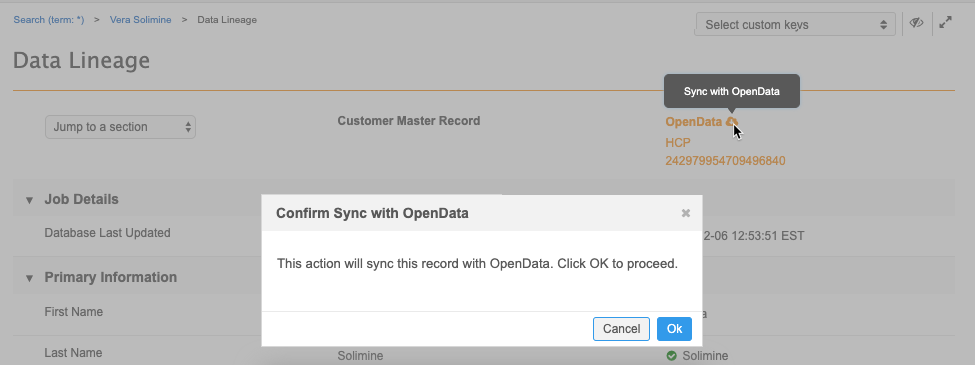DM
Veeva OpenData records can be downloaded to your Network instance through the following actions:
- Scheduled jobs (using the working set
 A list of Veeva IDs (VIDs) in a file that determines the initial data set to download from a Veeva OpenData instance to a customer instance. and defined HCP and HCO filters in the Veeva OpenData subscription)
A list of Veeva IDs (VIDs) in a file that determines the initial data set to download from a Veeva OpenData instance to a customer instance. and defined HCP and HCO filters in the Veeva OpenData subscription) - Data change requests - Add or change requests submitted by users
- Ad hoc jobs - a one-time download (or update) using these button names on various Network UI pages:
- Ad Hoc Download (Veeva OpenData subscription page)
- Download from OpenData (search results, profile page)
- Sync with OpenData (search results, data lineage page)
When records are downloaded, affiliations and sub-objects (addresses, licenses, Parent HCOs) might also be included in the download. To understand what is being downloaded with each action, see Records downloaded to your Network instance.
The following sections explain the different actions for downloading or updating records and when you would use each action.
Scheduled jobs (working set and filters)
Veeva OpenData subscriptions are used for scheduling regular data downloads. Subscriptions can also be manually run.
When a subscription runs, it uses the following settings to identify the records that are updated or downloaded to your Network instance:
-
Working set
-
HCP and HCO filters
After the initial implementation, a delta export is downloaded. This means that each time your subscription runs, only records that have been added or changed in the Veeva OpenData instance since the last time your subscription ran are downloaded.
Working set
The working set is a .csv file that lists all of the VIDs that you want to download to your Network instance. The file is typically used during your initial implementation.
Example: To subscribe to HCPs and HCOs that specialize in cardiac medicine for a country, include those VIDs in your file.
Records that are downloaded
Only the records that are listed in the working set are downloaded; parent affiliations are not downloaded unless those VIDs are included in the file.
How it works
Add the list to an FTP directory. When you run the Veeva OpenData country subscription, those records are downloaded to your Network instance.
Each time the subscription runs, the records from the working set are updated only if the record has been changed in the OpenData instance.
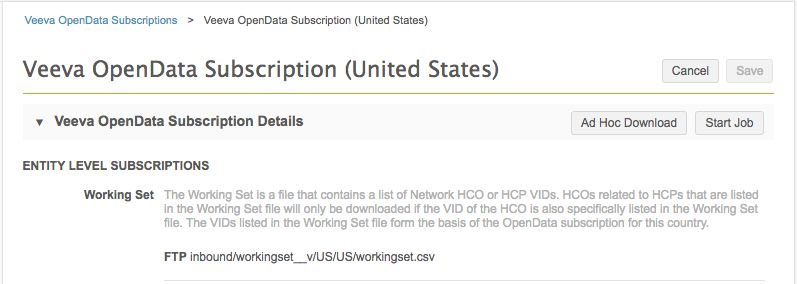
Subscribe to records after the initial implementation
Use the HCP/HCO filters in the country subscription or use ad hoc download jobs.
If VIDs are added to the working set, those records will only be downloaded when they are changed by OpenData.
To force the new records in your working set to be downloaded, use the Update all records setting in the country subscription.
HCP and HCO filters
In addition to the records in the working set, you can also subscribe to HCP and HCO records by Specialty and Type.
Note: If you add an HCO filter, all HCOs that meet that criteria are downloaded; not only the HCOs that are related to the HCPs in your working set and Network instance.
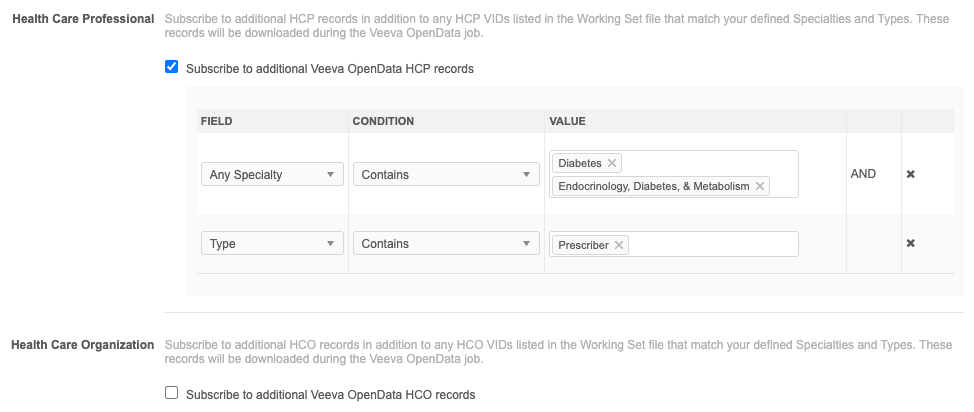
Downloading newly subscribed records
If you update the HCO or HCP filters after your initial implementation, there are two options for downloading new records:
- Download records over time - Records are downloaded only as they are added or changed by Veeva OpenData (delta export).
-
Download all records the next time the subscription runs - All records that match the filter criteria will be downloaded.
This option is selected by default when you save your updated subscription. It could result in a very large number of records being downloaded.
After the subscription is refreshed to include all records, it reverts back to being a delta export the next time the job runs.
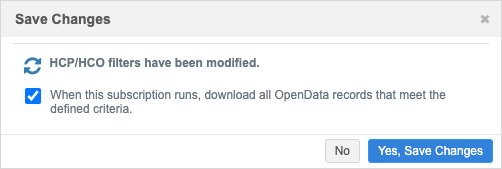
For more information about creating and updating country subscriptions, see Updating Veeva OpenData subscriptions.
Records that are downloaded during scheduled jobs
The following records are downloaded or updated when a subscription runs:
| Records Downloaded or Updated | Details |
|---|---|
| Records in the working set | If a losing record of a merge is included in the working set, the merge winner is also downloaded so your Network instance contains complete data. Parent HCOs of the merge winner are not added unless you have subscribed to additional HCOs and they match your HCO filters. |
| Records that match the HCP/HCO filters
(specialty and type) |
The HCOs that are downloaded do not need to be related to the HCPs in the working set file or your Network instance. |
| Records downloaded using ad hoc jobs
(Sync with OpenData, Download from OpenData, Ad Hoc Download) |
These records are not added to the working set or the filters, but any updates are included in the delta export when the OpenData subscription runs. |
Records/updates that are not downloaded
The updates exported from OpenData in the regular delta files do not include the following records:
-
Parent HCO records - Parent affiliations of the entities listed in the working set or that meet the filters defined in the subscription are not downloaded during the job.
Use the Additional OpenData Parent HCO Records option to download these related records. See Downloading OpenData parent HCOs.
- Changes to Veeva OpenData custom fields - Any changes to these fields are for Veeva OpenData internal use only; they do not contain useful information for customer instances.
Data change requests
All users can submit add or change requests for Veeva OpenData records. Any update to an existing OpenData record creates a change request that is routed to Veeva OpenData.
Records that are downloaded
When DCRs are processed by Veeva data stewards, the following records are downloaded:
-
DCR record - The record that you submitted the request for is added or updated in your Network instance.
-
Affiliated records - Up to five levels of HCO affiliations might be downloaded to your Network instance.
You can control the affiliated HCOs that are downloaded by using basic filters (types or specialties) or NEX rules. You can also specify the number of parent HCOs that are downloaded with change requests. For more information, see Filtering Parent HCO records.
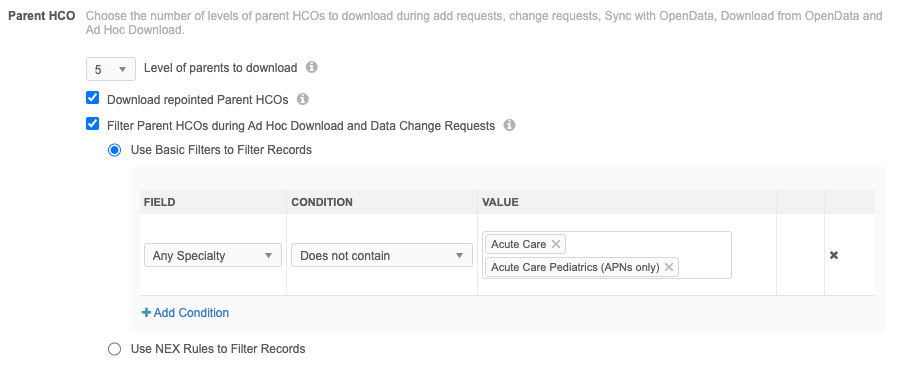
Note: Related HCOs will be downloaded only if they are in the same country. For example, if an HCP is related to an HCO that is in another country, the related HCO will not be downloaded.
Ad hoc jobs
Ad hoc jobs are one-time job actions that download or update Veeva OpenData records in your Network instance.
Types of ad hoc jobs:
-
Download from OpenData - Download one record that is not in your Network instance.
- Ad Hoc Download - From the country subscription, download or update one or more records by specifying the VIDs.
- Sync with OpenData - Download or update one or more records by selecting the records.
Note: The Ad Hoc Download and Sync with OpenData jobs perform the same actions (updating and downloading one or more records).
Records downloaded in an ad hoc job
When ad hoc jobs run, the following records are downloaded to your Network instance:
-
Specified record - The record that you selected or defined.
-
Affiliated records - Up to five levels of HCO affiliations might be downloaded to your Network instance.
You can control the affiliated HCOs that are downloaded by using basic filters (types or specialties) or NEX rules. You can also specify the number of parent HCOs that are downloaded with change requests. For more information, see Filtering Parent HCO records.
Country considerations
Related HCOs will be downloaded only if they are in the same country. For example, if an HCP is related to an HCO that is in another country, the related HCO will not be downloaded.
If you have HCPs that practice in more than one country, use the Multi-country HCP feature to ensure that the HCPs affiliations from all countries are downloaded.
Updates for downloaded records
Records downloaded using ad hoc jobs are not added to the working set or the filters, but they are updated when the OpenData subscription runs (if changes have occurred on the record).
Prerequisites
The following settings must be enabled for users to download records through ad hoc jobs.
-
Network instance - Administrator must enabled the Search and Query OpenData setting (Settings > General Settings).
-
Users permissions - Users must be assigned to a Data Visibility Profile (DVP) that has the following permissions enabled:
-
Can search and query OpenData
-
Can download/sync from OpenData instance
-
Download from OpenData
Download individual records from Veeva OpenData using the Download from OpenData ![]() button.
button.
Records can be downloaded from different areas in your Network instance.
Search results
Search results can display records in the Veeva OpenData database. If the record is not in your Network instance, a Download icon ![]() displays beside the record.
displays beside the record.
Click the Download icon ![]() to immediately download the record.
to immediately download the record.
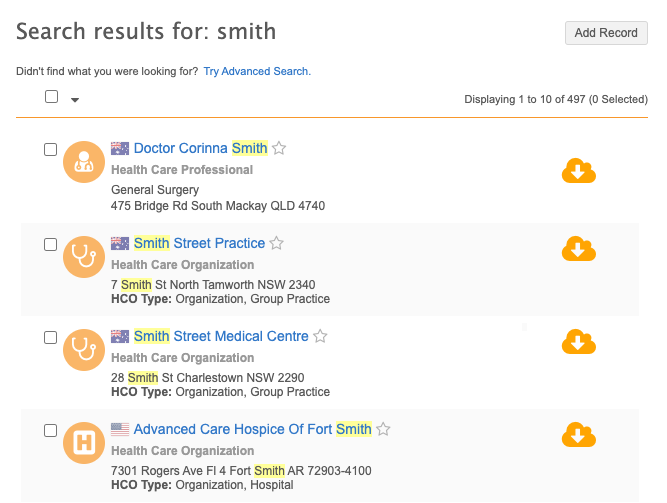
Search map
You can also download the record using the Download icon ![]() on the business card that opens from the map pin.
on the business card that opens from the map pin.

Record profile
You can review an OpenData record that has not yet been downloaded to your Network instance. Select the record from the search results to open the profile page.
To add the record to your instance, click the Download from OpenData![]() icon beside the record name or the button at the top of the page.
icon beside the record name or the button at the top of the page.

Affiliations
Related HCOs can be viewed and downloaded from an OpenData record profile.
-
In the Parent HCO Affiliations or Child Affiliations section, click Show additional OpenData HCOs.
-
A dialog displays the related records that have not yet been downloaded to your Network instance.
-
Click the Download from OpenData
 icon
icon
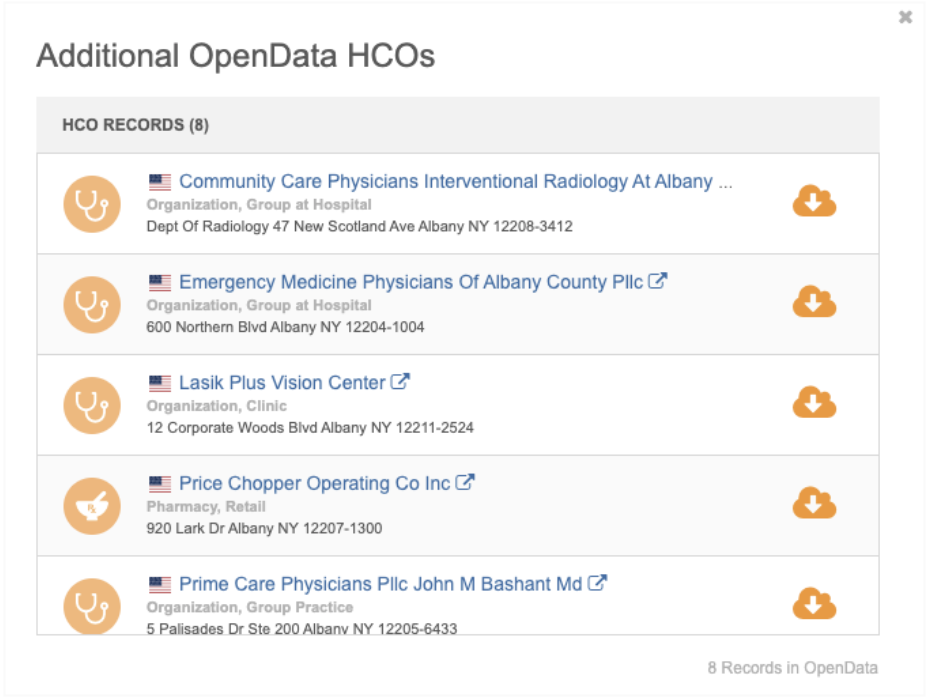
Ad Hoc Download
In the Veeva OpenData subscription for each country, the Ad Hoc Download button can be used to immediately download or update specific records using VIDs.

The VIDs must be for the same country as the subscription. For example, VIDs for OpenData in France cannot be downloaded using Ad Hoc Download in a US Veeva OpenData subscription.
To immediately download or update specific records:
- Open your Veeva OpenData country subscription.
-
At the top of the page, click Ad Hoc Download.
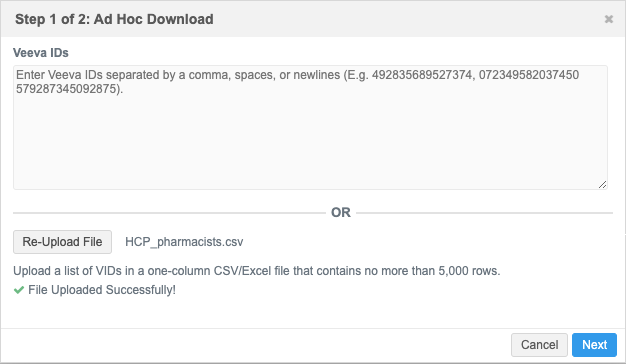
VIDs can be added to the Veeva IDs field or uploaded in a file.
Supported files types
-
CSV
-
Microsoft Excel (.xlsx)
Only the first tab of the file is read. Cell contents are treated as text.
Supported file content
-
One column of VIDs
-
Column header must be vid__v.
-
Maximum of 5000 rows (VIDs)
Example
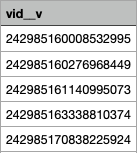
-
-
Add the VIDs or upload a file.
If you upload a file, it is validated to ensure that the file type is supported and that it contains one column with the vid__v header.
-
Click Next. A confirmation dialog displays the count of records that will be downloaded or synced (updated).
The VIDs are validated for the file. An error displays if there are any issues.
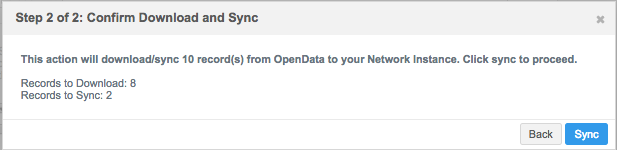
-
Click Sync to begin the download.
The Ad Hoc Download job begins. A message displays to advise that the job can take several minutes. Refresh the page to view the job in the Job History section at the bottom of the country subscription page.
Error log
Network validates the VIDs that are included in ad hoc download jobs. If there are issues, an Errors section displays the VID and error details. A maximum of five VIDs display.
Click Download to save the error file and review all of the VIDs with issues.
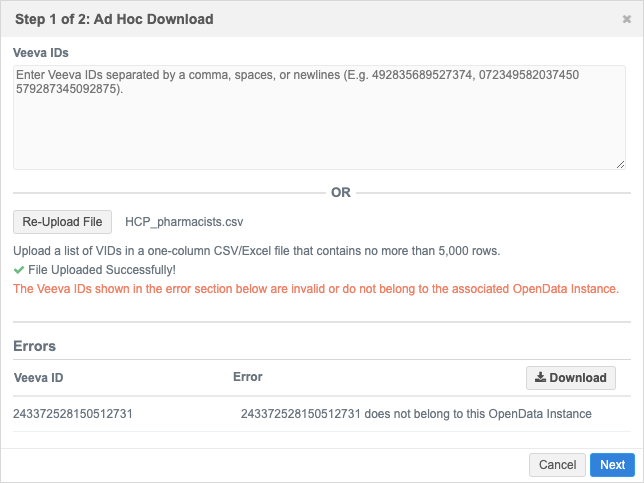
The error file is downloaded as a .csv file with the following naming convention: adhoc_download_errors_<date>_<time>.csv.
The time is when the VID was validated (Pacific Standard Time).
Example

Validation issues
Only HCP and HCO OpenData records can be downloaded or synced.
Validation errors can occur for the following issues:
-
The VID is not an OpenData record.
-
The VID is not an HCP or HCO - Address, license, and parent HCO VIDs cannot be downloaded or synced.
Fix the issues or remove the VIDs from the file and upload the file again.
Sync with OpenData
Use the Sync with OpenData job to download records to your Network instance and to update OpenData records that have already been downloaded.
Sync with OpenData is available from the search results page or the data lineage page. This is the same job action as the Ad Hoc Download button on the Veeva OpenData page; in this case, you select the records instead of defining the VIDs.
Search results
When Search OpenData is enabled in your Network instance (Settings > General Settings), records in the Veeva OpenData database display in your search results if you have permission to search for them through your data visibility profile.
- In the search results, select the records to download from OpenData and to update in your Network instance.
-
Click Sync with OpenData at the top of the page.
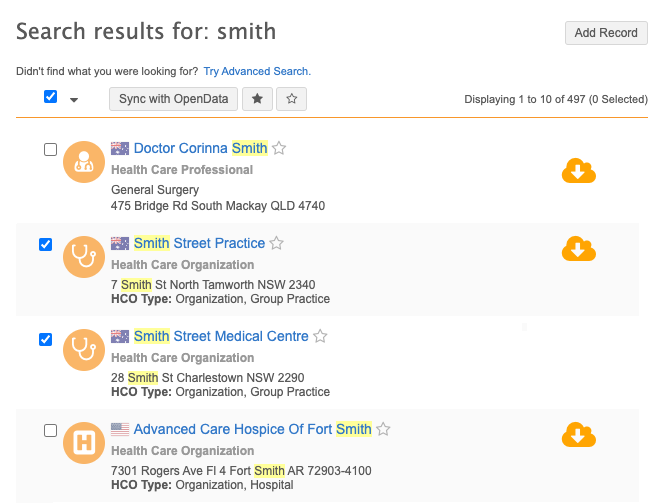
A confirmation dialog displays the number of records that will be downloaded or synced (updated).
-
Click Sync to immediately start the job.
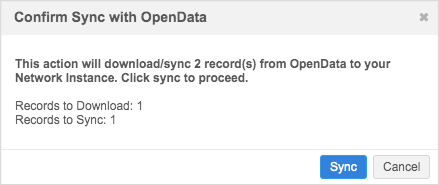
Data lineage
Use the Sync with OpenData ![]() button on the data lineage page to get the latest data for a record from Veeva OpenData.
button on the data lineage page to get the latest data for a record from Veeva OpenData.
- To access the Data Lineage page, on the record profile, find the Data Sources preview box and click More Details.
- In the record header for the OpenData source, click the Sync with OpenData
 icon.
icon. -
In the confirmation dialog, click Ok.
A message displays at the top of page to advise you that the record is being updated from the Veeva OpenData database.
- Refresh the page. The Database Last Updated date for the record is updated to reflect today's date.