Filtering Parent HCO records
DM
Administrators have flexibility to limit the number of HCOs that are downloaded to your Network instance during Veeva OpenData downloads.
When you download an HCP, all of its parent HCOs are downloaded but some of the HCOs might not be relevant to your therapeutic areas. You can use a list of specialties and HCO types or use Network Expressions to define the parent HCOs that you want to download or ignore. Using Network Expressions can provide more flexibility for defining filters. You can filter using more fields and you can use lookup tables containing combinations of fields.
If Parent HCOs are not filtered, Parent HCOs are automatically downloaded for affiliated HCPs regardless of the specified filters; for example, if you downloaded an HCP that is affiliated with a General Hospital, but you only want Veterinary HCOs in your Network instance, the General Hospital would be still be downloaded.
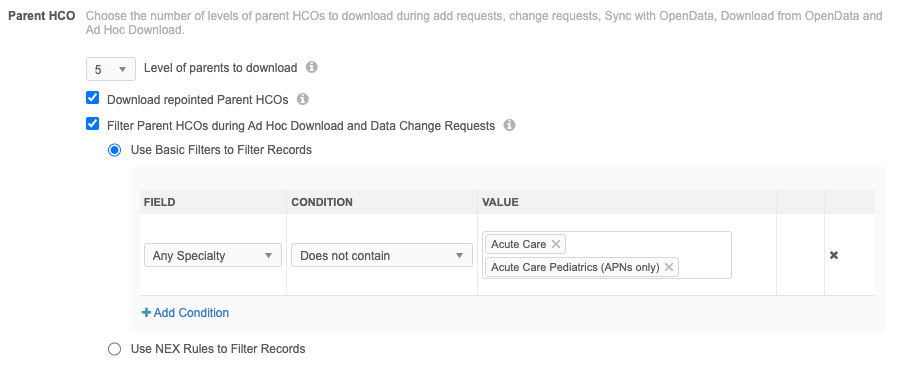
Supported downloads
The parent HCOs filters are applied when HCPs and HCOs are downloaded using the following methods:
-
Ad hoc downloads (includes Sync with OpenData, Download from OpenData, and Ad Hoc Download jobs)
-
Network Account Search in Veeva CRM
-
Data change requests (add and change requests that are approved by OpenData)
-
Search and download (Network UI, Network API, Network widgets)
Filters are applied to active relationships only.
How filters work
The filters traverse HCOs level by level to see which HCOs to update or download.
For each level of HCO, Network does the following when filters are defined:
-
If the HCO is already in your Network instance, it syncs the record and moves to the next level.
-
If the HCO meets the basic filter or NEX rule, it downloads the record and goes to the next level.
-
If the HCO does not meet the basic filter or NEX rule, the record is not downloaded and Network does not look at the next level beyond that HCO.
When filters are not defined, all parent HCOs up to the maximum level that you defined are downloaded.
Example
In this example, the parent HCOs are filtered so only Dialysis Centers are downloaded.
hco_type__v == '29:1,29:2,29:98,29:99'
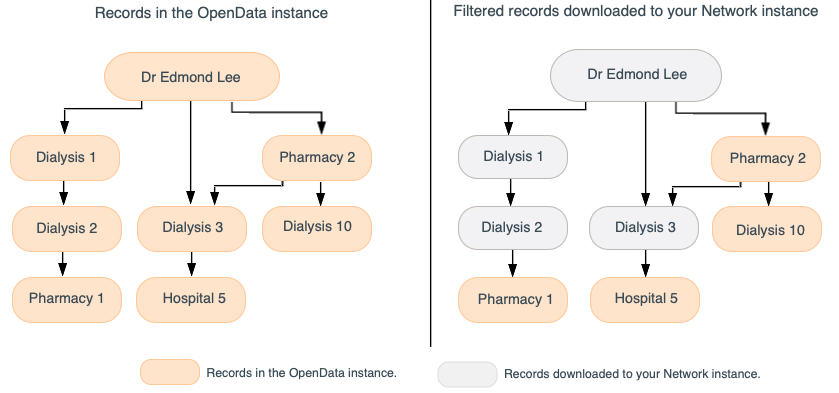
Filter Parent HCOs
You can enable the option to prevent unwanted Parent HCOs from being added to your Network instance when data change requests are processed or when users are syncing or downloading Veeva OpenData.
To filter the Parent HCOs:
- In the Admin console, click System Interfaces > Veeva OpenData Subscriptions.
- Choose a country subscription.
- In the Parent HCO section, select the Filter Parent HCOs during Ad Hoc Download and Data Change Requests option.
-
When this setting is selected, two options display:
-
Use Basic Filters to Filter Records - Use the Specialty or HCO Type fields to filter the parent HCO records that are downloaded.
-
Use NEX Rules to Filter Records - Use Network Expression rules to filter the parent HCO records that are downloaded.
-
-
Use Basic Filters - Define filters for the HCOs that you want to download. You can define Specialties or Types, or both. Only the HCOs that match the Specialties and Types that you define will be downloaded.
To define filters:
- Click + Add Condition.
- In the Field list, choose Types or Specialties.
- In the Condition list, choose Contain or Does not contain.
- In the Value list, select all of the values for the filter. Start typing to find a specific value.
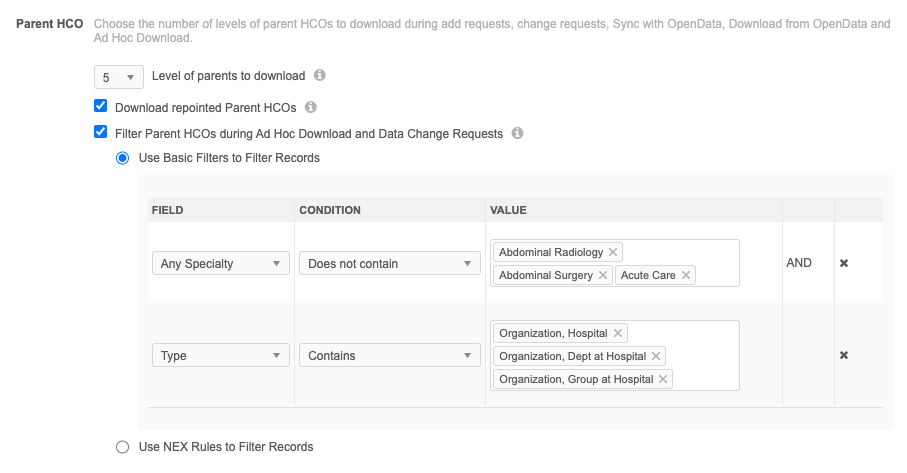
-
Use NEX Rules - Create a NEX rule to specify the parent HCOs to include or ignore during OpenData downloads. Lookup tables can be used in the NEX rule.
Click Verify to validate the NEX rule syntax.
 Help for writing NEX rules
Help for writing NEX rules
For help with writing Network Expressions, see the following:
-
Examples - Click the tooltip to view NEX rule examples. Click the copy icon beside the rule to copy it to your clipboard so you can paste it into the NEX rule field.
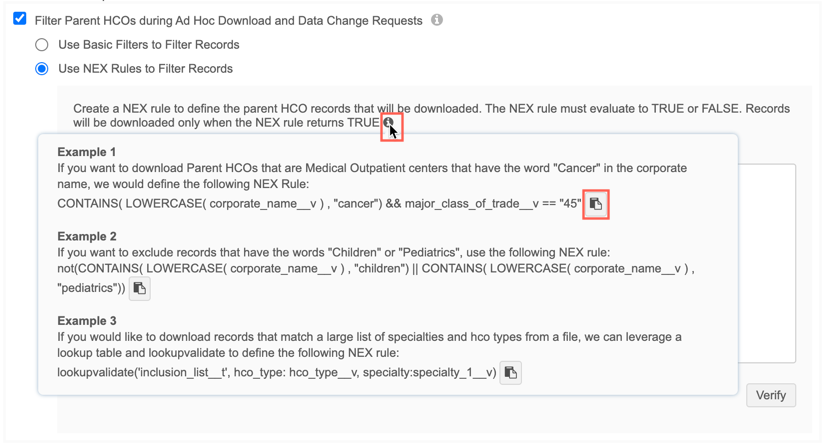
-
Documentation - Click the NEX Rule Functions and NEX Rule Operators links to open the Veeva Network Online Help.
Key points for NEX rules
-
The rule must evaluate to either true or false.
-
One NEX rule is allowed.
-
Square brackets are not required.
-
Lookup tables can be used.
-
Sets of fields are not supported (for example, addresses__v, licenses__v, parent_hcos__v, custom_keys__v).
-
- Save your changes.
To understand what records are downloaded with each action, see Records downloaded to your Network instance.
Basic filtering examples
When Parent HCO filtering is enabled, Network uses the filters to determine the affiliations to download. In a hierarchy, when a record that does not meet the filter criteria is found, Network stops looking for Parent HCOs to download. This means that Parent HCOs further up the hierarchy that meet the filter criteria are not downloaded.
Review the following examples to understand how Network determines which records to download when Parent HCO filtering is enabled.
In each of the examples, HCO Types filters have been applied to only allow Veterinary Parent HCOs to be downloaded to the Network instance.
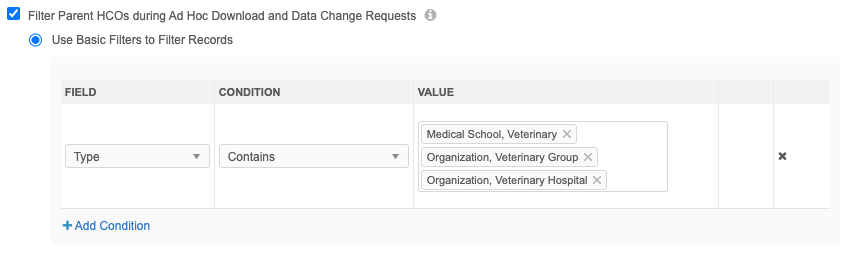
Example 1 - Change request
A change request is created for a doctor. A ParentHCO relationship is included in the change request. When the request is submitted, Network downloads the doctor and the submitted Parent HCO and then uses the defined filters to determine whether any other Parent HCOs that exist in Veeva OpenData should be downloaded.
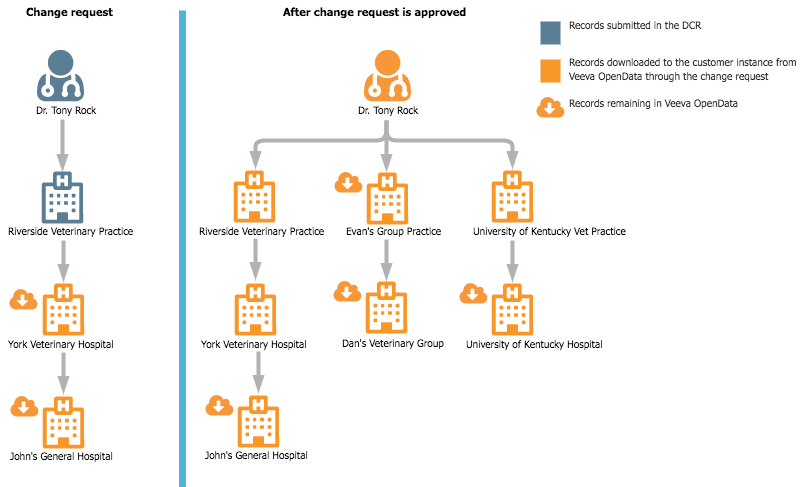
Result
- Dr. Tony Rock is downloaded because the doctor was submitted in the DCR.
- Riverside Veterinary Practice is downloaded because it was submitted in the DCR.
- York Veterinary Hospital is downloaded because it meets the criteria of the defined filters in the subscription.
- John's General Hospital is not downloaded because it does not meet the filter criteria.
- Evan's Group Practice is not downloaded because it does not meet the filter criteria.
- Dan's Veterinary Group meets the filter criteria, but it is not downloaded because Network stopped searching for applicable records in that hierarchy when Evan's Group Practice did not meet the filter criteria.
- University of Kentucky Vet Practice is downloaded because it meets the filter criteria.
- University of Kentucky Hospital is not downloaded because it did not meet the filter criteria.
Example 2 - Add request
An add request is created for Dr. Mitch Brady. A ParentHCO relationship is included in the add request. When the request is submitted, Network downloads the doctor and the submitted Parent HCO and then uses the defined Specialties and Types filters to determine whether any other Parent HCOs that exist in Veeva OpenData should be downloaded.
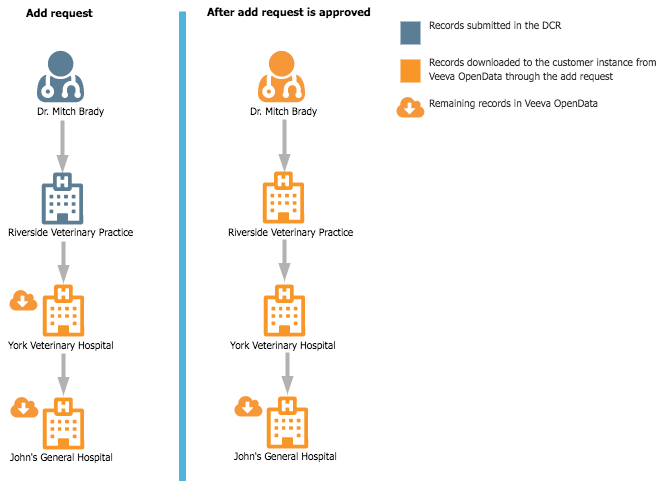
Result
- Dr. Mitch Brady is downloaded because the doctor was submitted in the DCR.
- Riverside Veterinary Practice is downloaded because it was submitted in the DCR.
- York Veterinary Hospital is downloaded because it meets the criteria of the defined filters in the subscription.
- John's General Hospital is not downloaded because it does not meet the filter criteria.
Example 3 - Download from Veeva OpenData
An ad hoc Download from OpenData job is submitted for Dr. Stephanie Matthews. Network downloads the doctor and then uses the defined Specialties and Types filters to determine any other Parent HCOs that should be downloaded to the Network instance.
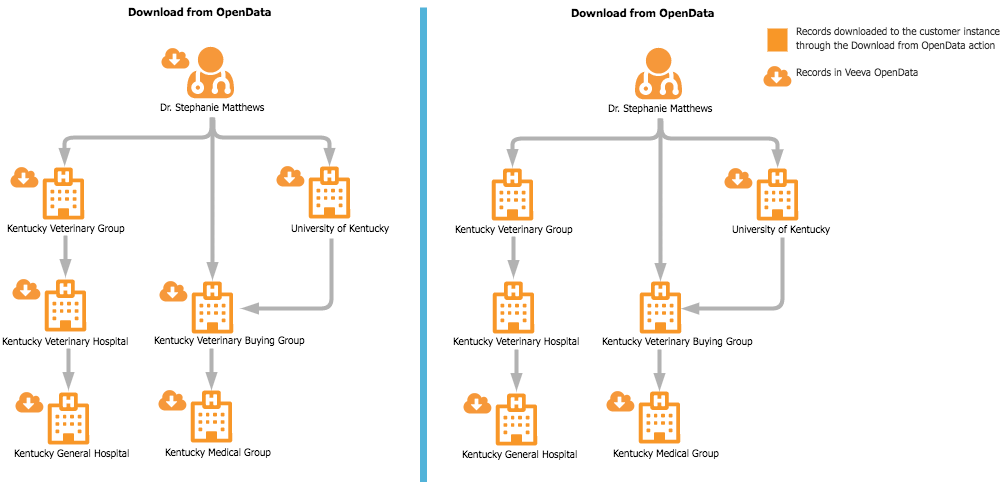
Result
- Dr. Stephanie Matthews is downloaded because the Download from OpenData job was submitted for this record.
- Kentucky Veterinary Group is downloaded because it meets the criteria of the defined filters.
- Kentucky Veterinary Hospital is downloaded because it meets the criteria of the defined filters.
- Kentucky General Hospital is not downloaded because it does not meet the filter criteria.
- Kentucky Veterinary Buying Group is downloaded because it meets the criteria of the defined filters.
- Kentucky Medical Group is not downloaded because it does not meet the filter criteria.
- University of Kentucky is not downloaded because it does not meet the filter criteria.
NEX rule examples
Example 1
Download parent HCO if the HCO type is Organization, Health System (4:37).
hco_type__v == '4:37'
Example 2
Do not download parent HCOs that meet the HCO type and specialty criteria in the lookup table.
not(lookupvalidate('opendatafilter__t', hco_type: hco_type__v, specialty:[specialty_1__v, specialty_2__v]))
This example uses a lookup table. The lookup table includes a column for Specialty and HCO Type. Parent HCOs that meet the specialty and type combination will not be downloaded. For example, you might want to download parent HCOs that have the HCO type Organization, Health System (4:37), but not HCOs that specialize in Emergency Medicine (EM).
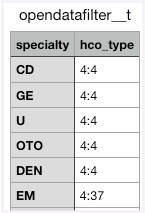
Using lookup tables can give you more flexibility and be easier to maintain.
For information about creating lookup tables and using the lookup functions in Network Expressions, see Lookup tables.
Veeva CRM considerations
These filters can be applied in Veeva CRM when sales reps download accounts.
In CRM, the ADD_PARENTS_TO_TERRITORY_vod Network setting must be set to 1.
When a user is adding an account in CRM, the filters are applied when a user does not select parent accounts in the Add Account pop-up.
If a parent account is selected, that record will be downloaded regardless of the filters that are applied in Network.
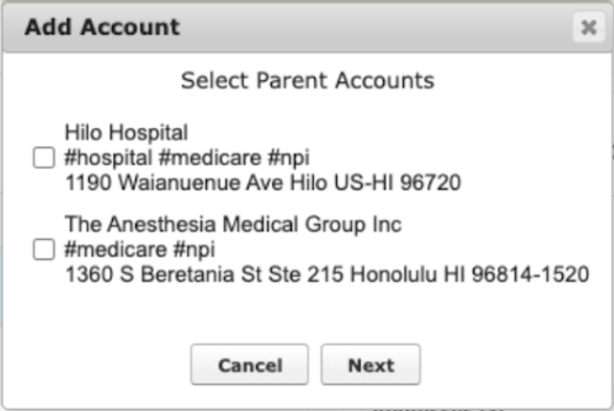
For details, see Adding Parent HCOs to Territory when Importing an HCP or HCO in the Veeva CRM Online Help.
Managing configurations
The filters that you define can be included in export packages so they can be imported to a target environment.
Logs
Administrators can track the changes that are made to the NEX rule parent HCO filters in the System Audit Log.