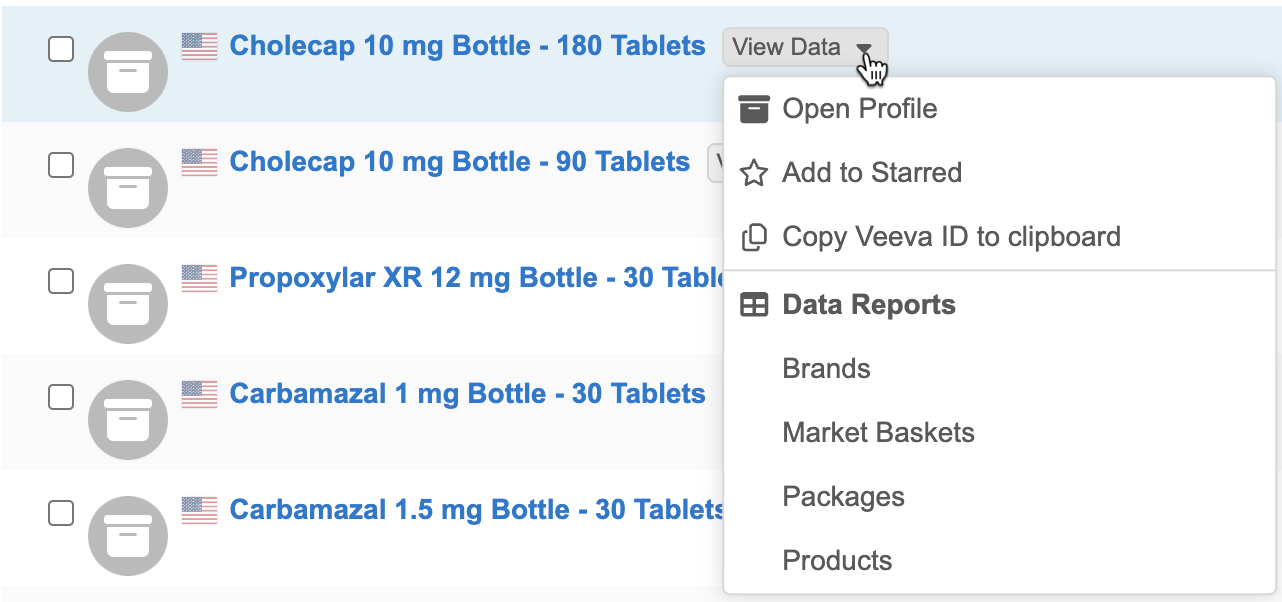Search
Additional data in search results
You can now access hierarchy data and business reports for records directly from the search results. A View Data button displays beside records so you can quickly access this related data.
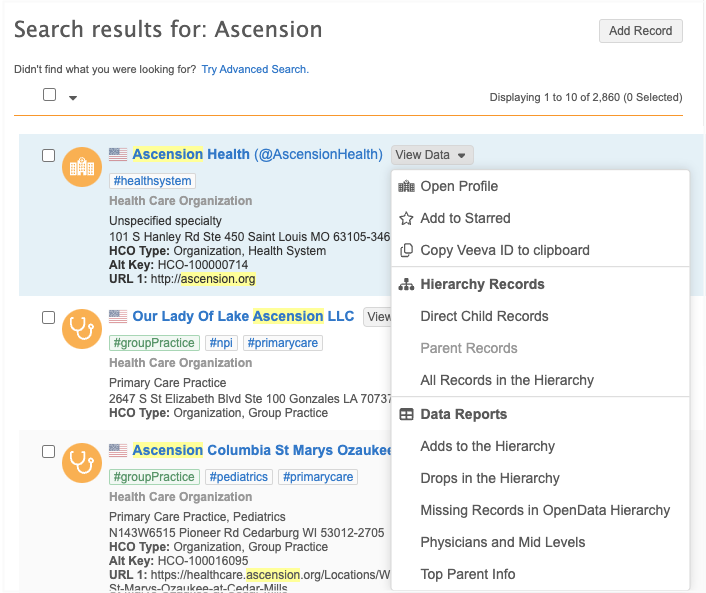
This feature is enabled by default in your Network instance.
Access related data
The View Data menu contains several options for accessing parent and child affiliations and data components that are available for the record.
-
Open Profile - Open the record profile in a new browser tab.
-
Add to Starred - Mark the record as a favorite.
-
Copy Veeva ID to clipboard - Copy the VID so you can quickly share it.
-
Hierarchy Records section (available for HCOs and HCPs only)
Click an option to search for records in this hierarchy. Search results display for records in your Network instance and from OpenData.
Note: To view search results from the OpenData database, your user account and Network instance must have permission. For more details, see Search against OpenData records in the Veeva Network Online Help.
-
Direct Child Records (HCOs only) - New search results display all child records for the HCO.
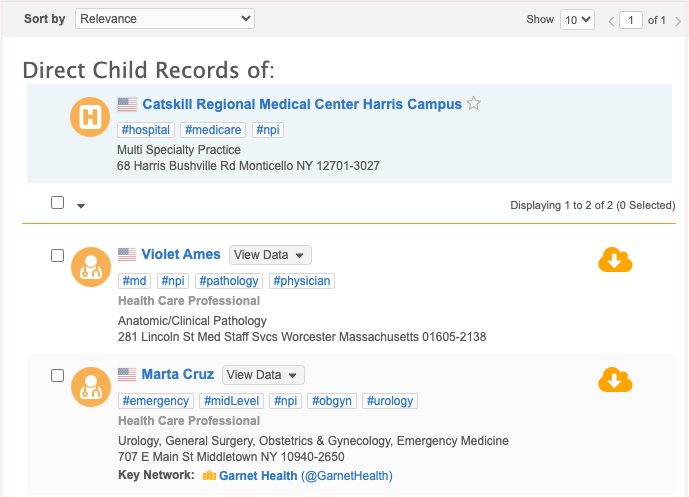
-
Parent Records - New search results display all parent affiliations.
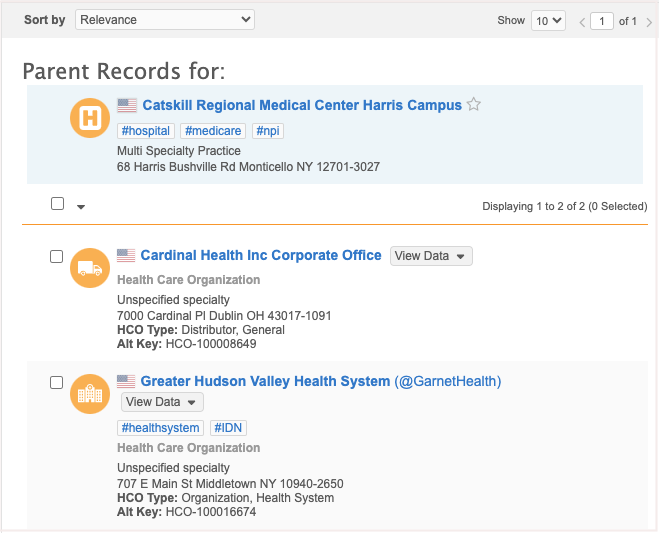
-
All Records in the Hierarchy (IDNs/key networks only) - New search results for all HCPs and HCOs in the hierarchy.
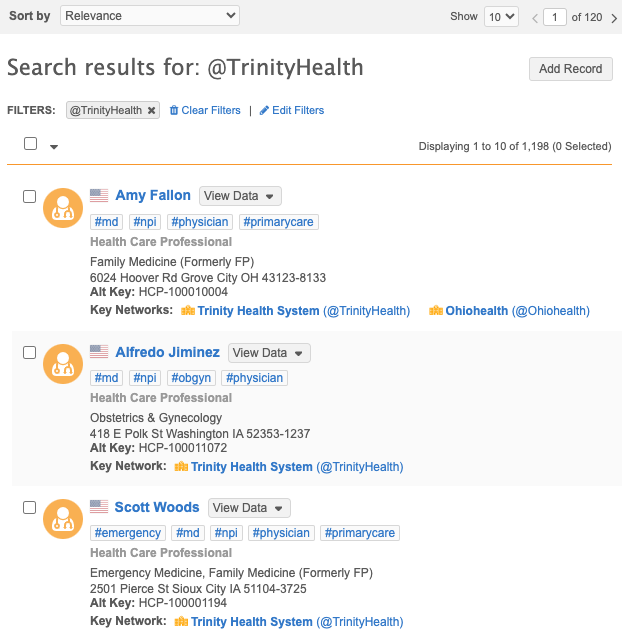
Note: If this option does not display, the record is not configured for the key network search feature. For more information, see Key HCO network search in the Veeva Network Online Help.
-
-
Data Reports section
This displays if there are data components applied to the record. Salesforce® and Reporting data components display.
Click a data component to open it as a Network table (previously called smart table) in a new browser tab.
All the Network table capabilities are available; you can add fields, filter, sort, and download the table. If the data component contains sections, they display as tabs at the bottom of the table. Click the tabs to review each section.

To share the Network table, click the Copy
 icon to copy the link to your clipboard.
icon to copy the link to your clipboard.
Custom objects
The View Data options are available for custom objects in search results.
Note: The Hierarchy Records section does not display for custom objects.