Hierarchy Explorer
Directory view
A new view displays all HCOs that are defined as key networks/IDNs in your Network instance.

This feature is on by default if the Hierarchy Explorer is enabled for your Network instance.
View all key networks
By default, when you open Hierarchy Explorer, the Recently Opened tab displays. Click All Key Networks to view all the HCOs that are defined as key networks in your Network instance.
The key networks/IDNs are organized in alphabetical order by name. Click a letter to view the key networks that begin with that letter.
The letter that you are currently viewing is highlighted in blue in the directory. A count of key networks displays beside the opened letter.
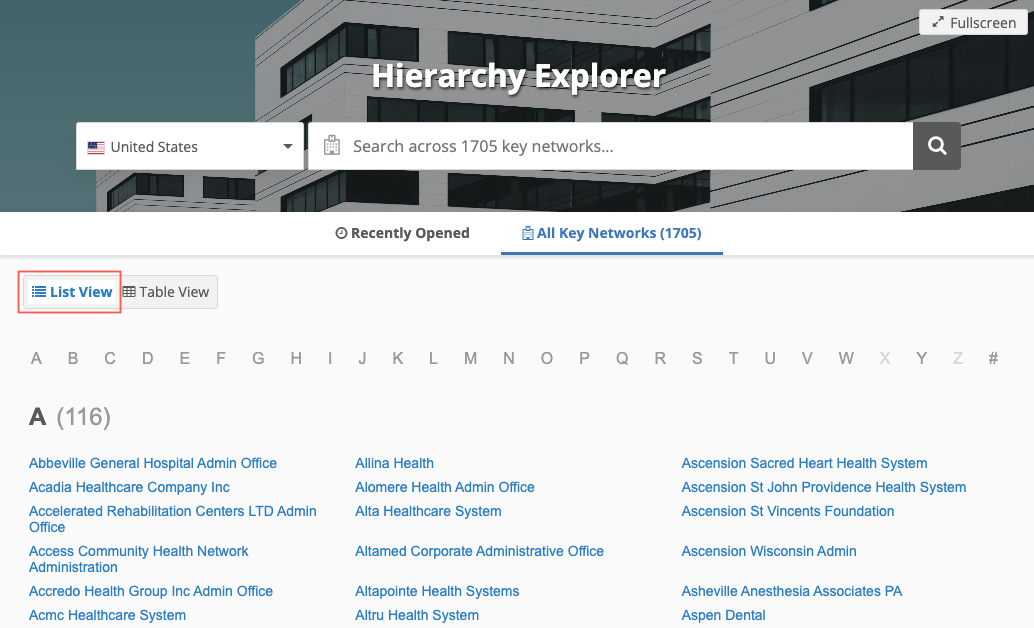
Key network/IDN names that do not begin with a letter (A-Z), display when you click the # symbol.
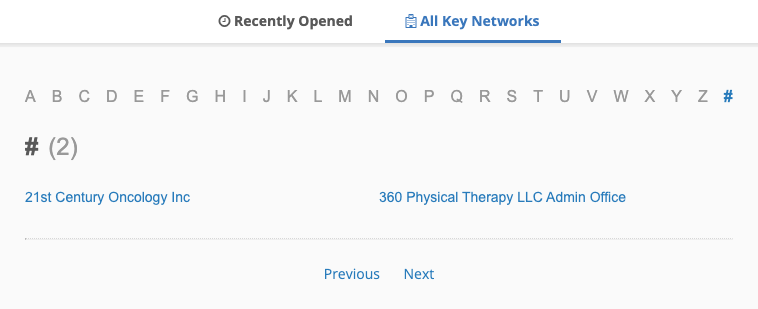
Navigate the directory view
-
Click the letters in the heading to view the key networks that begin with that letter.
-
Use the Previous or Next links at the bottom of the page to move between letters.
-
Click Scroll to Top to return to the top of the page.
Directory view configuration
The directory view uses the existing settings that Administrators define in the Hierarchy Explorer configuration (Widgets & Portal).
Tab name
The directory view name (for example, All Key Networks) uses the label defined for the Top Parent in the widget configuration.
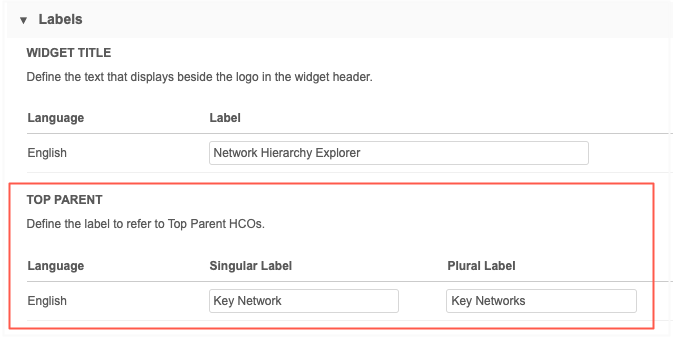
Key networks / IDNs
The directory view displays the HCOs that meet the requirements of a key network/IDN that are defined in the Top Parent Mappings section.

Accessing Summary View
A Hierarchy ![]() icon displays beside each record so you can quickly access the data to keep exploring and understanding the organization.
icon displays beside each record so you can quickly access the data to keep exploring and understanding the organization.
![]()
The Summary View opens in a pop-up, instead of the tab, with that record in focus.
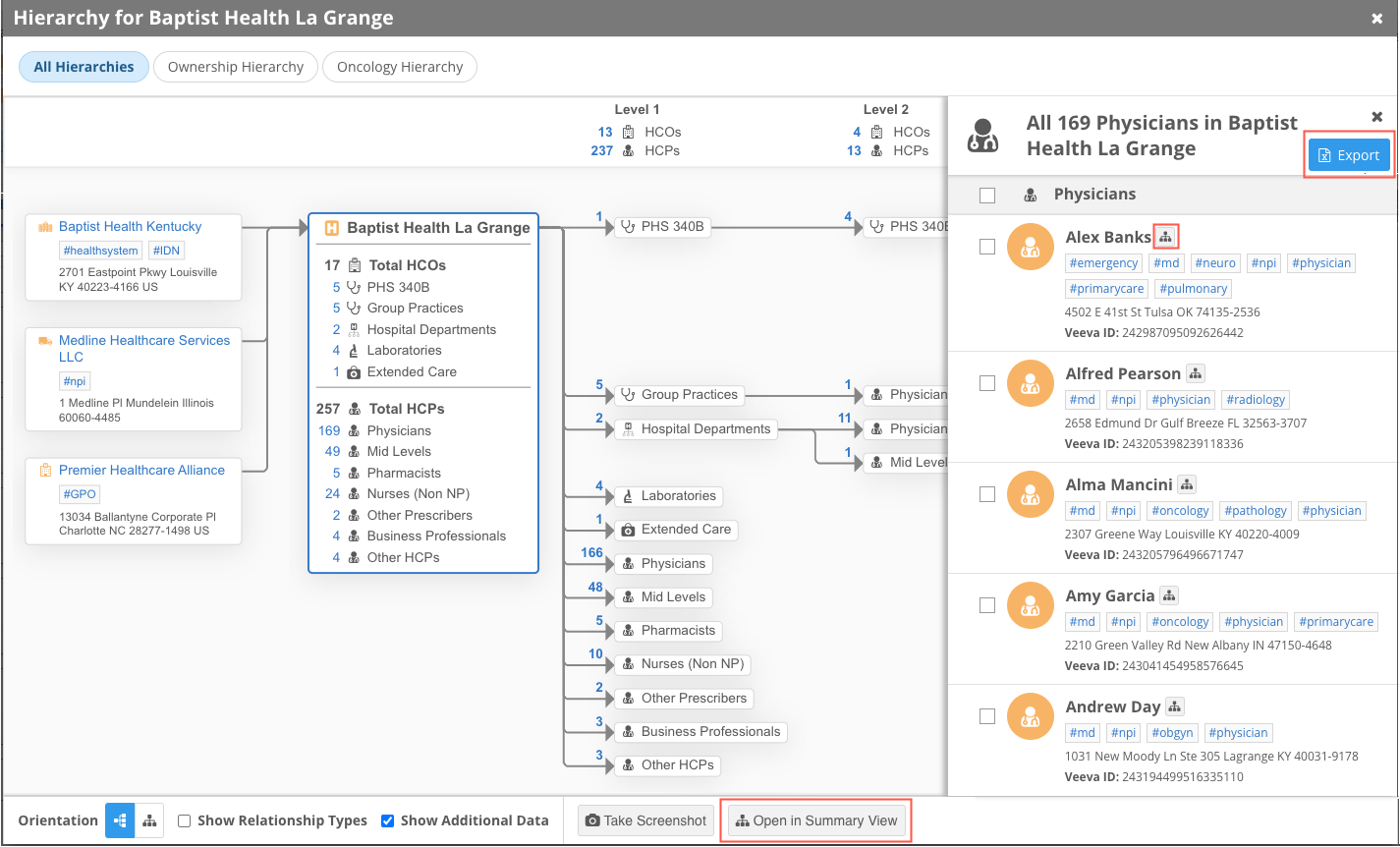
Click on any of the group counts to open a pane and view the list.
All the functionality in the Summary View tab is available in the pop-up except HCO/HCP filters. If you want to filter the accounts, use the Open in Summary View button to display the hierarchy in the tab.
Summary View enhancements
The following updates are available in the Summary View tab and the Summary View popup.
-
Export - The Export button is available when you click any of the HCP or HCO group counts so you can download the list.
-
Ancestors - Hashtags and addresses display on the ancestor nodes to provide more information about these HCOs. These details are available when the Show Additional Data setting is on. The setting is on by default.
HCP Summary View
A summary view is now available for HCP records so you can see a diagram of the associated HCOs.
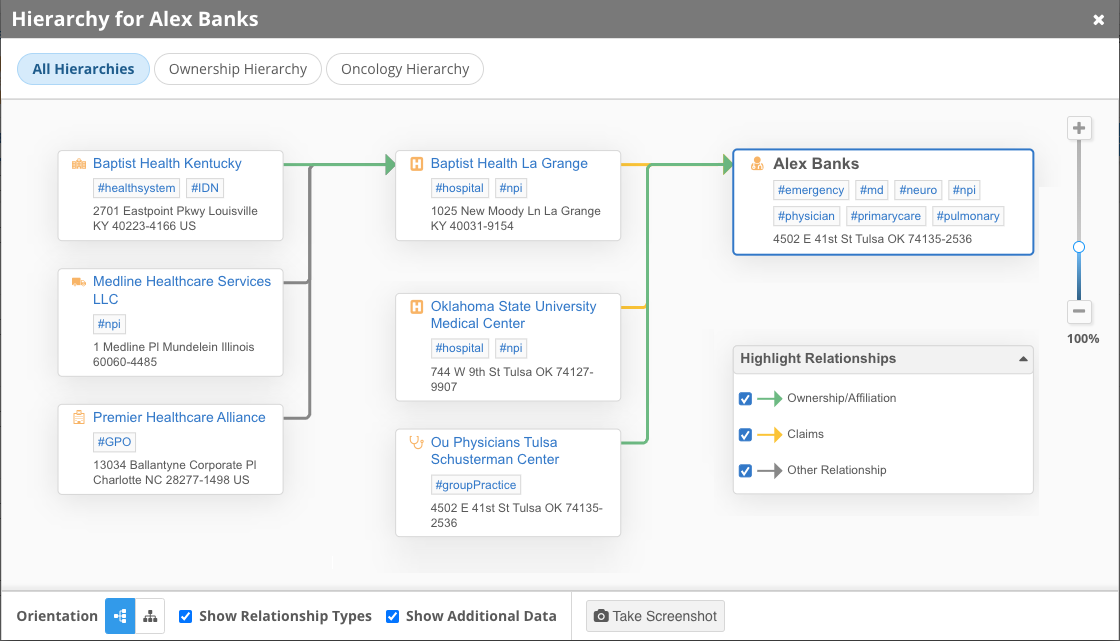
Tip: Use the custom hierarchies or Show Relationship Types settings to understand the different relationships for the HCP.
Click an HCO name to open the Summary View for that HCO.