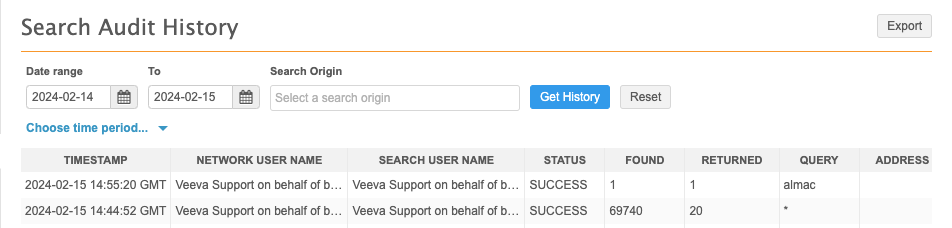Veeva Support
DM
DS
ST
The Network section on the Veeva Product Support Portal contains Knowledge Base articles that can help you find answers to questions and help to resolve problems quickly.
Creating a support ticket
If you require further assistance with a feature or issue, open a support ticket.
For details, see How to open a ticket with Veeva Support.
Grant access to Veeva Support
When you need assistance from Veeva Support, it can be helpful for them to see your Network instance from your user's perspective. You can give Veeva Support access to your Network instance through a specific user's account for a set period.
Administrators can give Veeva Support access to the Network instance through a specific user account.
To grant access:
-
In the Admin console, click Users & Permissions.
-
On the Users page, select the user name to open the account.
Note: The user status must be Active.
-
In the Veeva Support section, select a Duration.
The following durations are available:
-
4 hours
-
1 day
-
2 days
-
7 days
-
30 days
-
-
Click Grant Access.
-
Advise Veeva Support on the support ticket that access has been granted.
The access will expire after the selected duration. It can also be manually removed from this section on the user's profile.
Audit trail
Any actions performed by Veeva Support when they are signed into a user account are tracked in the logs. The user name will be logged as "Veeva Support on behalf of <user_name>".
Example