Unmerging records
DS
Data stewards can unmerge a source from the record, and create a new entity from that source; for example, if records have been merged in error. HCP, HCO, and custom object records are supported for unmerge if the Unmerge Ability setting for the source system allows (System Interfaces > System).
When unmerging records, consider the following requirements:
- An inactive source cannot be the only remaining source on the record.
- At least once source must remain on the record; all sources cannot be unmerged.
- Veeva OpenData sources cannot be unmerged from an OpenData record.
- Sources that have different unmerge abilities cannot be unmerged together (using the Select All button). Unmerge abilities are defined at the system-level (System Interfaces > Systems).
- Sources that are source deactivated or inactive cannot be unmerged.
The Unmerge button will be dimmed if any of these requirements are not met.
Unmerge sources from a record
- On a record profile for a HCO, HCP, or custom object that has been merged previously, in the Data Sources preview box, click More Details.
The Data Lineage page displays, showing all sources that affected the final record.
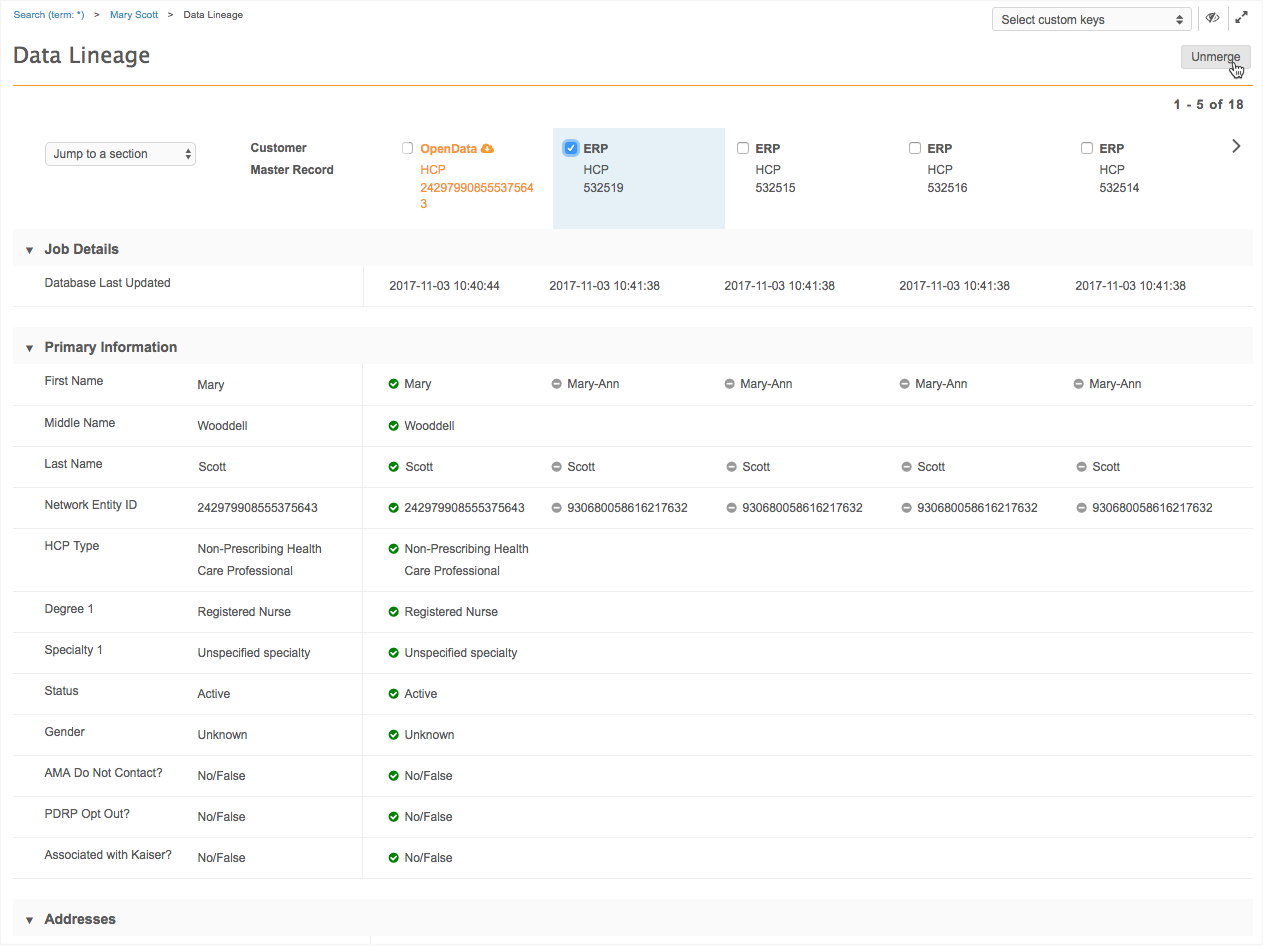
-
Select the checkboxes for one or more of the sources you want to unmerge and click Unmerge.
If all of the sources listed have the same unmerge capability, data stewards can click the Select All checkbox and then Unmerge to unmerge all sources for a record and create a new record. This is helpful for unmerging all sources at the same time if they have been incorrectly merged into a record.
If the Unmerge button is dimmed, ensure that at least one source is unchecked; a record must have one active source remaining on the record.
Unmerge capabilities are defined for each source system (System Interfaces > System).
Example
A data steward wants to unmerge the ERP sources containing Mary-Ann Scott from the record Mary Scott. The data steward displayed all of the ERP sources for the record by selecting the ERP source from the Select custom keys list.
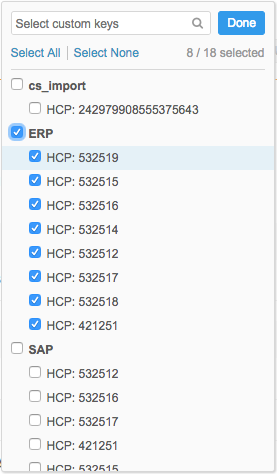
With all of the ERP sources displays, the data steward selects the Select All checkbox and then clicks Unmerge. This unmerges the ERP sources for Mary-Ann into their own record.
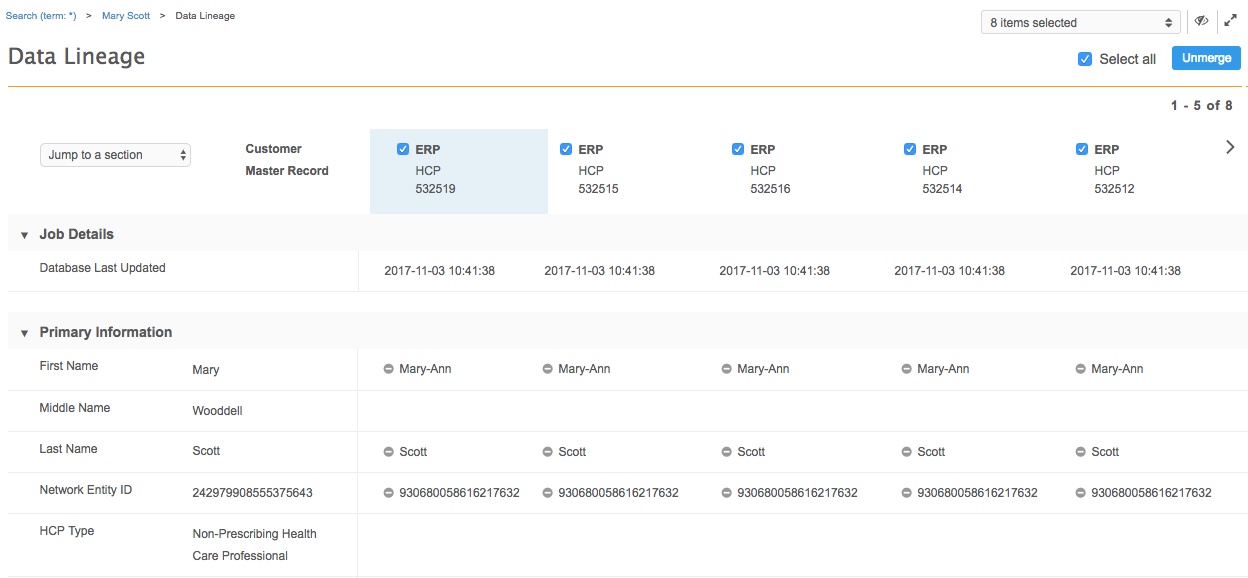
-
In the Unmerge Source Records dialog, click Unmerge to create a single new record from the records you created for unmerge.
To create a new record for each of the records you selected, select the Entity per source checkbox before you click Unmerge.
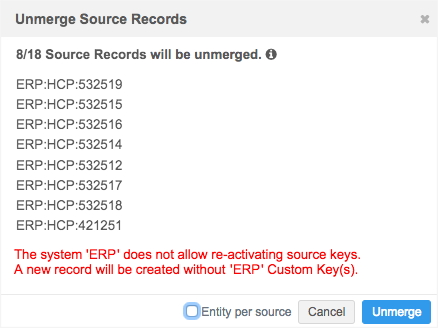
The unmerge process starts and new records are created with new VIDs, using their previous row values (including custom keys, if provided). You do not have to remain on the page for the operation to complete successfully.
When the operation completes, a system message provides a link to the original record. The new record resulting from the unmerge operation displays.
Reports
Reports are available so that you can review the HCO and HCP records that were unmerged from each other. For more information, see Loading existing queries.
Revision history
The Revision History displays the name of the data steward or data manager that approves any merge or unmerge requests. For more information, see Viewing revision history.