Adding Veeva OpenData fields
DM
In new Network instances, all fields are managed by OpenData by default. When Veeva OpenData adds fields to a country that you are subscribed to, the fields are available in the subscription. You can add the field so it's ready to receive data and be managed by Veeva OpenData.
To learn about new fields that Veeva OpenData adds, see the Veeva Network Data Governance document that is published for each Network release.
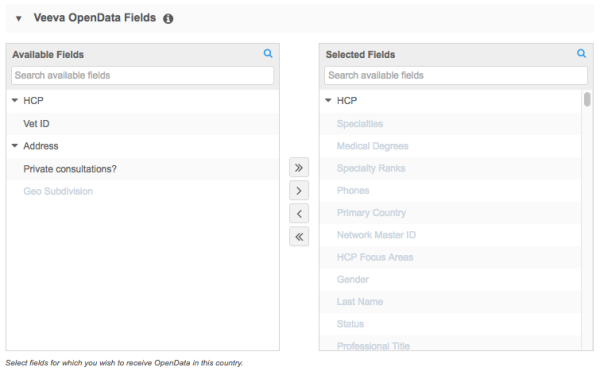
If you do not add the field in the country subscription, the field is still available in the Network data model and can be used for customer-owned data. For more information, see Enabling data model fields.

Adding new fields for Veeva OpenData subscriptions
Prerequisite:
If the field has been used for locally managed data in this country, back up your data because it will be overwritten when you receive updates from Veeva OpenData.
- Export your data in a target subscription. For more information, see Target subscriptions.
- Run a report on your current fields.
- Preserve data by creating custom fields. For more information, see Creating custom fields.
- Reload the previously exported data into the new custom fields.
To add new fields:
- In the Admin console, click System Interfaces > Veeva OpenData Subscriptions.
- Select the country.
- In the Veeva OpenData Fields section of the subscription, expand any objects and sub-objects in the Available Fields column to view the new fields.
Available Fields - Fields in this column are new to Veeva OpenData for this country but have been available to use in the Network data model. It is possible that the fields are being used for customer-owned data, so you must explicitly select the field to add it to the Selected Fields column so that Veeva OpenData can manage the data.
Selected Fields - Fields that are new to the Network data model display in this column. These fields are newso they cannot have been used for customer-owned data previously and no explicit selection is required.
- Select a field and click the Right Arrow icon to move the field into the Selected Fields column.
Fields can also be removed from this column by selecting the field and clicking the Left Arrow button to move the field into the Available Fields column.
- Save your changes.
- A confirmation message displays a reminder to back up any customer-owned data that might exist in those fields. Click Yes.
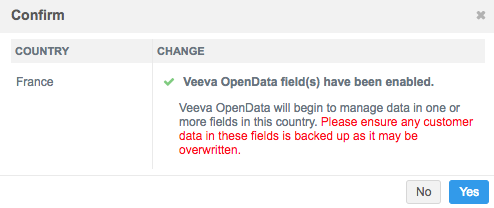
The field is now managed by Veeva OpenData and is ready to receive data.
Enable new fields
Enable the field so it displays on the Profile page.
- In the Admin console, click Data Model and choose the Customer Master domain.
- In the Objects section, select the object that the field is associated with; for example, HCP or HCO.
- On the object's configuration page, find the field in the Fields section.
- Beside the field, toggle the Disabled
 button. The icon will change to indicate that it is now enabled.
button. The icon will change to indicate that it is now enabled.
The field value will be populated on records.
Note: When new standard fields are enabled in your Network instances they are not added to custom profile layouts by default. To add a field to a custom profile layout so it displays on record profiles, see Edit profile layouts.
CMS fields
For US Veeva OpenData subscriptions, a set of HCP fields are available for the U.S. Centers for Medicare & Medicaid Services (CMS).
cms_physician_profile__v– The ID assigned to an HCP by the CMS.cms_associated_research__v– Indicates funding for a research project or study where the HCP is a principal investigator.cms_general_payments__v– The total general payments and transactions for an HCP.cms_ownership_interest__v– Indicates the current dollar value of ownership interest or investment help by a physician or the physician’s immediately family members.cms_research_payments__v– Indicates payments related to research for an HCP.
If one of the five CMS fields is enabled in your Network instance, the four other fields will also be enabled as part of the set.