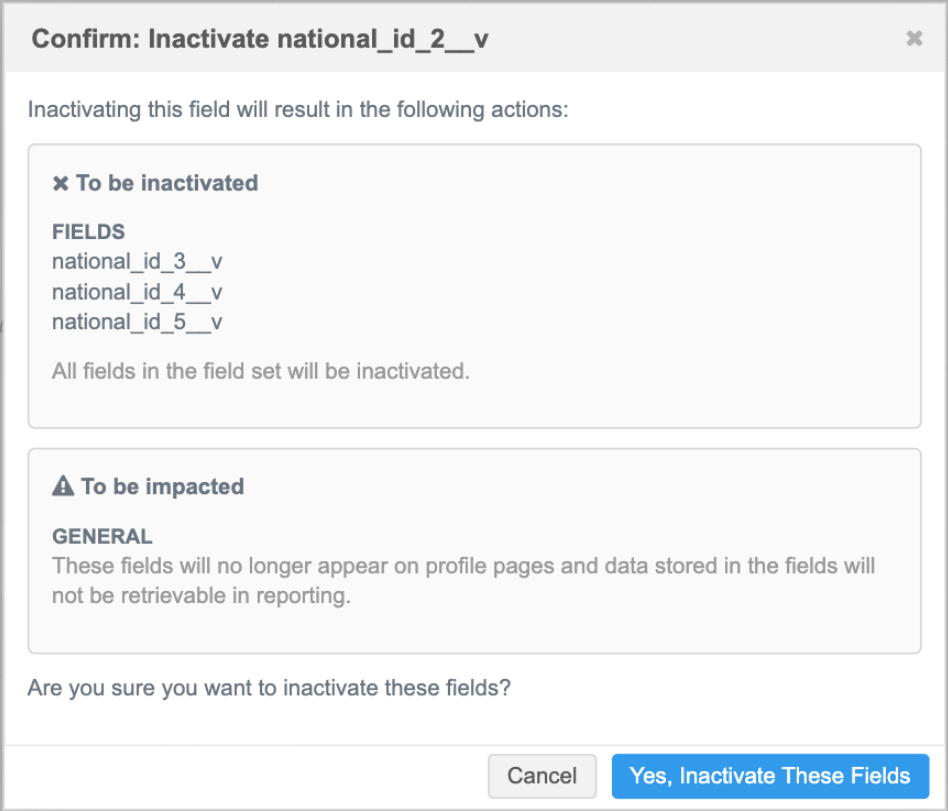Enabling data model fields
DM
Veeva fields can be enabled to load local or third party managed data.
Field management
Veeva fields can be identified by the __v suffix. A Veeva field can be managed by several data sources. For example, it can be managed by Veeva OpenData in some countries, managed by a third party source in other countries, or be customer-managed in the remaining countries.
Country details
On a field configuration (Data Model), the Country Visibility and Field Rules section identifies how the field is managed for each country.
-
Managed by a Master Data Source - Fields managed by a Veeva OpenData country that is enabled in your Network instance.
This section cannot be edited. Field management is defined in the OpenData country configuration.
-
Managed by Customer - Identifies the following fields:
-
Fields managed by third party systems for a country.
Administrators can define the fields that are managed by the third party provider on the Systems page.
-
Fields used by countries that do not have an Veeva OpenData subscription enabled.
The Alert
 icon advises that ownership of these fields will revert to Veeva OpenData when a Veeva OpenData subscription is enabled for a particular country.
icon advises that ownership of these fields will revert to Veeva OpenData when a Veeva OpenData subscription is enabled for a particular country.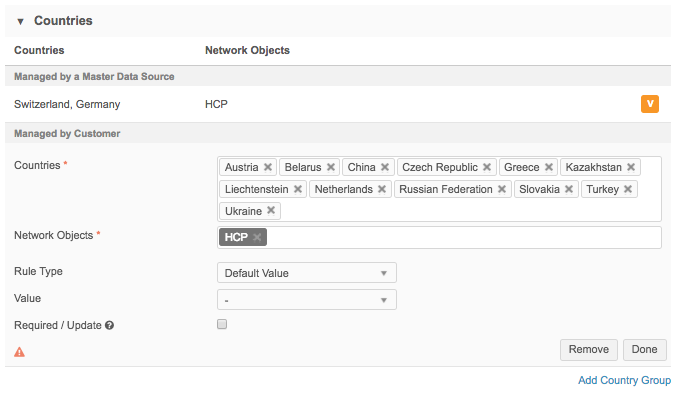
-
Multi Master considerations
If the Enable Multi Master Support option is enabled in your Network instance, a field can be managed by more than one master![]() A customer instance can subscribe to more than one master for a specific country (for example, Veeva OpenData and a third party master), which allows routing of DCRs to the appropriate master data stewards. in a country.
A customer instance can subscribe to more than one master for a specific country (for example, Veeva OpenData and a third party master), which allows routing of DCRs to the appropriate master data stewards. in a country.
If fields are managed by multiple masters for a country, the country is listed in both sections.
The first_name__v field is managed by both Veeva OpenData and a third party system for France.
France is listed in the Managed by a Master Data Source and Managed by Customer section.
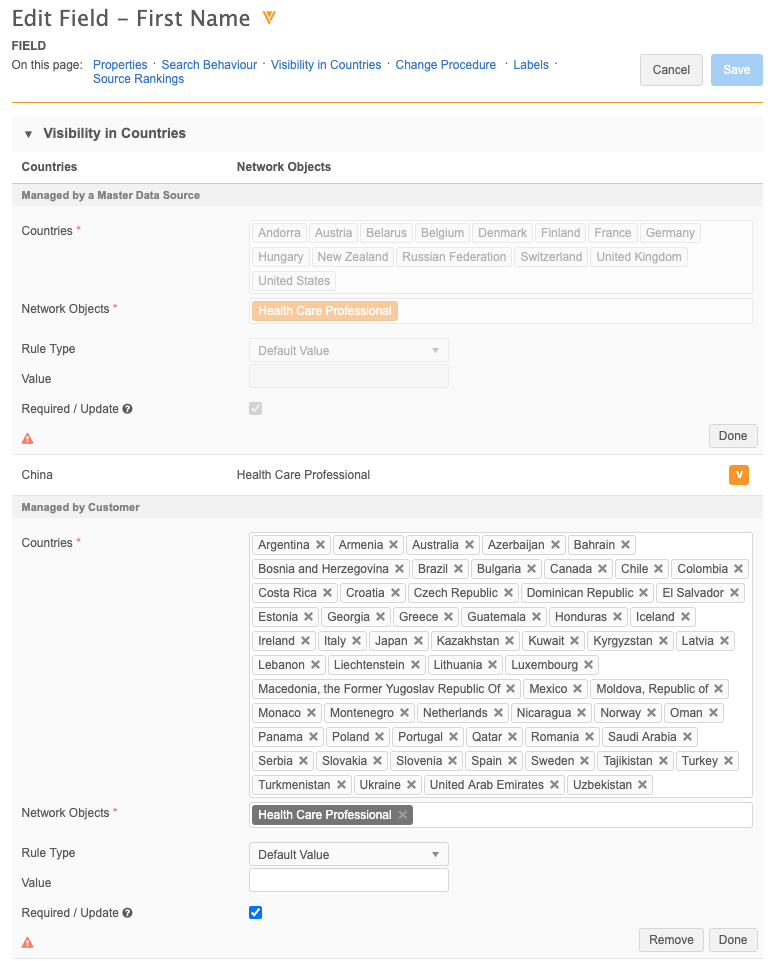
Enable Veeva OpenData fields
Configure the Veeva field to be used for a local or third party data source.
- In the Admin console, click Data Model and select the Customer Master data domain.
- Open the object that the field is associated with.
- In the Fields section, click the field name; for example, the HCP
credentials_1__vfield. - On the Edit Field page, expand the Country Visibility and Field Rules section.
- In the Managed by Customer section, click Add Country Group.
-
Choose the countries and objects that you want to manage and load your own data into. Set up any rules or other configuration requirements.
For details about field settings, see Creating custom fields.
- Click Done.
- Complete any other changes and Save your changes.
- On the object configuration page, find the field again and click the Disabled
 icon in the Status column. The icon changes to the Enabled
icon in the Status column. The icon changes to the Enabled  icon to indicate that the field is now enabled.
icon to indicate that the field is now enabled.
The Veeva field is enabled and can be used to load customer or third party master data.
Change requests
DCRs for that field are automatically routed to the local data stewards, even if the record itself is owned by Veeva OpenData.
For information about enabling fields for Veeva OpenData to master, see Adding Veeva OpenData fields.
Enabling field sets
Typically, groups of fields are enabled or disabled as a set; if you enable one field, all of the fields in that set are also enabled. This helps to ensure data consistency and accuracy; for example, if the hcp_focus_area_3__v field is enabled but the other of the fields in the group are not, loading and managing data in that one field will be difficult and problematic for your data stewards.
If you enable or disable one field in a set of fields, a dialog displays so you can confirm or cancel the action.
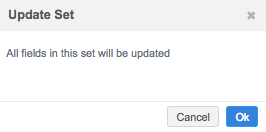
Note: Only enabling or disabling one field in a group affects the entire set; other changes to a field in a set are contained to that field only.
Review the table below to understand the behavior for each set of fields.
| Field Set | Object | Fields That Cannot Be Disabled | Fields That Can Be Enabled / Disabled |
|---|---|---|---|
|
All Accreditations |
HCO |
All fields can be enabled or disabled (as a set). (Note: These fields are not considered a set for Japan). |
|
| All Address Lines (reporting only) |
Address | address_line_1__v through address_line_3__v |
|
| All Alternate Names | HCO | alternate_name_1__v
|
alternate_name_2__v through alternate_name_10__v (as a set) |
| All Credentials | HCP | All fields in this group. | |
| All Delivery Address Lines (reporting only) |
Address | delivery_address_line__v through delivery_address_line_3__v |
|
| All Emails | HCO, HCP | All fields in this group. | |
| All Faxes | HCO, Address | All fields in this group. | |
| All HCO Focus Areas | HCO | All fields can be enabled or disabled (as a set). | |
| All HCP Focus Areas | HCP | All fields can be enabled or disabled (as a set). | |
| All Medical Degrees | HCP |
medical_degree_3__v through medical_degree_5__v (as a set) |
|
| All National IDs | HCO, HCP |
national_id_2__v through national_id_5__v (as a set) |
|
| All Old CIP ID End Dates | HCO | All fields can be enabled or disabled (as a set). | |
| All Old CIP IDs | HCO | All fields can be enabled or disabled (as a set). | |
| All Phones | HCO, HCP, Address | All fields in this group. | |
| All Specialties | HCO, HCP | All fields in this group. | |
| All URLs | HCO, HCP | All fields in this group. |
Fields that cannot be edited
Some individual fields and fields in a field set cannot be disabled because they are required for Network features or capabilities.
These fields are also restricted from being edited to ensure that changes to the field definition cannot empty or change the required values.
For these fields, edits are supported for the Change Procedure section only and apply only to customer managed records. These fields on OpenData and third party managed records are always reviewed by data stewards for those data providers and therefore the Change Procedure settings are not applied.
The following fields cannot be edited.
HCO fields
-
alternate_name_1__v
-
corporate_name__v
-
hco_status__v
-
hco_type__v
-
pinyin_name__v
-
primary_country__v
-
specialty_1__v to specialty_10__v
-
specialty_1_rank__v to specialty_10_rank__v
-
status_update_time__v
HCP fields
-
first_name__v
-
formatted_name__v
-
full_name__v
-
hcp_status__v
-
hcp_type__v
-
last_name__v
-
middle_name__v
-
pinyin_name__v
-
primary_country__v
-
specialty_1__v to specialty_10__v
-
specialty_1_rank__v to specialty_10_rank__v
-
status_update_time__v
Address fields
-
address_line_1__v
-
address_line_2__v
-
address_line_3__v
-
address_ordinal__v
-
address_status__v
-
address_type__v
-
address_verification_status__v
-
administrative_area__v
-
administrative_area_parsed__v
-
building__v
-
building_leading_type__v
-
building_name__v
-
building_trailling_type__v
-
cbsa__v
-
congressional_district__v
-
country__v
-
delivery_address__v
-
delivery_address_1___v
-
delivery_address_2___v
-
delivery_address_3___v
-
delivery_point_bar_code___v
-
dependent__v
-
dependent_locality__v
-
dependent_thoroughfare_leading_type__v
-
dependent_thoroughfare_name__v
-
dependent_thoroughfare_post_direction__v
-
dependent_thoroughfare_pre_direction__v
-
dependent_thoroughfare_trailing_type__v
-
double_dependent_locality__v
-
dpv_confirmed_indicator__v
-
dpv_footnotes__v
-
footnotes__v
-
formatted_address__v
-
geo_accuracy_code__v
-
ISO_3166_3__v
-
ISO_3166_n__v
-
latitude__v
-
locality__v
-
longitude__v
-
organization__v
-
organization_name__v
-
organization_type__v
-
post_box__v
-
post_box_number__v
-
post_box_type__v
-
postal_code__v
-
postal_code_primary__v
-
postal_code_secondary__v
-
premise__v
-
premise_extra__v
-
premise_number__v
-
premise_type__v
-
record_type__v
-
return_code__v
-
status_update_time__v
-
sub_administrative_area__v
-
sub_building__v
-
sub_building_name__v
-
sub_building_number__v
-
sub_building_type__v
-
super_administrative_area__v
-
thoroughfare__v
-
thoroughfare_leading_type__v
-
thoroughfare_name__v
-
thoroughfare_post_direction__v
-
thoroughfare_pre_direction__v
-
thoroughfare_trailing_type__v
License fields
-
anticipated_expiry_date__v
-
best_state_license__v
-
body__v
-
drug_schedule__v
-
effective_date__v
-
expiration_date__v
-
grace_period__v
-
initial_board_license_date__v
-
license_degree__v
-
license_eligibility__v
-
license_number__v
-
license_status__v
-
licensing_body__v
-
status_update_time__v
-
type__v
-
type_value__v
Parent HCO fields
-
email_1__v
-
email_10__v
-
email_2__v
-
email_3__v
-
email_4__v
-
email_5__v
-
email_6__v
-
email_7__v
-
email_8__v
-
email_9__v
-
parent_hco_status__v
-
parent_type__v
-
relationship_type__v
-
status_update_time__v
Custom key fields
-
custom_key_entity_id__v
-
custom_key_entity_type__v
-
custom_key_item_type__v
-
custom_key_source_type__v
-
custom_key_status__v
-
custom_key_value__v
-
custom_key_vid_key__v
-
status_update_time__v
Remove countries from fields
If the Veeva field is not listed above in the Fields that cannot be edited section, the Managed by Customer section can be edited. However, countries cannot be removed from this section for some situations.
Reasons why countries cannot be removed
-
The field is managed by Veeva OpenData or a third party system for that country.
An error occurs if you attempt to remove a third party managed country from the Managed by Customer section.
- The country is in the same master instance as a country that is enabled for Veeva OpenData.
 Example
ExampleIf the
nickname__vfield is managed by Veeva OpenData for New Zealand, Australia cannot be removed from the Managed by Customer section because Australia and New Zealand belong to the same master instance.This ensures that if the country (for example, Australia) is later enabled for Veeva OpenData, it can be easily managed on the Data Model pages; it would be difficult to do if the country had been previously removed.
If you try to remove a country from a field, an error message explains why the changes cannot be saved:
Cannot update master field data: <field_name>. Cannot remove countries that could potentially be managed by a master data source: <country>.
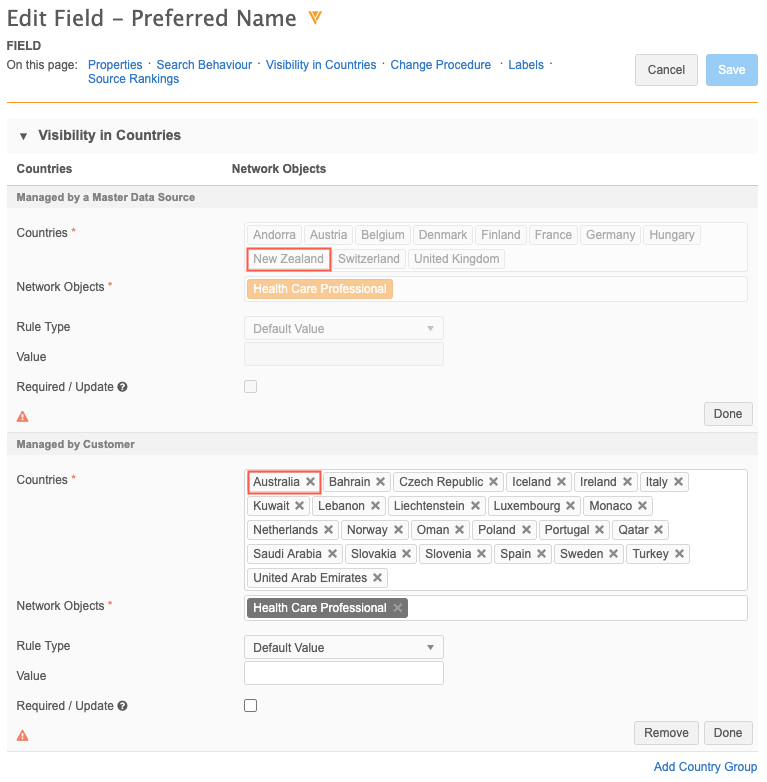
Adding countries for Veeva OpenData subscriptions
If you remove a country from the Managed by Customer section and then later enable the Veeva OpenData subscription for that country, the field is now managed by Veeva OpenData. You can add the country back to the Managed by a Customer section. After the page is saved and reloaded, that country will display in the Managed by a Master Data Source section.
Disabling fields
Administrators and Data Managers can inactivate most fields in the Network Data Model.
Fields that cannot be disabled display a green checkmark icon  that cannot be toggled on and off. These are required fields that must remain enabled to ensure that Network features and capabilities are not impacted.
that cannot be toggled on and off. These are required fields that must remain enabled to ensure that Network features and capabilities are not impacted.
Impact on Network features
Before inactivating a field, consider how it can affect other Network features:
-
Record profiles - Fields are not visible on profiles.
-
Field sets - Other fields in the set might also be inactivated.
-
Network hashtags - Hashtags that use the field in a rule will be automatically inactivated.
-
Profile validation rules - Rules that use the field will continue to run but the field will not be available on the profile so the issue cannot be fixed. Disable the rule or update the rule to remove the field.
-
Reports - Inactivated fields are masked in advanced report results. For more information, see Masking disabled fields.
-
Target subscriptions - Only enabled fields are exported. For more information, see Considerations for disabled data model fields.
Inactivate a field
- In the Admin console, click Data Model and select a data domain.
- Open the object that the field is associated with.
- In the Field section, click the field name to open the configuration page.
-
Find the field and click the Enabled
 icon beside it.
icon beside it. Fields that do not have the toggle icon and have the green checkmark instead, Enabled
 , are enabled by default and cannot be disabled.
, are enabled by default and cannot be disabled.A message displays to remind you that the field data will become unavailable. Impacted features are also noted.
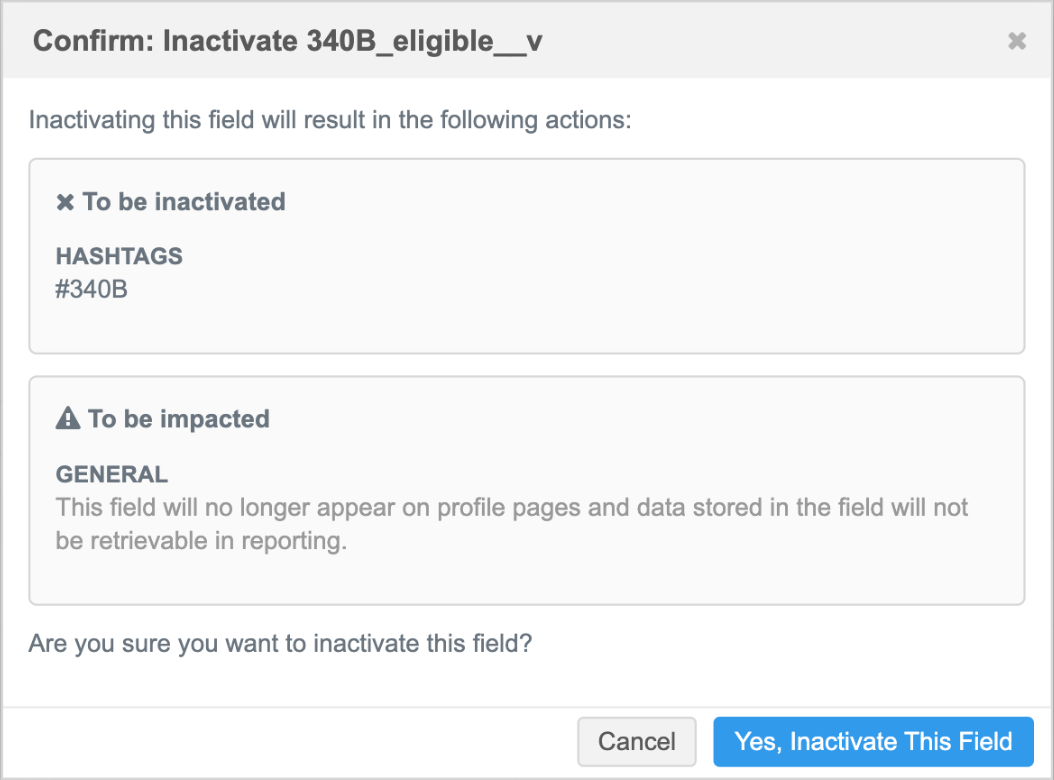
- Click Yes, Inactivate This Field. The icon becomes Disabled
 .
.