Loading data for custom objects
DM
Create default match rules
(Optional) Before you load data for your custom object, configure match rules to prevent duplicates from being loaded into your Network instance.
Network provides basic default match rules for custom objects.
-
To expand the match rules to reflect your data, use the Match Configuration feature (System Interfaces > Match Default Configuration).
Match rules, data groups, match filters, and ranked filter groups can be defined for custom objects and custom sub-objects using advanced mode (XML).
Match rules can also be configured in each source subscription. Defining match rules in the Ad Hoc Match Configuration and Add Request Match Configuration is not supported.
For assistance with match rules, contact your Veeva representative.
Load data for custom objects
Custom object data can be loaded to your Network instance as soon as you enable the custom object. Use source subscriptions to load data for the new custom object.
To configure source subscriptions, in the Admin console, click System Interfaces > Source Subscriptions.
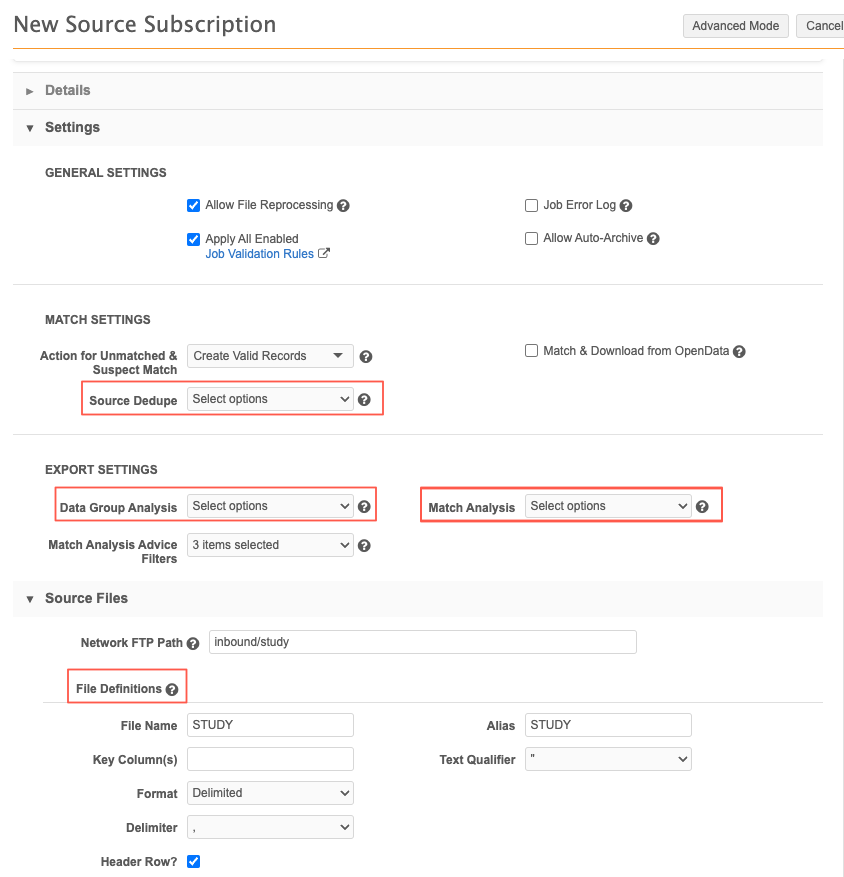
The following source subscription settings apply to custom objects that are enabled in your Network instance:
- Source Dedupe - Similar to standard Veeva entities and sub-objects, you can select all custom object types (objects, sub-objects, relationship objects) so that duplicates are merged during data loading. Network uses the duplicate detection rules that you configured in the custom sub-object and custom relationship object for matching.
- Match Analysis - Select custom objects so that you can track any that were matched and merged during the source subscription job. A separate log file will be created for the custom object.
- Data Group Analysis - Select custom objects if you want to export a log of the data group details.
- File Definitions - Provide the name and alias of the source file for the custom objects. You can also define the qualifier and delimiters for the file.
-
Model Map - You can configure a model map so that data can be loaded for custom objects. Configuring a model map for a custom object is similar configuring one for HCPs or HCOs.
- Field Normalization - Define the field mappings from columns in an incoming source file to the fields in the Network data model.
-
Network Expression Rules - File Preparation, Transformation, and After Update rules can be created for all custom object types.
For example, you could create a file preparation rule to convert the text in the Institution field from all uppercase to proper case. Or, if you have an Employee custom object and you want calculate the
<employee>_name__cfield using the first name, middle name, and last name, you can create a NEX rule to do that calculation using those three fields.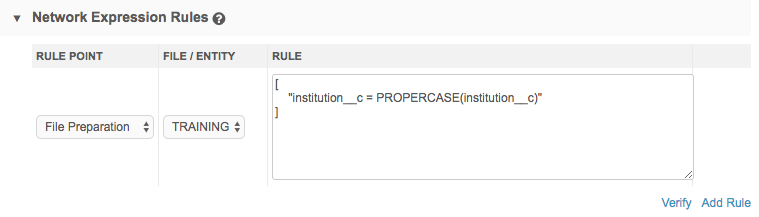
NEX rules can be used to make changes to the data as it is loaded through the source subscription.
-
Match Configuration - Match rules can be configured for custom objects using the Advanced Mode. Basic default match rules are defined for custom objects, but they can be expanded on to suit your custom data.
Logs for matches and data groups can be exported after the job runs if you selected it for custom objects in the Export Settings section.
Identify global entities
Some top-level custom objects are not country-specific, for example, Products and Brands.
To identify these as global objects, load the data into Network using the AA country code. For details, see Global entities.
Running subscription jobs
Before running the job, ensure that the custom object is fully configured, particularly the duplicate detection rules so that you do not load duplicate data into your Network instance.
Also, if the source system uses code values that are different from Network's values, add reference aliases to map the codes for reference type fields in custom objects. For more information, see Reference aliases.
When the source subscription configuration is complete, run the job to load data into the custom object.
Tip: Testing the subscription in a Sandbox instance or run the job in simulation mode to review the potential updates.
Job history
The Job History section provides a summary of the job details. A new column, Other Processed Records, has been added to include the number of processed records for all root level custom objects that are loaded during the job. For example, if the subscription loaded two custom objects and each record count was 10, the column displays a count of 20 records.
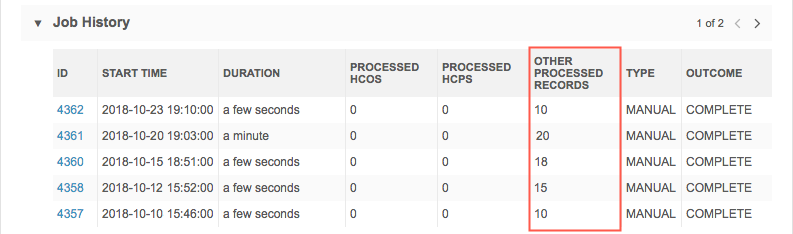
Job details
After a source subscription runs, the custom object is included in the summary data that was processed for the job on the Job Details page.
The following sections have not changed, but have been updated to support custom objects:
- Data Load Summary - The list uses the aliases that were modeled in the source subscription configuration. All custom objects types can be included in the list.
- Processed Data Summary - This list includes all of the Veeva objects and custom objects types enabled in your Network instance.
- Match Summary - This list includes root entities only; Veeva entities or custom objects.
- Job Results Summary - This list includes all of the Veeva entities and custom objects enabled in your Network instance.
Next steps
Create a profile layout for the custom object.