Network Bridge
DM
Use the Network Bridge to run and monitor the data subscription jobs that export data from Network to Veeva CRM or Vault CRM.
The Network Bridge integrates the Veeva CRM or Vault CRM account mappings so the target subscription files are transformed into CRM format. CRM accounts will be updated with the data from Network; for example, accounts will be merged or deactivated, and addresses can be updated with license data (DEA, SLN, CDS, OhioTDDD).
Supported configurations
Network can connect to both Veeva CRM and Vault CRM in the same Network instance.
You can configure the following types of Network Bridge:
-
Single country bridge - Manage the Veeva CRM data subscription process for a single country.
-
Multi-country bridge - Manage the Veeva CRM data subscription process for a multiple countries. Each country is created as a read-only child bridge.
-
Vault CRM bridge - Manage the Vault CRM data subscription for multiple countries. The Vault CRM bridge is a multi-country bridge by default.
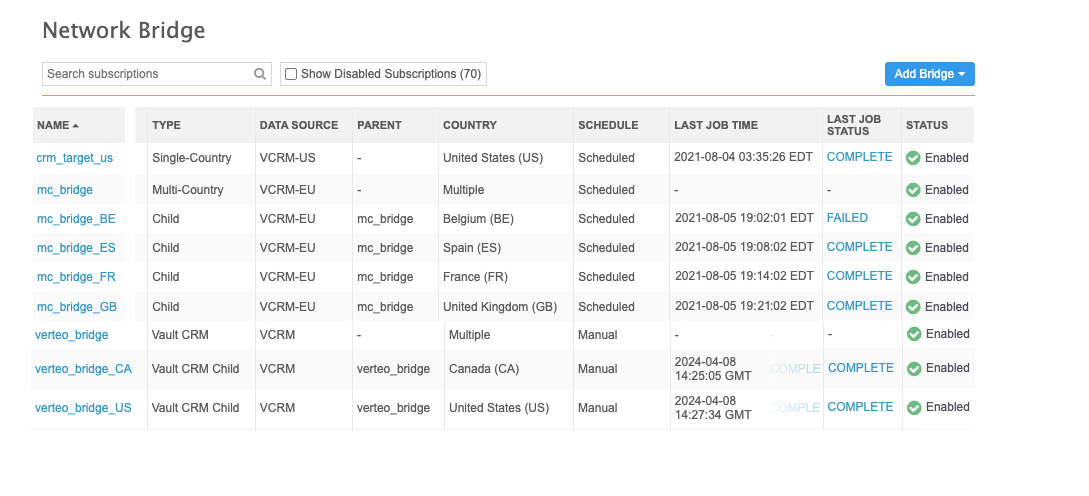
Enabling the Bridge
This feature is enabled by default for all Network instances. Administrators can create bridges to connect to Veeva CRM and Vault CRM.
Benefits to using the Network Bridge
Network fields are mapped to CRM accounts so that the data is integrated as soon as the subscription job completes. Depending on the Network Settings that are configured in Veeva CRM or Vault CRM, the following actions can be taken during a subscription job:
- Delete sub-object account records if they are inactive in Network.
- Deactivate HCOs, HCPs, and addresses in CRM based on their inactive status in Network.
- Populate the address sync fields in CRM if the Network Address Inheritance feature is enabled
-
Merge or deactivate CRM accounts if they are merged or inactive in Network.
-
Update CRM addresses with the following license data from Network: DEA, SLN, CDS, ASSMCA, Ohio TDDD.
- Filter the ParentHCO records that are included in the subscription job based on the value for the Filter Allowed Relationship Types option in the Network Settings in Veeva CRM.
- Process and load state licenses quickly in batches.
-
Update all mapped fields for records inactivated during the Network Bridge process.
Veeva CRM - This requires the CRM setting FILTER_INACTIVE_RECORDS_vod to be enabled with a value of 1. For more information about the CRM setting and sync options, see Veeva CRM Help: Handling Inactive Network Records.
Vault CRM - See Vault CRM Help: Handling Inactive Network Records.
-
Delete addresses with the record state Merged_Into that were associated to DEA licenses.
Veeva CRM - The CRM setting, NETWORK_ADDRESS_DELETION_PROCESS_vod__c must be set to 1 or 2. When the setting value is 2, the last address or primary address on the account is not deleted. For more information about this setting, see the "Handling Inactive Network Records" in the Veeva CRM Online Help.
Vault CRM - See "Handling Inactive Network Records" in the Vault CRM Online Help.
- Trigger other jobs to run when a single-country Network Bridge job completes, or trigger the Network Bridge subscription to run when other jobs (for example, source subscriptions) complete.
- Manage and maintain the CRM or Vault CRM data subscription process for multiple countries using one Network Bridge configuration.
Export Network Bridge configurations
Network administrators can update configurations between Network environments by exporting and importing configuration packages. Network Bridge configurations can be included in export packages so they can be imported to another environment. For example, you can test the Network Bridge in your Sandbox environment and then create an export package with the configuration and import it to a Production environment.
Note: Credentials are not migrated through configuration management.
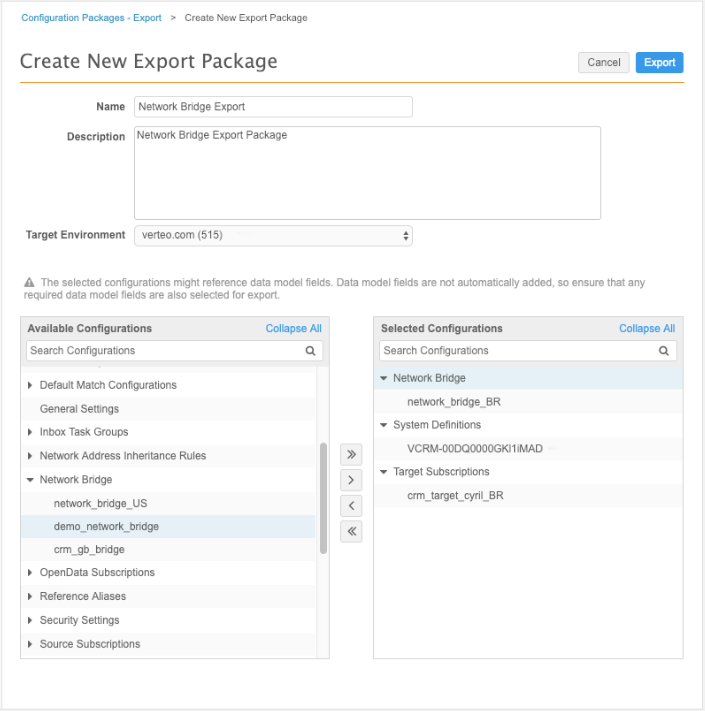
Dependencies
When you create the export package and add a multi-country or Vault CRM bridge, the following dependencies are automatically added:
-
Child bridges
-
System
-
Target subscription
The following dependencies are excluded from the package:
-
External Credentials
-
Schedules
Schedules and credentials must be created in the target environment.
Considerations for bridge name updates
Changes to the multi-country or Vault CRM bridge name in the source environment will not update child bridge names that have been added in the target environment.
For more information about moving configurations between Network environments, see the topic called Managing Configurations.
Logs
Administrators can use the System Audit History to see when a Network Bridge is created or changed.