Using the profile widget
DM
DS
ST
You can view Network record profiles directly from an internal web-based application using the profile widget.
Using the profile widget, business users can view real-time data from your internal web-based application without logging directly into the Network instance. For example, from their internal portal, field users and marketing users can view the profile of a health care provider and confirm information such as address information or parent affiliations for event or marketing material.
Note: When you first access the widget, you might see a warning to disable the popup blocker in your web browser.
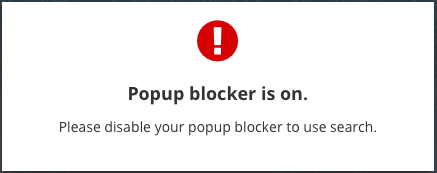
After the popup blocker is disabled and you are logging in, the widget is prepared and loaded, pending successful authentication.
Access to the widget
Business users who have an active Network user account can sign into the widget using SSO authentication. Business users cannot access the widget if their Network user account status is disabled.
Supported records
Active and valid records in your Network instance can be viewed in the widget.
Records that are not supported
Profiles cannot be viewed in the following situations.
-
User permissions - The record does not match your data visibility profile (DVP).
The ability to view records depends on the data visibility profile assigned to your account in Network.
-
Incorrect or missing - The VID is incorrect or does not exist in the Network instance.
The profile widget uses VIDs to display records: records that have not been downloaded from OpenData to your Network instance do not have a VID.
- Record state - Deleted or Anonymized records are not supported.
- Record status - Invalid records are not suppported.
- Merge loser - The VID is for a merge loser. The winning record of the merge will display instead of the merge loser.
- Candidate records - The VID is a candidate record. Candidate records have not yet been processed by data stewards.
View records
Web developers determine how record profiles can be accessed in an application. In this example, you can click on the name of a health care provider to view the record profile.
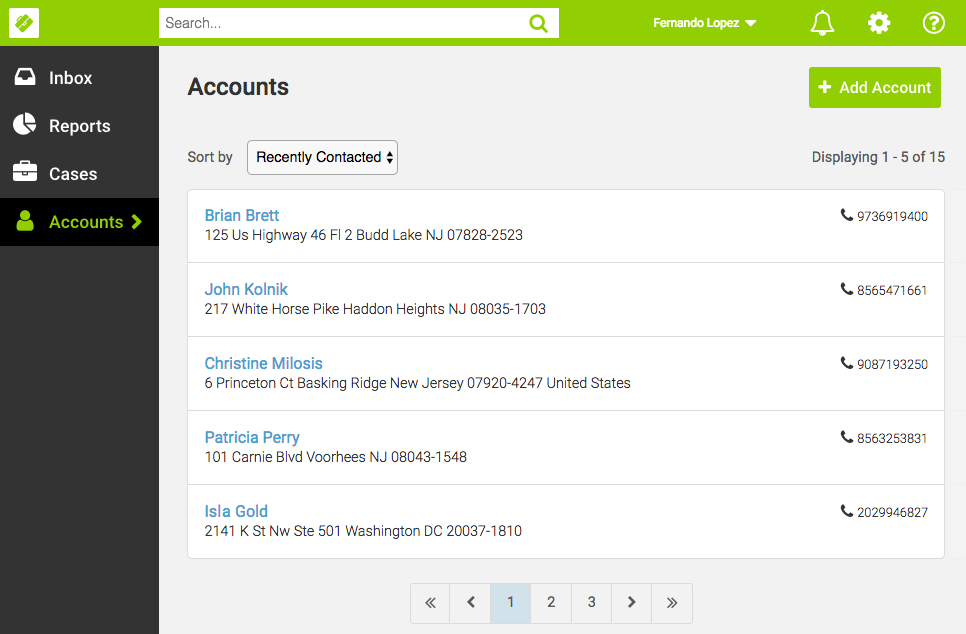
The profile opens in a pop-up window. The profile contains that latest data from the Network instance.
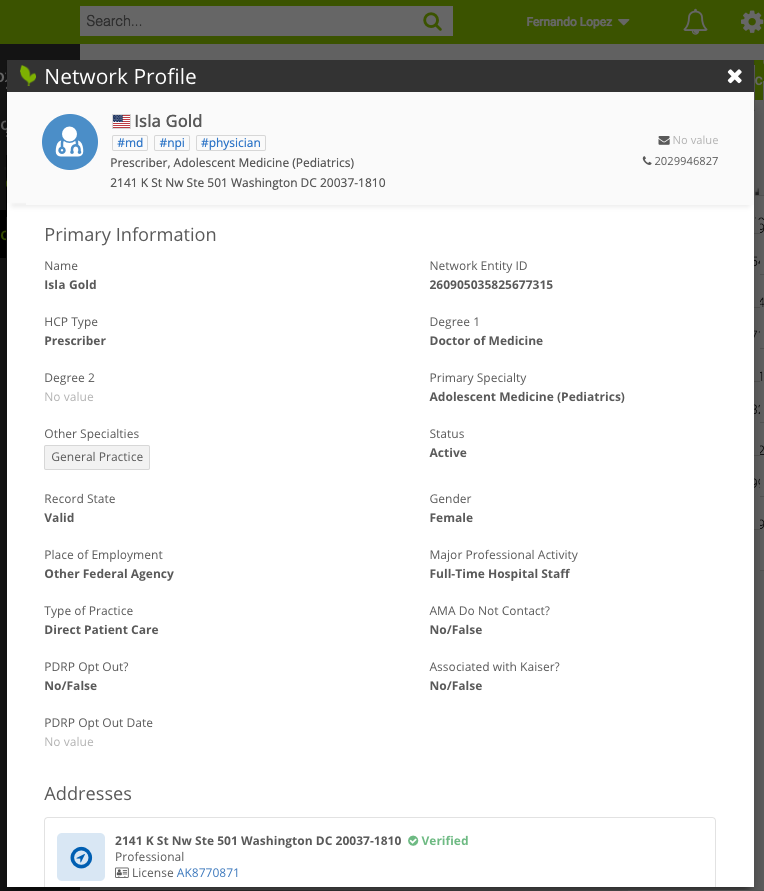
Sub-object sections (for example, addresses and licenses) have summary cards for each object. Click the summary card to expand it and view detailed information.
Note that for US licenses, all available license data is available for degrees and states.
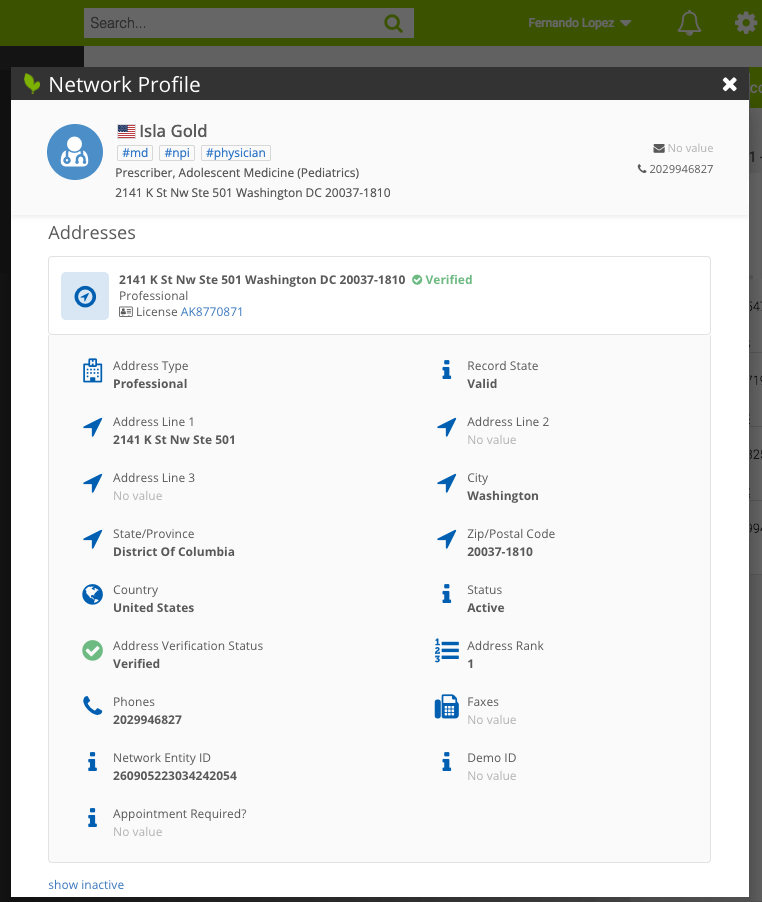
If you close the current profile and access another profile, you do not have to authenticate again.
Network hashtags
When you open a record profile, hashtags might display beside the record name. Hashtags are automatically applied to records for specific criteria.
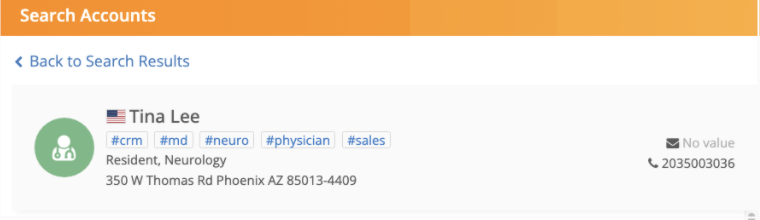
A count displays beside the hashtags if there are more hashtags on the record. Click the count to view the additional hashtags.
Hover over the hashtag to view a description. Some hashtags might contain additional information like custom keys or IDs. Click the Copy icon to easily copy the info into your clipboard.
For more information about hashtags, see Network hashtags.
Data components
Data components can contain external data from Salesforce orgs (for example, Veeva CRM and Salesforce Service Cloud™) and from Vault.
If data components are available for the account, tabs display in the summary area.
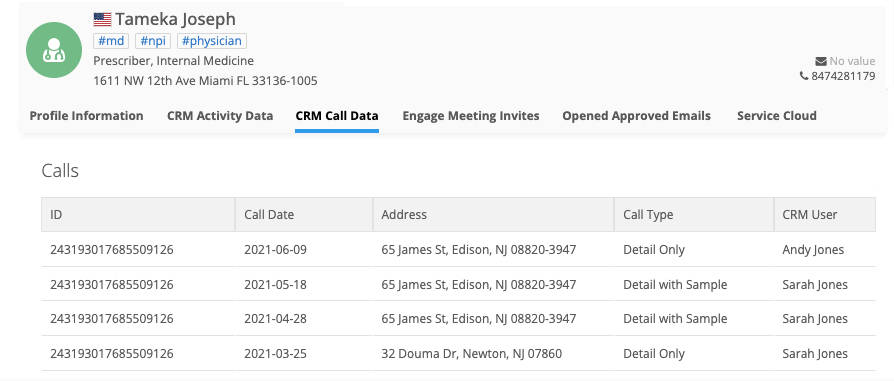
The Profile Information tab contains the account information. The data component tabs are listed alphabetically after the Profile Information tab. The order cannot be changed.
-
Click each tab to view the external data for the account.
The tabs do not display if data components have not been applied to this widget or do not apply to the profile. For example, if a data component applies to HCPs only, it does not display on HCO accounts.
Edit profiles
The external data on the data component tabs is read-only. Profiles can be edited only on the Profile Information tab if editing is enabled in the widget.
For more information, see Data components.
| < Step 2: Embed the profile widget |