Network hashtags
DM
DS
ST
Hashtags display on record profiles and in search results to summarize important details. They can be used in search queries to improve search accuracy.
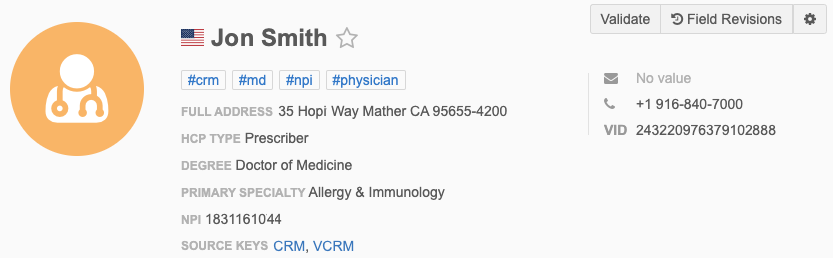
Network provides a set of predefined hashtags. Administrators can create hashtags for their specific business purposes.
Watch this video to learn how you can use hashtags to quickly identify records.
Benefits
Hashtags help users to identify and search for relevant records.
-
Summarize records - Record profiles contain a lot of data. Users typically spend time on the profile analyzing the data to ensure they have the correct record. Hashtags summarize the important details.
- Search for records - Many users know to search by name and address in basic search but are unsure of the other fields and reference values that can help to filter the results. Use hashtags to easily filter records for specific data.
For example, if you search for UCLA hospital in the Network search bar, the search results will display all records matching those keywords. This can include hospitals, health systems, clinics, HCPs, and so on. If you use the #hospital hashtag in your query, UCLA #hospital, the search results is filtered on records that mention UCLA and have the HCO Type field set to "hospital". The other HCO types and HCP records are filtered from the results.
-
Find new targets - Use hashtags to identify targets for your sales reps. For example, to find nurses that specialize in pediatrics at a specific hospital, you can type the hospital name and use a #nurse and #pediatrics hashtag.
-
Search for records from specific sources - Create hashtags for specific custom key sources so users can easily find records for those sources (for example, #sales). A predefined custom key for the CRM source (#crm) is provided to identify records in Veeva CRM or Vault CRM.
Hashtag support
Hashtags can display in the following:
-
Network UI (record profiles and Network Search)
-
Network API
-
Network widgets (Search, Profile, DCR, and DCR Status widgets)
-
Veeva CRM
For details, see Veeva CRM: Network hashtags.
-
Vault CRM
For details, see Network hashtags in Vault CRM.
Key details
-
You do not have to update records to add hashtags. They are dynamically calculated to display on records based on the rules in the hashtag configuration.
For example, if you use the predefined hashtags called #crm and #md in your search query, the hashtags are automatically applied to HCP records that meet each hashtag rule (the custom key source contains CRM and the HCP
medical__degreefield value is Doctor of Medicine).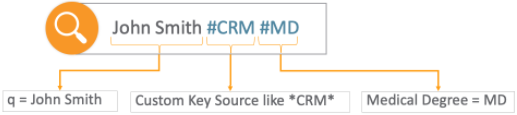
-
Network provides predefined hashtags that are enabled by default. These hashtags can be edited or disabled.
-
Administrators and data managers can create hashtags.
-
Hashtags are specific to your Network instance; they are managed locally.
-
Hashtag rules are based on fields so they are only available for the countries where those fields are available.
For example, the predefined #npi hashtag is available only for the United States.
-
They are limited to the countries and entities that you have access to through your data visibility profiles.
For example, if you do not have access to the United States through your data visibility profile, you will not see the predefined #npi hashtag in your Network instance.
Supported records
-
Record Types - HCPs, HCOs, custom objects
-
Record ownership - Veeva OpenData records and locally managed records.
You can use hashtags to search for OpenData records that have not been downloaded to your Network instance.
For example, if you search using the #nurse hashtag, records in the OpenData database that meet the hashtag rules for #nurse (the HCP has one of the following degrees: Doctor of Medicine or Nurse Practitioner) display and can be downloaded.
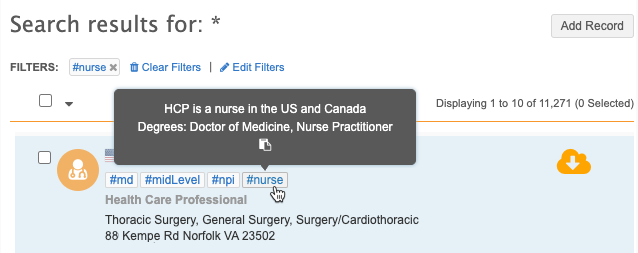
Hashtags in the Network API
Integration users can search for records using hashtags from the Search API. Use hashtags in the q parameter.
Example request
GET https://my.veevanetwork.com/api/v21.0/search?supplemental=NONE&limit=10&q=#npi&#nurse&ucla
Depending on which REST client you use, you might have to URL encode the hash (#) symbol as %23.
Example
GET https://my.veevanetwork.com/api/v21.0/search?supplemental=NONE&limit=10&q=%23npi&%23nurse&ucla
Note: Candidate records are excluded from the Search API, so the #candidate hashtag does not work.