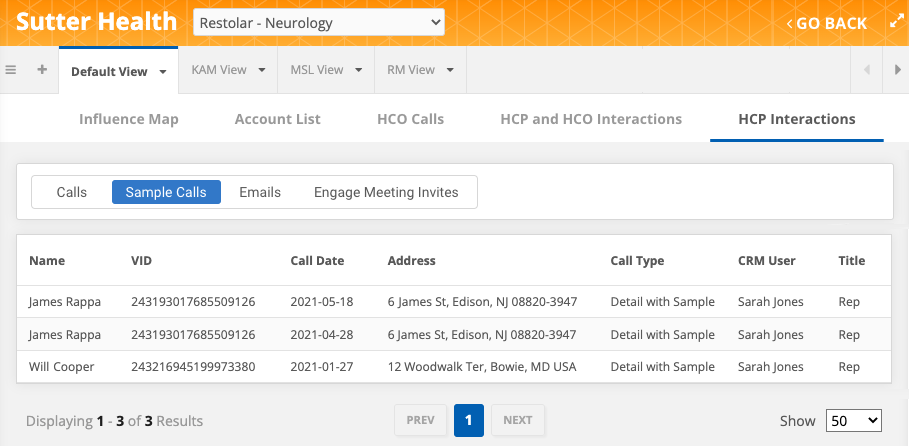Data components
DM
DS
ST
Data components can contain Network reporting data or external data from Veeva Vault or Salesforce orgs so you can quickly access all relevant data and understand the complete view of a record.
Data components support
Data components are available to access from the following:
-
Network UI - HCPs, HCOs, and custom objects
-
Profile page
-
Data change requests
-
Search results (View Data menu)
-
-
Network widgets - HCPs and HCOs
-
Search widget
-
Profile widget
-
Affiliation widget
-
View the Data component overview video for an overview of data components in Network.
Types of data components
Administrators can create data components to display Network reporting data or external data from Vault or Salesforce orgs.
Network reporting data components
View reporting data directly on a record profile so you can see all related Network data (for example, change request and sub-object data). When you open the data component, the report results are dynamically retrieved and displayed for the record that you are viewing.
Example
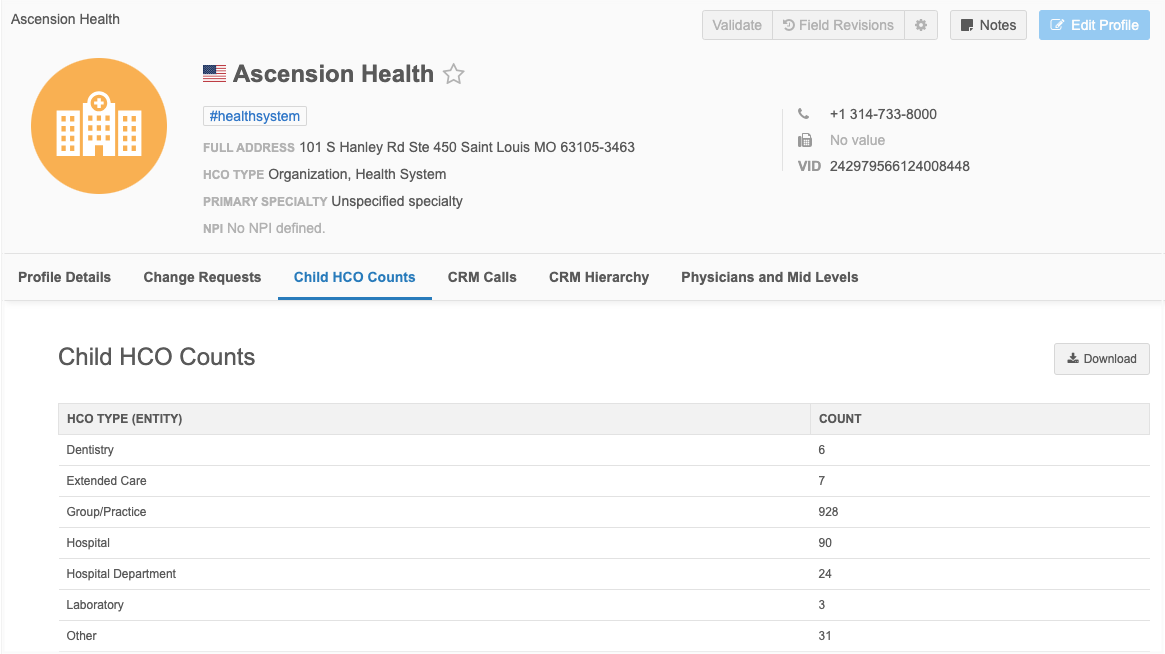
A maximum of 1000 rows can display in a reporting data component. If the results contain more than 1000 rows, click Download to view all the results.
External data components
Displaying external data in Network is helpful for users that do not have access to these applications.
Each component is connected to a different Vault or Salesforce org and may contain different types of data. There might be several sections for a component. Each section contains specific data. For example, there could be a section for Addresses, Account Information, and Call Details.
Example Salesforce data components
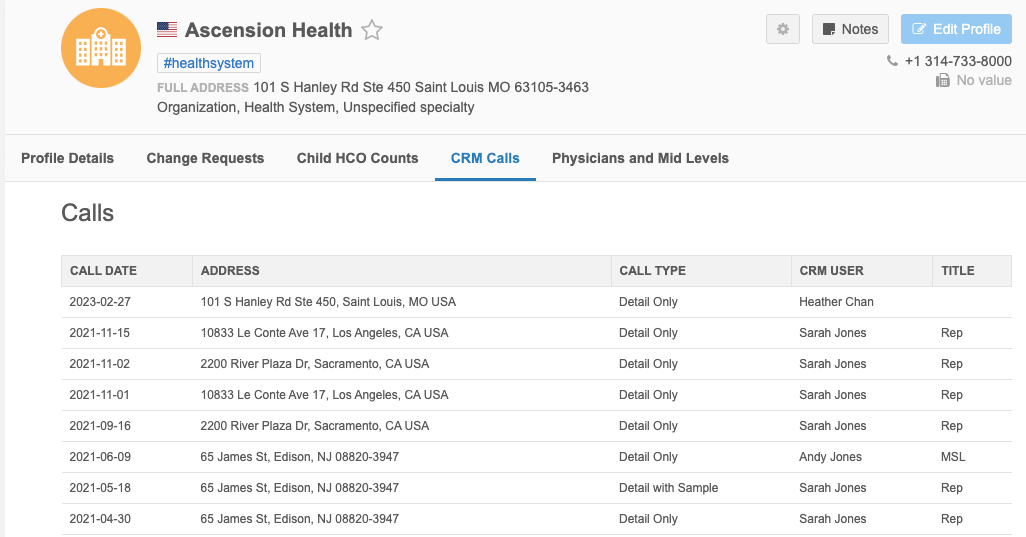
When there is no data available, the No Records Found message displays in the section.
Viewing data components
Data components can be restricted by user, entity, and country. If data components do not display, they might be unavailable to you through your assigned user group, or they might be unavailable for the entity type or the primary country of the record.
Profile page
Data components display as tabs on record profiles so you can quickly access all relevant data and understand the complete view of a record. Network administrators create each component and customize the data that is available to view.
The components are listed alphabetically.
Data change requests
Data Stewards and Data Managers can view data components on add requests and change requests. When you click the Data Component button from a DCR, it opens to the first component that is listed alphabetically.
Note: On add requests, if the Create Unverified feature is not used on the DCR, the Data Component button does not display because the record does not yet have a VID.
Example
A change request is submitted by a sales rep, Sarah Jones, to change the primary address for an HCP. When she submitted the request, Sarah added a comment that she's been visiting the HCP at a new address recently. To validate this change, the data steward can open the data component to see the latest call data on the HCP's CRM account.
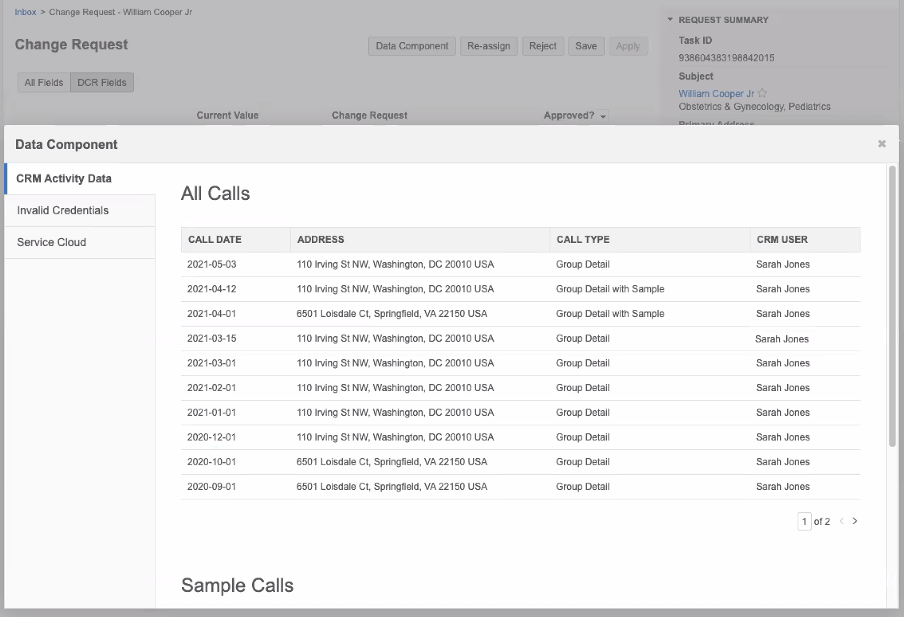
Profile and Search widgets
Data components display in tabs at the top of record profiles. They are listed alphabetically after the Profile Information tab. The order cannot be changed. The tabs do not display if data components have not been applied to this widget or do not apply to the profile. For example, if a data component applies to HCPs only, it does not display on HCO accounts.
In the Search widget, data components display when users view a record profile from the search results.
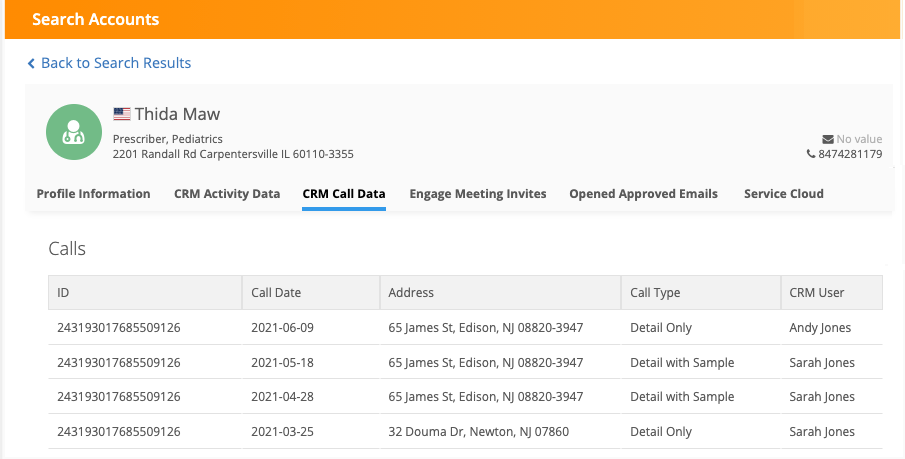
Edit profiles
The data on the data component tabs is read-only. Profiles can be edited only on the Profile Information tab if editing is enabled in the widget.
Affiliation widget
In the Affiliation widget, data components can display for a single record or for multiple records.
Single records
The Data Components button displays on the profile when you view an account. Administrators can customize the button name on the Data Component Settings page; for example, it might be called CRM Data. The button does not display if data components are not defined for the widget or do not apply to the profile.
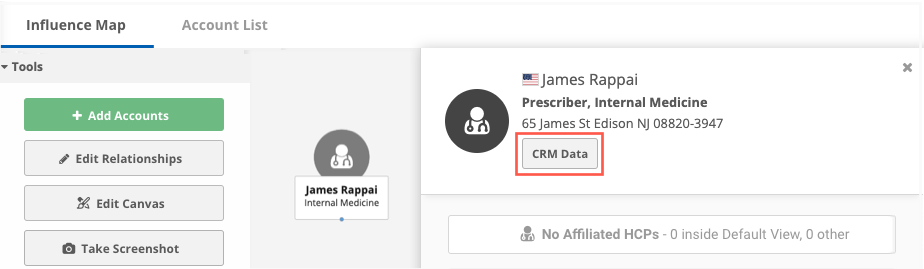
Click the button to display the dialog.
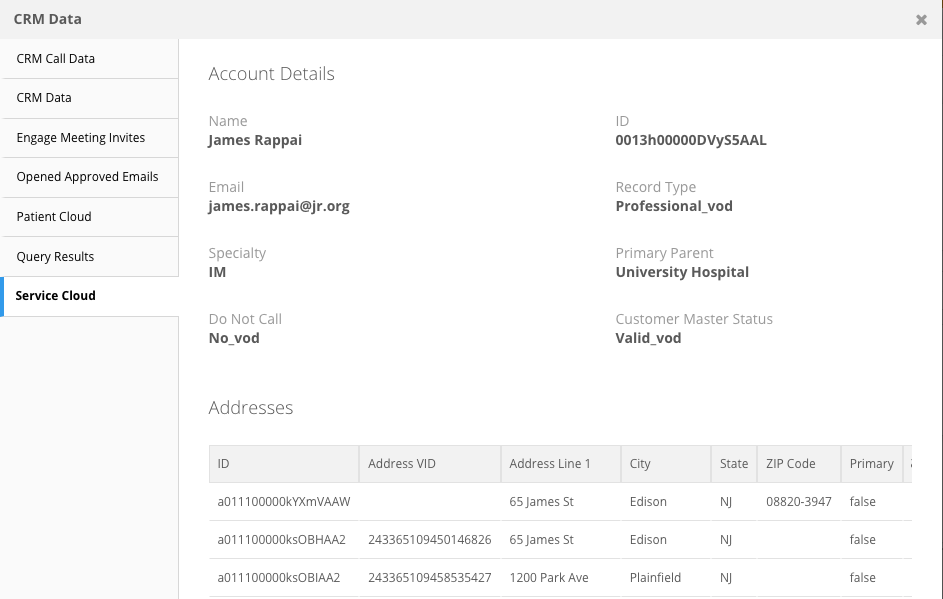
The first available data component displays. Additional data components are listed alphabetically in the left pane. By default, 25 results are shown in the data component table views. Use the Show list to customize the number of results that display for each table.
Multiple records
Using tabs on the Influence Map, you can view data components that display data for multiple accounts. For example, you can see emails sent to all HCPs from Veeva CRM or view recent calls for all HCPs.