Common Data Architecture for Life Sciences (CDA)
HCO kernel
The HCO kernel is now available for CDA. The HCO kernel defines a concise data structure for entities that are involved in the delivery or administration of healthcare services.
About CDA
In August 2024, Veeva introduced the Common Data Architecture for Life Sciences (CDA), an industry standard for referring to HCPs, HCOs, clinical operations, and products and diseases.
All life sciences organizations can use CDA to communicate and collaborate more effectively with each other using these universal data components.
For more information about this open standard, see veeva.com/cda.
CDA and Network
Network has supported CDA and the HCP kernel since version 24R2.0 (August 2024). Vault CRM and Veeva OpenData began supporting CDA at the same time so customers could store and exchange HCP CDA data between these applications.
For details about the HCP kernel, see the CDA topics in the Veeva Network Online Help.
Enable this enhancement
New customers
All CDA fields for the HCO and HCP kernels are enabled and implemented by default in new Network instances. This enables new customers to use this standardized data structure in Network, OpenData, and Vault CRM from the start.
Existing customers
Fields for the HCO kernel are available in your Network instance, but they are not enabled by default.
-
Customers that have enabled the CDA data model - If you enabled the CDA data model in your Network instance to use the HCP kernel, you can manually enable the HCO CDA fields.
To enable the fields:
-
In the Admin console, click Data Model.
The Customer Master data domain displays by default.
-
In the Objects section, select Health Care Organization.
-
In the Fields section, for each CDA field, toggle the Disabled icon to be Enabled.
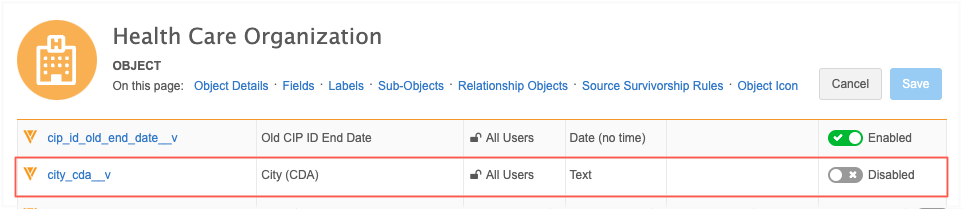
See the HCO CDA Fields section below for a list of the fields to manually enable.
-
Save your changes.
-
-
Customers that have not enabled the CDA data model - Administrators can enable the CDA data model for their Network instance when they are ready to begin adopting this new standard.
When the Enable CDA Data Model setting is selected, all CDA fields for HCOs, HCPs, and Addresses will be enabled.

To enable CDA (all fields for the HCO and HCP kernels) for your existing Network instance:
-
In the Admin console, click Settings > General Settings.
-
Click Edit.
-
In the Common Data Architecture (CDA) Data Model section enable the following settings:
-
Enable CDA Sync - Populate CDA fields with legacy field values in your Network instance.
This setting enables the CDA Sync process and turns on the workflow process for the CDA data model. CDA Sync is applied only to enabled CDA fields that are locally managed.
Note: CDA Sync does not need to be enabled in your instance to get data from OpenData in CDA fields.
-
Enable CDA Data Model - Enable all CDA data model fields for HCOs, HCPs, and Addresses.
This setting cannot be turned off after it has been enabled. Individual fields can be turned off in the data model.
-
-
Save your changes.
-
HCO kernel components
The kernel contains the following components:
-
Entity - HCO
-
Attributes - 15 new fields for HCOs
Note: CDA Address fields are supported for HCOs. The Address fields were added in Network version 24R2.0 (August 2024). No changes have been made to the fields for the HCO kernel. For details, see the CDA data model fields topic in the Veeva Network Online Help.
-
Picklists - One new reference type and three existing reference types.
HCO CDA fields
As with all CDA fields, the fields for the HCO kernel contain the _cda__v suffix.
The ID field (veevaid__v) is the exception to the naming convention.
List of fields
| Field Name | Field Label | Field Type | Description |
|---|---|---|---|
| veevaid__v | Veeva ID | Text | Global identifier from Veeva data products. |
| hco_name_cda__v | Name (CDA) | Text | Official, legal name of the healthcare organization as registered with relevant regulatory or government authorities. |
| hco_type_cda__v | HCO Type (CDA) | Picklist
(Unrestricted) |
Category or classification of the healthcare organization. |
| website_cda__v | Website (CDA) | Text | Official website URL for reference and contact purposes. |
| email_cda__v | Email (CDA) | Text | Primary email address. |
| fax__cda__v | Fax (CDA) | Text | Primary fax number. May include country code including non-alphanumeric characters. e.g. +, - |
| office_phone_cda__v | Office Phone (CDA) | Text | Primary office phone number. May include country code including non-alphanumeric characters. e.g. +, - |
| nhid_cda__v | National Healthcare ID (CDA) | Text | Unique identifier assigned to healthcare professionals within a country's healthcare system. |
| study_site_cda__v | Study Site | Boolean | Indicates whether this organization is a site for clinical studies. |
| target_cda__v | Target | Boolean | Indicates whether the organization is a target for one or more brands of the company. |
| country_cda__v | Country (CDA) | Picklist
(Restricted) |
Name of country. |
| state_cda__v | State/Province (CDA) | Picklist
(Restricted) |
Name of state, province, or regional area. |
| city_cda__v | City (CDA) | Text | Name of city or municipality. |
| postal_code_cda__v | Postal Code (CDA) | Text | Postal code from primary address. May include non-alphanumeric characters. e.g. - |
| status_cda__v | Status (CDA) | Picklist
(Restricted) |
Indicates whether this object is currently active or not. |
Field details
Additional details about the HCO fields are available in the CDA data model fields topic.
-
Field calculation rules for each country / region
-
Network > CDA language mappings
-
Network > CDA reference code mappings
HCO fields managed by OpenData
Most of the HCO fields are managed by Veeva OpenData for OpenData records.
OpenData-managed CDA field values will be pushed to your Network instance through your OpenData subscriptions or ad hoc downloads as usual.
Note: The CDA Sync setting does not need to be enabled in your Network instance to receive OpenData in these CDA fields.
| Field Name | Label |
|---|---|
| veevaid__v | Veeva ID |
| hco_name_cda__v | Name (CDA) |
| hco_type_cda__v | HCO Type (CDA) |
| website_cda__v | Website (CDA) |
| email_cda__v | Email (CDA) |
| fax__cda__v | Fax (CDA) |
| office_phone_cda__v | Office Phone (CDA) |
| nhid_cda__v | National Healthcare ID (CDA) |
| country_cda__v | Country (CDA) |
| status_cda__v | Status (CDA) |
Email field
The CDA email field, email_cda__v , is included with the legacy email fields (email _1__v to email_10__v) in the Email subscription that is available for OpenData countries.
Note: The email_cda__v , email_1__v , and email_2__v fields for HCOs will not be managed by OpenData on US records.
Receive data in CDA fields from OpenData
After you enable at least one CDA field in your Network instance, run a full OpenData country subscription to update all records that are downloaded in your Network instance.
To run a full update:
-
Open an OpenData country subscription (System Interfaces > OpenData Subscriptions).
-
In the Updates to OpenData records section, select Update all records.
-
Save your changes.
The next time the subscription runs, you will receive updates for all the OpenData managed CDA fields that you have enabled.
Locally managed HCO fields
These CDA fields and their values are managed by you in your Network instance. These are custom fields, but they have the __v suffix.
| Field Name | Label | Calculated? | Mapped Legacy Field |
|---|---|---|---|
| state_cda__v | State (CDA) | Yes | administrative_area__v |
| city_cda__v | City (CDA) | Yes | locality__v |
| postal_code_cda__v | Postal Code (CDA) | Yes | postal_code__v |
| study_site_cda__v | Study Site | No | No mapping |
| target_cda__v | Target | No | No mapping |
| email__cda__v (US only) | Email (CDA) | Yes | email_1__v |
Calculated HCO fields
The following locally managed fields are calculated fields. This means that the fields are read-only.
- state_cda__v
- city_cda__v
- postal_code_cda__v
- email_cda__v (US only)
Calculated field values are populated by the CDA Sync process in your Network instance.
CDA Sync is applied to locally managed fields only. It maps the legacy HCO field values to the calculated CDA fields.
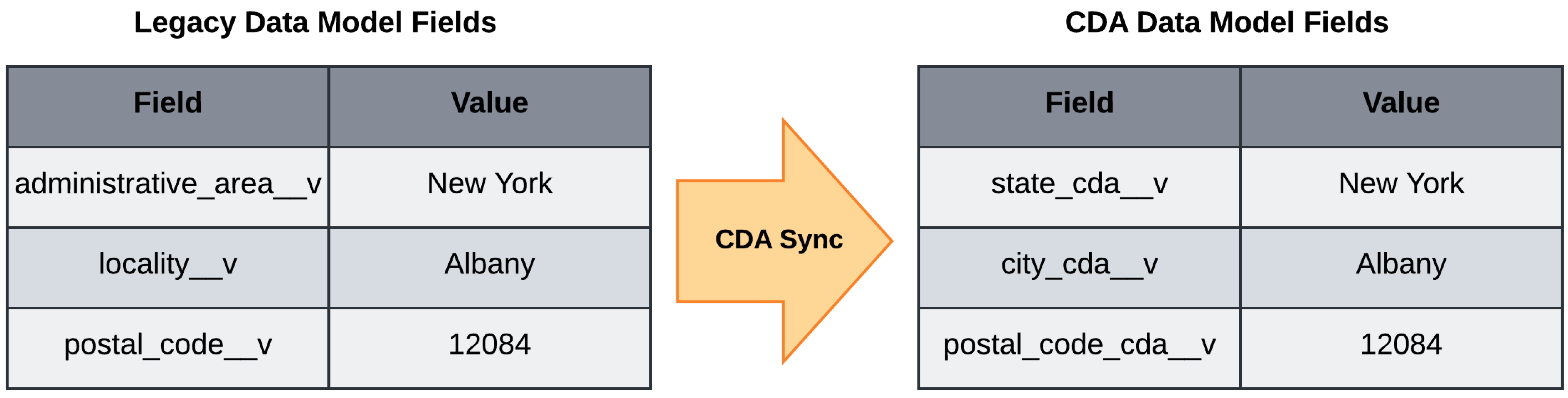
Note: The CDA Sync setting must be enabled in your Network instance so calculated fields values can be populated.
Updating calculated HCO fields
CDA Sync automatically runs in your Network instance during data update jobs, for example, source subscriptions, data updater, DCRs, and merges.
To update calculated fields:
-
Load data into the mapped legacy fields
The CDA Sync process will map the legacy field values to the calculated CDA fields.
Important: If calculated CDA fields are included in the import files, the data will be overwritten when CDA Sync runs.
-
Submit data change requests on calculated CDA fields
The CDA Sync process will map the values to the legacy fields for Data Stewards to process.
For more details, see CDA Sync and CDA DCRs in the Veeva Network Online Help.
Non-calculated HCO fields
The following CDA fields are not calculated by the CDA Sync process.
-
study_site_cda__v
-
target_cda__v
Update non-calculated fields
These non-calculated fields can be edited and updated in the following ways:
-
Data change requests - Submit DCRs on the non-calculated fields so they are processed by local data stewards.
-
Load data - Use a source subscription or the Data Updater to update the fields. Include the non-calculated fields in the import files.
Picklists for HCO fields
The HCO kernel contains the following four picklists (also known as reference types in Network).
Restricted picklists
Custom reference codes cannot be added to these reference types.
-
AddressStateCDA
-
AddressCountryCDA
-
StatusCDA
Note: These picklists were introduced for the HCP kernel. No changes have been made to the picklists for the HCO kernel.
Unrestricted picklist
This is a new reference type for the hco_type_cda__v field. Custom reference codes can be added to this picklist.
-
HCOTypeCDA
Reference codes
Administrators and Data Managers can view the reference codes in the Network UI (Data Model > Reference Data).
Note: All CDA reference codes are in lowercase, for example, dvm, dmd, md. Custom reference codes are added as uppercase.
Profile layouts
The HCO and Address CDA fields are automatically added to standard profile layouts for HCOs. The fields can be added to any custom HCO profile layouts in your Network instance.
Example
On HCO records that use standard profile layouts, the fields are available in the CDA Fields section.
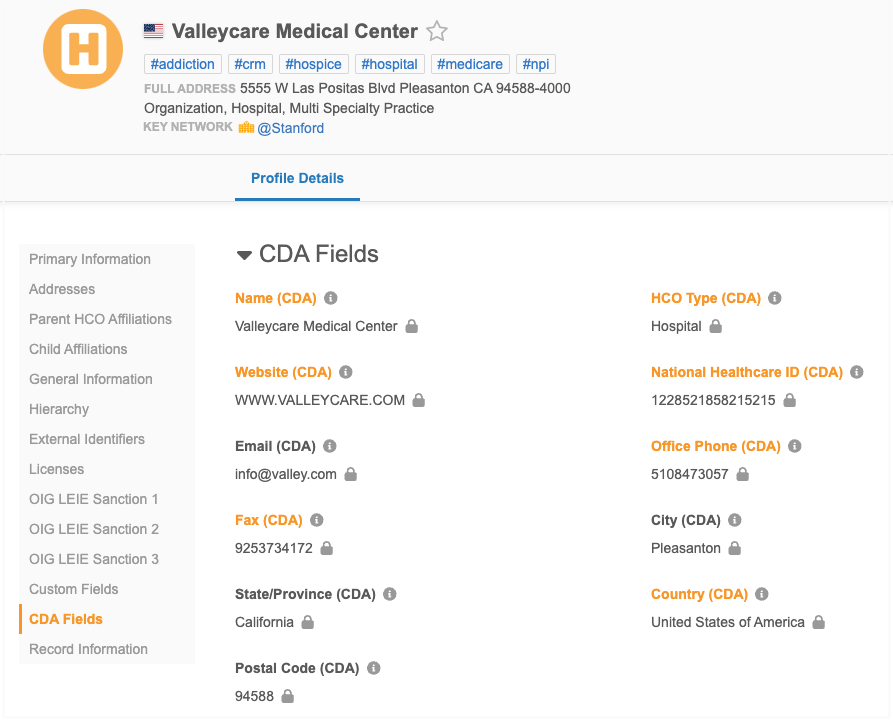
Data change requests
Add and change requests can be submitted for HCO CDA fields from the following:
-
Vault CRM
-
Network API
For details about the DCR process, see the CDA DCRs topic in the Veeva Network Online Help.
Network – Vault CRM integration
Vault CRM will begin supporting the HCO kernel for CDA in December 2024.
Additional information will be available when Vault CRM 24R3.0 is released.