Users
Password management
For security, users are locked out of Network after five consecutive login attempts. To regain access to Network, Network Administrators can now unlock your account or reset your password. Previously, resetting your own password was the only option.
These new options are supported for active users that do not use single sign-on.
This enhancement is enabled by default in your Network instance.
Managing accounts from the user page
When you become locked out of your account, Administrators can now unlock your account so you can continue using your current password, or they can reset your password if you have forgotten it.
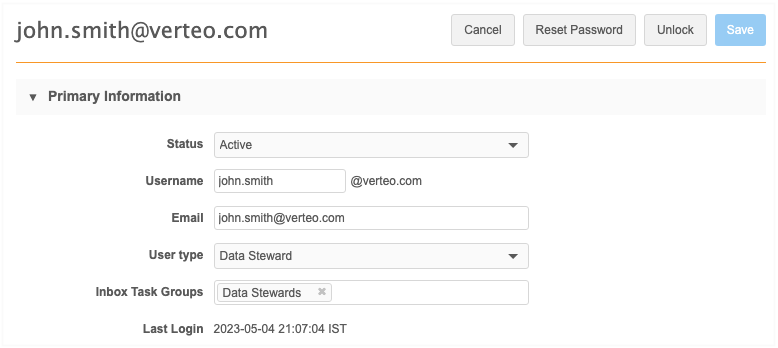
To manage a user's password:
-
In the Admin console, click Users & Permissions > Users.
-
Select the user to open their account page.
-
Click Unlock or Reset Password on the user page.
-
Unlock - Allow the user to regain access Network using their current password.
Note: The Unlock button displays only if an active user is locked out.
A message displays to indicate that the user has been unlocked.

-
Reset Password - The user will receive an email to reset (change) their password so they can regain access to Network. This button displays on all user account pages by default.
After you click the button, confirm that you want to reset the password for this user.
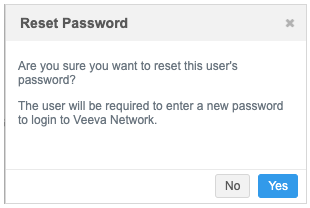
A message displays to indicate that the password reset is complete.
Users will receive an email to notify them that their password has been reset. The email is sent from network-emails@veevanetwork.com.
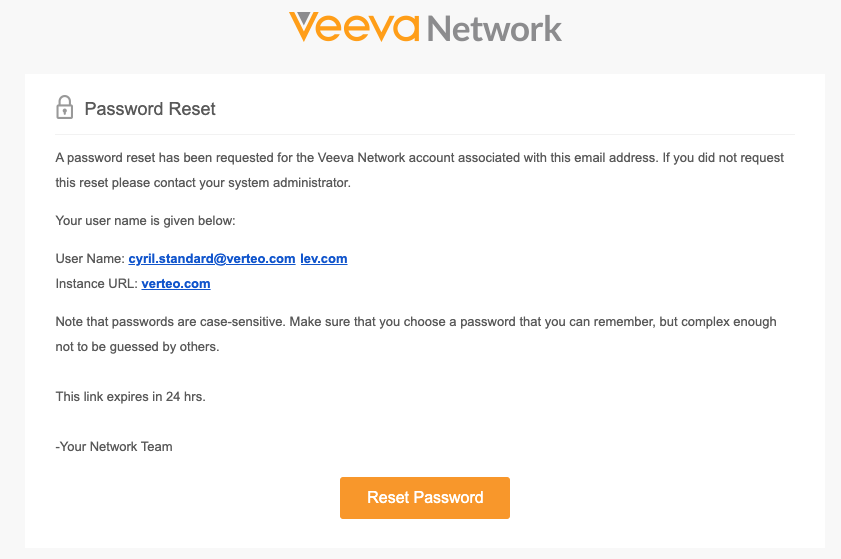
Users can click Reset Password to change their password and regain access to Network.
The link to reset the password can be used once and expires after 24 hours.
-
Tracking password management
Login Audit History
Administrators can view the Login Audit History to see when user has been locked out.
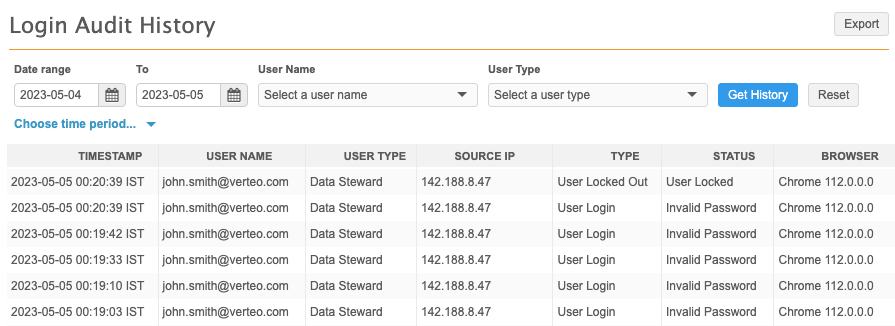
System Audit History
The System Audit History tracks the user who unlocked the user or reset the password.
Unlock
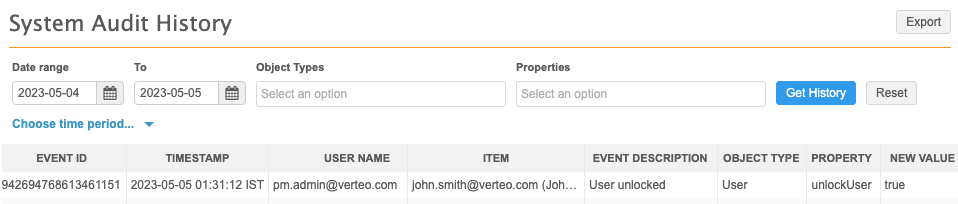
Password reset
