Extracting data from Vault
Customers that use Network and Veeva Vault can extract object data from Vault and publish the .csv files to Network's FTP server. For example, you might want to extract product data from Vault and load it into a custom object that you have enabled in your Network instance.
Supported objects
-
Veeva standard objects
-
Custom objects
Prerequisites
To extract data from Vault, the following task must be completed:
- Add Vault credentials to Network - The credentials are used to connect to Veeva Vault. See Add Vault credentials.
Create a connector to Veeva Vault
Create a Veeva Connector configuration for Vault so you can extract the object data and load it to your Network FTP.
- In the Admin console, click System Interfaces > Veeva Connector.
- Click Add Veeva Connector.
-
In the Add Veeva Connector dialog, expand the lists to select the following values:
- Connector Type - Vault
- Operation - Extract
Click Next.
-
Details section - define the following settings:
- Connector Enabled - Choose Yes.
- Name - Type a meaningful name for the connector.
- System - Choose a system. If you do not have a system configured for Vault, navigate to System Interfaces >Systems.
The Connector Type and Operation cannot be changed.
-
Connection Settings section - Expand the Vault Credential list and select the credential.
Click Test Connection to ensure that the credentials are valid.
A panel displays to provide information about the environment the credential is connecting to and to indicate if the credentials are valid or if there were issues connecting to the Vault server (not credential-related). Warnings display if you are potentially connecting to the wrong environment.
-
Extract Settings section - define the following settings:
-
FTP Path - The Network FTP path to store the .csv files that will be extracted from Vault.
Tip: Define the FTP path that you will use to load the data into Network using a source subscription.
-
Extract File Format - Define how you want the extracted files to be formatted.
-
Uncompressed (Default) - Extract each object in individual .csv files.
-
Compressed single file - Compress the extracted .csv files into a compressed .zip file.
Tip: Select this option if you will use the extracted files in a source subscription because multiple files must be loaded from a compressed single file or a unique sub-folder.
The compressed file is saved to the FTP path with the following name format: <veeva_connector_name>_<date_and_time>.zip.
-
-
-
Extraction Objects - Specify the objects to be retrieved from Vault. For each object, define the following details:
- Object - The Vault object name; for example, product__v.
-
File Prefix - The prefix for the .csv file that will be saved to Network FTP server.
The .csv file name is the following format:
<prefix>_<organization_id>_<timestamp>.csv.Example:
product_5014000000C8cuI024_20190825_1345.csv. - Extraction VQL - The Vault Query Language (VQL) query to extract the object data from Vault.
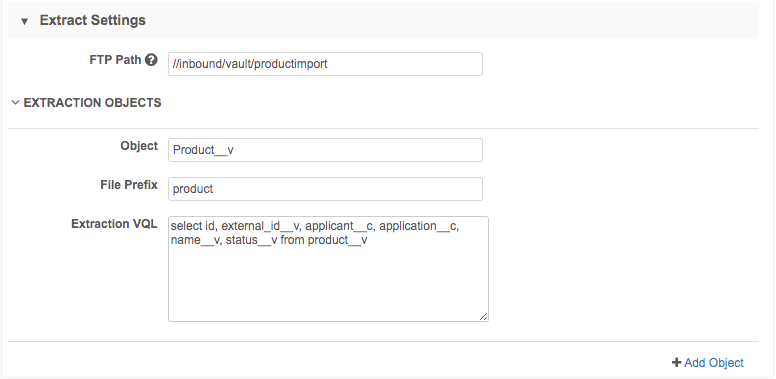
To include more objects, click + Add Object.
-
Job Trigger Configuration section - Define the schedule for the job and any subsequent actions that will start when this job finishes.
Job Schedule - Run the job manually or on a scheduled basis. If you select Manual, the job only runs when you click the Start Job button on the configuration page.
Job Triggers - Trigger other actions to start after a job runs.
Available triggers:
- Send email - Specify users that should be notified for successful and unsuccessful job outcomes.
- Start a job - Start a subsequent job when this job successfully completes. For example, you can start a source subscription to load the data into Network when the Vault exact job completes.
For more information, see Subscription job triggers.
- Save your changes.
The Veeva Vault integration is complete. When the extract job runs, Network will connect to Vault to retrieve the object data and load the .csv files to Network's FTP server. To load the data into Network, create a source subscription. For more information, see Add a source subscription.