Add Vault credentials
Veeva Vault credentials can be saved in Network so you can use them when you are configuring integration features that connect to Vault.
The following integration features use Vault credentials:
Adding credentials
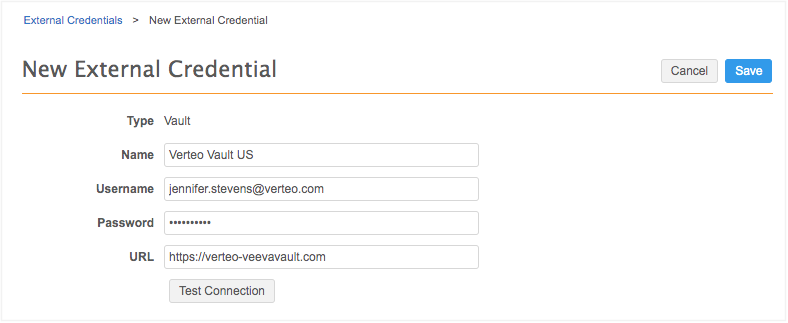
To add the Vault credentials:
- In the Admin console, click Settings > External Credentials.
- Click Add Credentials.
- In the New External Credential dialog, select Vault. Click OK.
- On the New External Credential page, provide the following information:
- Name - Type a name for the credential. For example, Verteo Vault US. Names must be unique.
- Username - The user name to log into your Vault application.
- Password - The password for the Vault user.
-
In the URL list, type the URL for your Vault application.
The URL must match the following pattern:
https://*.veevavault.com
-
Click Test Connection to ensure that the credentials are correct.
A panel displays to provide information about the environment the credential is connecting to and to indicate if the credentials are valid or if there were issues connecting to the Vault server (not credential-related). Warnings display if you are potentially connecting to the wrong environment.
- Save your changes. If you did not test the credentials, they will be tested now. Invalid credentials will not be saved.
The credentials are stored and can be used in the Network Bridge and Veeva Connector configurations for Veeva Vault.