Refining search results
DM
DS
ST
Use the filters in the Search panel to your search results.
Filter options
-
Entity type (HCO, HCP, and custom objects)
-
Primary Country
-
Primary Specialty
-
Record Owner (Veeva OpenData, local, or third-party_
-
Affiliations
Each filter value in the filters list includes a number that denotes the number of occurrences for that value in the search results.
As you refine your search, fewer results are displayed in the main view, and fewer values appear in the filters list.
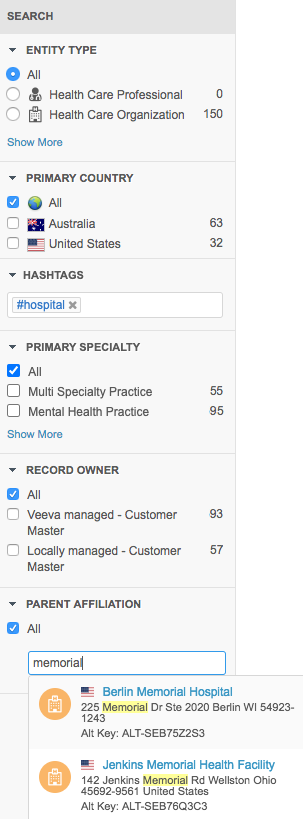
Filter results
After you perform a search, the filter section to the left of the search results is custom populated according to the results.
Record counts
Each value displayed in the filter section also displays the number of search records that contain the value.
Scroll over the number of results for a specific field to see the exact number of records for that type.
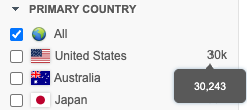
Filter tips
- Show more - For sections that contain a lot of values, click to expand the corresponding section, or Show less to collapse it.
- Refine - Select each value that you want included in the results.
- Display all - To display all the results for a filter (and effectively revert your selection), select the All checkbox in that section.
- Hashtags - Displays any hashtags that you used in your search query. Click the field to see hashtags that you can use to filter the results.
-
Parent Affiliation - Type a value for a parent HCO. When you start typing, a summary card returns the top five results that include the full address and entity icon.
Any selected filters are nested and applied to the defined Parent Affiliation.
The search results change automatically, as you make your selections.
As you make selections, the filter criteria also change to include only values that are reflected in the refined search results.
Filter on specific fields
To filter on fields; for example, First Name, Last Name, Address Line 1, and so on, use the advanced search form.