Key HCO Network Search Settings
DM
DS
ST
The full Key HCO Network Search Settings feature is not enabled by default.
-
Out-of-the-box feature - OpenData provides a list of key networks for US and UK records. If you subscribe to OpenData for those countries, those key networks are available by default in your Network instance.
-
Customer-Managed Key HCO Network Search - Enable the full feature so you can also manage key networks in your Network instance.
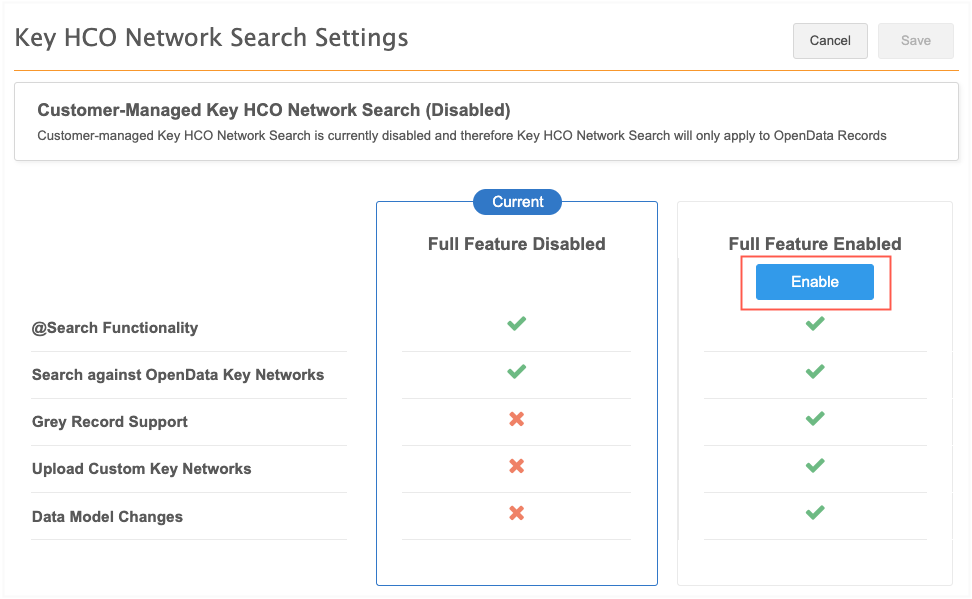
Out-of-the-box feature
When the full Key HCO Network Search Settings feature is not enabled, it is managed by OpenData for the following records:
-
OpenData records in your Network instance.
-
OpenData records that have not yet been downloaded.
Supported countries
OpenData flags HCOs as key networks in the following countries:
-
United Kingdom
-
United States
Updates to key networks for OpenData records
A data maintenance job syncs the available key networks to your Network instance. Your OpenData HCPs and HCOs will be updated with those key networks.
You can manage the data maintenance job schedule and view the job details (including the count of updated and total records identified as key networks).
For information about how Veeva OpenData identifies key networks see OpenData key network requirements.
Supported actions for key networks on OpenData records
-
Search for key networks
-
View key networks on associated records.
-
Export the list of key networks
Note: If you download a record from OpenData, the key network is removed from the record until the data maintenance job runs.
Customer-Managed Key HCO Network Search
When the feature is fully enabled, you can manage key networks.
Benefits
-
Flag your own HCOs as key HCO networks (OpenData records and locally managed records)
Example: You can flag all Children's Hospitals as key networks.
-
Leverage your own hierarchies as part of the calculation to affiliate HCPs and HCOs with key networks
Example: You can incorporate your primary hierarchy as part of the hierarchy calculation
-
Affiliate your local HCP and HCO records with key networks (leverage your own key networks, hierarchies, and local HCPs and HCOs)
Example: Key networks can be affiliated with your locally managed HCPs .
Updates to key networks in your Network instance
The data maintenance job combines the key HCO networks from OpenData and the local HCOs records that you have flagged. The HCOs are deduplicated during the job.
For more details, see Enable Customer-Managed Key HCO Network Search below.
How it works
When you add key networks, only the top-level HCO is flagged. Network automatically associates the key network to affiliated records in all levels of that HCO's hierarchy.
There is no need to flag all of the records in the hierarchy.
Search
When you use the key network (@) search, the search results display records in all levels of the key network's hierarchy that match your search criteria. All the HCOs and HCPs that are affiliated to that HCO automatically display.
Example
Search for the Mayo Clinic key network (@MayoClinic) to see all the HCPs and HCOs that are affiliated to the Mayo Clinic in the search results.
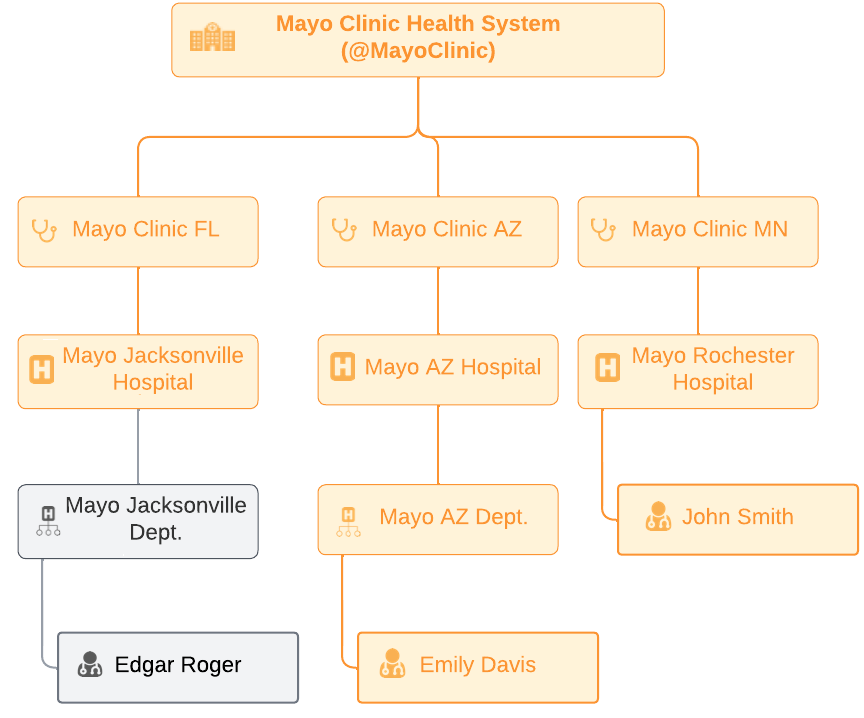
Profiles
When you view the profile of an affiliated HCP or HCO, the key network automatically displays.

Search for key networks
To find key networks or IDNs, type the @ symbol in the search bar. This searches for the HCO's alias (for example, ArChildrens). The list of HCOs identified as key networks in your Network instance and in OpenData display in the type ahead results. Scroll through the quick results to pick a key network.
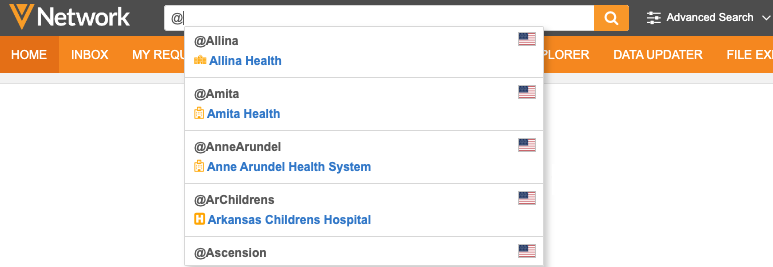
The key networks are filtered to display only the HCOs in countries that you have access to through your data visibility profile. If you have access to multiple countries, the primary country of the key network displays.
Search for a key network name
When you search for specific key networks using the @ symbol, the alias displays as blue if it exists in the key network list.
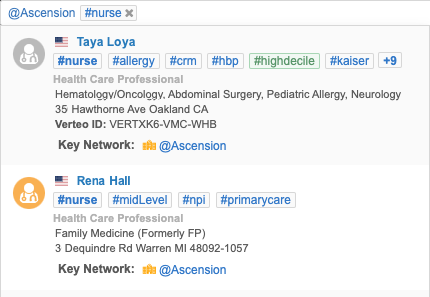
Records that you do not have access to through your data visibility profile are filtered out of the results.
Tip: Use the Advanced Search form to find key networks and include additional search criteria to narrow your results.
If there are no results, the message "No Key Networks Found" displays.
Administrators can click a link to navigate to the data maintenance job that provides information about identifying IDNs.
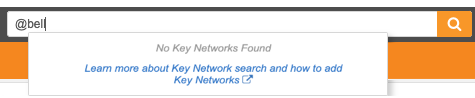
Search filters
Use the Key Networks filter to narrow your results to HCOs and HCPs in a specific hierarchy.
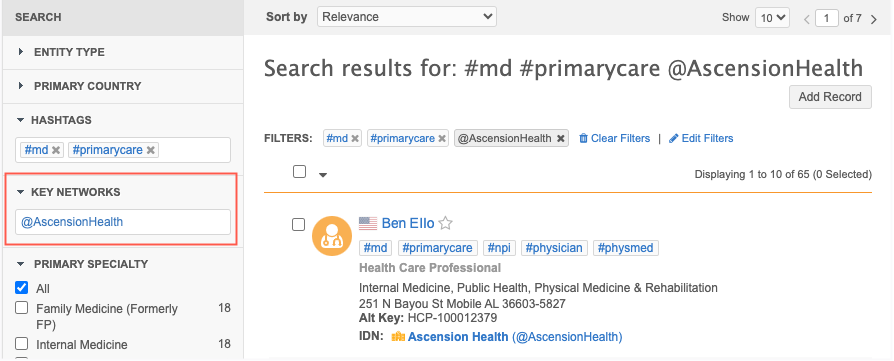
Search API
Searching for key networks is supported in the Search API.
To filter your results on a key network, use the @ symbol and Network alias in the q parameter.
Example
https://my.veevanetwork.com/api/v29.0/search?q=@mayoclinic
Veeva CRM Network Account Search
CRM field users can search for records in Network Account Search using the key network alias.
Example
Field users can search for @mayoclinic #hospital to find all hospitals in the Mayo Clinic hierarchy.
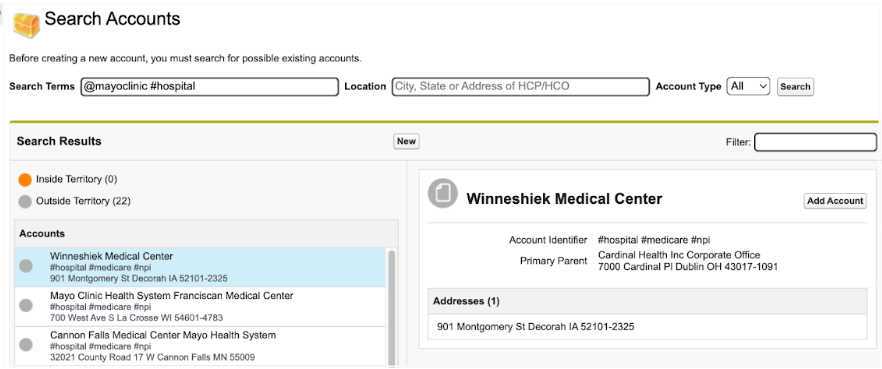
View key network information
Key networks/IDNs are added to HCO and HCP profiles on record profiles and in Network search results.
Profile page
Key Network tags display on the summary header.

Network search results
Searching for a record (with or without applying a key network filter) displays the key networks that the HCO or HCP is affiliated with.
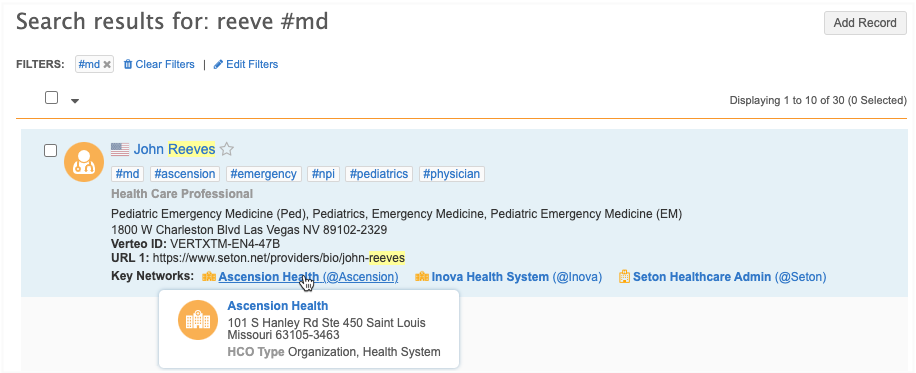
Enable Customer-Managed Key HCO Network Search
-
In the Admin console, click Data Model > Key HCO Network Search Settings.
A comparison of the key differences between the feature status displays.
-
In the Full Feature Enabled column, click Enable.
Note: The feature cannot be turned off after it is enabled.
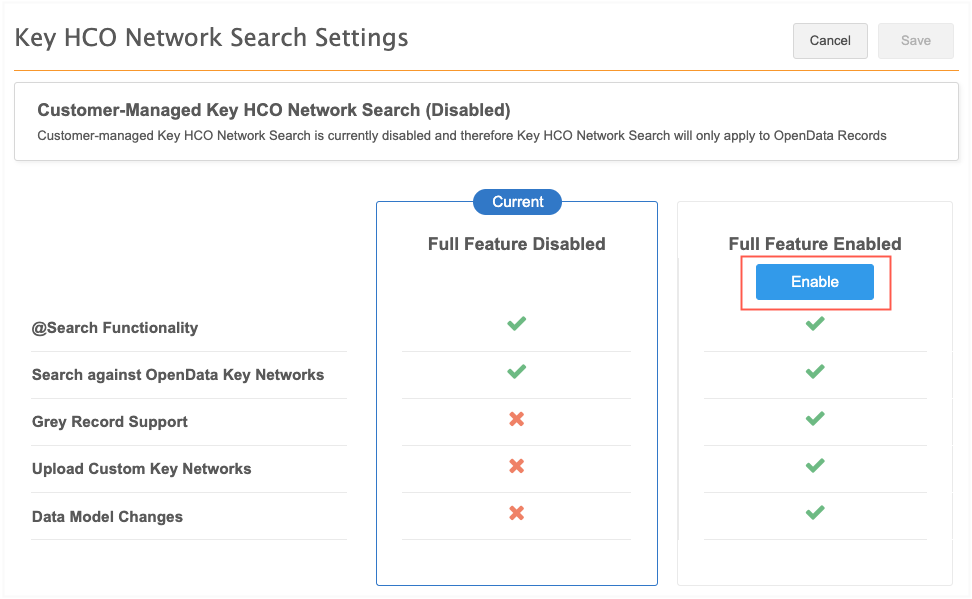
-
In the dialog, review the fields that will be added to the data model. Click Yes, Continue.
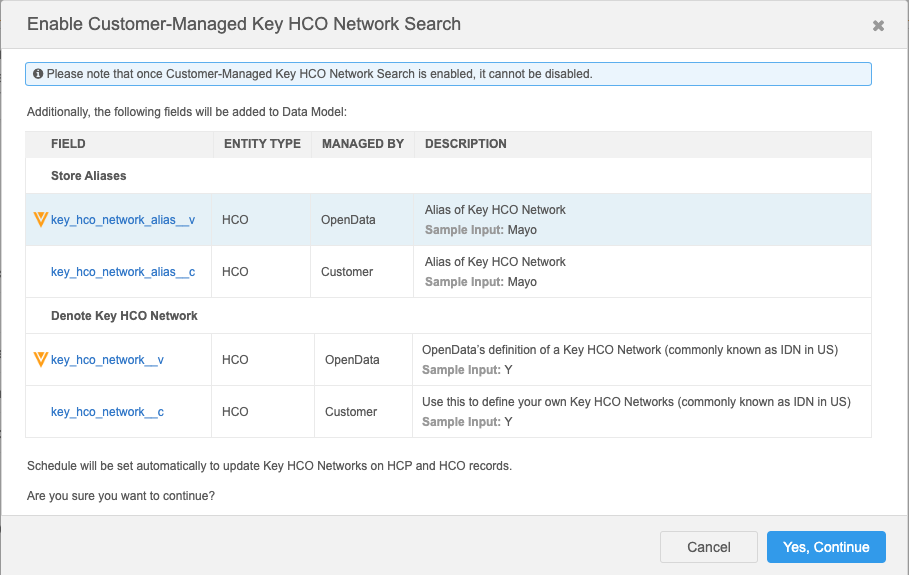
The page refreshes to show that the feature is now enabled.
-
How to Add an HCO as a Key HCO Network - Review the details in this section for identifying locally managed HCOs as key networks.
For more information, see Adding key HCO networks.
-
Fields Added to Data Model - Review the fields that are added and enabled in the data model.
Field Name Label (EN US) Description key_hco_network__v IDN Indicates whether the HCO is a Key Network. Also known as IDN (Integrated Delivery Network). This field is OpenData Managed. key_hco_network_alias__v IDN Alias Alias for Key HCOs. This field is used for Key Network Search and is OpenData Managed. key_hco_network__c Customer Key Network? Indicates whether the HCO is a Key Network by the customer. Also known as IDN (Integrated Delivery Network). This field is customer-managed. key_hco_network_alias__c Customer Key Network Alias Alias for Key HCO Network/IDN defined by the customer. This field is used for Key Network/IDN Search and is Customer managed. Note: If the feature is not enabled, the
key_hco_network__vfield is visible in the Network Data Model and can be enabled. For more information about the field, see Key network field. The other fields will be hidden. -
Details section - Default labels are defined for key networks/IDNs. The labels can be changed to apply to your business processes.
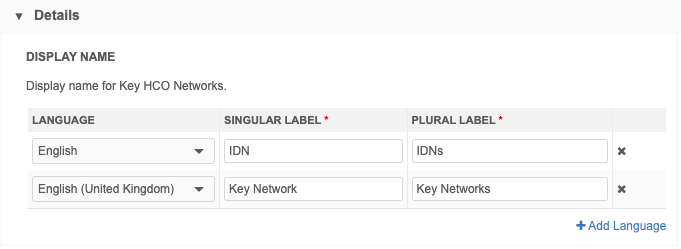
-
Hierarchy Configuration section - Define the hierarchy that is used to calculate the affiliated records.
Choose the Country and Hierarchy.
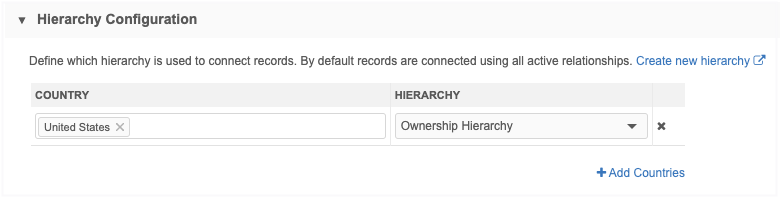
Important: A hierarchy must be defined to update affiliated records during the data maintenance job.
Example
US OpenData's Ownership hierarchy applies to Ownership and Affiliation relationship types. If you use the Ownership hierarchy to connect records, only Ownership and Affiliation type relationships will be calculated as key networks.
All other relationship types (for example, CMS Facility Claims relationships) do not display as key networks in search results and on records.
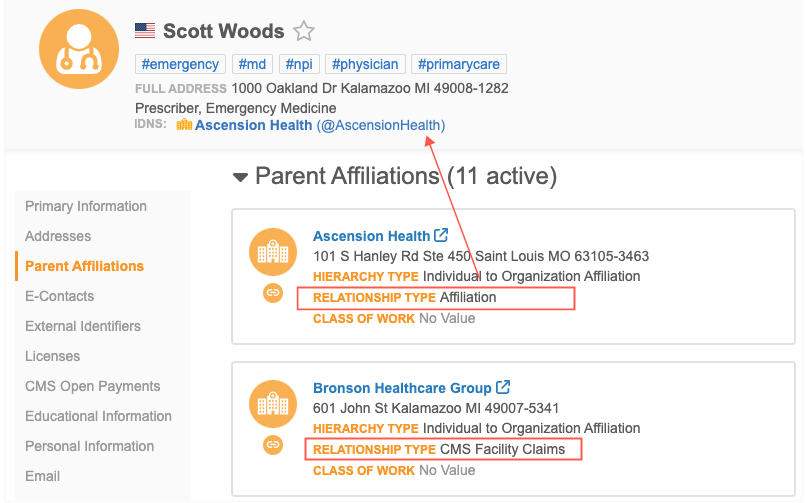
-
Schedule section - Set the schedule to update the data maintenance job.
The data maintenance job updates the list of key networks available in your Network instance and updates the records with their affiliated networks.
-
Update History section - Review information about the data maintenance jobs that have run. The table includes a count of the total key networks in the lookup table.

Available actions:
-
Start Job - Manually start the data maintenance job.
-
Export Key HCO Networks - Export a .xlsx file containing a list of the key networks in your Network instance. The file is downloaded with the following naming convention: KeyNetworks-<date>.xlsx.
Example file
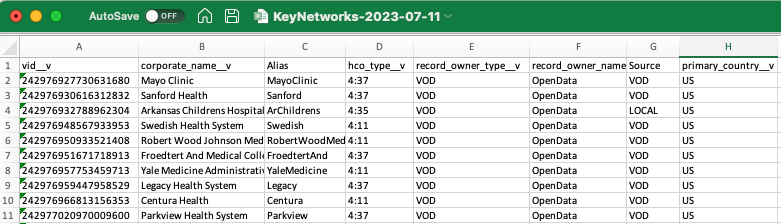
-
Adding key HCO networks
When the full feature is enabled, you can identify locally managed records as key networks.
Process
-
Identify HCOs to flag as key networks and add them to a file.
-
Upload the file using the Data Updater.
-
Run the data maintenance job.
Identify HCOs as Key Networks
In this example, we want to flag locally managed Children's Hospitals as key networks so we can target the accounts in their hierarchies.
To do this, we can create a SQL query to report on those HCOs.
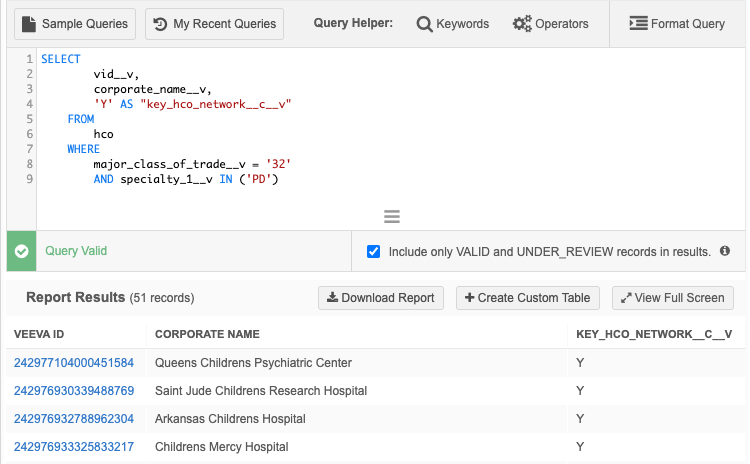
Tip: You could also search for the HCOs using #pediatrics and #hospital hashtags and manually create the file.
Download the results and use the data to create the file.
Example file
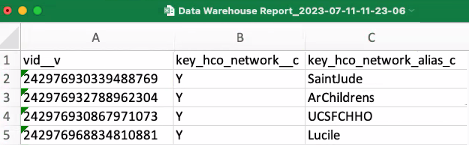
File requirements
The file must contain the following columns:
-
vid__v - The VID of the HCO.
-
key_hco_network__c - This field identifies the HCO as a key network. Set this column value to Y.
-
key_hco_network_alias__c - The HCO alias that will be used in your Network instance.
Upload the file
Use the Data Updater feature to load the file to Network.
-
On the Network menu bar, click Data Updater.
-
Click New Data Operation and choose Update Records.
-
On the Upload File tab, select Health Care Organization as the object. Define the system, indicate if the file includes third party data, and then upload the file.
-
Review the details on the File Summary tab.
-
Click Update Records.
Run the data maintenance job
By default, the data maintenance job is scheduled. Wait for the job to run, or manually run it.
Tip: Before running the job, wait for a few minutes for the reporting database to update the records from the Data Updater job.
To run the data maintenance job:
-
In the Admin console, click System Interfaces > Key HCO Network Search Settings.
-
Click Start Job.
-
The Update History section displays the details of the job when the job completes.
-
Click Export Key HCO Networks to download the list of HCOs that are flagged as key networks. Verify that the HCOs that you flagged are included in the list.
After the data maintenance job runs, users can search against the key network to find HCPs and HCOs in that hierarchy.
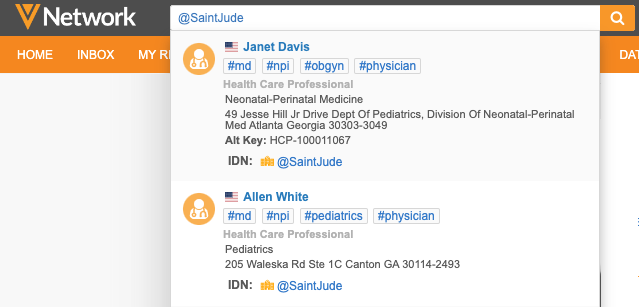
HCOs that you have identified as a key network display the alias beside the HCO name and the custom fields and values on the record profile.
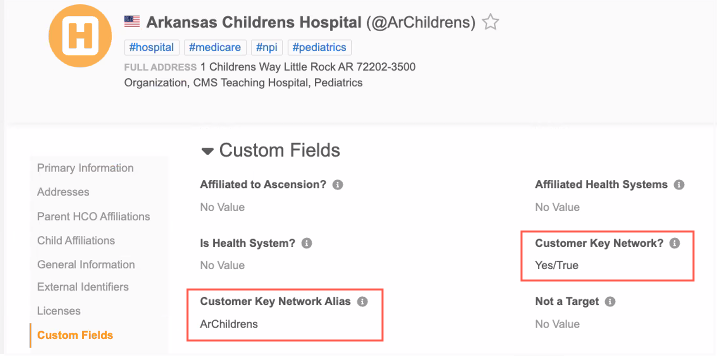
About the data maintenance job
The data maintenance job key_hco_network_maintenance__v, is a Network internal job that can be managed on the Key HCO Network Search Settings page(Data Model).
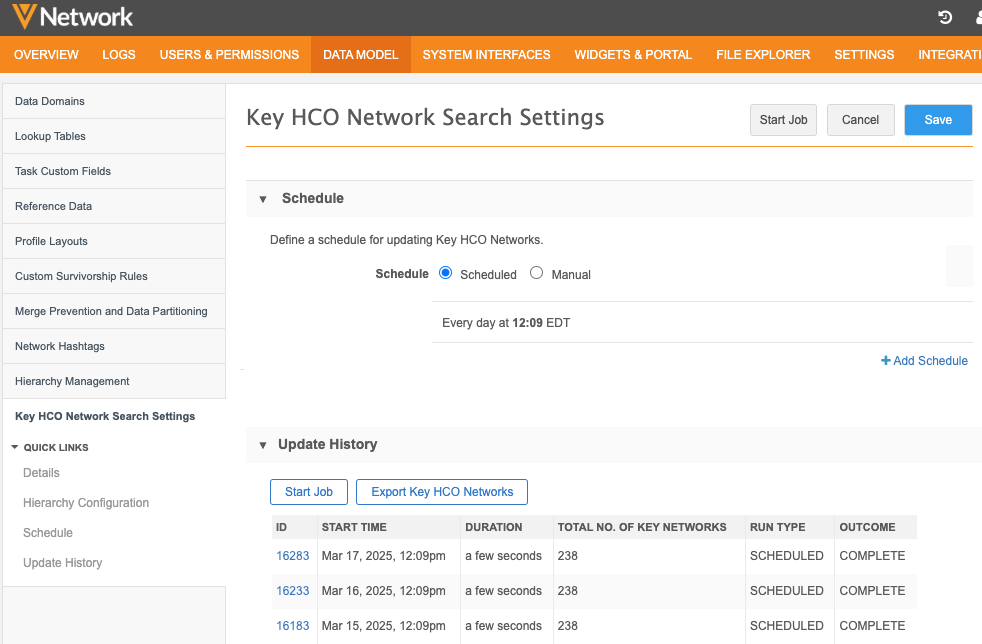
Note: This job does not display on the Data Maintenance Subscriptions page (System Interfaces).
Out-of-the-box Key HCO Network Search Settings feature
If the full feature is not enabled, the data maintenance job:
-
Runs daily on a schedule
-
Adds key networks from OpenData
You can view and export the details of the job, including the count of key networks that were added and the HCP and HCO records that were updated.
Full Key HCO Network Search Settings feature
When the full feature is enabled, the data maintenance job does the following actions:
-
Generates the list of key networks available to users in Network.
The HCOs listed include:
-
OpenData managed - Key networks flagged by OpenData (countries you subscribe to).
-
Customer managed - HCO records that you have flagged as key networks in your Network instance.
The HCOs are combined and deduplicated during the job.
-
-
Updates record profiles with associated Networks.
The lookup table can contain a maximum of 10,000 rows. If there are now than 10,000 rows in the file, all extra rows are removed.
Job details
To view details about a data maintenance job that ran:
-
Open the Key HCO Network Search Settings page (Data Model).
-
In the Key HCO Network List Update History section, click the ID to view the Job Details page.
-
Review the key networks that were added and the records that were updated with the affiliated key network.
Note: Records are updated outside of the data model. Associations to key networks do not modify fields, create revisions, or generate data lineage sources. The size of target subscription or Network Bridge jobs are not affected by this data maintenance job.
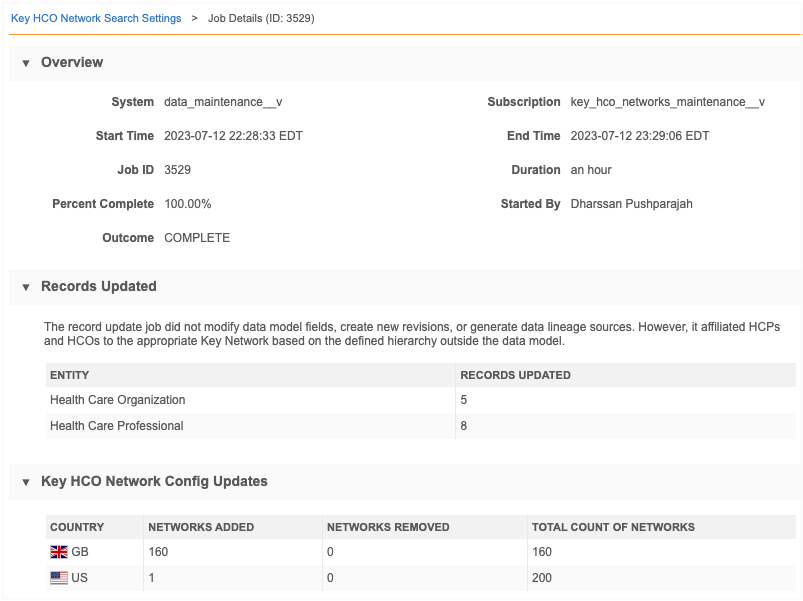
OpenData key network requirements
Key networks are available for the US and the UK.
IDN requirements (US only)
In the US, OpenData teams identify IDNs/Key Networks using the following criteria.
| Key Network Criteria |
Health System |
Single Hospital Networks |
Regional Health Systems |
Practice Networks |
|---|---|---|---|---|
| Is Top Parent? | Yes | Yes | No | - |
| Is Owned by Health System | - | - | Yes | No |
| Minimum Number of Hospitals Owned | 2 | 1 | 1 | 5 |
| Minimum Number of HCOs Owned | - | 5 | 5 | 5 |
| Minimum Number of Affiliated HCPs (to owned HCOs) | 100 | 50 | 100 | 100 |
| Key Network Examples | Mayo Clinic, Sutter Health | University Health System | UCLA Health, Dignity Health | Texas Oncology, Florida Cancer |
Key Network requirement (UK)
In the UK, OpenData identifies Key Networks using the following criteria:
-
HCO Type = Integrated Care System (ICS)
(hco_type__v = 36_21)
Example Key Network: North West London ICS
Exporting configurations
When the Key HCO Network Search Settings full feature is enabled, you can export the configuration to a target environment.
A new node called Key Networks is added to the Available Configurations pane. If you move the node to the Selected Configurations pane, any hierarchies that you added to the Key HCO Network Search are added as dependencies.
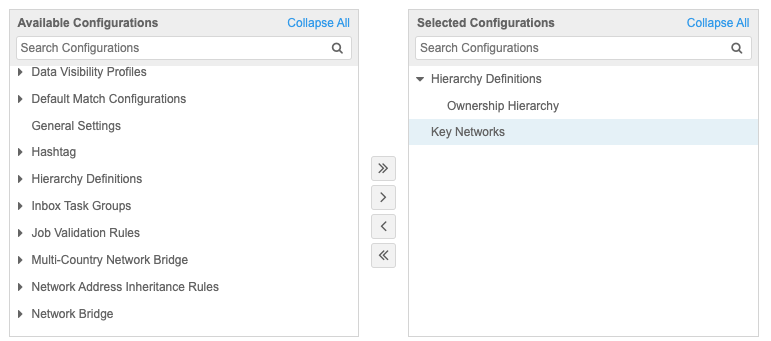
Logs
Administrators can track searches that use the @ symbol in the Search Audit History. Changes to the Key HCO Network Search Settings feature are tracked in the System Audit History.