Network Sandbox instances
Sandbox environments are pre-production environments used for development and test. Sandboxes do not have live connections to Network Production instances. By default, new customers receive one Production instance and one Sandbox instance.
New Network instances
When new Sandbox or Production instances are created, the following configuration is applied:
- All existing Veeva OpenData fields are configured to be enabled
- Reference data configuration in the instance is identical to the configuration in all OpenData instances.
-
All features are configured to be enabled.
Note that there are a few features that must be enabled by Veeva Support. For example, the data deduplication maintenance job. When a feature is not enabled by default, it is noted in the Network Help so you can request the feature by contacting Veeva Support.
Network releases
Sandboxes are updated two weeks before Production instances. Use the Sandbox release to begin validation assessment and to try out new features and enhancements.
Veeva OpenData considerations
The first Sandbox instance that is provisioned for new customers is connected to a copy of Veeva OpenData; not the OpenData production instance. This Sandbox instance can receive updates from that master data using Veeva OpenData subscriptions.
Any subsequent Sandbox instances are not connected to Veeva OpenData by default; but you can request a connection.
Data change requests
Data change requests (DCRs) can be sent to Veeva OpenData from your first Sandbox instance, but they are not processed unless arrangements are made with OpenData.
In subsequent Sandbox instances, DCRs can be auto-approved in the following situations:
- Workflow settings have auto-approve option enabled (Settings > Workflow Settings)
- The DCR creator is a data steward or data manager user
- The DCR is a change to Veeva OpenData record; for example, changing a value in a Veeva OpenData field. Adding a sub-object on a Veeva OpenData record will not be auto-approved.
DCRs that are not auto-approved remain as Pending Review in your Sandbox environment.
Requesting a Sandbox environment
Customers are allotted four Sandbox instances and one Production instance with their Network license. To request another of your allotted Sandbox instances, contact Veeva Support.
The following information is required in your Support request:
- Domain name of the new Sandbox environment; for example, customerdev2.veevanetwork.com.
- Name and email address of the person who will receive the System Administrator welcome email.
-
Requested configuration - do you want a blank Sandbox instance (default) or a clone of another environment (includes the data and configurations).
You can request to link the new Sandbox instance to Veeva OpenData; by default, it will not be connected.
Note: Additional Sandbox instances can be purchased. Contact your Veeva Account Executive.
Using cloned data in your Sandbox instance
Cloning an existing environment so your Sandbox contains data, configurations, and custom settings enables you to test configurations and new features outside of your Production environment. Also, it helps to keep your Network Sandbox and Veeva CRM Sandbox integration aligned. For more information about the CRM alignment, see the Synchronizing your CRM Sandbox section below.
Task considerations
When a Network instance (Sandbox or Production) is cloned, all tasks are included. This includes tasks in any state. Pending tasks should be closed before the source instance is cloned because cloned tasks cannot be processed in the target instance. If a pending task is cloned to a target instance, there is no indication on the task to identify if it came from cloning or it was newly created in the instance.
Refreshing a Sandbox environment
To request a new Sandbox or refresh an existing Sandbox using a clone of a Network Production instance, contact Veeva Support.
The following information is required in your request:
- Source environment - The instance that will be cloned. Provide the instance ID and instance name. This is typically a Network Production instance.
- Target environment - The instance that is receiving the clone. This might be the domain name of your new Sandbox instance.
- Date that the clone request should be started or completed.
Data that will be cloned
The following data is included in a standard clone request:
- All data from the source instance (objects, sub-objects, relationship objects)
-
Tasks in all states (pending review, accepted, rejected, and so on)
Note: Cloned tasks cannot be processed in the cloned instance. Pending tasks should be closed in the source instance before the instance is cloned.
- Audit history
- Job history
- Configuration (source subscriptions, target subscriptions, data maintenance jobs, and so on).
Data that can be included
The following data is not included in a standard clone, but can be copied to the new Sandbox instance by request:
- Revision History
- FTP folder contents
Data that cannot be cloned
These configurations cannot be cloned and must be created in your new Sandbox environment:
- User accounts
- Data visibility profiles
Cloning process
Typically, it takes 3-5 days to clone an environment, depending on the size of the data set. When the cloning process occurs, the target Sandbox is locked and users cannot log into the instance. Veeva Support will advise you when the clone is complete and the Sandbox can be used again.
If a new Sandbox instance is being created and is being updated with cloned data from another instance, you will receive the System Administrator welcome email with credentials, but you will be unable to log in; the instance will be locked until the clone is complete. Support will let you know when your new Sandbox environment is ready.
Synchronizing your CRM Sandbox
It is important to keep your CRM Sandbox and Network Sandbox instances aligned so you can validate the integration.
Network Entity IDs (VIDs) for Veeva managed records remain the same, but the VIDs for locally managed records change from environment to environment when records are created. The key to keeping the integration intact between Veeva CRM and Network is to ensure the VIDs align. The Production clone process ensures the VIDs from your Production instance and Sandbox instance are the same and integration between your CRM Sandbox and Network Sandbox is seamless.
To synchronize your Network and CRM Sandbox instances, complete the following tasks.
Refresh the Sandbox instances
- Refresh your CRM Sandbox instance.
-
Contact Veeva Support to request a Network Sandbox refresh using a clone of your Production instance.
The Network Sandbox refresh will take 3-5 business days. When the clone is complete, you will receive an email to reset your password.
Network Bridge configuration
Complete these steps if you are using the Network Bridge. If you are using the CRM Data Subscription process, these steps do not apply.
- Log into the Network Sandbox instance.
- In the Admin console, click System Interfaces > Systems and note the system name for your Veeva CRM instance (for example, VCRM or the org ID, VCRM-00DA0000000xxxxxx)
- Click Users and create an integration user for the Network Bridge. The format of the Username should be: <integration_username>@<Network Sandbox name>.veevanetwork.com.
- In the Welcome email, reset the password for the Network Bridge user.
-
Click Settings > External Credentials and create a new Salesforce™ credential.
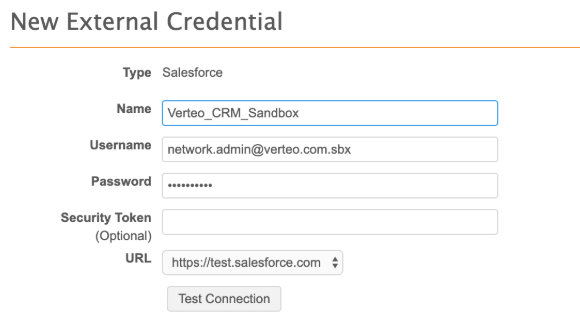
- Name - A meaningful name for the credential.
- Username and Password - The credentials for the Network Sandbox integration user.
- URL - Choose https://test.salesforce.com from the list.
- Click Test Connection to validate the credentials.
- Click System Interfaces > Network Bridge.
- Update the integration user and Salesforce credentials in the Network Bridge. Save your changes.
CRM Sandbox configuration
- Log into the Veeva CRM Sandbox that is associated with this Network Sandbox. Use https://test.salesforce.com.
- Click the Network Administration tab.
-
Edit the Network Credentials:
- Type the Network Sandbox URL. For example, https://sandbox.veevanetwork.com.
- Add the username and password for the integration user to access the Network Sandbox; for example, <integration_username>@<Network Sandbox name>.veevanetwork.com. For Network Bridge users, this is the Network Bridge username and password that you created in the Network Sandbox
- Click Submit and then Validate.
-
Edit the Salesforce Credentials:
- Add the Salesforce username and password; for example, <network.admin>@.verteo.com.sbx.
- Beside Sandbox? choose Yes.
- Click Submit and then Validate.
-
Edit the System Identification. Select the System Name for the CRM Production system that is used in Network; for example, VCRM.
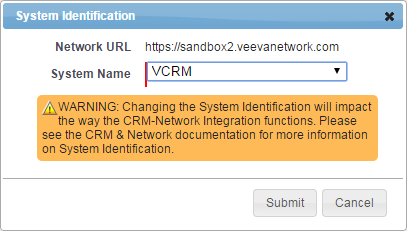
- Click Submit and then Validate.
- Clear Veeva Cache.
Create a data subscription
These steps are required for the CRM Data Subscription process only. If you are using the Network Bridge to sync with CRM, do not create a data subscription.
-
In CRM, select New Data Subscription.
- In the Subscription Name field, type the name of the target subscription that will be used
- Provide a relevant Description for this subscription.
- Select Active.
- In the Country field, type the 2-digit country code; for example, US.
- Save your changes.
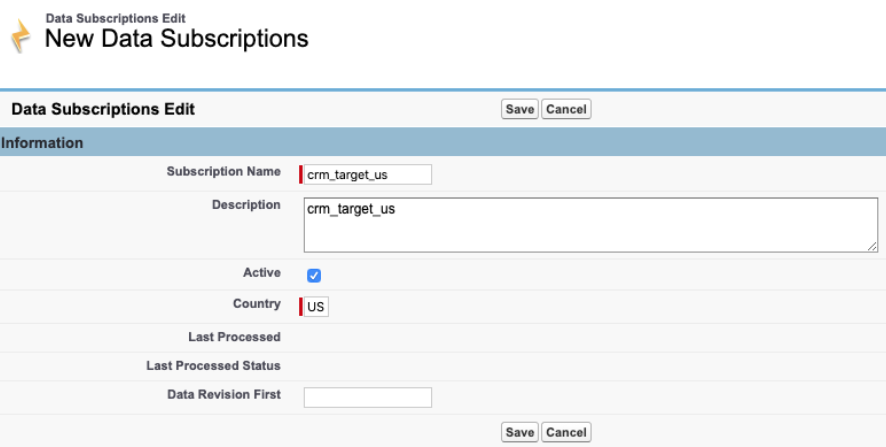
Troubleshooting the synchronization
After you synchronize the refreshed Network and CRM Sandbox instance, errors might occur when you are testing the multichannel server.
Perform the following steps to resolve the errors:
- In the Veeva CRM Sandbox, click Setup > App Setup > Develop > Custom Settings.
- Next to MultiChannel Settings, click Manage.
- Click Edit and then Save (without making any changes).
- Return to the Custom Settings page. Beside Network Settings, click Manage.
- Click Edit and then Save (without making any changes).
- Clear Veeva Cache.
Test the connection using Network Account Search and by running the Network Bridge.