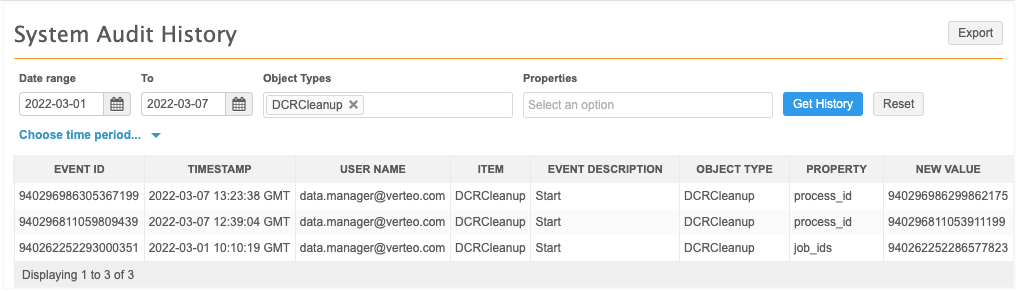Process tasks in bulk
DM
DS
Use a DCR Cleanup operation to approve, cancel, or reject tasks in bulk in the Inbox.
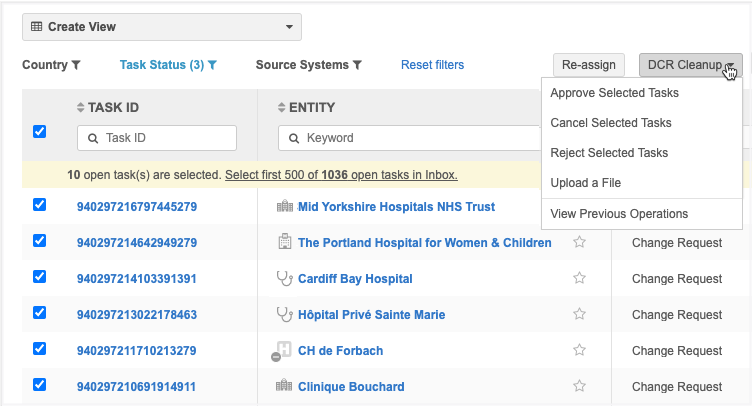
Note: The DCR Cleanup option displays in the Inbox if your Administrator has created permission sets to provide access to users. Only users with access will see the feature in the Inbox.
DCR bulk operations
The DCR Cleanup list is available to users with the appropriate permission sets.
The list contains four options:
-
Approve Selected Tasks - Select the tasks to be approved in bulk. A limit of 500 tasks can be approved in each operation.
When tasks are approved, a resolution note must be applied.
-
Reject Selected Tasks - Select the tasks to be rejected in bulk. A limit of 500 tasks can be rejected in each operation.
Tasks should be rejected if they contain incorrect data. When tasks are rejected, all of the fields are rejected and a resolution note must be applied so users understand the reason the task was not accepted.
-
Cancel Selected Tasks - Select the tasks to be canceled in bulk. A limit of 500 tasks can be canceled in each operation.
Tasks should be canceled if they are badly submitted DCRs; for example, they were not meant to be generated. This can happen through internal processes or integrations.
-
Upload a File - Instead of selecting each task in the Inbox, you can run a bulk approve, reject, or cancel operation by uploading a file that contains a single column: task ID. A limit of 5000 tasks can be uploaded in each file.
This option gives you more flexibility for rejecting and canceling tasks because it does not depend on access to the tasks. Your file can include tasks for any country and main object, even if you don't have access to the tasks through your inbox task groups. You can also include more tasks by uploading a file (limit of 5000 tasks) instead of selecting them from the inbox (limit of 500 tasks).
-
View Previous Operations - Displays the DCR Cleanup Operations page; the list of bulk reject or cancel operations that have been run in your Network instance.
The options are available based on your assigned permission sets and the selected tasks. For example, if no tasks are selected in the inbox, only the Upload a File and View Previous Operations options are active in the list.
DCR Cleanup Operations
The DCR Cleanup Operations page lists all of the bulk operations that have been run in your Network instance.
This page automatically opens whenever you submit an operation so you can monitor its progress. You can also open the page using the DCR Cleanup list - click View Previous Operations.
Users with the appropriate permission sets can see all bulk operations that have been run by all users. Click Only show operations run by me to filter the page for your operations.
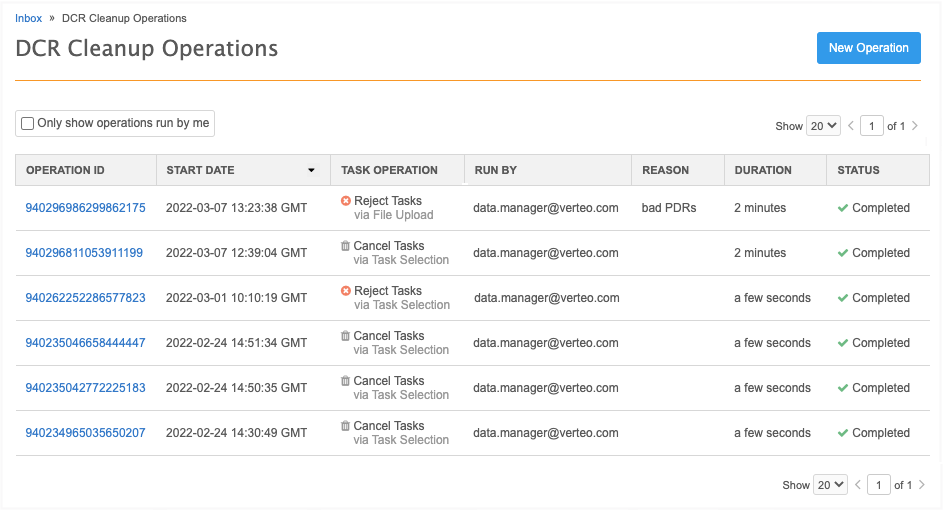
For each operation, you can see the following details:
-
Operation ID - An ID assigned to the operation. Click the link to open the Operation Details page.
-
Start Date - The date and time that the operation began. This column can be sorted.
-
Task Operation - The type of task (Approve, Cancel, Reject) and how the records were defined (selected or uploaded). This column can be sorted.
-
Run By - The user that created the operation.
-
Reason - The description of the reason that the user defined.
-
Duration - The amount of time that the operation took to run.
-
Status - The operation status. If it is running, a progress bar displays until it completes.
Click New Operation to upload a file for a new task operation.
Operation details
Click the Operation ID link to view the details.
Example - Cancel operation
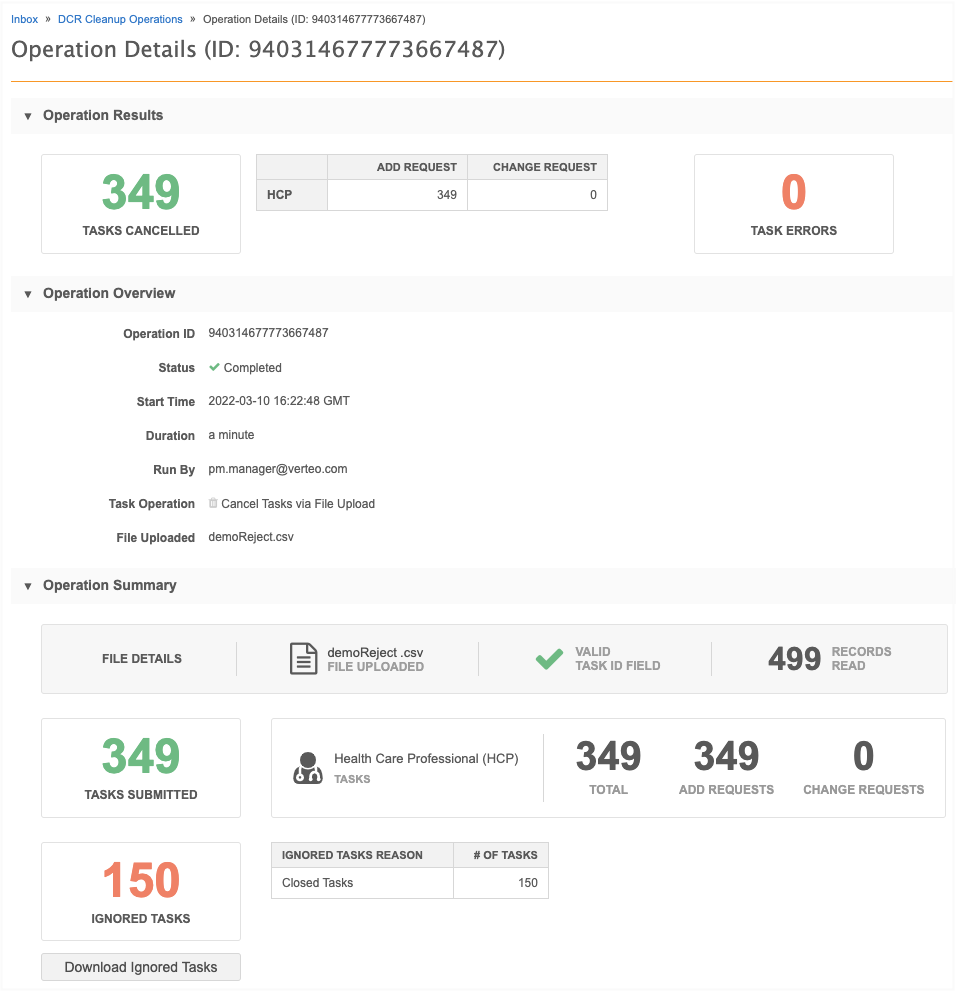
The sections contain the following details:
-
Operation results - Displays counts of the tasks that were rejected or canceled during the operation. If errors occurred during the operation, a count of the errors and details about the errors display. You can download the task errors for further review.
-
Operation Overview - Displays details about the operation itself: the operation ID, status, start time, user that ran the operation, the file that was uploaded (if applicable, and so on.
-
Operation Summary - The original summary of the operation when the user created the operation.
If tasks were ignored in the operation, click Download Ignored Tasks to download a .csv file and investigate the details.
Example file

Audit bulk operations
Administrators can track the DCR cleanup operations that have been run in the Network instance in the System Audit History log.
Tip: To easily find the DCR Cleanup operations, filter the table on the DCRCleanup object type.