Field help
DM
DS
Field help can be managed within Network to provide Data Stewards with information and training when they are stewarding fields on the Profile page.
Field help is created and maintained by your internal team. It can be managed for the countries and objects that you have access to through your data visibility profiles. Administrators can give any user access to manage or view field help.
Data Stewards can click the Info icon beside a field to display a panel containing information about the field and about stewarding the data.
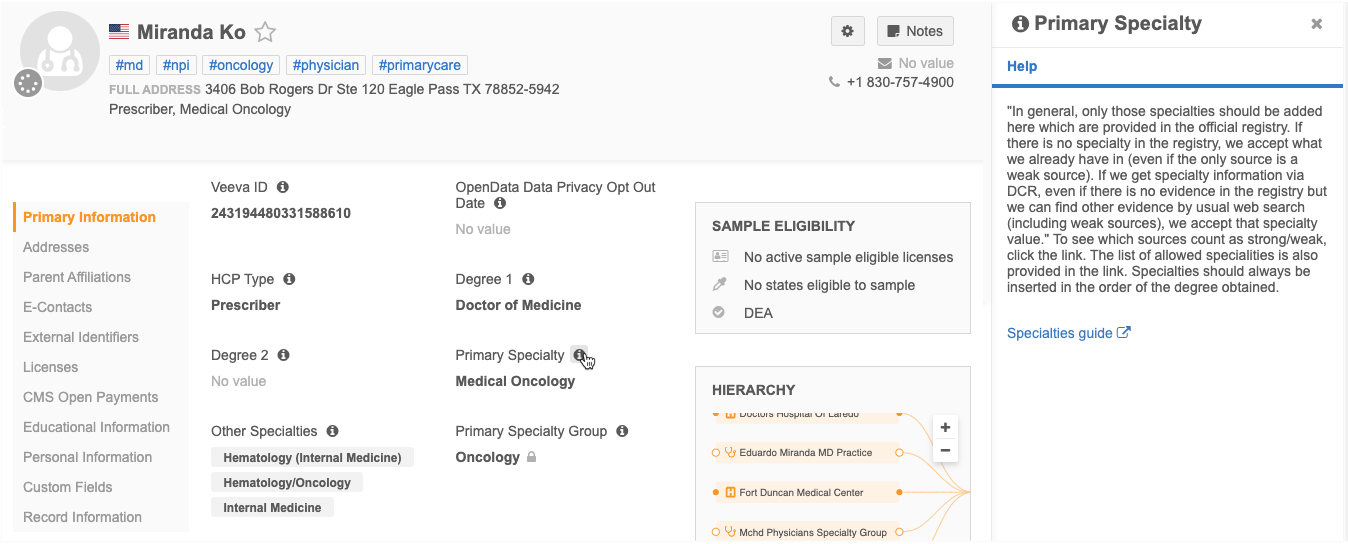
Provide access to users
Field help is available only to users that have access to it through permission sets. If you do not have view or manage access to field help, only the Version History tab displays when you click the Info icon beside a field.
Administrators must create permission sets and provide access to users.
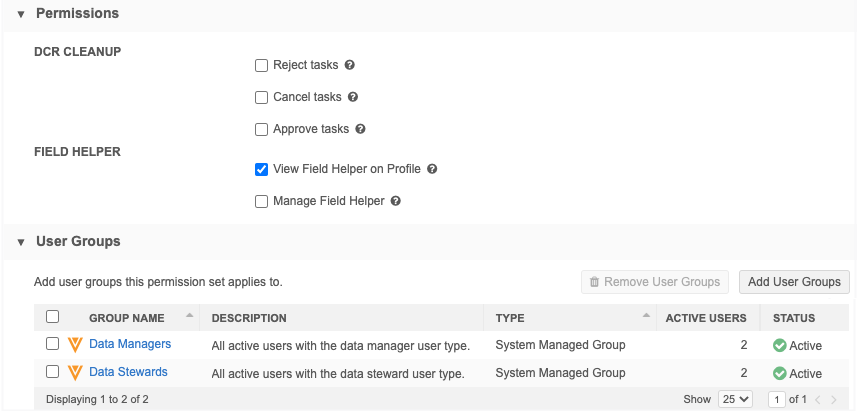
There are two options:
-
View Field Help on Profile - Allow users to see the Help tab.
-
Manage Field Helper - Allow users to create and maintain Field Helper. Users will have access to the Field Helper page in the Admin console (Data Model).
Note: Viewing and managing contextual field help is restricted to the objects and countries that you have access to through your data visibility profiles.
For information about creating permission sets, see Permission Sets.
View Field Help
Users with access to view Field Help can click the Info ![]() icon beside a field to open the Help pane.
icon beside a field to open the Help pane.
In the Help pane, the field name displays as the title and any information that has been provided displays below it. The information displays in the language specified in the user's profile.
If there is no help for a field, the message "No help defined for this field" displays.
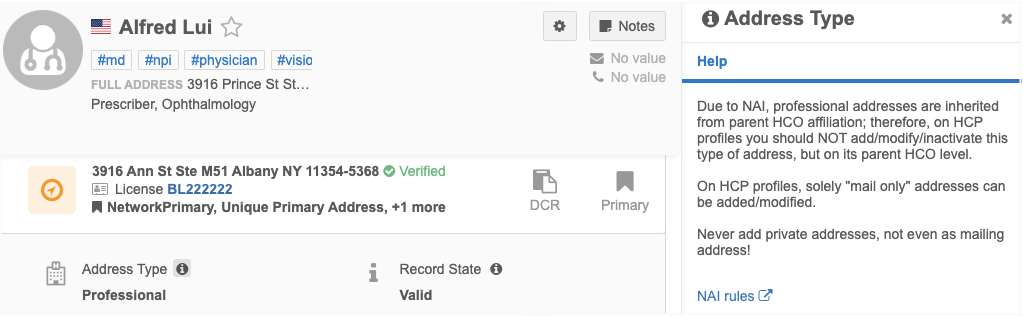
Managing Field Helper
The fields that users can manage in Field Helper are restricted by object and country. This prevent users from overriding information for fields for other countries.
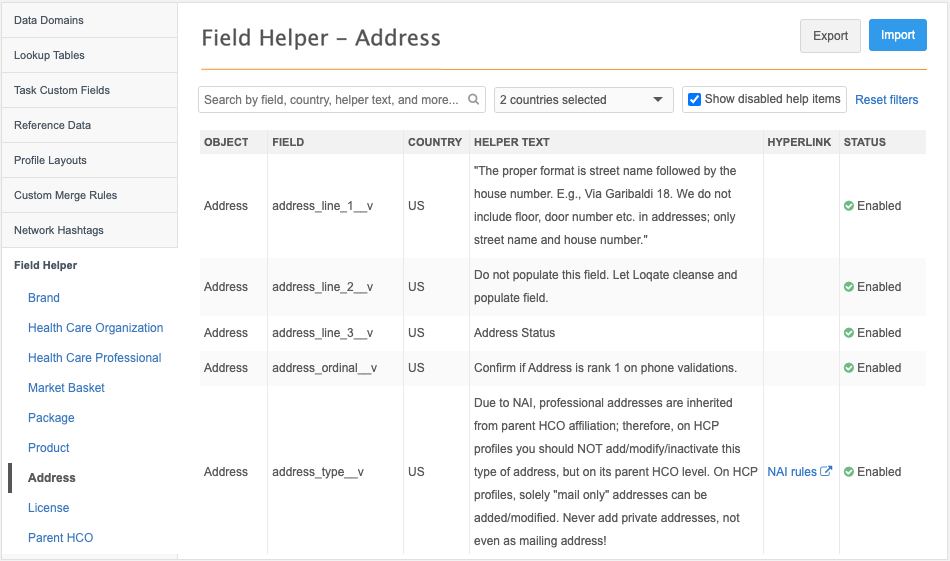
Access the Field Helper page
Field help can be added by any user that has access to the Field Helper page through permission sets.
-
Administrators and Data Managers - In the Admin console, click Data Model > Field Helper.
-
Data Stewards and Standard users - On the Network menu bar, click Home > Manage Field Helper.
By default, all countries that you have access to are selected in the Country list.
Add field help
By default, no field help is provided.
To add information to fields:
-
The Field Helper page opens to the first object listed alphabetically in the left pane. All objects that are enabled in your Network instance are listed.
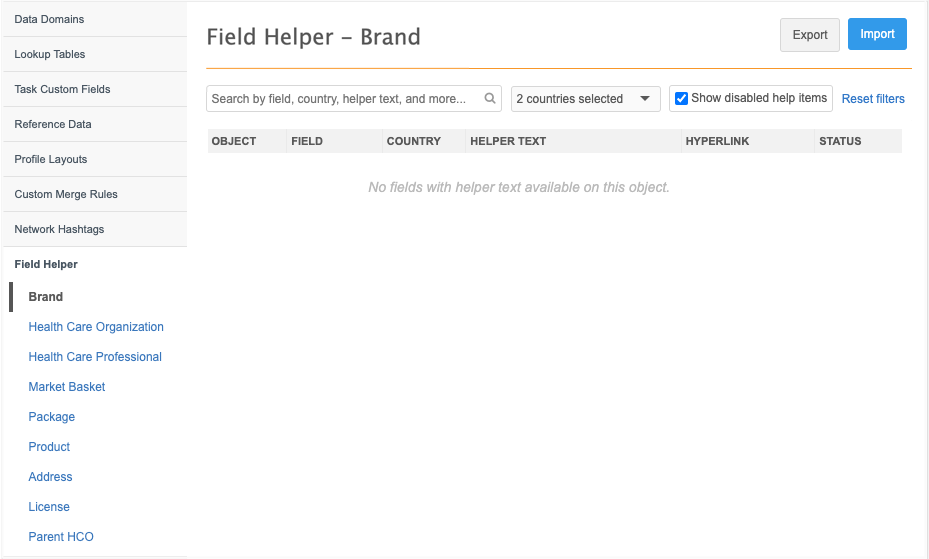
-
Click Import.
-
On the Import - Field Help page, click Export Configuration Template to download the Microsoft Excel (.xlsx) file.
The file is saved on your local computer with the following naming convention: field_helper_template_<unique_number>.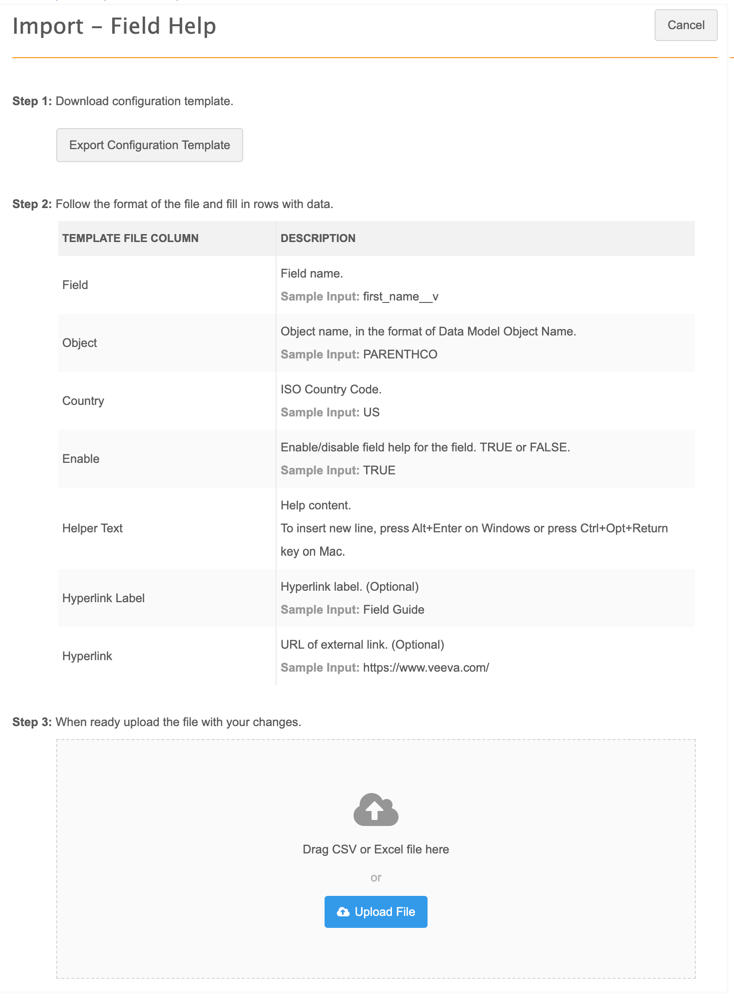
-
Open the .xlsx file and add your data to the columns. Follow the example on the Import page.
-
Field - The field that this help information applies to.
-
Object - The object that the field and help applies to. Use the exact data model name; for example, PARENTHCO, BRAND_V__C, ADDRESS.
-
Country - The country that this field information applies to. Use the ISO country code; for example, US, DE, FR.
Note: One country can be specified by row. If the helper text applies to more than one country, create a row for each country.
-
Enable - To enable this information for the field, type TRUE. Type FALSE if you do not want the field help to display on the Profile page.
-
Helper text - The information that will display in the Help pane when users click the icon beside the field.
Line breaks are supported. Type \n or add a new line in Microsoft Excel.
-
Hyperlink Label(optional) - If you add a hyperlink, define the link name here.
-
Hyperlink(optional) - The link to supplementary information that is helpful for Data Stewards.
Example template
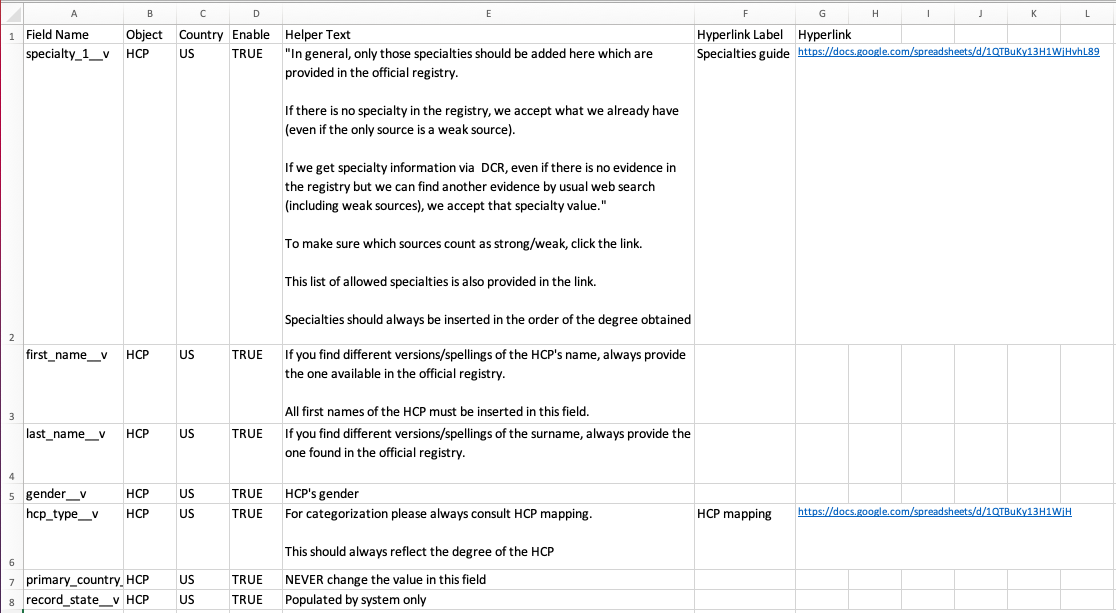
Note: Do not modify the column header names. Network expects these headers when you import the file.
-
-
To import the .xlsx file into Network, drag the file to the box in Step 3, or click Upload File.
The file is validated to ensure that the defined fields and objects are correct. Network also validates that the user has data visibility profile permissions for the objects and countries in the file.
A count of the file changes displays.
-
New - New fields or rows that are added.
-
Updated - Rows that were changed.
-
Enabled - Field help where the Status column was changed to Enabled.
-
Disabled - Field help where the Status column was changed to Disabled.
-
Warnings - Warnings display if more than one field in a field set is added to the .xlsx file.
About field sets
Some fields are grouped as a set; for example, email, specialty, and phone fields. If you define help for more than one of the fields in a set, only the first field in the set will be saved as help.
For example, if you define help for
email_1__vandemail_2__v, only the help foremail_1__vwill be saved. When users click the Info icon for any Email field on the Profile page, the help you defined foremail_1__vdisplays.Tip: If you have specific help for different fields in a group, add all of the details to the one field.
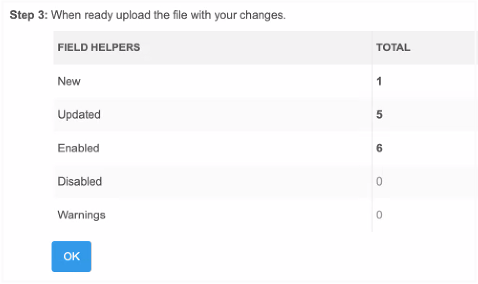
Click OK to import the file to Network.
Validation errors
If validation errors occur, the upload fails and an error displays.
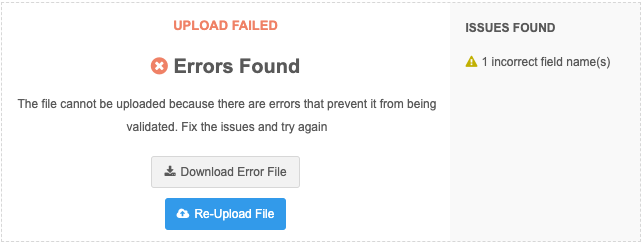
Click Download Error File. The import file will be saved with the _error suffix.
An Error column is added to the file. The error message displays in the rows that did not validate.

Correct the issue and click Re-Upload File to try to import the file again.
-
Possible validation errors
-
Incorrect field name - The field name is typed incorrectly.
-
Insufficient permission to update country field - You do not have access to the country through your data visibility profile permissions.
-
Unavailable field - The field does not belong to the object or country defined in the file.
-
Invalid header - A predefined header in the template have been modified.
Other field considerations
-
Duplicate fields - If a field is defined more than once in the template, only the first help entry is saved. Any subsequent entry for that field is ignored.
When the import is successful, the Field Helper page for that object is updated with the information from the file. The fields display in the order that they were added.
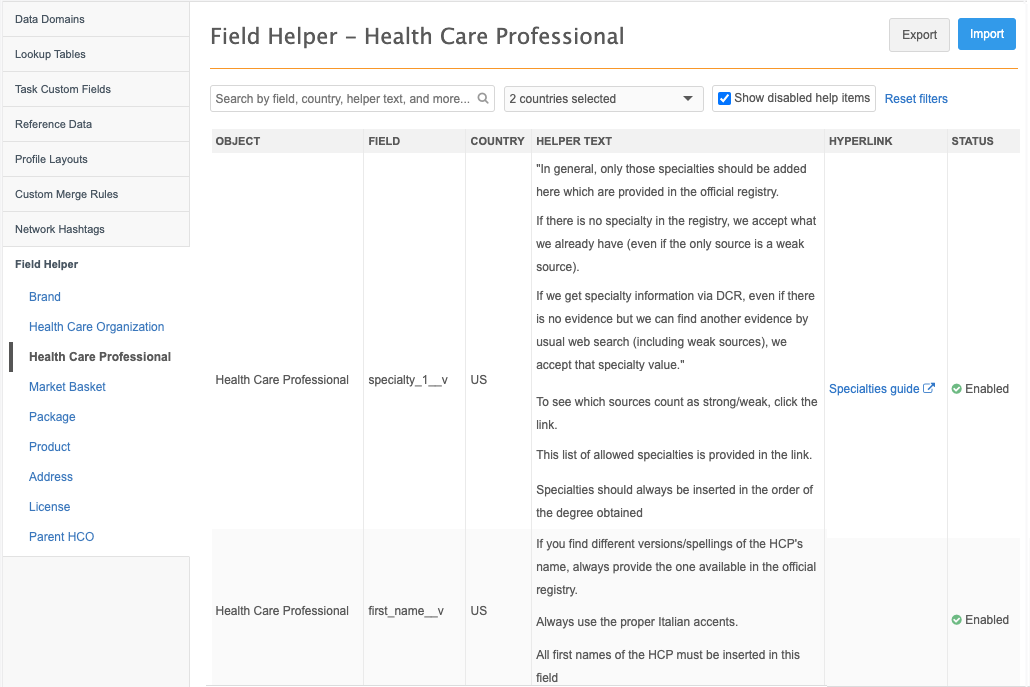
When users click the Info icon beside a field that has help, the Help pane displays the information.
Exporting field help
To review or fix existing object field help, select the object in the left pane and click Export.
The .xlsx file is downloaded and contains the help information for that object only. Make any required changes and click Import to upload the file back into Network.