Cancel or reject tasks in bulk
DM
DS
Tasks can be generated from internal processes or through integrations and need to be removed in bulk without reviewing each individual task. Use a DCR Cleanup operation to cancel or reject tasks in bulk in the Inbox.
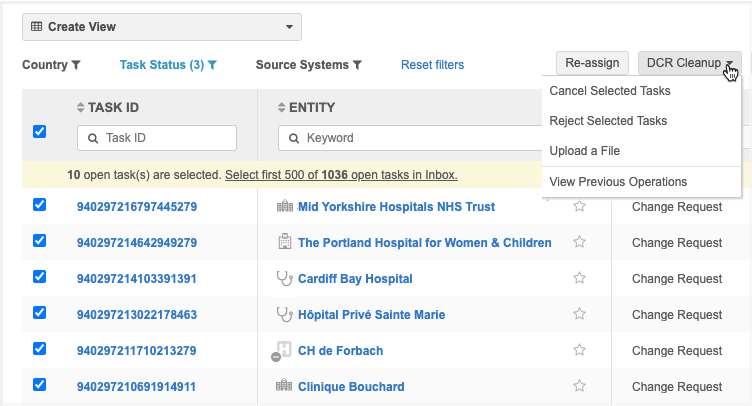
Note: The DCR Cleanup option displays in the Inbox if your Administrator has created permission sets to provide access to users. Only users with access will see the feature in the Inbox.
Bulk options
Tasks can be rejected or canceled in bulk using one of these options in the DCR Cleanup list:
-
Reject Selected Tasks - Select the tasks to be rejected in bulk. A limit of 500 tasks can be rejected in each operation.
-
Cancel Selected Tasks - Select the tasks to be canceled in bulk. A limit of 500 tasks can be canceled in each operation.
-
Upload a File - Instead of selecting each task in the Inbox, you can run a bulk operation by uploading a file that contains a single column: task ID. A limit of 5000 tasks can be uploaded in each file.
This option gives you more flexibility for rejecting and canceling tasks because it does not depend on access to the tasks. Your file can include tasks for any country and main object, even if you don't have access to the tasks through your inbox task groups. You can also include more tasks by uploading a file (limit of 5000 tasks) instead of selecting them from the inbox (limit of 500 tasks).
The options are available based on your assigned permission sets and the selected tasks. For example, if no tasks are selected in the inbox, the Reject Selected Tasks and Cancel Selected Tasks options are not active.
Supported tasks
You can cancel or reject the following tasks.
Cancel
-
Add requests
-
Change requests
Reject
-
Add requests
-
Change requests
-
Suspect matches
If you select tasks in the inbox, the tasks must be unassigned or assigned to the user running the operation. If you upload a file, assigned tasks can be included.
Ignored tasks
The following tasks will be ignored if they are included in the operation:
-
Assigned tasks - Tasks that are assigned to other users
This does not apply if you are uploading a file.
-
Pending master tasks - Tasks that are pending review by Veeva OpenData.
- Unsupported task types - Job warnings and failed jobs.
- Duplicate task IDs - The upload file contains duplicate tasks.
- Closed tasks - The upload file contains closed tasks.
- Invalid task IDs - The upload file contains tasks that are not DCRs.
Resolution notes for bulk operations
Approving and rejecting tasks in bulk requires a resolution note. One resolution note is applied to all tasks in the operation.
Before you begin processing tasks, Administrators or Data Managers should configure resolutions notes to support these bulk operations. For more information, see Resolution notes for DCR Cleanup operations.
Reject selected tasks
To reject tasks in bulk:
-
In the Inbox, select the tasks to reject and click DCR Cleanup > Reject Selected Tasks.
If you select the checkbox in the column header to select all tasks, a message displays a count of the selected tasks and an option to select the first 500 open tasks in the Inbox. Click the link to select those tasks. A maximum of 500 tasks can be selected for each operation.
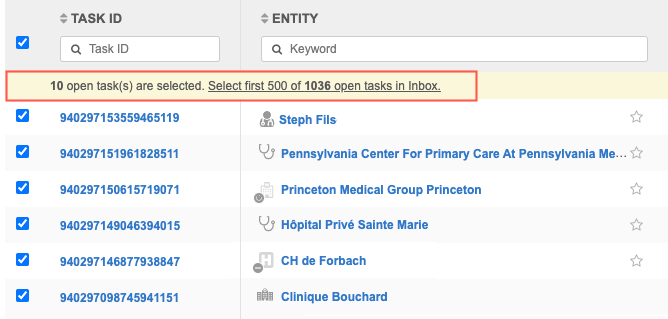
The count at the bottom of the list is updated to display the number of selected records.
Tip: For bulk rejections, include tasks that are being rejected for the same reason; one resolution note will be applied to all the tasks in the operation.
-
The summary page provides a count of add requests and change requests for each selected object and a total count of records that will be rejected in the operation.
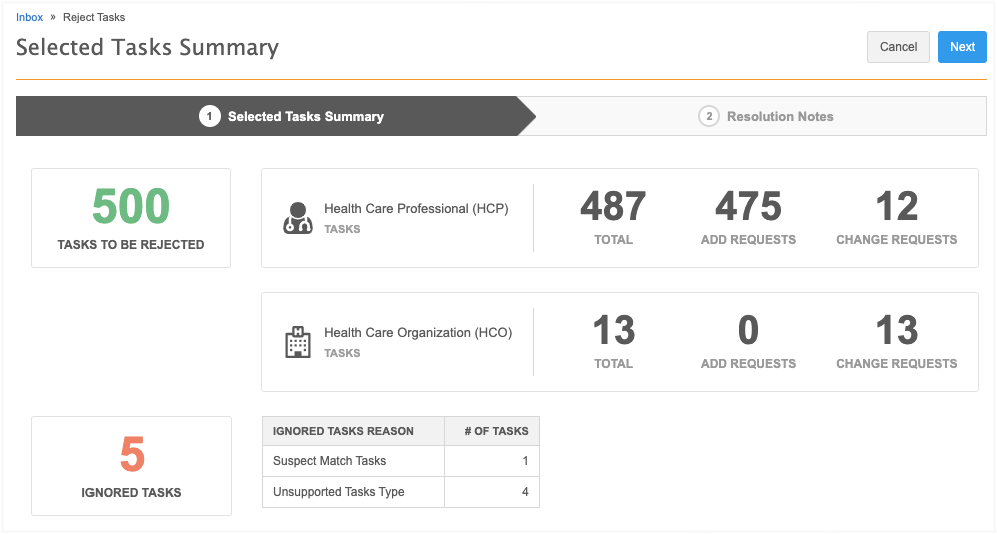
Ignored tasks
A count displays in this box if any of the tasks will be ignored in the operation because they cannot be rejected for the following reasons:
-
Assigned tasks - The task is assigned to a data steward.
-
Pending Master Tasks - The task is pending review by Veeva OpenData.
-
Unsupported Tasks Type - Tasks that are Job Warnings or Failed Jobs.
Click Next.
-
-
On the Resolution Notes step, define the resolution note that will be applied to all of the selected tasks. Only resolution notes that apply to all countries display.
-
Code - The reason for rejecting the tasks.
-
Language - The language the resolution note will display in.
The localized message will display in the Resolution Notes field.
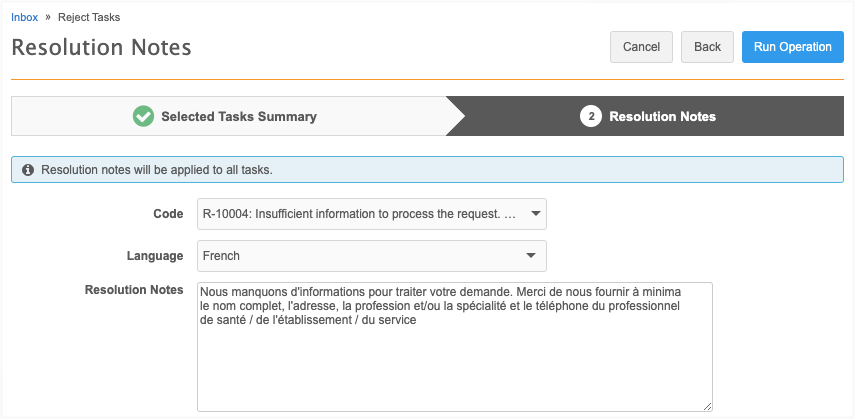
To continue, click Run Operation
-
-
In the Confirm Reject Tasks dialog, provide a reason for rejecting the tasks and then click Yes, Reject Tasks.
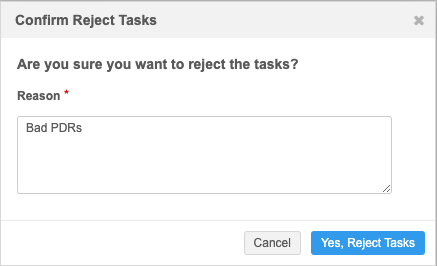
The DCR Cleanup Operations page automatically opens and you can see from the message that the operation to reject the tasks has started. For information about this page, see the "DCR Cleanup Operations" section below.
Cancel selected tasks
To cancel tasks in bulk:
-
In the Inbox, select the tasks to cancel and click DCR Cleanup > Cancel Selected Tasks. A maximum of 500 tasks can be selected.
A summary page provides a count of add requests and change requests for each selected object and a total count of records that will be canceled in the operation.
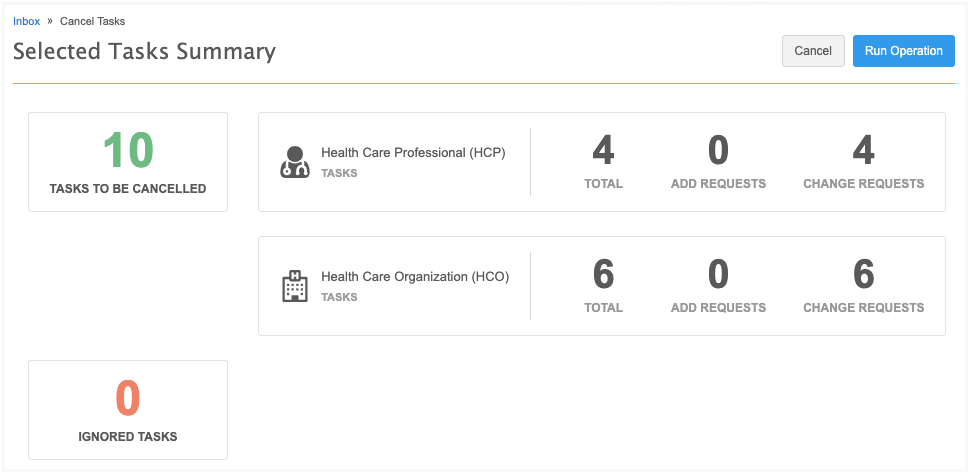
Ignored tasks
A count displays in this box if any of the tasks will be ignored in the operation because they cannot be canceled for the following reasons:
-
Assigned tasks - The task is assigned to a data steward.
-
Pending Master Tasks - The task is pending review by OpenData.
-
Suspect Match Tasks - The task is a suspect match.
-
Unsupported Tasks Type - Tasks that are Job Warnings or Failed Jobs
-
-
Click Run Operation to cancel the selected tasks.
-
In the Confirm Cancel Tasks dialog, provide a reason for canceling the tasks and then click Yes, Cancel Tasks.
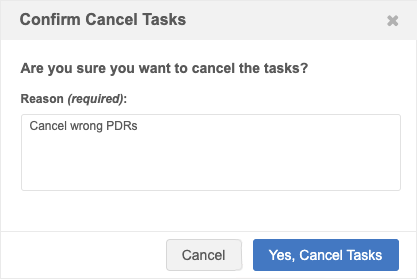
-
The DCR Cleanup Operations page automatically opens and you can see from the message that the operation to cancel the tasks has started.
For information about this page, see the "DCR Cleanup Operations" section below.
Upload a file
Uploading a file gives you more flexibility for canceling and rejecting tasks in bulk. The file can contain tasks that are assigned and tasks for countries that you don't have access to through your inbox task groups.
File requirements
-
Format - Comma separated value (.csv) and Microsoft® Excel® (.xlsx) files are supported.
-
Contents - Must be a single column (task_id) containing the task IDs of the records that you want to reject or cancel.
-
Task limit - A maximum of 5000 tasks can be uploaded in each operation.
-
File Size - Files can be up to 30MB.
-
Reason for rejections - Include tasks that are being rejected for the same reason; one resolution note will be applied to all the tasks rejected in the operation.
Example file
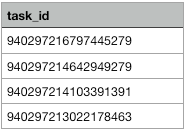
Tip: To retrieve the task IDs, export the Inbox and remove all the columns except the task_id column. Ensure that only the task IDs for the records that you want to reject or cancel are listed in the file. You can export the Inbox if you have permission through your assigned Inbox Task Group.
To upload a file:
-
In the Inbox, click DCR Cleanup > Upload a File.
-
In the Select a New Task Operation dialog, choose Cancel Tasks or Reject Tasks.
The task options that are available depend on your assigned permission sets.
-
On Step 1 (Reject Tasks or Cancel Tasks), click Upload File to browse for a file or drag the file to the box.
The file will be validated to ensure that it is the expected format and size and that it contains only the task_id column.
-
Step 2 (File Summary) contains the details of the file that was uploaded and the records that will be rejected or canceled. A total count of the tasks for each object and counts for each task type display.
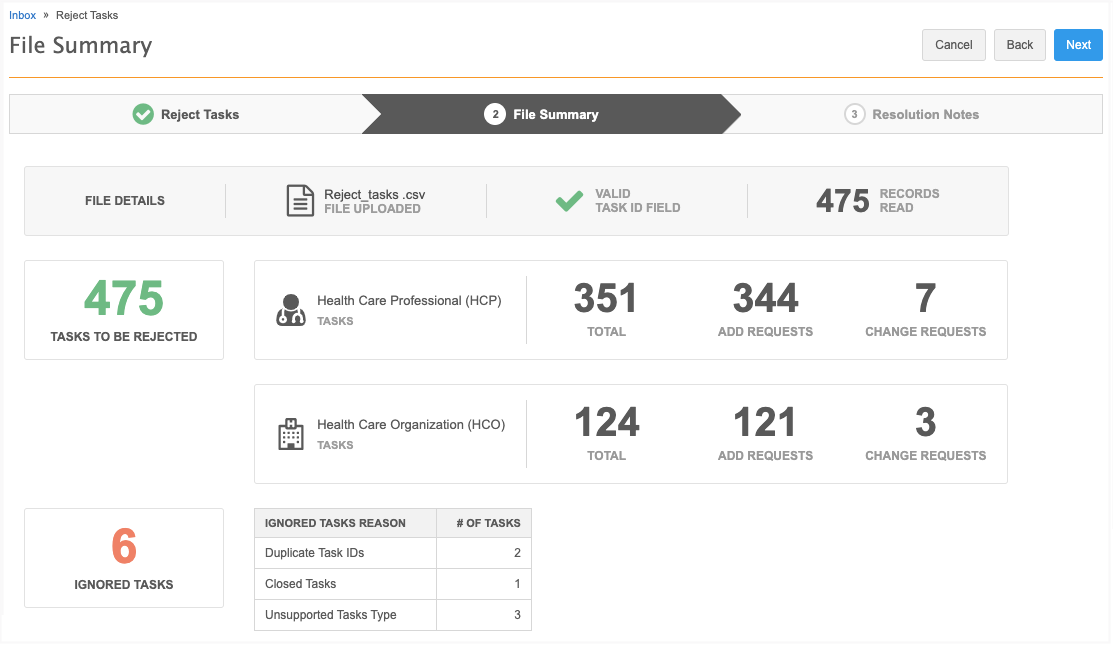
Ignored tasks
A count displays in this box if any of the tasks will not be rejected or canceled for the following reasons:
-
Closed Tasks - The task has already been closed.
-
Duplicate Task IDs - The task is ignored because it is a duplicate.
-
Invalid Task IDs - The task is not a DCR ID.
-
Pending Master Tasks - The task is pending review by OpenData.
-
Unsupported Tasks Type - Tasks that are Job Warnings or Failed Jobs.
If this is a Reject Task operation, click Next. If this is a Cancel Tasks operation, click Run Operation to start the cancel operation.
-
-
(Reject Tasks only) On Step 3 (Resolution Notes), define the resolution note that will be applied to all of the rejected tasks.
-
Code - The reason for rejecting the tasks.
-
Language - The language the resolution note will display in.
The localized message will display in the Resolution Notes field.
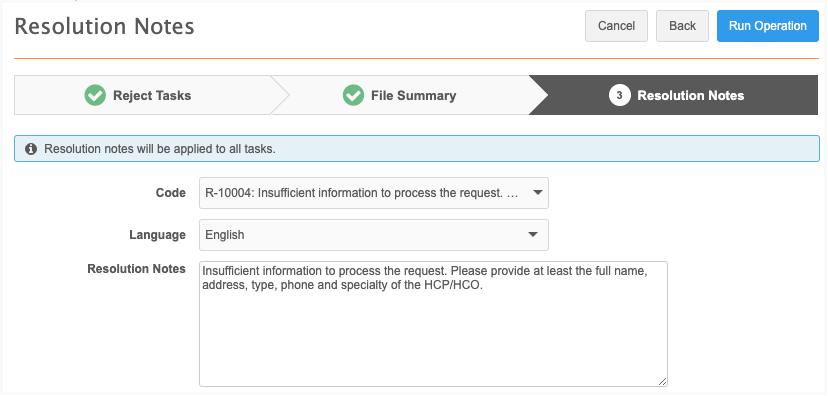
Click Run Operation.
-
The DCR Cleanup Operations page opens so you can see the progress of the operation.
DCR Cleanup Operations
The DCR Cleanup Operations page lists all of the bulk operations that have been run in your Network instance.
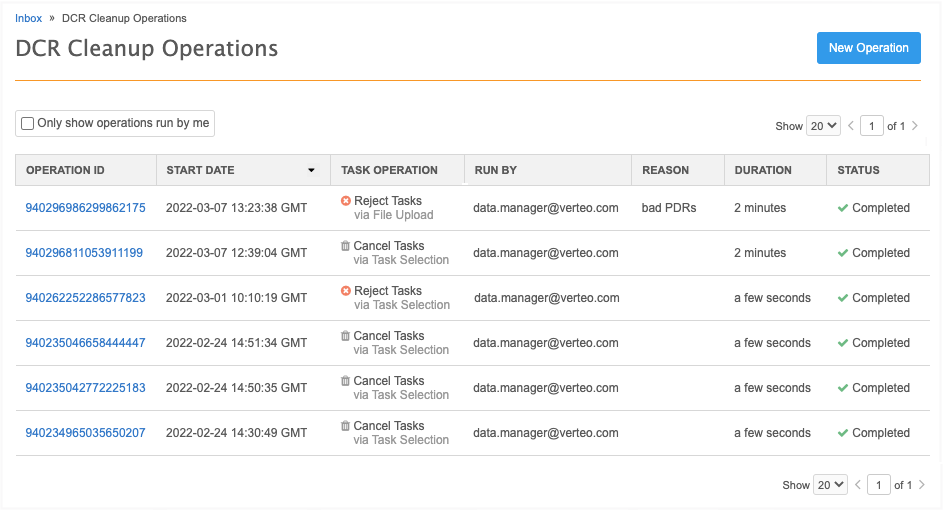
Operation details
Click the Operation ID link to view the details.
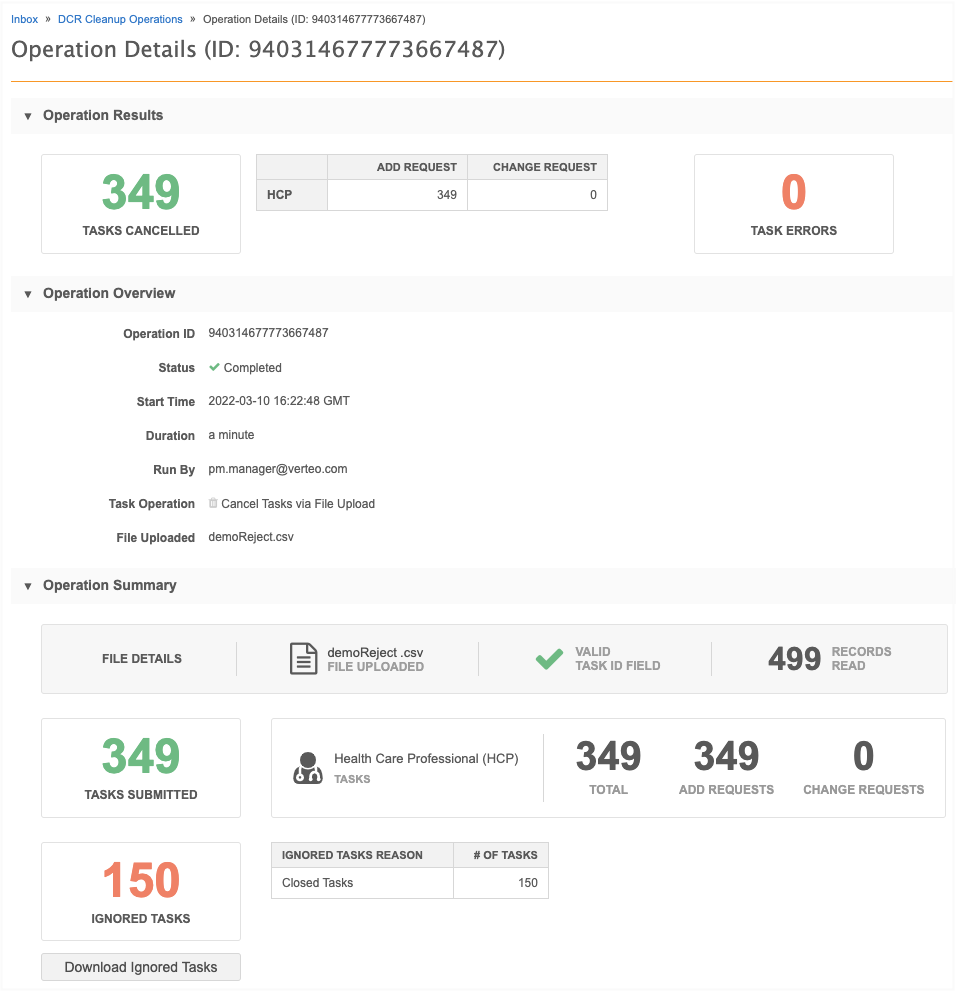
The sections contain the following details:
-
Operation results - Displays counts of the tasks that were rejected or canceled during the operation. If errors occurred during the operation, a count of the errors and details about the errors display. You can download the task errors for further review.
-
Operation Overview - Displays details about the operation itself: the operation ID, status, start time, user that ran the operation, the file that was uploaded (if applicable, and so on.
-
Operation Summary - The original summary of the operation when the user created the operation.
If tasks were ignored in the operation, click Download Ignored Tasks to download a .csv file and investigate the details.
Example file

Rejecting suspect matches
When suspect matches created from add requests are rejected in a bulk operation, the suspect match switches back to an add request. The add request could be automatically approved or could be sent to the Inbox for stewardship, depending on your workflow settings.