Migrating to Vault CRM
To migrate from Veeva CRM to Vault CRM, you simply need to connect your existing Network instance to Vault CRM. All of the data in your instance and your existing configurations can remain the same.
Your Network instance supports having both Veeva CRM bridges and Vault CRM bridges.
Migration process
To connect your Network instance to Vault CRM
-
Create a Vault CRM bridge.
The bridge requires the following steps:
-
Create a Vault CRM system.
-
Add external credentials for the Vault CRM integration user.
-
Create a target subscription for your Vault CRM bridge.
Tip: Clone your existing Veeva CRM target subscription, but ensure that you update the System field with the name of your Vault CRM system.
-
Vault CM bridges are multi-country bridge by default.
For details about these steps, see the Vault CRM Bridge setup topic.
-
-
Update or re-create existing Network configurations that you used for Veeva CRM so they will now apply to Vault CRM.
For example, ensure that any Veeva Connectors, data components, and other configurations that you want to use for Vault CRM are updated.
To find all the configurations that use the Veeva CRM system, run the Pre-Migration Report.
Vault CRM pre-migration report
When you migrate from Veeva CRM to Vault CRM, your existing Network configurations must be updated or re-created so they will apply to Vault CRM.
Administrators can run a report to see where a Veeva CRM system is used in their Network instance. Use this information to know where to replace the Veeva CRM system with the new Vault CRM system.
For example, a target subscription might include a filter to send all HCPs with the Veeva CRM source system to a downstream system. The report will identify that target subscription so you will know to update it to include all HCPs with the new Vault CRM source system as well.
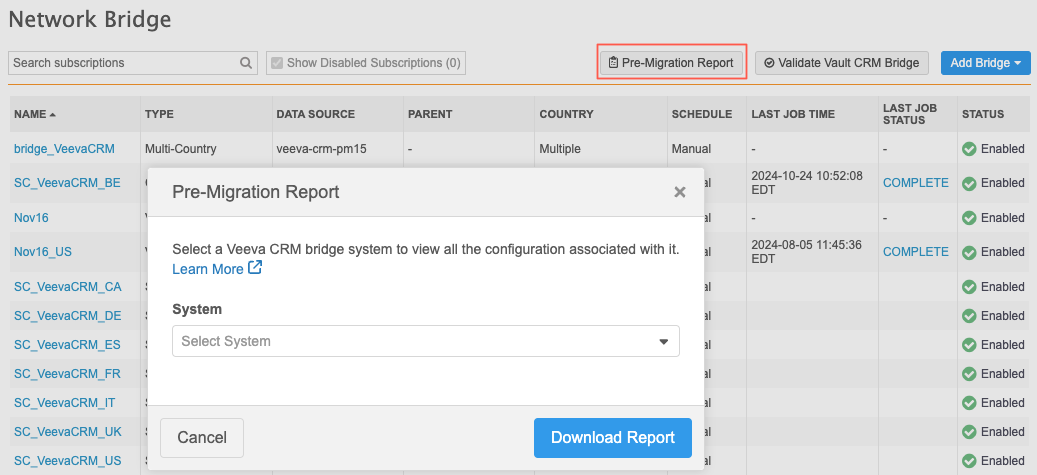
Create and download the report
-
In the Admin console, click System Interfaces > Network Bridge.
-
On the Network Bridge page, click the Pre-Migration Report button.
The button displays if there are active Veeva CRM bridges in your Network instance.
-
On the Pre-Migration Report popup, select a Veeva CRM system.
-
Click Download Report.
A Microsoft Excel file is saved to your local computer with the following naming convention: pre-migration_report_<Veeva CRM system name>_<download date>.
Pre-migration report
The downloaded report contains two tabs:
-
Configuration
-
SingleCountryBridges
Configuration tab
This tab identifies the features that use the defined Veeva CRM system. There are several ways the Veeva CRM system might be referenced in the different configurations. For example, it might be the defined system for source and target subscription configurations, but it can also be referenced within the SQL for saved reports.
Review the configurations that reference Veeva CRM and decide if they should be updated or re-created to apply to the Vault CRM system.
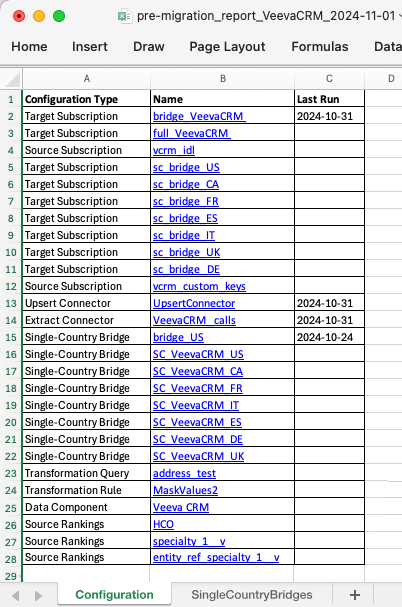
It contains three headings:
-
Configuration Type -The following features are checked to look for the Veeva CRM system.
Only enabled configurations are included. If there are multiple configurations of the same type, a row displays for each configuration.
Configuration Details Source subscriptions Checks for source subscriptions that use the system. Single-Country Bridges Checks for any bridge configurations that use the system. Multi-Country Bridges Checks for any bridge configurations that use the system. Transformation Rules Checks for rules that use the system. Source Rankings Checks for any object or field where the system is ranked. Connectors (Upsert and Extract) Checks any enabled connectors that use the system. Saved Reports Checks for a reference to the system with the SQL query. Transformation Queries Checks for references to the system within the query itself or if the query is applied to a target subscription that uses the system. Target Subscriptions Checks if the export is assigned to the system or if the system is referenced in the filters. Data Components Checks the query of any Network reporting data components that reference the system. -
Name - The name of each related configuration. Click the link to open the configuration page in a new browser tab.
-
Last Run - The last time the configuration job ran (if applicable).
Action
If the configuration should apply to Vault CRM, you can update the configuration by changing the Veeva CRM system to the Vault CRM system, or you can re-create the configuration for Vault CRM.
SingleCountryBridge tab
If you are currently using single country bridges for your Veeva CRM integration, consolidate the bridges into one or more multi-country bridges for Vault CRM.
This tab lists each single country bridge and its related target subscription to help you understand their similarities and differences. For example, you might group bridges together if the target subscriptions for the single bridges are the same except for the defined country.
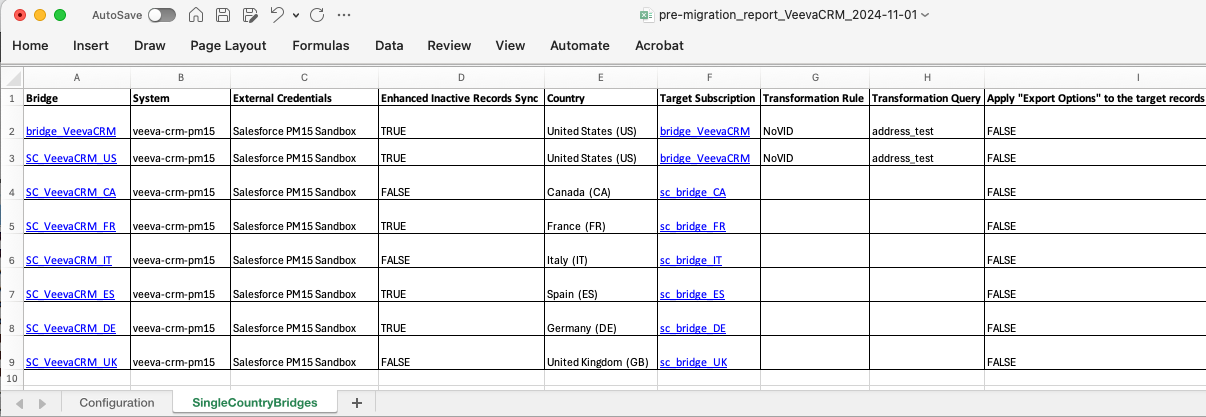
This tab contains the following headings:
| Heading | Details |
|---|---|
| Bridge | The name of each single country bridge. Click the name to open the bridge configuration in a new browser tab. |
| System | The Veeva CRM system assigned to the bridge configuration. This is the system that you selected for the pre-migration assessment report. |
| External Credentials | The Salesforce credentials assigned to the single country bridge. |
| Enhanced Inactive Records Sync | A setting that controls how inactive records are updated in Vault CRM. |
| Country | The country assigned to the bridge. |
| Target Subscription | The target subscription assigned to the bridge. Click the name to open the target subscription configuration in a new browser tab. |
| Transformation Rule | The rule, if any, that is applied to the bridge. |
| Transformation Query | The query applied to the bridge. |
| Apply "Export Options" to the target records related entities | The setting on the target subscription that controls whether related entities are filtered based on the export options. |
| Last Job Date/Time | The last time that the bridge job ran. |
| HCP Export Options | The export options listed for HCPs in the target subscription. |
| HCO Export Options | The export options listed for HCOs in the target subscription. |
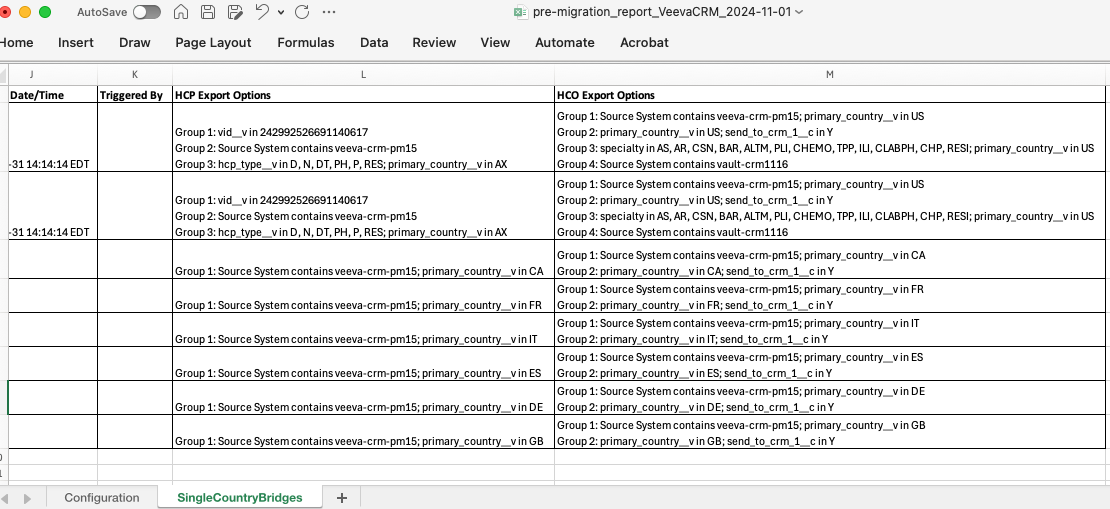
Action
Use the details to consolidate the bridges into one or more multi-country bridges for Vault CRM.
Next steps
When the Vault CRM bridge is created, validate the bridge to ensure it is configured with the required mappings.