Validate the Vault CRM Bridge
Administrators and Data Managers can validate the Vault CRM bridge to ensure that it is properly configured and contains the required mappings.
The integration between Vault CRM and Network relies on configurations and mappings that are managed in CRM. If there are issues, there can be errors when the bridge attempts to upsert data to CRM and when processing data change requests.
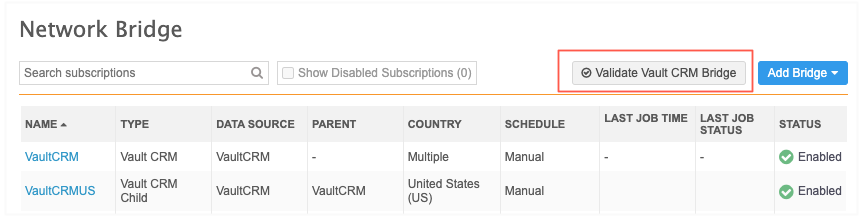
About Vault CRM and Network mappings
Mappings are created in Vault CRM. There are four types of mappings that are required between Vault CRM and Network.
-
Network Mapping - Maps the countries to the Network integration user.
-
Network Object Mapping - Maps the Vault CRM Object API Name to the Network Object API Name
-
Network Field Mapping - Maps the Vault CRM Field API Name to Network API Name
-
Network Reference Mapping - Maps Network reference codes to Vault CRM picklist values.
For more information, see the Network Mapping Overview topic in the Vault CRM Online Help.
About the Bridge validation
During the bridge validation, the configuration and data is extracted from Vault CRM. The extracted data is compared to the Network configuration and identifies configuration issues and invalid mappings for objects, fields, and reference values.
Missing reference mappings
This validation includes what is currently done in Veeva CRM. This features enhances the validation by also identifying missing reference mappings. Records will be upserted to Vault CRM if they are missing reference mappings, but the record will have a null value for the field. Fix the mappings to ensure the data is complete in Vault CRM.
Validation report
The validation job creates a report that contains the configuration details and the mappings between Veeva Vault and Network. If issues are found, fix them and load the mappings into Vault CRM. Run the validation again to ensure that the bridge has no issues.
The Validation Status and Validation Notes fields on the mapping objects in Vault CRM will also be updated with the results of the validation (just as they are when using the Veeva CRM validation).
For details, see the Review the validation file section.
Default validation schedule
Vault CRM Bridge configurations are validated each month to check for issues in your existing mappings and find any missing mappings.
Validation job schedule
The Validate Vault CRM Bridge job runs on the first day of each month for all active Vault CRM Bridges, starting at midnight (12:00 AM) PST.
The schedule is automatically set; it is not visible in the Network UI.
Note: You can manually run the validation job at any time.
If issues are found, download the report to identify and create any missing mappings, load the mappings into Vault CRM, and run the validation again.
Validate the Vault CRM bridge
To run the Vault CRM bridge validation:
-
On the Network Bridge page, click Validate Vault CRM Bridge.
The button displays only if you have a Vault CRM Bridge configured in your Network instance.
-
Beside Validate Vault CRM, expand the list and select the external credential for the vault that you want to validate.
-
Click Start Validation.
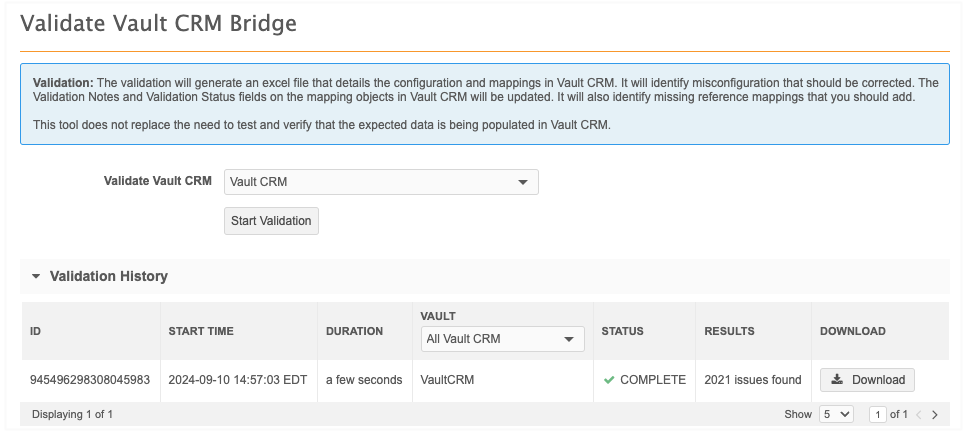
-
If issues are found, a count displays in the Results column.
-
Click the Download button to download and view the .xlsx file that is created.
A Microsoft Excel file is downloaded to your local computer with the following naming convention: bridge-validation_<Vault_name>_<date>_<job ID>
For example: bridge-validation_VaultCRM_2024-09-06_945473961016495263
-
Review the file to see the issues.
Review the validation file
Use the file to view any issues and recommendations. You can add or correct any reference mappings and then upload the updates to Vault CRM.
The file contains up to seven sheets:
-
Summary
-
Network Mapping
-
Network Object Mapping
-
Network Field Mapping
-
Network Reference Mapping
-
Missing Network Ref. Mapping (included only if there are missing reference mappings)
-
Configuration Issues
Details about each sheet are in the sections below.
Summary
This sheet provides an overview of the Vault CRM validation details.
Example
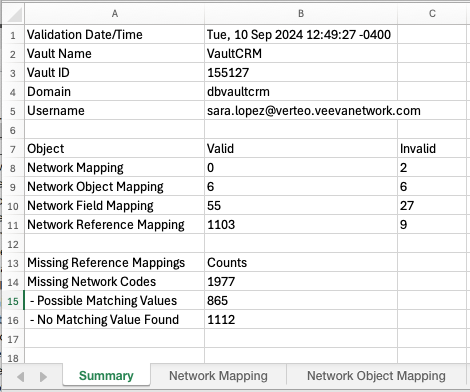
The sheet contains the following details.
| Header | Details |
|---|---|
| Validation Date/Time | The time that the Bridge validation occurred. The time displays in the user's timezone (My Profile). |
| Vault Name | The name of the Vault mapped to this Vault CRM bridge. |
| Vault ID | The ID of the Vault mapped to this Vault CRM bridge. |
| Domain | The domain name of the Vault |
| Username | The name of the Vault integration user. |
| Object | Valid / Invalid (Count of mapping records that are Valid or Invalid) |
| Network Mapping
(summary of data from the network_mapping__v object) |
|
| Network Object Mapping
(summary of data from the network__object_mapping__v object) |
|
| Network Field Mapping
(summary of data from the network__field_mapping__v object) |
|
| Network Reference Mapping
(summary of data from the network__reference_mapping__v object) |
|
| Missing Reference Mapping | Counts (Summary of Network codes missing from the Network Reference Mappings) |
| Missing Network Codes
(Total count of the missing Network codes) |
|
| - Possible Matching Values (Missing Network codes with possible matching values) |
|
| - No Matching Value Found
(Missing Network codes with no matching value) |
|
| Confguration Issues | Counts (Object type issues for missing picklist values and fields from the Network Reference Mappings) |
| Picklist Dependency | |
| Object Type - Field | |
| Object Type - Picklist Value |
Network mapping
This sheet contains the extracted data from the Vault CRM network_mapping__v object.
For more information about the fields and data, see Network Mapping in the Vault CRM Online Help.
The job checks that the Network integration user has access to the countries that are mapped to Vault CRM. Use the validation_status__v and validation_notes__v columns to see the issues.

Example issues:
| Issue | Details |
|---|---|
| At least one related object mapping is invalid | One of the related network object mapping records for this mapping is not valid. |
| Missing data visibility profiles | The Network Integration user does not have a Data Visibility Profile assigned for at least one of the countries specified in this mapping. |
Network object mapping
This sheet contains data extracted from the Vault CRM network_object_mapping__v object.
For details, see Network Object Mapping in the Vault CRM Online Help.
The job validates that CRM Object API Name and Network Object API Name fields have the correct objects and that they are properly mapped.
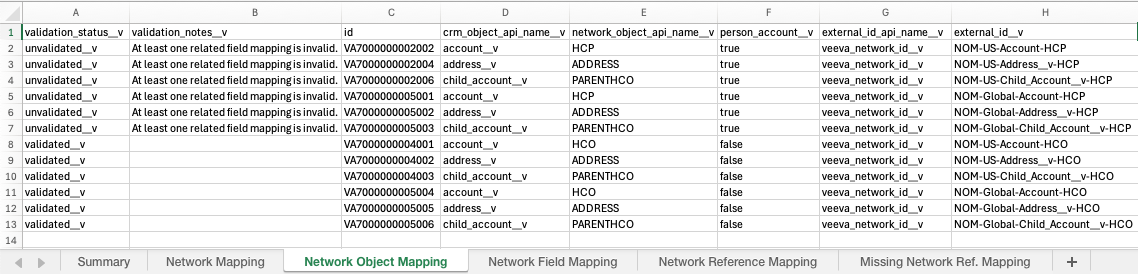
Example issues:
| Issue | Details |
|---|---|
| At least one related field mapping is invalid | One of the related Network field mapping records for this mapping is not valid. |
| Network object <network_object_api_name__v> does not exist or is not supported |
The |
| Network object <network_object_api_name__v> does not exist or is not supported | The network_object_api_name__v field is not populated with any of the following values: HCP, HCO, Address, or ParentHCO. |
| CRM object <crm_object_api_name__v> does not exist or is not supported | The crm_object_api_name__v field is not populated with any of the following values: account__v, address__v, or child_account__v. |
| External ID field <{crm_field_api_name__v> does not exist on CRM object | The external_id_api_name__v field is not populated with a field that exists on the CRM object specified in crm_object_api_name__v. |
| Field is not available for object types, see configuration issues sheet. | Ensure all mapped fields are available for the object types used in the integration.
Relevant object types are determined by the default HCP and HCO in the Network Settings in addition to any object types included in a field mapping to the object_type__v field. |
| Default HCP/HCO Object Types are not configured in Vault CRM Network Settings. Please update. | Ensure the Default HCP and HCO Object Types are populated in Vault CRM.
On the network_settings__v record, check if the following fields have values:
|
Network Field Mapping
This sheet contains data extracted from the Vault CRM network_field_mapping__v object. For details, see Network Field Mapping in the Vault CRM Online Help.
It displays the fields that are mapped from the Vault CRM objects (account__v, address__v, or child_account__v) to fields on Network objects (HCP, HCO, ADDRESS, PARENTHCO).
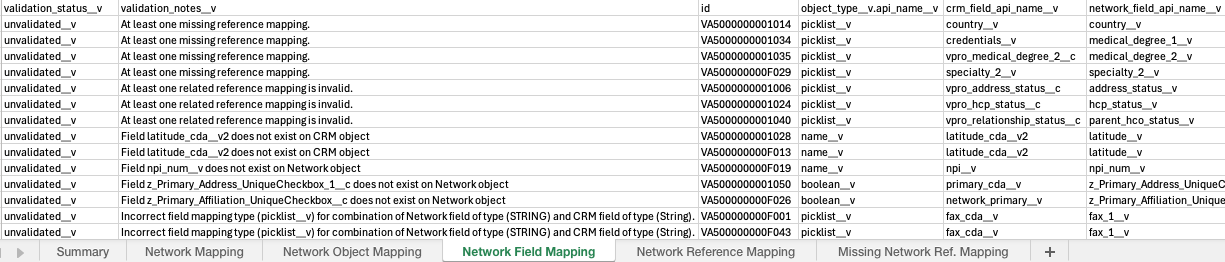
Example issues:
| Issue | Details |
|---|---|
| Field <network_field_api_name__v> does not exist on Network object | The field in the network_field_api_name__v column does not exist or is not active for at least one of the countries in the mapping. |
| Field <crm_field_api_name__v> does not exist on CRM object |
The field in the crm_field_api_name__v column does not exist in Vault CRM. |
| Incorrect field mapping type (<0>) for combination of Network field of type (<1>) and CRM field of type (<2>) | The data types of the Vault CRM and Network fields are incompatible. |
| At least one missing reference mapping | An active Network reference code is not properly mapped. |
| At least one related reference mapping is invalid | An active Network reference code is not properly mapped. |
| Cannot map to Vault CRM status__v (bulk updates not supported). | There is a Network field mapping for the Vault CRM status__v field. |
| Vault CRM address inheritance requires 3 mapped fields. Missing: {crm fields missing}. |
Three Network Address Inheritance fields are required. If any Network Address Inheritance field is mapped to a CRM field, the job checks that all three required Network fields are mapped.
|
| Cannot map to Vault formula field {crm field name}; Network cannot update formulas. | Ensure there are no mappings to Vault CRM formula fields. For example, some CDA fields are formula fields. |
| Referenced object mapping does not exist. | Ensure the object_reference_mapping__v field is populated for External ID field mappings. |
| CRM integration user's 'Network Admin' field is false; set it to true. | Ensure the Vault CRM Integration user is set as the Network Admin.
The Network Admin field on the Integration user must be selected. |
| The CRM integration user's 'Network Additional Countries' field requires all mapped countries. Add these countries: {list of missing countries}. | Ensure the Vault CRM Integration user has all the mapped countries listed in the user's Network Additional Countries field.
All mapped countries need to be included in the Network Additional Countries field on the user account. |
Network Reference Mapping
This sheet contains data extracted from the Vault CRM network_reference_mapping__v object. For details about the data, see Network Reference Mapping in the Vault CRM Online Help.
The validation job ensures that the Network reference codes are correctly mapped to Vault CRM picklist values and also checks for missing mappings.

Example issues:
| Issue (validation_notes__v) | Details |
|---|---|
| Object type is not correct, it should be <correct object type> | The object type listed in the object_type__v.api_name__v column is incorrect. |
| Picklist value (<0>) does not exist on CRM field (<1>) |
The value in the crm_picklist_value__v column is incorrect or is not active value. |
| Lookup value (<0>) does not exist in field (<1>) on CRM object (<2>) | The value in the crm_lookup_id__v column does not a valid record ID. |
| Reference code (<0>) does not exist on Network field (<1>) | The network_reference_code__v column does not have an active Network code for the Network field for at least one of the mapped countries. |
| Picklist value is not available for object types, see Configuration Issues sheet. | The Configuration Issues sheet identifies the picklists that should be added or removed for the object type for each country. |
| Incorrect picklist dependencies, see Configuration Issues sheet. | Check that country-specific picklist dependencies are configured in Vault CRM for mapped picklist values.
The check is only done for picklist fields in CRM where the controlling field is the same field that is mapped to primary_country__v (HCP/HCO) or country__v (Address) in Network. Check only for mapped countries. |
Missing Network Ref. Mapping
This sheet identifies all the missing reference mappings between Network and Vault CRM.
All active Network Codes for the mapped countries should have a reference mapping. If there is no mapping for the code, the record will be upserted with a null value to Vault CRM.
For picklist fields, the validation job does a direct comparison of the Network codes and labels to CRM picklists and labels to find a suggested picklist value in Vault CRM to map to.
Key columns
-
Match Notes -Identifies if potential matches are found between Network codes and labels and CRM picklists and labels.
-
crm_picklist value - The suggested picklist value.
-
CRM Picklist Label - The suggested picklist label.
The sheet contains the following columns and values.
| Header | Details | Example value |
|---|---|---|
| Country | The country__v field value from the network_mapping__v record. |
US;CA |
| CRM Object | The crm_object_api_name__v field from the network_object_mapping__v record. |
account__v |
| Person Account | The person_account__v field from the network_object_mapping__v record. |
true |
| Network Field API Name | The network_field_api_name__v from the network_field_mapping__v record. |
speciality_1__v |
| CRM Field API Name | The crm_field_api_name__v from the network_field_mapping__v record. |
speciality_1__v |
| Vault Picklist | The name of the picklist associated with the CRM field. | account_speciality_1__v |
| network_reference_code__v | The missing reference code | O |
| Network English Label | Network's English label for the code. | Other |
| Match Notes | Advises of any possible matches to CRM picklists. | Found matching picklist value name in Vault. |
| crm_picklist_value__v | Possible matching CRM picklist value. | o__c |
| CRM Picklist Label | CRM's English picklist label. | Other |
| crm_lookup_id__v | Vault CRM lookup ID | |
| crm_record_type_name__v | Vault CRM object type name | |
| direction__v | Supported mapping direction | bidirectional__v |
| object_type__v.api_name__v | The API name of the object type the reference mapping should have. | picklist__v |
| external_id__v | Customer defined unique identifier for the mapping. Helpful for loading mappings to different vaults. | NFM-US-Account-HCP-credentials__v-o__c-Other |
| network_field_mapping__v | ID of the network_field_mapping__v record. | VA5000000001012 |
| network_field_mapping__v.external_id__v | external_id__v value from the network_field_mapping__v record | NFM-US-Account-HCP-credentials__v |
| network_field_mapping__v.legacy_crm_id__v | legacy_crm_id__v value from the network_field_mapping__v record | a2436000000AQI0AAO |
Example sheet
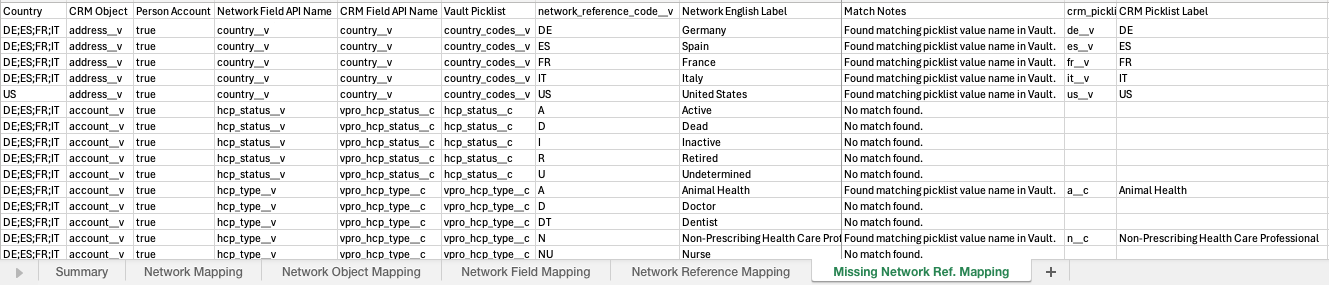
Configuration Issues
Outlines the object type issues for missing picklist values and fields. The sheet contains the following columns and values.
| Header | Details | Example value |
|---|---|---|
| Category | The type of validation issue. | Object Type - Picklist Dependency, Object Type - Field |
| Resolution | Identifies how to resolve the issue. | Add picklist value for the object type |
| Vault Object | The object. | account__v |
| Vault Field | The field. | hcp_focus_area_1__c |
| Vault Picklist Value | arth__c | |
| Vault Picklist Label | The label for the picklist value. | Arthritis |
| Vault Picklist | The name of the picklist associated with the CRM field. | account_speciality_1__v |
| Vault Country | The country. | be__v |
| Object Type | The related object. | institution__v |
Example
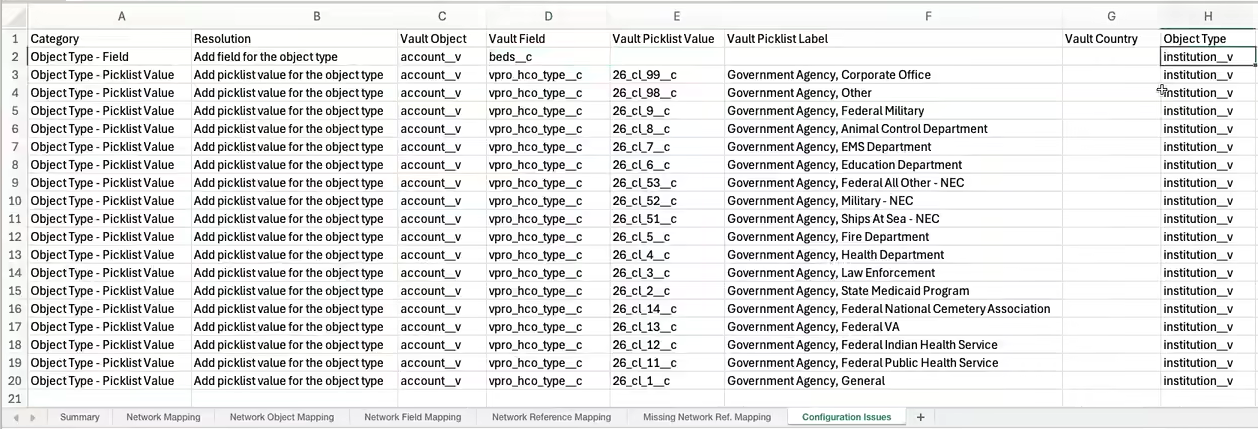
Matching missing reference values
When missing reference values are found, the validation job compares the extracted Vault CRM data to try to find a recommended mapping.
Network to CRM data comparison
| network_reference_code__v | crm_picklist_value__v |
| Network English Label | CRM Picklist Label |
The logic to match the data is prioritized to find the best mapping. Network codes that are matched to CRM Picklist names are considered the best match.
Example
| Order | Network Code | Network Label (EN) | CRM Picklist Name | CRM Picklist Label | Logic |
|---|---|---|---|---|---|
| 1 | MD | Doctor of Medicine | md__c | Dr of Med | Network Code == CRM Picklist Name minus suffix (__v, __c, __cda, _cda) |
| 2 | MD | Doctor of Medicine | abc__c | MD | Network Code == CRM Picklist Label |
| 3 | MD | Doctor of Medicine | abc__c | Doctor of Medicine | Network English Label == CRM Picklist Label |
| 4 | MD | Doctor of Medicine | doctor_of_medicine__c | Dr of Medicine | Network English Label == CRM Picklist Name minus suffix (__v, __c, __cda, _cda), replace underscores with spaces |
Resolve issues
You can change any configuration issues or mappings directly in the file and then upload the updates to Vault CRM.
Note: If your mapping has an incorrect object_type__v, you cannot update the mapping through data loader. You can delete and then recreate the mapping with the correct object type.
-
Update the validation file to correct the issues.
-
Save the file as .csv.
-
Load the .csv file into Vault CRM (Vault Loader) to update the mappings.
-
In Network, click Validate Vault CRM Bridge again to ensure that all mapped data is validated.
Continue these steps until there are no issues found.