Hashtags in Veeva CRM
Administrators can configure Network hashtags to display in Veeva CRM. Hashtags can help CRM users find correct records faster in Network Account Search and throughout the CRM application (both Online and iPad).
For example, hashtags help with the following:
-
Summarize a profile so you can identify HCPs and HCOs that have similar names
-
View more accurate search results when hashtags are applied
-
Identify HCPs and HCOs that are marked as key targets from market flags
-
Help find the HCOs that have sales data associated to it
-
Prevent add requests from being created for duplicate records because it's difficult to find existing accounts
CRM administrators must configure some settings to support Network hashtags in Veeva CRM.
About Network hashtags
Hashtags are dynamically calculated to display on records based on the rules in the hashtag configuration. You do not have to update records to add hashtags.
Example
If you use a hashtag called #target with an HCP name in your search query, the hashtag is automatically applied to HCP records that meet the #target hashtag rule (the target custom field value is Y). Your search results will be filtered to display only the HCPs that meet the name and hashtag criteria.
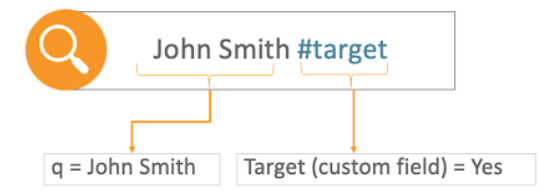
In this example, a CRM user searches for the Goldlake HCO. The Goldlake health system has a large number of locations. Using the Network hashtags below the HCO name, the user can quickly identify the type of HCO in the search results (for example #hospital, #grouppractice, #healthsystem).
Additionally, Network administrators can create hashtags based on sales data linked to the HCO. For example, the #cholecapSales hashtag indicates the HCO is a point-of-care location linked to 867 data.
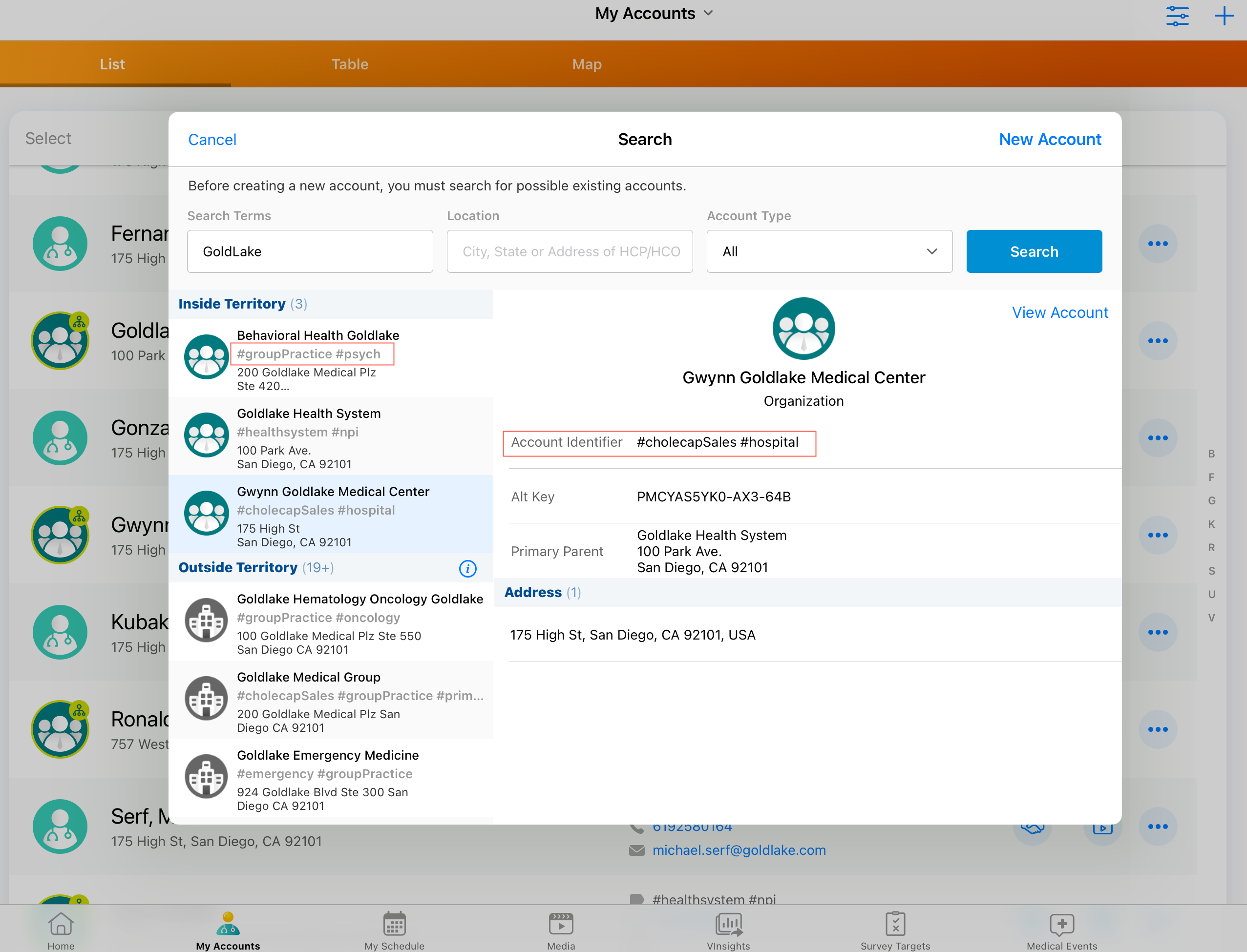
A CRM user is looking for a nurse named Maria Gonzalez. This is a common HCP name and many results can be returned. The CRM user can use the hashtags to find the correct account.
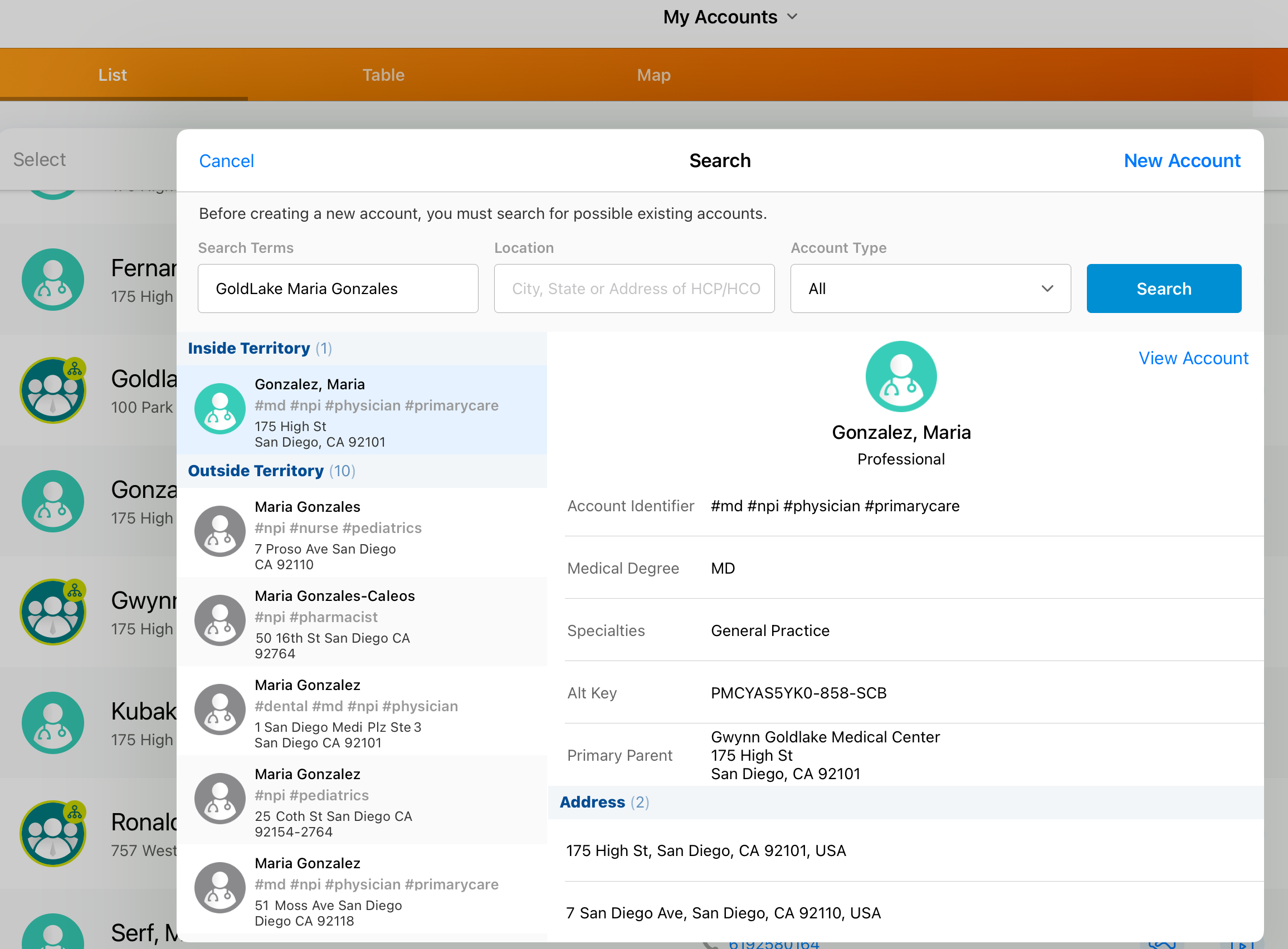
The CRM user adds the #nurse hashtag to the search terms. This makes their search more precise and significantly reduces the number of results that are returned.
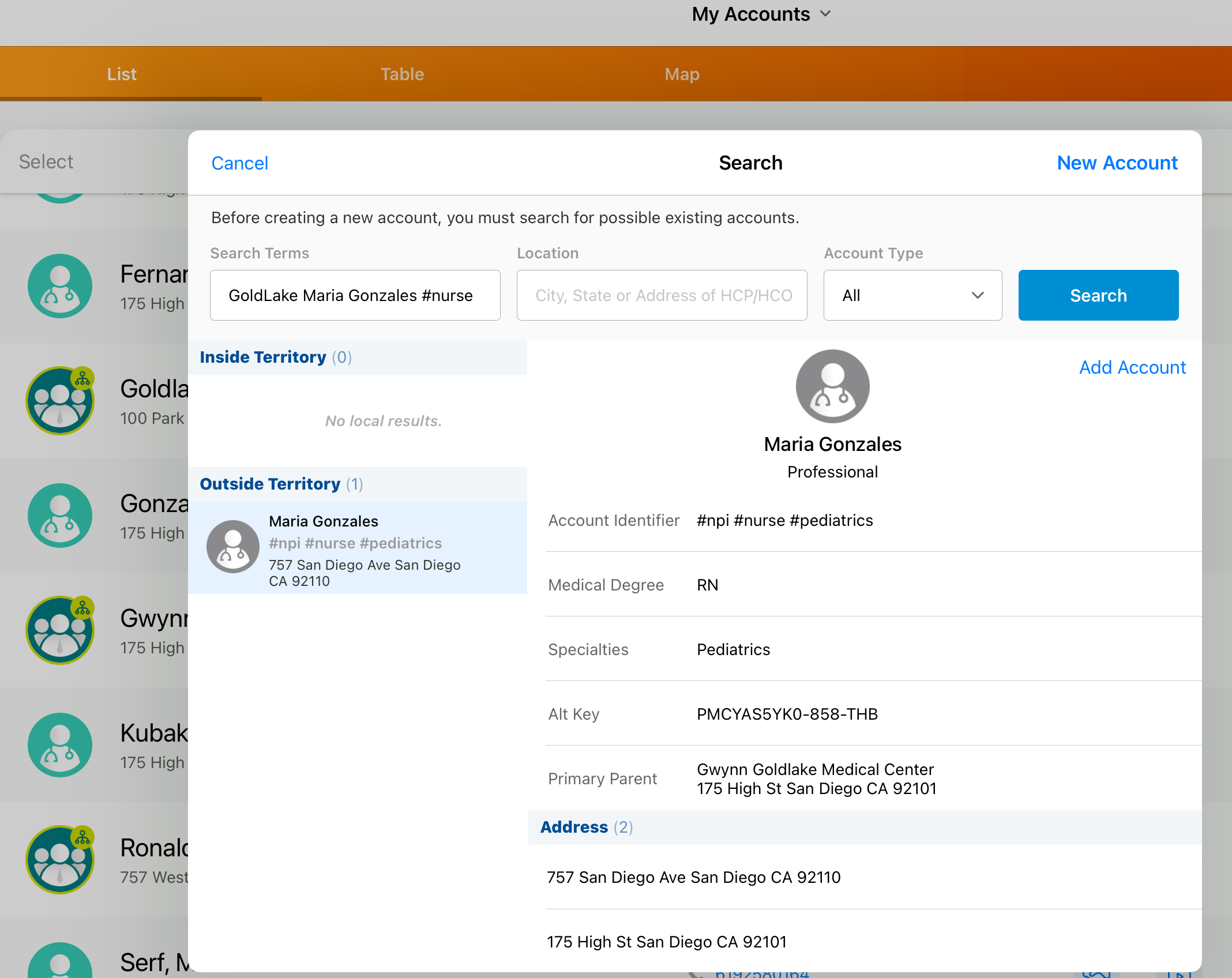
In this example, the CRM user can view the hashtags displayed under the account identifier in the Account List page.
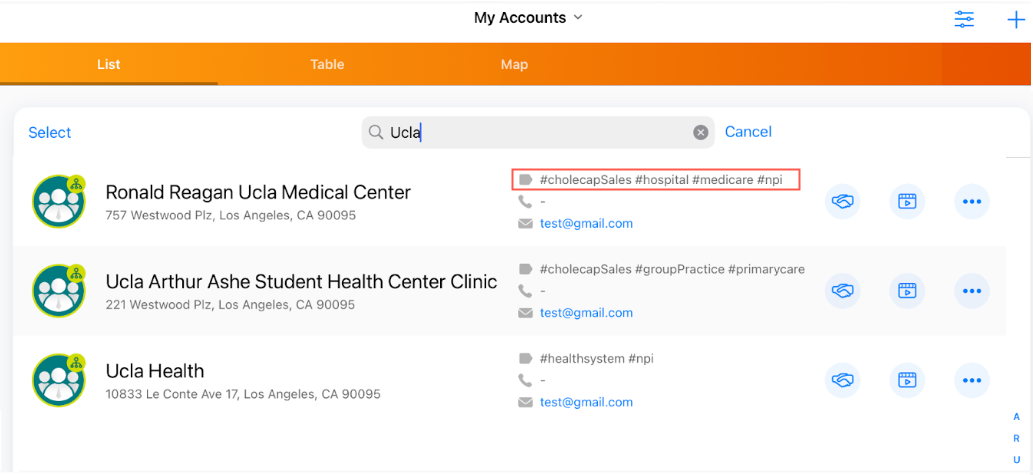
From the account list, users can search using hashtags to find records. In this case, we can search for accounts that match UCLA #hospital. This will help filter the records within the account list.
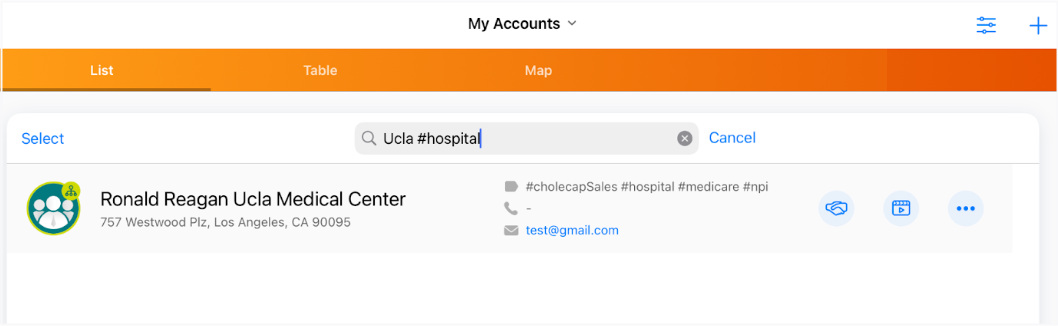
Hashtag support in Veeva CRM
Hashtags can be configured to display in Network Account Search only or to display throughout the CRM application. If they are configured for the CRM application, they will display in the following areas:
-
Accounts - Network Account Search, Account lists, Account details, and more
-
Calls - Group Calls, Call Reports, Call Location, Attendee Search
-
My Schedule - Agenda, Week, Scheduler, Map View
-
Events Management - Add Attendee, Attendee Details, Outside Territory Search
-
Stakeholder Navigator - HCP and HCO accounts
- DCR Import - New accounts imported from Network include hashtags.
-
Parent HCO Import - When adding Parent HCOs to a territory, hashtags display on accounts to ensure that you add the correct HCO.
Hashtag field in CRM
By default, Network hashtags display in the Account Identifier field in Veeva CRM.
If you use that field for other data, you can choose to store hashtags in an alternate field. For more information, see Alternate field for hashtags in CRM.
Veeva CRM configuration
Network hashtags can be used in Network Account Search and Veeva CRM. They are supported for CRM Online and iPad.
To support hashtags, CRM administrators must set the Network Managed Account Identifier Network setting to one of the following options:
-
1 - Allow Network hashtags to display in Network Account Search.
-
2 - Allow Network hashtags to display in Network Account Search and throughout CRM.
This option syncs the hashtags to the Account Identifier field in CRM.
For detailed information about these settings and additional configuration requirements, see the Network hashtags in CRM topic in the Veeva CRM Online Help.
Field mapping
Network-CRM field mappings are not required to support hashtags for the Account Identifier field.
If you use the alternate field for hashtags, the field must be mapped. For details, see Alternate field for hashtags in CRM.
Network configuration
Each hashtag configuration includes an option to display the hashtag on accounts in Network Account Search and Veeva CRM. The option is enabled by default for all new hashtags and for all existing hashtags, except for the #crm and #candidate hashtags.
To enable or disable a hashtag for CRM:
-
In the Admin console, click Data Model > Network Hashtags.
-
Open an existing hashtag or create a new hashtag.
-
In the Visibility section, select or clear the CRM option.
-
Save your changes.
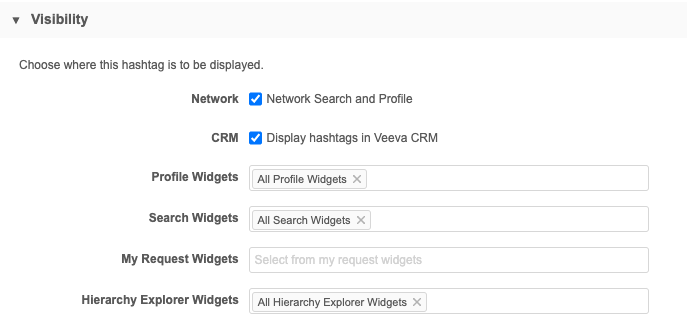
Push hashtags to CRM
Network calculates hashtags for CRM by looking at the Veeva IDs that are connected to your CRM org. The hashtags are calculated daily based on those definitions.
When the Network Bridge runs, it checks to see if the CRM org is configured to support hashtags and it will update the Account Identifier field. No updates are required for the Network Bridge configuration to support pushing hashtags to CRM; the record hashtag updates are automatically included as a separate file along with the standard bulk updates.
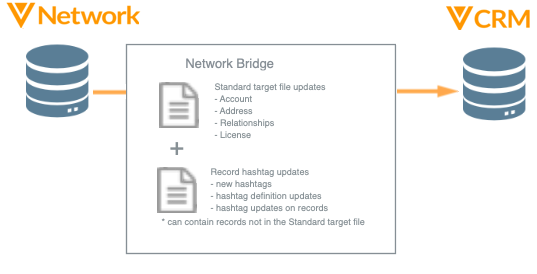
Record hashtag updates
Hashtags updates are considered any of the following:
-
Hashtag configuration changes in Network (new hashtags, color change, updates to rules and settings).
-
Records in CRM that have been changed. New hashtags are calculated for the record.
Records must meet the following criteria:
-
Record state must be Valid or Under_Review.
-
Must be HCP or HCO record
-
Record must be in the Network instance.
-
A hashtag file is generated for the hashtags that are updated.
-
Single country bridge - Only the records from that country and that are in that CRM org are in the file.
-
Multi-country bridge - Records from multiple countries and that are in that CRM org are in the file.
The hashtag file can contain records that are not in the standard target subscription file.
Example hashtag file
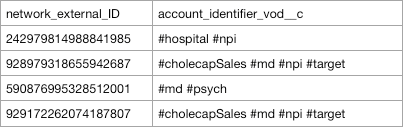
Job details
On the Job Details page, you can see the number of HCP_ACCOUNT_IDENTIFIER and HCO_ACCOUNT_IDENTIFIER updates that occurred during the Bridge job.
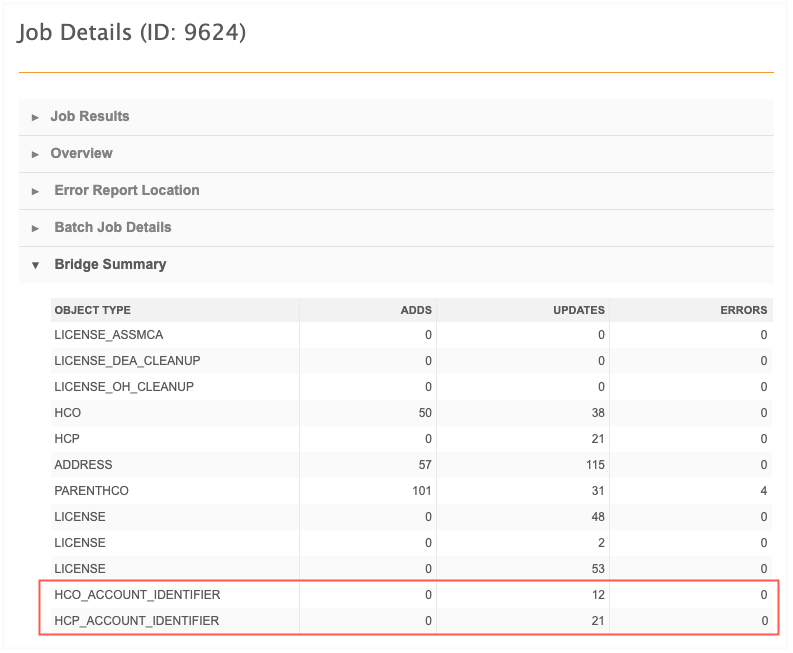
FAQs
Where can I see the list of available hashtags?
Administrators and Data Managers can access the list in Network. In the Admin console, go to Data Model > Network Hashtags. All of the predefined hashtags and any custom hashtags that have been created in your Network instance are listed.
The list of predefined hashtags is also available in the Creating hashtags topic.
How do I enable hashtags for my Network Bridge?
In Veeva CRM, set the Network Managed Account Identifier Network Setting. For configuration details, see Network Hashtags in CRM in the Veeva CRM Online Help.
After this setting is populated in Veeva CRM, the Network Bridge automatically calculates the hashtags for CRM. When your Network Bridge job runs, it includes two files:
-
standard bulk updates
-
hashtag updates
How do I add a hashtag to CRM?
Hashtags are created in Network (Data Model > Network Hashtags). Define a rule for the hashtag based on the HCO, HCP, or custom key field. In the Visibility section, select CRM to make that hashtag available to Veeva CRM users.
For more information, see Creating hashtags.
How do I let my users know what hashtags are available?
Veeva CRM administrators can update the description on the Search Accounts page to suggest searching for specific hashtags. The description can be changed by updating the BEFORE_CREATE Veeva message. For more details, see Veeva Messages in the Veeva CRM Online Help.
How do I restrict a hashtag from displaying in Veeva CRM
All predefined and custom hashtags are set to display in Veeva CRM by default (except for the #candidate and #crm hashtags). To remove a hashtag from CRM, open the hashtag configuration in Network (Data Model > Network Hashtags), clear the CRM checkbox, and save your changes.
Are hashtags in Network Account Search updated in real time?
Yes, they are updated in real time. If you create a hashtag and make it available for Veeva CRM, you will immediately see the hashtag in Network Account Search.
If I set Network to manage the Account Identifier, can I populate the Account Identifier with my own data manually.
Any data added to the Account Identifier will be overwritten the next time the Account Identifier is synced from Network.
I want hashtags to display in Veeva CRM, but I don't want to change the logic for generating the Account Identifier. What are my options?
There are three options:
-
Replace the contents of your Account Identifier with hashtags
For example, if your Account Identifier is HCO type and Specialty, these details can be replaced by a hashtag (for example, #hospital,#pharmacy, or #pediatrics). Remember, the predefined hashtags are customizable and you can define your own.
Or, if your Account Identifier has a number, for example, an NPI number, see if this can be replaced by a hashtag to acknowledge an account has an NPI (#NPI).
-
In Veeva CRM, set the Network Managed Account Identifier value to 1
This value means that hashtags are visible only in Network Account Search and are not synced to the Account Identifier field.
For more information about the Network Managed Account Identifier setting values, see Network hashtags in CRM in the Veeva CRM Online Help.
-
Use a different field for displaying Network hashtags
Instead of using the Account Identifier field, use a custom field to display hashtags. The field must be mapped to a Network field called
crm_hashtags__v. When the Network Bridge runs, hashtags are calculated and pushed to the custom field in CRM.For more information, see Alternate field for hashtags in CRM.