Creating hashtags
DM
Network provides a set of predefined hashtags. Administrators and Data Managers can manage those hashtags and create hashtags for your Network instance and your Network widgets.
Available hashtags
Network provides several predefined hashtags.
Enable hashtags
The predefined hashtags are enabled by default.
View hashtags
-
In the Admin console, click Data Model > Network Hashtags.
On the Network Hashtags page, the hashtags are listed alphabetically by default. Click the Hashtag, Last Modified, or Status column names to sort the list. Filter the list by entity type or country.
You can customize these hashtags for your own use.

Predefined hashtags
The following hashtags are available, depending on the countries defined in your Network instance.
| Hashtag | Entity | Country | Tooltip |
|---|---|---|---|
| #340B | HCO | United States | HCO is 340B eligible. |
| #ACO | HCO | United States | HCO is an accountable care organization. |
| #addiction | HCP, HCO | All countries | Record specializes in addiction medicine. |
| #allergy | HCP, HCO | All countries | Record specializes in allergy. |
| #anesth | HCP, HCO | All countries | Record specializes in anesthesiology. |
| #candidate | HCP, HCO | All countries | Record is a candidate record. |
| #cardio | HCP, HCO | All counries | Record specializes in cardiology. |
| #clinic | HCO | All countries | HCO is a clinic. |
| #crm | HCP, HCO | All countries | Account is in CRM. |
| #dental | HCP, HCO | All countries | Record specializes in dentistry. |
| #dept | HCO | All countries | HCO is a department at the hospital. |
| #derm | HCP, HCO | All countries | Record specializes in dermatology. |
| #diabetes | HCP, HCO | All countries | Record specializes in diabetes. |
| #do | HCP | Australia, Canada, New Zealand, United States | HCP has a Doctor of Osteopathic Medicine. |
| #dr | HCP | Andorra, Argentina, Australia, Austria, Belgium, Bulgaria, Canada, Chile, China, Colombia, Costa Rica, Czech Republic, Denmark, Dominican Republic, El Salvador, Finland, France, Georgia, Germany, Great Britain, Greece, Guatemala, Honduras, Hungary, Ireland, Italy, Kazakhstan, Liechtenstein, Luxembourg, Mexico, Moldova, Monaco, Netherlands, New Zealand, Nicaragua, Norway, Panama, Poland, Portugal, Romania, Russian, Serbia, Singapore, Slovakia, Spain, Sweden, Switzerland, Turkey, Ukraine | HCP is a doctor. |
| #emergency | HCP, HCO | All countries | Record specializes in emergency medicine. |
| #endo | HCP, HCO | All countries | Record specializes in endocrinology. |
| #gastro | HCP, HCO | All countries | Record specializes in gastroenterology. |
| #geriatric | HCP, HCO | All countries | Record specializes in geriatrics. |
| #gp | HCP | Andorra, Austria, Belgium, Bosnia and Herzegovina, Bulgaria, Croatia, Czech Republic, Denmark, Finland, France, Germany, Great Britain, Hungary, Iceland, Ireland, Italy, Liechtenstein, Luxembourg, Monaco, Netherlands, New Zealand, Norway, Poland, Portugal, Serbia, Slovenia, Slovakia, Spain, Sweden, Switzerland, Turkey | HCP is a general practitioner. |
| #GPO | HCO | Canada, United States | HCO is a group purchasing organization. |
| #groupPractice | HCO | All countries | HCO is a group practice. |
| #hbp | HCP | All countries | HCP is a business professional. |
| #healthsystem | HCO | Canada, United States | HCO is a health system. |
| #hospice | HCP, HCO | All countries | Record specializes in hospice and palliative medicine. |
| #hospital | HCO | All countries | HCO is a hospital. |
| #IDN | HCO | United States | HCO is an IDN (Integrated Delivery Network). |
| #infusion | HCO | United States | HCO has the capability to administer infusion drugs. |
| #jrdr | HCP | Great Britain | HCP is a junior doctor in the UK. |
| #kaiser | HCO | United States | Record is associated to Kaiser Permanente. |
| #keyNetwork | HCO | Andorra, Australia, Belgium, Brazil, Canada, China, Czech Republic, France, Germany, Ireland, Italy, Luxembourg, Mexico, Monaco, Netherlands, New Zealand, Norway, Poland, Portugal, Russia, Spain, Switzerland, United Kingdom | HCO is a Key Network. |
| #marketaccess | HCP, HCO | Andorra, Austria, Belgium, Czech Republic, Denmark, Finland, France, Germany, Great Britain, Iceland, Ireland, Italy, Liechtenstein, Luxembourg, Monaco, Netherlands, Norway, Poland, Portugal, Spain, Sweden, Switzerland, Turkey | HCP or HCO assists in bringing a drug to market. |
| #medicare | HCO | United States | HCO accepts Medicare. |
| #midLevel | HCP | Canada, United States | HCP is a mid-level. |
| #md | HCP | All countries | HCP has a Doctor of Medicine. |
| #nephrology | HCP, HCO | All countries | Record specializes in nephrology. |
| #neuro | HCP, HCO | All countries | Record specializes in neurology. |
| #npi | HCP, HCO | United States | HCP or HCO has an NPI number. |
| #nurse | HCP | Canada, United States | HCP is a nurse in the US and Canada. |
| #obgyn | HCP, HCO | All countries | Record specializes in pregnancy and female productive health. |
| #oncology | HCP, HCO | All countries | Record specializes in oncology. |
| #orthosurg | HCP, HCO | All countries | Record specializes in orthopedic surgery. |
| #oto | HCP, HCO | All countries | Record specializes in otology. |
| #pathology | HCP, HCO | All countries | Record specializes in pathology. |
| #pediatrics | HCP, HCO | All countries | Record specializes in pediatrics. |
| #pharmacist | HCP | Canada, United States | HCP is a pharmacist in the US and Canada. |
| #pharmacy | HCO | All countries | HCO is a pharmacy. |
| #phs | HCO | United States | HCO is a PHS Outpatient Organization. |
| #physician | HCP | Canada, United States | HCP is a physician. |
| #physmed | HCP, HCO | All countries | Record specializes in physical medicine and rehabilitation. |
| #plasticsurg | HCP, HCO | All countries | Record specializes in plastic surgery. |
| #podiatry | HCP, HCO | All countries | Record specializes in podiatry. |
| #primarycare | HCP, HCO | All countries | Record specializes in primary care. |
| #proctology | HCP, HCO | All countries | Record specializes in proctology. |
| #psych | HCP, HCO | All countries | Record specializes in psychology. |
| #pulmonary | HCP, HCO | All countries | Record specializes in pulmonary. |
| #radiology | HCP, HCO | All countries | Record specializes in radiology. |
| #rheumatology | HCP, HCO | All countries | Record specializes in rheumatology. |
| #specialist | HCP | Andorra, Austria, Bosnia and Herzegovina, Bulgaria, Croatia, Czech Republic, Germany, Great Britain, Hungary, Ireland, Italy, Liechtenstein, Netherlands, Poland, Portugal, Serbia, Slovenia, Slovakia, Spain, Switzerland, Turkey | HCP is a specialist. |
| #srdr | HCP | Great Britain | HCP is a senior doctor in the UK. |
| #telehealth | HCP | United States | This HCP offers telehealth services. |
| #urology | HCP, HCO | All countries | Record specializes in urology. |
| #veterinary | HCP, HCO | All countries | Record specializes in veterinary. |
| #vision | HCP, HCO | All countries | Record specializes in vision. |
Select a hashtag from the list to view or edit the details.
CRM hashtag
If you use a custom key for CRM that does not contain the word CRM, you will need to update the predefined #crm hashtag. For example, if your CRM custom key source value is SF (SF:Account:0013s000015ebyWAAQ), update the hashtag rule so the Value field is SF.
Create a hashtag
You can create hashtags to highlight specific data on records.
Example
We have a custom field to record HCP Decile ratings; an indication of whether an HCP is a high or low volume prescriber. We want to create a hashtag to flag a record as High Decile so sales reps can easily find these records.
To create a hashtag:
-
On the Network Hashtags page, click Add Hashtag.
The New Network Hashtag page displays.
-
In the Details section, provide the following information:
-
Name - Type a name for the hashtag. This is the name that displays in search and on the profile page. Hashtag names are always prefixed with the hash # symbol.
Names are limited to uppercase and lowercase letters, numbers, underscores (_), and hyphens (-). Names cannot contain spaces.
-
Description - Type a meaningful description. This displays for administrators in the Network Hashtag list; it does not display to users.
-
Color - By default, hashtags have a gray background with blue text. Choose a different background color for hashtags that you want to be highlighted. Six colors are available.
-
Entity Type - Choose the entity type for the hashtag. The list contains the enabled main objects in your Network instance that you have access to.
-
Country - Choose the country that the hashtag applies to. The list contains the countries that you have access to through your data visibility profiles. Choose All Applicable Countries to apply the hashtag to all countries that you have data for in your Network instance.
-
Status - The hashtag is enabled by default. Toggle the button to disable it if you don't want it applied to records as soon as you save the configuration.

-
-
Use the Rules section to control where the hashtag displays.
For this example, we'll create a rule based on our Decile custom field. The #highdecile hashtag will display on HCP records only where the value of the Decile field is greater than six.

-
Field - Choose the field. The list contains the fields that apply to the main objects you defined for the Entity Type.
Rules can be created for custom key fields (source only). They cannot be created for sub-object fields.
-
Condition - Choose the condition to use. The available conditions depend on the selected field type. For example, text fields support the Equals, Contains, and Is Not Null conditions; integer number fields support the Greater Than, Less Than, Between, and Equals conditions.
-
Value - Define the field value.
Click Add Condition to create another condition. Multiple conditions are treated as AND operators.
For example, if you want sales reps to easily find new targets for doctors that specialize in neurology, you can add multiple conditions to the rule; only HCP records that have the HCP type Doctor AND that have specific values in the Specialty 1 field will have the hashtag applied.
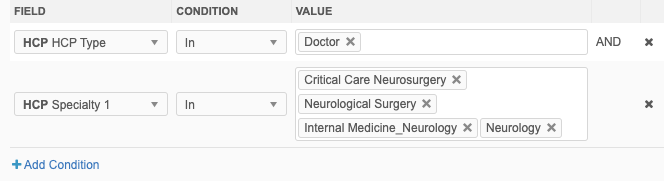
If the hashtag applies to multiple entity types, the condition for each entity type is treated individually.
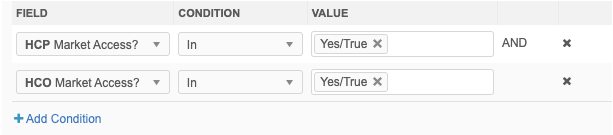
-
-
(Optional) In the Tooltip section, you can define a description for the hashtag. You can also include additional data to display when users hover over the hashtag.

-
Show additional data - Select this option if you want to display a field value in the tooltip. Expand the list to choose the field to display the value. Fields for the objects you have defined for the Entity Type display.
For example, you can choose the Decile field to add the HCP's decile rating on the tooltip.
Examples
Tooltip with additional data
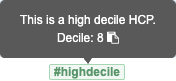
Tooltip with no additional data

-
Language - Select the language for the tooltip.
-
Tooltip - Type a description of the hashtag to display to users when they hover over the tooltip.
-
Field Value Label - If you chose Show additional data, type a label to describe the field value that will display. For example, type Decile:. The field value will be added after the label in the tooltip.
-
-
Use the Visibility section to define where the hashtags display.
By default, hashtags display in your Network instance, in Veeva CRM, and all of the supported Network widgets (Search, Profile, DCR, My DCR Status, and Hierarchy Explorer) that you have enabled in your Network instance. Accept the default settings or choose the specific widgets that will display hashtags.
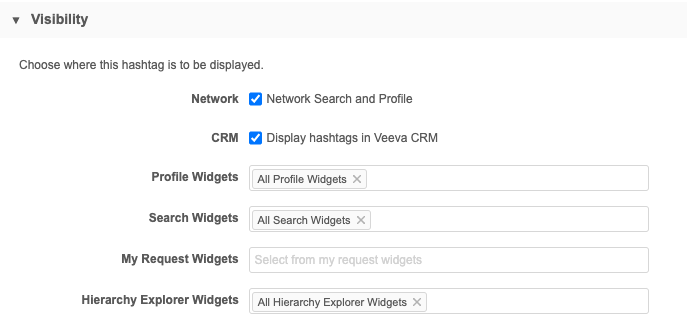
Note: The #candidate hashtag is enabled only for Network Search and Profile widgets. The #crm and #candidate hashtags are not enabled for CRM visibility.
- Save your changes.
If the hashtag is enabled it will be immediately applied to records that meet the rules. Users can now search for the hashtag and see it on record profiles in your Network instance and Network widgets.
Hashtags for custom keys
Hashtags can be used to easily find records from a specific source. Previously, users had to search for custom keys. Now you can create a hashtag for a specific source so users can filter their search on that source.
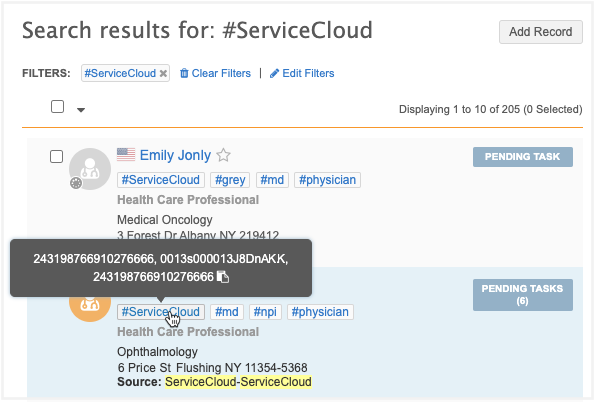
Custom key hashtag rules
Hashtags rules can be created only for the Source field for custom keys. Only custom keys that are active are considered for searching and displaying hashtags.
When the rule condition is Equals, the rule is applied to custom key sources that contain separators (for example, a hyphen (-)). For example, searching for the #ServiceCloud hashtag will find the ServiceCloud-ServiceCloud sources.

Multiple custom key values
If a record contains multiple custom keys for that source, up to three values will display on the tooltip. If there are more than three values, + Others displays after the third value. Open the record to review all of the custom keys.
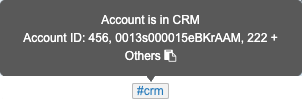
Disable hashtags
Predefined hashtags are enabled by default. Predefined and custom hashtags can be disabled from the Network Hashtags page. In the hashtag row, toggle the icon in the Status column or click the hashtag to open the configuration page to disable it.

Exporting configurations
Hashtags can be exported to a target environment. In the export package (Settings > Configuration Export), move the Hashtags section, or individual hashtags, into the Selected Configurations panel. If the hashtag contains dependencies; for example, the rule uses a custom field, the dependencies will be added to the panel also.
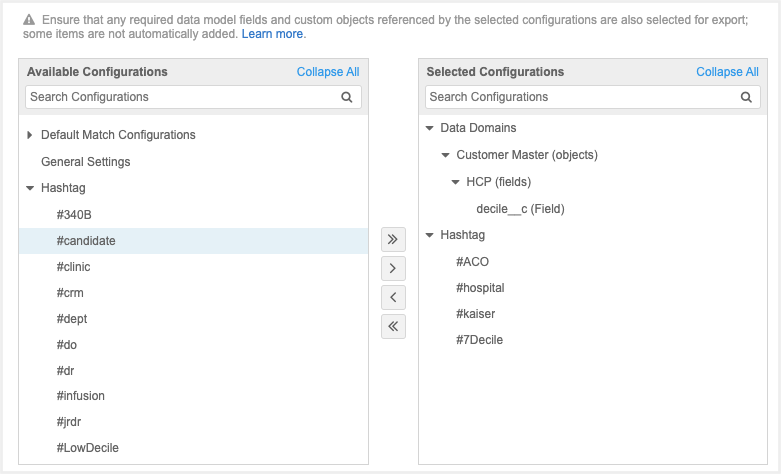
Auditing
Updates to hashtags are logged in the System Audit History (Logs)
