
Introduction
I wanted to share some of the past experiences with embedding widgets into other applications. Some of the most common applications we see where the search widget is embedded are Service Cloud (or patient services/medical inquiry applications), speaker bureau, compliance applications, contracting tools, and so on.
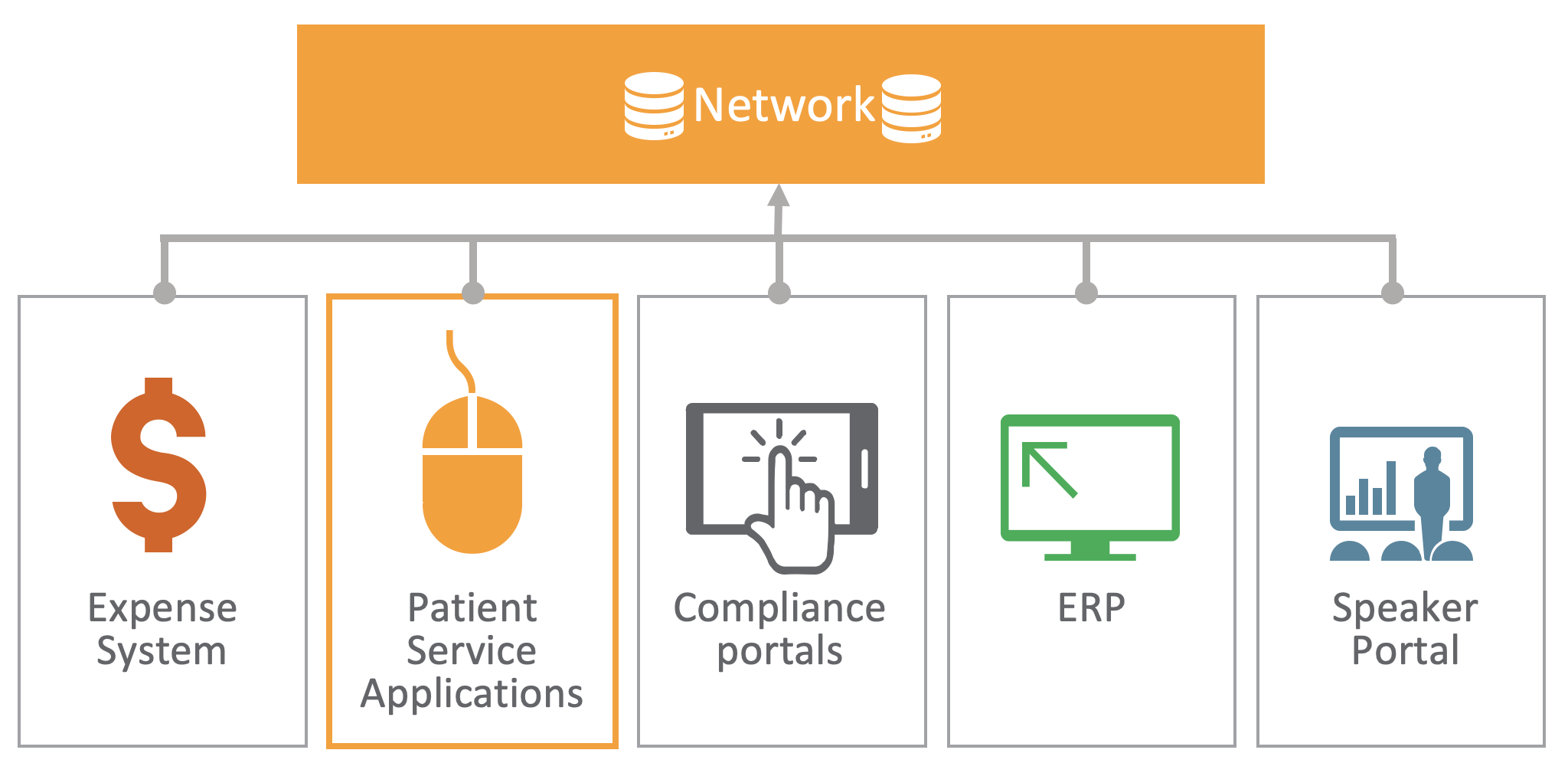
For this post, I’ll mostly be discussing my experiences with embedding widgets into Service Cloud, but a lot of the concepts here also apply to other applications.
Reasons to integrate with Network widgets
You might be looking for ways to integrate Veeva Network with your call center application such as Service Cloud. This could be due to many reasons, such as:
-
Speeding up the process of call center agents finding accounts
-
Reducing one-off bad data and link back to master data in Network
-
Lowering the cost of ownership
-
Reducing maintenance costs
Building these integrations can be fairly expensive and time consuming, which is why we created the Network widgets. For those of you who don’t know, Network widgets allow you to embed components of Network into your downstream application to help reduce integration costs. The only requirements are that your application is web-based and your users use single sign-on (SSO) to authenticate. Here is a diagram of the comparison between using widgets and building your own integration using APIs. The only part that isn’t included with the Network widgets is the storing of data in your application (inserting a new account in Salesforce).
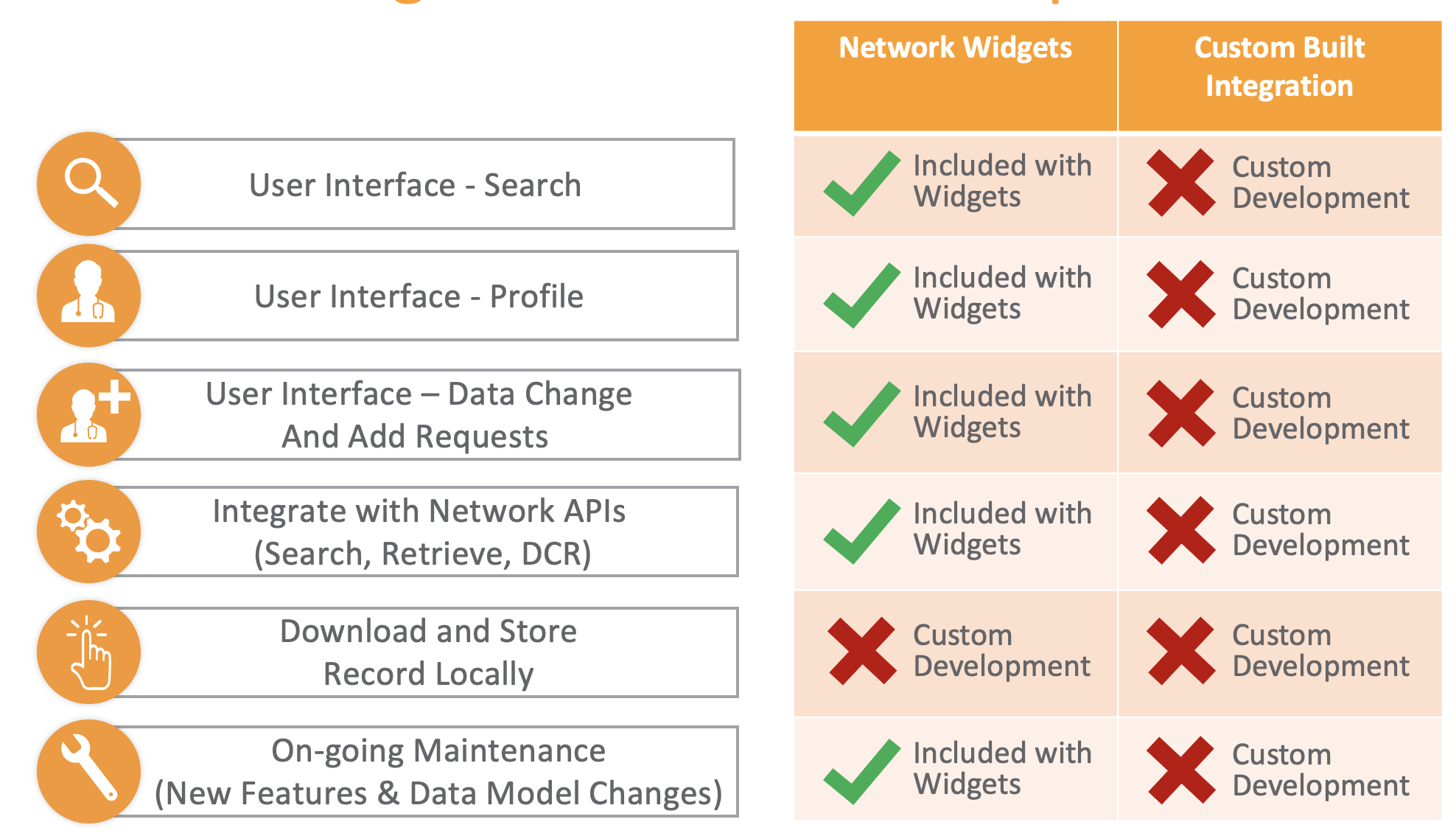
How to Integrate with the Network widgets?
One of the most common questions we get about widgets is “Can I embed widgets in my call center application?” The general answer is yes, but I'd like to share more details on how to get started.
In terms of the implementation of the widgets into a call center application like Service Cloud, there are two main steps to embedding the widget.
The first step is displaying the widget, which should take a maximum of 1-2 days depending on the application. We provide you with the scripts and the snippet of code to help you embed the widget. This will get you the searching, profile, and add request forms from a visual standpoint. You will also have an option of whether you want to embed it “in-page” or as in a dialogue/pop-up.
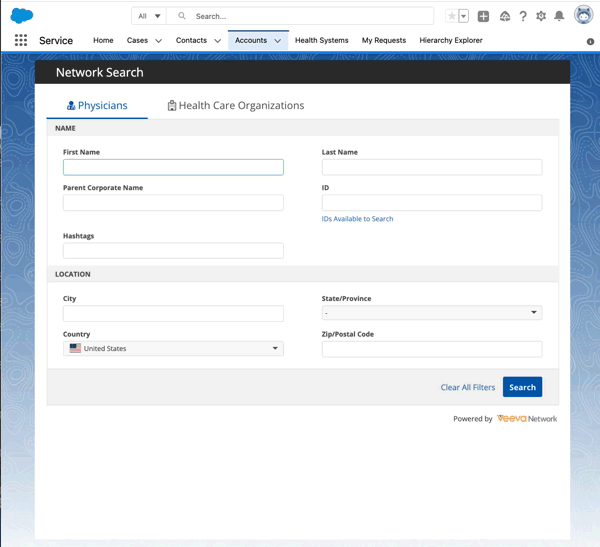
From there, the next step is when the user clicks on the download button, you will need to grab the record from the widget and add it to your application. This will involve more time in terms of development time to integrate our widget with your application. We do have sample code on the Network developer site that can be used in Salesforce if you are interested.
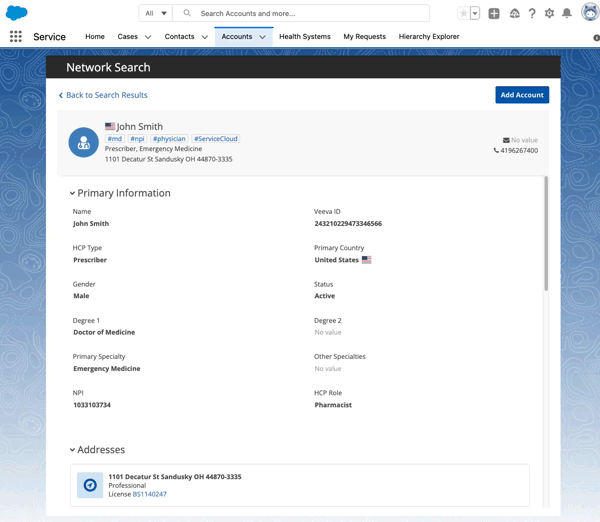
There are four areas for the Network widgets we will talk about during the series:
- Designing the search
- Downloading and adding records to your application
- Editing records such as address changes
- Handling updates
See the following information in the online help for more information: